2014 MITSUBISHI MIRAGE navigation
[x] Cancel search: navigationPage 79 of 135

79
7. END USER LICENSE AGREEMENT
1 The contracting parties
1.1 This Agreement has been entered into by and between NNG Software Developing and Commercial Ltd. (registered seat: 23 Bérc utca, H-1016
Budapest, Hungary; company reg.no.: 01-09-891838) as Licensor (hereinafter: Licensor) and You as the end user (hereinafter: User; the User
and the Licensor jointly referred to as: Parties) in subject of the use of the products specified in this Agreement, including software products,
databases and content .
2 Conclusion of the Agreement
2.1 The Parties hereby acknowledge that this Agreement shall be concluded by implicit conduct of the Parties without signing the Agreement.
2.2 The User hereby acknowledges that following the lawful acquisition (online purchase from authorized vendor or preinstalled on purchased
Device) of the software product constituting the object of this Agreement (Section 4), any degree of use, installation into a computer or
other hardware equipment (cell phone, multi-function device, personal navigation device, in-car navigation or multi function head unit, etc.)
(hereinafter referred to as: “Device”), installation of such Device into a vehicle, pressing of the “Accept” button displayed by the software during
installation or use (hereinafter referred to as: “Use”) shall mean that the User has accepted the terms and conditions of this Agreement as
legally binding. The time of conclusion of the present Agreement is the time of executing the first action of use (commencement of use).
2.3 This Agreement shall by no means authorize Use of the software product by those persons having unlawfully acquired the software product or
having unlawfully installed it on a Device or in a vehicle.
2.4 U.S. Government Users. If you acquire the Software Product by or on behalf of the United States Government or any other entity seeking or
applying rights similar to those customarily claimed by the United States Government, you are on notice that the Software Product and the
Databases, content and services are commercial items as that term is defined at 48 C.F.R (“FAR”) 2.101 and that all use of the Software
Product is subject to this Agreement.
3 Applicable laws and regulations
3.1 Any action related to this Agreement will be governed by the laws of the Republic of Hungary, with specific reference to Act IV of 1959 on
the Civil Code and to Act LXXVI of 1999 on Copyrights (the “Copyright Act”) shall apply. The United Nations Convention on Contracts for the
International Sales of Goods is hereby excluded from application to this EULA.
3.2 The parties hereby agree that the courts of the Republic of Hungary will have exclusive jurisdiction to rule on any disputes arising in connection
with this Agreement.
3.3 The original language version of this Agreement is the Hungarian version. This Agreement has versions in other languages as well. In case of
dispute the Hungarian version shall prevail.
4 Object of the Agreement and Termination
4.1 The object of this Agreement shall be the navigation guidance software product of Licensor (hereinafter referred to as: the “Software Product”).
4.2 The Software Product shall include the operating computer program, its complete documentation, the map database pertaining thereto and any
third-party contents and services accessible through the Software Product (hereinafter together referred to as: the “Database”).
205-0010-00_QY-7375M-A_EN.indb 79205-0010-00_QY-7375M-A_EN.indb 793/12/2013 9:57:25 AM3/12/2013 9:57:25 AM
Page 83 of 135

83
The User hereby acknowledges that (i) inaccurate or incomplete information due to the passage of time, changing circumstances, sources
used and the nature of collecting comprehensive geographic data, may each lead to incorrect results; and (ii) that the Database, contents and
services provided by third parties may only be used at the risk of the User and for the personal or internal business benefit of the User. User
acknowledges that the Databases, content and services are the confidential information of Database Owners and disclosure of the Databases
to third parties is prohibited.
USE OF THE SOFTWARE PRODUCT’S REAL TIME ROUTE GUIDANCE FUNCTION IS AT USER’S SOLE RISK AS LOCATION DATA MAY
NOT BE ACCURATE.
9.4 Content and services provided by the Licensor or an agent of the Licensor. For certain Software Products the Licensor or a contractual partner
may offer various products and services to the User through clarion.naviextras.com. The User may only use these services when the User has
read and understood the relevant end user license agreement(s) at clarion.naviextras.com and the User is obliged to use the services in line
with the terms and conditions thereof.
9.5 Purchase and acquisition of activation license for the use of certain functions, Databases, content or services may require Internet connection
with no alternative way of acquisition offered by Licensor.
10 Anonymous data collection
10.1 The User hereby acknowledges that the Software Product may collect, transmit to Licensor or third parties, and in some cases store data
connected to the usage of the Software Product by the User (e.g. movement/route data, user interaction data). Such data collection functions
may be disabled or enabled by User any time from within the corresponding menu. The collected data is always anonymous, not associated in
any way with any personal information of the User or with the User itself.
10.2 The collected data may be uploaded to Licensor’s database or transmitted periodically or in real time to a third party partner and used
exclusively for the purpose of enhancing and improving the precision and reliability of features and services of the Software Product and the
Databases. Uploading is executed through Licensor’s special software or by the User navigation device, and the upload may be enabled or
disabled by User. After successful data upload, the collected data is deleted from the Software Product storage media.
10.3 Collected data is transmitted, stored and handled anonymously and no connection of the data with the User shall be established by Licensor or
any third party.
10.4 Licensor hereby informs the User, that if it accesses the Internet through mobile data service while abroad or otherwise roaming another mobile
network the transmission of such data may result in special roaming charges. To avoid such charges it is the responsibility of the User to
disable mobile data services while roaming or to turn off the data collection functions of the Software Product.
11 Online Content Service Auxiliary Terms
11.1 For online content services the following auxiliary terms shall also apply. Database content (e.g. weather-, location based info) may be supplied
by Licensor to the User’s Device through an Internet connection (hereinafter: “Online Content Services”). Such Content may be granted for a
fee or free of charge subject to Licensor’s decision. Ensuring access to the Internet is the responsibility of the User.
11.2 Online Content Services in general are not available in all countries, furthermore different conditions and Service characteristics may apply in
different countries. Use of certain Online Services may be prohibited in various countries. It is the User’s responsibility to comply with country
specific regulation. Licensor excludes its liability for the consequences of illegal use of such functions and User shall indemnify and hold
Licensor harmless from all claims against Licensor from authorities or third parties due to the illegal use.
205-0010-00_QY-7375M-A_EN.indb 83205-0010-00_QY-7375M-A_EN.indb 833/12/2013 9:57:25 AM3/12/2013 9:57:25 AM
Page 95 of 135

95
Main menu operation
(Navigation screen)
(Bluetooth Phone)
(General settings) Switching between
day and night modes.Turning the
Monitor Display Off
and displaying the
Clock screen.
205-0010-00_QY-7375M-A_EN.indb 95205-0010-00_QY-7375M-A_EN.indb 953/12/2013 9:57:26 AM3/12/2013 9:57:26 AM
Page 98 of 135
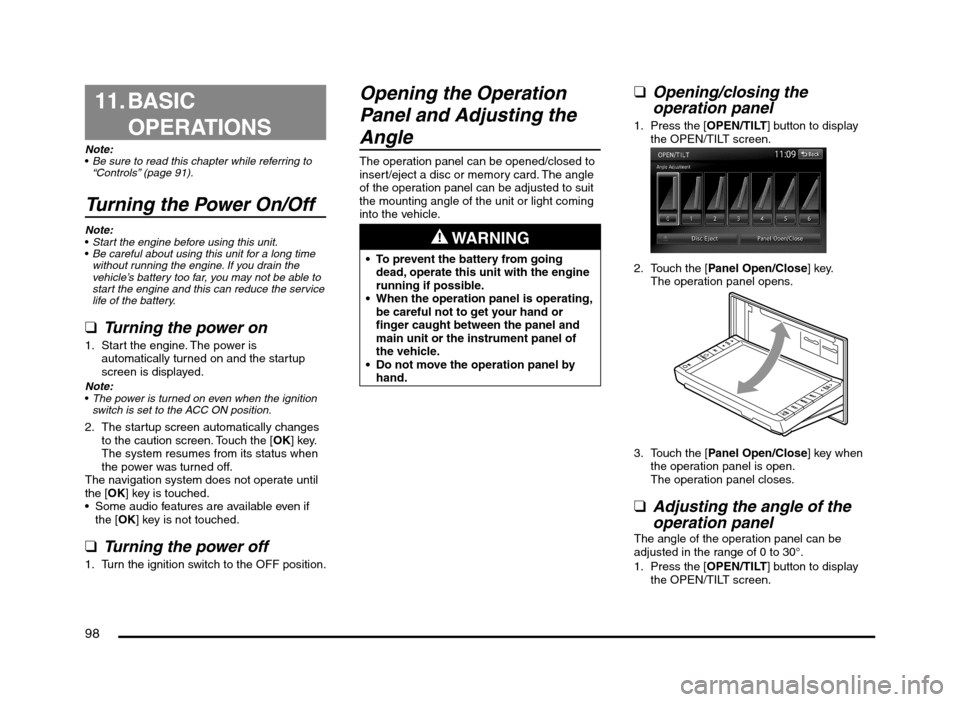
98
11. BASIC
OPERATIONS
Note:
Be sure to read this chapter while referring to
“Controls” (page 91).
Turning the Power On/Off
Note:
Start the engine before using this unit.
Be careful about using this unit for a long time
without running the engine. If you drain the
vehicle’s battery too far, you may not be able to
start the engine and this can reduce the service
life of the battery.
qTurning the power on
1. Start the engine. The power is
automatically turned on and the startup
screen is displayed.
Note:
The power is turned on even when the ignition
switch is set to the ACC ON position.
2. The startup screen automatically changes
to the caution screen. Touch the [OK] key.
The system resumes from its status when
the power was turned off.
The navigation system does not operate until
the [OK] key is touched.
Some audio features are available even if
the [OK] key is not touched.
qTurning the power off
1. Turn the ignition switch to the OFF position.
Opening the Operation
Panel and Adjusting the
Angle
The operation panel can be opened/closed to
insert/eject a disc or memory card. The angle
of the operation panel can be adjusted to suit
the mounting angle of the unit or light coming
into the vehicle.
WARNING
To prevent the battery from going
dead, operate this unit with the engine
running if possible.
When the operation panel is operating,
be careful not to get your hand or
finger caught between the panel and
main unit or the instrument panel of
the vehicle.
Do not move the operation panel by
hand.
qOpening/closing the
operation panel
1. Press the [OPEN/TILT] button to display
the OPEN/TILT screen.
2. Touch the [Panel Open/Close] key.
The operation panel opens.
3. Touch the [Panel Open/Close] key when
the operation panel is open.
The operation panel closes.
qAdjusting the angle of the
operation panel
The angle of the operation panel can be
adjusted in the range of 0 to 30°.
1. Press the [OPEN/TILT] button to display
the OPEN/TILT screen.
205-0010-00_QY-7375M-A_EN.indb 98205-0010-00_QY-7375M-A_EN.indb 983/12/2013 9:57:27 AM3/12/2013 9:57:27 AM
Page 100 of 135
![MITSUBISHI MIRAGE 2014 6.G MMCS Manual 100
Switching the Operation
Mode
qSwitching to the Source
screen, Navigation screen,
and Main Menu screen
To switch to the Source screen from the
Navigation screen, press the [AV] button once
o MITSUBISHI MIRAGE 2014 6.G MMCS Manual 100
Switching the Operation
Mode
qSwitching to the Source
screen, Navigation screen,
and Main Menu screen
To switch to the Source screen from the
Navigation screen, press the [AV] button once
o](/manual-img/19/7509/w960_7509-99.png)
100
Switching the Operation
Mode
qSwitching to the Source
screen, Navigation screen,
and Main Menu screen
To switch to the Source screen from the
Navigation screen, press the [AV] button once
or twice. To switch to the Navigation screen
from the Source screen, press the [MAP]
button.
Note:
You can also access the Navigation screen from
the Main Menu screen.
É “Main Menu Operations” (page 100)
qSelecting a Media SourceYou can change the media source to be
played from the Source screen.
1. Press the [AV] button once or twice to
display the Source screen.
2. Touch the corresponding key for the
desired Source.
The system switches to the corresponding
source mode.
When [Audio OFF] is not enabled,
pressing the [AV] button from the Source
screen displays the current mode screen.
Note:
You can also change the source mode by using
the Steering Wheel Audio Remote Control (if so
equipped).
É “Steering Wheel Audio Remote Control
Operations” (page 103)
Available media sources
Key name Corresponding
source modeRefer to
FM/AM Tuner mode P. 105
DVD/CD*
1Audio CD mode P. 111
MP3/WMA/AAC
modeP. 112
DVD Video mode P. 106
SD Memory
CARDSD memory card
modeP. 115
USB/iPod*
2USB memory
modeP. 115
iPod mode P. 117
Bluetooth Bluetooth Audio
modeP. 120
*1 The source mode differs depending on the
data format of the disc inserted into the CD
player.
When no disc is inserted into the CD
player, “No disc.” is displayed.
*2 The source mode differs depending on
the device connected. When no device
is connected, “No USB memory.” is
displayed.
q
Main Menu Operations
Selecting Navigation Mode
1. Press the [MENU] button and touch the
[Navigation] key to display the Navigation
screen.
Selecting Telephone mode
1. Press the [MENU] button and touch the
[Phone] key to display the Phone screen.
Note:
Even in Telephone mode, the previous Source
mode continues operating.
É “Telephone Operations” (page 122)
Displaying the Clock ScreenYou can change the screen to display only the
digital clock on a dark background.
1. Press the [MENU] button and touch the
[Display] key to display the Display screen.
2. Touch the [Clock Screen Display] key.
The Clock screen is displayed.
To return to the mode you were previously
using, touch the monitor screen.
You can also exit the Clock screen by
pressing the [AV], [MAP], [MENU],
[DEST], or [OPEN/TILT] button.
205-0010-00_QY-7375M-A_EN.indb 100205-0010-00_QY-7375M-A_EN.indb 1003/12/2013 9:57:27 AM3/12/2013 9:57:27 AM
Page 107 of 135
![MITSUBISHI MIRAGE 2014 6.G MMCS Manual 107
21
1 Menu items
2 Operation keys
Note:
You can select menu items by touching them
directly.
2. Touch the [] key to display the cursor/
keypad panel.
3. Using the cursor/keypad panel to perform MITSUBISHI MIRAGE 2014 6.G MMCS Manual 107
21
1 Menu items
2 Operation keys
Note:
You can select menu items by touching them
directly.
2. Touch the [] key to display the cursor/
keypad panel.
3. Using the cursor/keypad panel to perform](/manual-img/19/7509/w960_7509-106.png)
107
21
1 Menu items
2 Operation keys
Note:
You can select menu items by touching them
directly.
2. Touch the [] key to display the cursor/
keypad panel.
3. Using the cursor/keypad panel to perform
operations and start playback.
[ ], [ ], [ ], and [ ] keys
to select a menu item, and touch the
[OK] key to play it.
[0-9] key to display the keypad
panel. Touch the [ ] to [ ] keys to
input a number, and enter it with the
[OK] key to play it. If you want to delete
numbers in the keypad panel, touch the
[Clear] key.
Touch the [Left] or [Right] key to move
the cursor/keypad panel to the opposite
side of the screen.[Left]:
[Right]:
Touch the [Top Menu] or [Menu] key
to display the Top Menu or Menu,
respectively.
Note:
If you want to perform operations via direct
touch, touch the [Back] key once or twice to
hide the cursor/keypad panel.
Stopping playback
1. From the DVD Video mode screen, touch
and hold the [p] key for more than 1.5
seconds during playback.
Playback is stopped.
2. To resume playback, touch the [p] key.
Playback resumes from the scene where
playback was stopped.
12 3
6
45
1 Title number
2 Chapter number
3 Playback time
4 Playback mode
5 Menu navigation keys
6 Operation keys
Note:
If a DVD menu is automatically displayed after
you insert a disc, start playback from the DVD
menu.
É “Using a DVD menu” (page 107)
When you touch the [Menu Operation] key, the
cursor/keypad panel is displayed and you can
perform operations.
É “Using a DVD menu” (page 107)
qPlaying a DVD
Using a DVD menu
Note:
Depending on the DVD software, a Top Menu or
Menu may not be displayed.
1. From the DVD Video mode screen, touch
the [Top Menu] or [Menu] key during
playback.
The DVD menu appears.
205-0010-00_QY-7375M-A_EN.indb 107205-0010-00_QY-7375M-A_EN.indb 1073/12/2013 9:57:27 AM3/12/2013 9:57:27 AM
Page 130 of 135
![MITSUBISHI MIRAGE 2014 6.G MMCS Manual 130
Clock Settings
You can set various settings related to the clock.1. Touch the [Clock] key.
The Clock screen is displayed.
2. Touch the desired menu item to set.
[On-screen Clock] key:
Sets wheth MITSUBISHI MIRAGE 2014 6.G MMCS Manual 130
Clock Settings
You can set various settings related to the clock.1. Touch the [Clock] key.
The Clock screen is displayed.
2. Touch the desired menu item to set.
[On-screen Clock] key:
Sets wheth](/manual-img/19/7509/w960_7509-129.png)
130
Clock Settings
You can set various settings related to the clock.1. Touch the [Clock] key.
The Clock screen is displayed.
2. Touch the desired menu item to set.
[On-screen Clock] key:
Sets whether to display the clock on the
screen.
[Clock Format (24h)] key:
Sets to [ON] to change the clock to 24-hour
format. Turn off to change the clock to 12-hour
format.
Other Settings
When you touch the [Others] key from the
Settings menu, you can check system details
and adjust various system settings.
qInterruption featureYou can choose to automatically display
information on upcoming route directions in
the audio mode screen.
1. Touch the [AV Screen Navigation Guide
Interrupt] key.
The AV Screen Navigation Guide Interrupt
function turns on/off.
qUnit InformationYou can view details about this unit, and
update this unit’s software.
1. Touch the [Unit Information] key.
The Unit Information screen is displayed.
You can view software version
information by touching the [Version
Info] key. You can view the unit code and serial
number for this unit by touching the
[Product Info] key.
Note:
To update the unit’s software, insert an SD card
with a newer version of the system software,
and then touch the [Software Update] key after
touching the [Version Info] key. Normally this
feature is not used.
qChecking ConnectivityYou can view details for various connections
to this unit.
1. Touch the [Check Connectivity] key.
The Check Connectivity screen is
displayed.
2. [OK] is displayed in the panel for each item
that is correctly connected.
You can also touch the [GPS] key for
detailed GPS connection information.
qResetting to Factory
Settings
You can reset the system to return to the
factory settings.
Note:
When the system is reset to the factory settings,
all stored data will be erased except for updated
system software and map data.
All telephone numbers and phonebook data
used with the Bluetooth function will also be
erased.
1. Touch the [Reset to Factory Setting] key.
2. Touch the [Delete All Data] key.
3. From the displayed confirmation screen,
touch the [Ye s] key.
205-0010-00_QY-7375M-A_EN.indb 130205-0010-00_QY-7375M-A_EN.indb 1303/12/2013 9:57:29 AM3/12/2013 9:57:29 AM
Page 131 of 135

131
15. TROUBLESHOOTING
If you have a problem with this system, check the following items to resolve it. Consult your Mitsubishi Motors dealer for additional information.
General
Problem Measure
Power does not turn on.
(No sound is produced.)The fuse is blown. Replace with a fuse of the same amperage. If the fuse blows again, consult your
Mitsubishi Motors dealer.
The wiring is incorrect. Consult the nearest Mitsubishi Motors dealer.
The display is dark. The Day/Night setting is too low. Adjust the Day/Night setting.
É “Switching between day and night modes” (page 99)
The operating condition is not good. The temperature inside the vehicle may be 0°C or lower. Set to
an appropriate temperature (approximately 25°C) and check it again.
The headlight of the vehicle is lit. The display is made dark at night to prevent the glare. (When the
headlight of the vehicle is lit in the daytime, the display becomes dark.)
The display is dark just after the power has been turned on. It becomes brighter when the display
backlight becomes warm.
There are red, green and blue points in the
display.This is not a failure, but a phenomenon peculiar to a liquid crystal display. (The liquid crystal display is
produced according to technology with very high precision. Note that, though there are effective pixels
of 99.99% or more, pixel missing or normally lit pixels account for 0.01%.)
The camera image is not displayed. Make sure the vehicle’s transmission is set to the reverse position.
Image quality from the camera is poor. Use a cloth dampened with water to lightly wipe the front of the lens.
White rays of light enter into the camera
image.This is caused by the reflection of light, and is not a malfunction.
Images are distorted. Place electrical noise-creating electrical components (mobile phones, radios, negative ion-creating
devices, etc.) as far away from the unit as possible. If images continue to be distorted, refrain from
using such devices.
The display becomes dark in certain places
while using the Navigation feature, or the
display turns off.Stop your vehicle in a safe place, turn off the engine, and then turn on the engine again.
If this does not fix the problem, the display backlight may be broken or the navigation unit may be
malfunctioning. Contact your Mitsubishi Motors dealer.
205-0010-00_QY-7375M-A_EN.indb 131205-0010-00_QY-7375M-A_EN.indb 1313/12/2013 9:57:30 AM3/12/2013 9:57:30 AM