Page 105 of 266

Button/di-
al » Fig. 98ActionOperation1Turn downwardsReduce the volume2Press brieflyAccept call, End call
Display telephone's basic menu → Telephone main menu → List of dialled numbers → Call selected contact2Press and hold buttonReject the incoming call3Turn up/downPrevious / next menu item3Press brieflyConfirm selected menu item3Press and hold buttonContinuously display first letter of the phone book3Quickly turn upwardsTo the previous initial letter in the telephone book3Quickly turn downwardsTo the next initial letter in the telephone book4Press brieflyReturn to a previous level in the menu4Press and hold buttonExit telephone menu
Symbols in the MAXI DOT display
First read and observe the introductory information given on page 100.
SymbolImportanceValid forCharge status of the phone battery a)GSM II, GSM IIISignal strengtha)GSM II, GSM IIIA phone is connected with the hands-free system.GSM II, GSM III when connected via the HFP profileThe hands-free system is visible to other devicesGSM II, GSM III when connected via the HFP profileA phone is connected with the hands-free system.GSM III when connected via the rSAP profileThe hands-free system is visible to other devicesGSM III when connected via the rSAP profileA multimedia unit is connected to the hands-free systemGSM II, GSM IIIA UMTS network is availableGSM IIIInternet connection via the hands-free systemGSM III when connected via the rSAP profilea)
This function is only supported by some mobile phones.
102Using the system
Page 106 of 266

Phone PhonebookFirst read and observe the introductory information given on page 100.
A phone phonebook is part of the hands-free system. This phone phonebook can
be used depending on the type of mobile phone.
After the telephone's first connection to the hands-free system, the phone bookfrom the phone and the SIM card loads into the hands-free memory.
Each time the telephone has established a new connection with the hands-freesystem, an update of the relevant phone book is performed. The updating can
take a few minutes. During this period, the available phone book is the one stored
at the previous update. Newly stored telephone numbers are only shown after the updating has ended.
The update is interrupted if a telephone event (e.g. incoming or outgoing call,
voice control dialogue) occurs during the updating procedure. After the telephone
event has ended, the updating starts anew.
GSM II
The internal phonebook provides 2 500 free memory locations. Each contact can contain up to 4 numbers.
On vehicles fitted with the Columbus navigation system, a maximum of 1 200 tel-
ephone contacts are shown on the display of this appliance.
If the number of contacts loaded exceeds 2 500, the phone book is not complete.
GSM III
The internal phonebook provides 2 000 free memory locations. Each contact can
contain up to 5 numbers.
On vehicles fitted with the Columbus navigation system, a maximum of 1 000 tel- ephone contacts are shown on the display of this appliance.
If the mobile phone's telephone book has more than 2,000 contacts, the follow-
ing message will appear in the MAXI DOTdisplay:
Phone book not fully loaded
Universal telephone preinstallation GSM II
Introduction
This chapter contains information on the following subjects:
Connecting the mobile phone to the hands-free system
103
Telephone operation in the MAXI DOT display
104
The universal telephone preinstallation GSM II comprises the following functions.
› Phone Phonebook
» page 103.
› Convenience operation of the telephone via the multifunction steering
wheel » page 101 .
› Telephone operation in the MAXI DOT display
» page 104.
› Voice control of the telephone
» page 110.
› Music playback from the telephone or other multimedia units
» page 113.
All communication between a mobile phone and your vehicle's hands-free system is established with the help of Bluetooth ®
technology.
Note
The following guidelines must be observed » page 100, Mobile phones and two-
way radio systems .
Connecting the mobile phone to the hands-free system
First read and observe the introductory information given on page 103.
To connect a mobile phone with the hands-free system, the two devices must be
paired. Detailed information on this is provided in the operating instructions for
your mobile phone.
The following steps must be carried out for the connection.
›
Activate Bluetooth ®
and the visibility of your mobile phone on your telephone.
›
Switch on the ignition.
›
Select the Phone - New user menu in the MAXI DOT display and wait until the
hands-free system has completed the search.
›
Select the phone you wish to connect from the list of units found.
103Communication and multimedia
Page 107 of 266

›Confirm the PIN 1)
.›If the hands-free system announces (as standard SKODA_BT) on the display of
the mobile phone, enter the PIN 1 )
within 30 seconds and wait, until the connec-
tion is established 2)
.›
To finish pairing in the MAXI DOT display, confirm the creation of the new user
profile.
If there is no free space available to create a new user profile, delete an existing
user profile.
During the connecting procedure, no other mobile phone may be connected with the hands-free system.
Up to four mobile phones can be paired with the hands-free system, whereby on- ly one mobile phone can communicate with the hands-free system.
The visibility of the hands-free system is automatically switched off 3 minutes af-
ter the ignition is switched on and is also deactivated when the mobile phone has
connected to the hands-free system.
Restoring the visibility of the hands-free system
If you have not managed to connect your mobile phone with the hands-free sys- tem within 3 minutes of switching on the ignition, the visibility of the hands-free system can be reestablished for 3 minutes in the following ways.
› By turning the ignition off and on.
› By turning voice control off and on.
› In the MAXI DOT display under menu item
Bluetooth - Visibility .
Creating a connection with an already paired mobile phone
After switching on the ignition, the connection is automatically established for
the already paired mobile phone 2)
. Check on your mobile phone if the automatic
connection has been established.
Disconnecting the connection
› By withdrawing the ignition key.
› By disconnecting the hands-free system in the mobile phone.
› By disconnecting from the user in the MAXI DOT display under the menu item
Bluetooth - User .
Solving connection problems
If the hands-free system reports No paired phone found, check the operating
status of the mobile phone.
› Is the mobile phone switched on?
› Is the PIN code entered?
› Is Bluetooth ®
active?
› Is the visibility of the mobile phone active?
› Has the mobile phone already been paired with the hands-free system?
Telephone operation in the MAXI DOT display
First read and observe the introductory information given on page 103.
The following menu items can be selected from the Phone menu.
■ Phone book
■ Dial number 3)
■ Call register
■ Voice mailbox
■ Bluetooth 3)
■ Settings 4)
■ Back
Phone book
The Phone book menu item lists the contacts downloaded from the telephone
memory and the mobile phone SIM card.
1)
Depending on the Bluetooth®
version on the mobile phone, an automatically generated 6-digit PIN
(SSP) is either displayed, or the PIN 1234 has to be entered manually.
2)
Some mobile phones have a menu, in which the authorisation for establishing a Bluetooth ®
connec-
tion is completed by inputting a code. If the authorisation input is required, it must always be per-
formed when re-establishing the Bluetooth connection.
3)
On vehicles fitted with the Amundsen+ navigation system, this function can be accessed via the navi-
gation system menu; refer to the » operating instructions for the Amundsen+ navigation system .
4)
This function is not available in vehicles fitted with the Amundsen+ navigation system.
104Using the system
Page 108 of 266

Dial number
Any telephone number can be entered in the Dial number menu item. The re-
quired digits must be selected one after the other using the adjustment wheel,
and then confirmed by pressing the adjustment wheel. You can select digits 0-9,
symbols , , # and the Cancel, Call and Delete functions.
Call register
The following menu items can be selected in the Call register menu item.
■ Missed calls - List of missed calls
■ Dialled numbers - List of dialled numbers
■ Received calls - list of received calls
Voice mailbox
In the Voice mailbox menu item, you can set the number of the voice mailbox 1)
and then dial the number.
Bluetooth
The following menu items can be selected from the Bluetooth menu item.
■ User - Overview of the stored telephones
■ New user - Search for new mobile phones that are in the reception range
■ Visibility - Switches on the visibility of the hands-free system for other devices
■ Media player - Playback via Bluetooth ®
■ Active device - Connected device
■ Paired devices - List of paired devices
■ Search - Device search
■ Phone name - option to change the name of the phone (default SKODA_BT)
Settings
The following menu items can be selected from the Settings menu item.
■ Phone book - Phonebook
■ Update 1)
- Update the phone book
■ List - Arrange the entries in the phone book
■ Surname - Arrange according to surname
■ Surname - Sorted by contact name
■ Ring tone - Ring tone setting
Back
Return in the Start menu of the telephone.
Universal telephone preinstallation GSM IIl
Introduction
This chapter contains information on the following subjects:
Connecting the phone to the hands-free system
106
Telephone operation in the MAXI DOT display
107
Internet connection via Bluetooth ®
108
The universal telephone preparation GSM III includes the following functions:
› Phone Phonebook
» page 103.
› Convenience operation via the multifunction steering wheel
» page 101.
› Telephone operation in the MAXI DOT display
» page 107.
› Voice control of the telephone
» page 110.
› Music playback from the telephone or other multimedia units
» page 113.
› Internet connection
» page 108.
› Display of SMS messages
» page 107.
All communication between a telephone and the hands-free system of your vehi- cle can only be established with the help of the following profiles of Bluetooth ®
technology.
rSAP - Remote SIM access profile
After connecting the telephone with the hands-free system via the rSAP profile,
the telephone deregisters from the GSM network, and communication with the
network is only enabled by the hands-free system via the vehicle's external aerial. In the telephone only the interface for Bluetooth ®
remains active. In this case,
you can only use the mobile phone to disconnect from the hands-free system, de-
activate the Bluetooth ®
connection or dial the emergency number 112 (only valid
in some countries).
HFP - Hands Free Profile
After connecting the telephone with the hands-free system via the HFP profile,
the telephone continues to use its GMS module and the internal antenna to com-
municate with the GSM network.
1)
On vehicles fitted with the Amundsen+ navigation system, this function can be accessed via the navi-
gation system menu; refer to the » operating instructions for the Amundsen+ navigation system .
105Communication and multimedia
Page 109 of 266

NoteThe following guidelines must be observed » page 100, Mobile phones and two-
way radio systems .
Connecting the phone to the hands-free system
First read and observe the introductory information given on page 105.
To connect a mobile phone with the hands-free system, it is necessary to inter-
connect the telephone and hands-free system. Detailed information on this is
provided in the operating instructions for your mobile phone. The following steps must be carried out for the connection.
Connecting the telephone with the hands-free system via the rSAP profile
›
Activate Bluetooth ®
and the visibility of your mobile phone on your telephone.
For certain mobile phones it is necessary to switch on first the rSAP function.
›
Switch on the ignition.
›
Select the Phone - New user menu in the MAXI DOT display and wait until the
hands-free system has completed the search.
›
Select the phone you wish to connect from the list of units found.
›
Confirm the PIN 1)
.
›
If your SIM card is blocked by a PIN code, enter the PIN code for the SIM card in
your phone. The telephone connects to the hands-free system (during the first
connection you can only enter the PIN code in the MAXI DOT display when the
vehicle is stationary, as this is the only situation when you can choose whether
the PIN code should be stored).
›
To save a new user, follow the instructions in the Maxi DOT display.
›
Reconfirm the rSAP command on your mobile phone to download the tele-
phone book and the identification data from the SIM card into the hands-free
system.
Connecting the telephone with the hands-free system via the HPP profile
›
Activate Bluetooth ®
and the visibility of your mobile phone on your telephone.
›
Switch on the ignition.
› Select the
Phone - New user menu in the MAXI DOT display and wait until the
hands-free system has completed the search.›
Select the phone you wish to connect from the list of units found.
›
Confirm the PIN 1)
.
›
Follow the instructions on the MAXI DOT display and the mobile phone to store
a new user or to download the telephone book and identification data from the
SIM card into the hands-free system.
The telephone primarily connects via the rSAP profile.
If the PIN code was stored, the telephone is automatically detected and connec-
ted with the hands-free system the next time the ignition is switched on. Check
your mobile phone to see whether this automatic connection has been establish-
ed.
Disconnecting the connection
› By removing the key from the ignition lock (the connection is disconnected dur-
ing a telephone call).
› By disconnecting the hands-free system in the mobile phone.
› Select the user by disconnecting the user in the Maxi DOT display in the
Blue-
tooth - User menu option - Disconnect.
On vehicles which are fitted with a radio or navigation system at the factory, it is
possible to terminate the telephone call after removing the key from the ignition
lock by pressing the button on the touchscreen of the radio 2)
or navigation sys-
tem; refer to the » Operating instructions for the radio or navigation system .
Note
■
In the memory of the hands-free system, up to three users can be stored,
whereby the hands-free system can only communicate actively with one user. If a connection is established with a fourth mobile phone, one of the users must be
deleted.■
When connecting to the hands-free system, follow the instructions on your mo-
bile phone.
1)
Depending on the Bluetooth ®
version on the mobile phone, an automatically generated 6-digit PIN
(SSP) will either be displayed, or a 16-digit code displayed in the MAXI DOTdisplay will need to be en-
tered into your mobile phone and confirmed within 30 seconds by following the instructions on your
mobile phone display.
2)
Does not apply for Radio Swing.
106Using the system
Page 110 of 266

Telephone operation in the MAXI DOT displayFirst read and observe the introductory information given on page 105.
If no phone is connected to the hands-free system, the message No paired phone
found appears along with the following menu items when the Phone menu is se-
lected.
■ Help - This menu item appears when no paired phone is stored in the memory
of the hands-free system.
■ Connect - This menu item appears when one or more paired phones are stored
in the memory of the hands-free system.
■ New user - New phone
■ Media player - Media player
■ Active device - Connected device
■ Paired devices - List of paired devices
■ Search - Device search
■ Visibility - Visibility on/off
■ SOS - Emergency call
If a telephone is paired with the hands-free system, the following menu items can
be selected in the Phone menu.
Phone book
The Phone book menu item lists the contacts downloaded from the telephone
memory and the mobile phone SIM card.
The following functions are available for each phone contact.
■ Display a phone number
■ Voice tag - Voice tag for the contact
■ Replay - Play a voice tag
■ Record - Record a voice contact
Dial number
Any telephone number can be entered in the Dial number menu item. The re-
quired digits must be selected one after the other using the adjustment wheel, and then confirmed by pressing the adjustment wheel. You can select digits 0-9,
symbols +,
, # and the Delete, Call and Back functions.
Call register
The following menu items can be selected in the Call register menu item.
■ Missed calls - List of missed calls
■ Received calls - list of received calls
■ Dialled numbers - List of dialled numbers
■ Delete lists - Delete call registers
Voice mailbox
In the Voice mailbox menu item, you can set or save the number of the voice
mailbox and then dial the number. The required digits must be selected one after
the other using the adjustment wheel, and then confirmed by pressing the ad-
justment wheel. You can select digits 0-9, symbols +, , # and the Delete, Call ,
Store and Back functions.
Messages 1)
A list of received text messages is displayed in the Messages menu item. After
calling a message, the following functions appear.
■ Show - Display text message
■ Read - The system reads out the selected text message through the vehicle's
speakers
■ Send time - Display message send time
■ Callback - Dial the phone number of the sender of the text message
■ Copy - Copy the received text message to the SIM card
■ Delete - Delete the message
Bluetooth
The following menu items can be selected from the Bluetooth menu item.
■ User - Overview of the stored telephones
■ Connect - Connection with the telephone
■ Disconnect - Disconnection of telephone
■ Rename - Rename the telephone
■ Delete - Delete the telephone
■ New user - Search for new mobile phones that are in the reception range
■ Visibility - Switches on the visibility of the hands-free system for other devices
■ Media player - Media player
■ Active device - Connected device
■ Paired devices - List of paired devices
■ Connect - Connection with the device
■ Rename - Rename the device 1)
Only applies when connecting the telephone to the hands-free system via the rSAP profile.
107Communication and multimedia
Page 111 of 266

■Delete - Delete the device
■ Authorisation - Authorise the device
■ Search - Search for available media players
■ Visibility - Switch on the visibility of the hands-free system for media players
in the vicinity
■ Modem - overview of the active and paired devices for the connection to the in-
ternet
■ Active device - Connected device
■ Paired devices - List of paired devices
■ Phone name - option to change the name of the phone (default SKODA_BT)
Wi-Fi
Wi-Fi menu item » page 110, Use WLAN network in MAXI DOT display .
Settings
The following menu items can be selected from the Settings menu item.
■ Phone book - Phonebook
■ Update - Read in the phone book
■ Select memory - Select memory with phone contacts
■ SIM & phone - Download the contacts of the SIM card and the phone
■ SIM card - Download the contacts from the SIM card
■ Phone - Initial setting to also import contacts from the SIM card; it is neces-
sary to switch to the SIM & phone menu item
■ List - Arrange the entries in the phone book
■ Surname - Arrange according to surname
■ Surname - Sort by contact name
■ Own number - Optionally display your own telephone number on the display of
the device of the person you are calling (this function is network-dependent) ■ Network depnd. - Network-dependent own number display
■ Yes - Allow display of your own number
■ No - Prohibit display of your own number
■ Signal settings - Signal settings
■ Ring tone - Ring tone setting
■ Volume - Signal volume settings
■ Turn vol. up - Increase volume
■ Turn vol. down - Decrease volume
■ Phone settings - Phone settings
■ Select operator - Select operator
■ Automatic - Automatic operator selection
■ Manual - Manual operator selection■
Network mode - Network mode
■ UMTS - UMTS
■ GSM - GSM
■ Automatic - automatic
■ SIM mode - Applies to telephones with the rSAP profile that simultaneously
support the operation of two SIM cards - there is an option to choose which
SIM card to connect to the hands-free system ■ SIM mode 1 - SIM 1 is connected to the hands-free system
■ SIM mode 2 - SIM 2 is connected to the hands-free system
■ Phone mode - Toggle between rSAP and HFP mode
■ Premium - rSAP mode
■ Hands-free - HFP mode
■ Off time - Set the off time in increments of 5 min
■ Access point - Set the Internet access point
■ APN - Change the access point name
■ User name - User Name
■ Password - Password
■ Switch off ph. - Switch off the hands-free system (the mobile phone remains
paired)
Back
Return to the main menu in the MAXI DOT display.
Internet connection via Bluetooth ®
First read and observe the introductory information given on page 105.
A notebook can, for example, be connected to the Internet via the hands-free
system.
The control unit of the hands-free system supports the GPRS, EDGE and UMTS/3G
technologies.
An Internet can only be established via a telephone which is connected via the rSAP profile.
The procedure for connecting to the Internet can vary depending on the type and version of the operating system as well as the type of the device to be connected.
Successfully connecting to the internet requires appropriate knowledge of the
operating system for connecting the device .
Process of connection
›
Connect the mobile phone with the hands-free system.
108Using the system
Page 112 of 266

›Set the access point in the
Phone - Settings - Access point menu (depending
on the operator, usually “Internet”).›
Switch on the visibility of the hands-free system for other devices in the Phone
- Bluetooth - Visibility menu.
›
Use the device that is to be connected to search for available Bluetooth ®
devi-
ces.
›
Select the hands-free system (as standard “SKODA_BT”) from the list of found devices.
›
Enter the password on the device being connected and follow any instructionsgiven on this device or in the MAXI DOTdisplay.
›
Enter the desired Internet address in the Internet browser. The operating sys-
tem requests the entry of the telephone number for the internet access (de-
pending on the operator, usually “*99#”).
Wi-Fi
Introduction
This chapter contains information on the following subjects:
Switching Wi-Fi network on/off
109
Connecting an external device to the WLAN network
109
Use WLAN network in MAXI DOT display
110
WLAN (also Wi-Fi) is a wireless network for connecting to the Internet.
Using a mobile phone connected with the universal telephone preparation GSM III
via the rSAP profile, it is possible to establish a Wi-Fi network in the vehicle and
to enable passengers with compatible devices to connect to this network.
Switching Wi-Fi network on/off
First read and observe the introductory information given on page 109.
Switching on
›
Connect the mobile phone with the universal telephone preparation GSM III viathe rSAP profile » page 106.
›Select the
Wi-Fi menu item in the Phone menu.
The display shows the message Swith on Wi-Fi??›
Select the Yes menu item.
If no access point 1)
is assigned automatically, then this must be entered manually
as per the instructions from the mobile network operator, e.g. “Internet”.
If the Wi-Fi network is switched on, the display will show the following message,
for example: WLAN SK_WLAN 1234 switched on.
The display then shows a password for the Wi-Fi network connection. The pass-
word can subsequently be found in the Phone - Wi-Fi - Password - Show menu.
If no data connection via WLAN is available, the display will show the message Data connection not available. . This can be caused by a weak GSM signal, for ex-
ample. Try to establish the connection again at a location with stronger signal re- ception.
Switching off
›
Select the Wi-Fi - Off menu item in the Phone menu.
The display shows the message Switch off Wi-Fi?
›
Select the OK menu item.
The display shows the message Wi-Fi switch off.
Connecting an external device to the WLAN network
First read and observe the introductory information given on page 109.
Connecting using the Wi-Fi network search
›
Switch on the Wi-Fi network » page 109, Switching Wi-Fi network on/off .
›
On the device to be connected, search for available WLAN networks (Wi-Fi) - see
operating instructions for the device to be connected.
›
Select the appropriate Wi-Fi network connection in the menu of the networks
found (e.g. Wi-Fi SK_WLAN 1234 ).
If menu item WPA2 is set in the Phone - Wi-Fi - Settings - Encryption menu, then
the password displayed when the Wi-Fi is switched on must be entered in the de- vice to be connected. The password can be found in the Phone - Wi-Fi - Pass-
word - Show menu.
1)
The name of the access point is defined by the mobile operator.
109Communication and multimedia
 1
1 2
2 3
3 4
4 5
5 6
6 7
7 8
8 9
9 10
10 11
11 12
12 13
13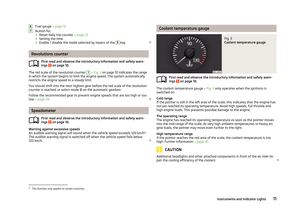 14
14 15
15 16
16 17
17 18
18 19
19 20
20 21
21 22
22 23
23 24
24 25
25 26
26 27
27 28
28 29
29 30
30 31
31 32
32 33
33 34
34 35
35 36
36 37
37 38
38 39
39 40
40 41
41 42
42 43
43 44
44 45
45 46
46 47
47 48
48 49
49 50
50 51
51 52
52 53
53 54
54 55
55 56
56 57
57 58
58 59
59 60
60 61
61 62
62 63
63 64
64 65
65 66
66 67
67 68
68 69
69 70
70 71
71 72
72 73
73 74
74 75
75 76
76 77
77 78
78 79
79 80
80 81
81 82
82 83
83 84
84 85
85 86
86 87
87 88
88 89
89 90
90 91
91 92
92 93
93 94
94 95
95 96
96 97
97 98
98 99
99 100
100 101
101 102
102 103
103 104
104 105
105 106
106 107
107 108
108 109
109 110
110 111
111 112
112 113
113 114
114 115
115 116
116 117
117 118
118 119
119 120
120 121
121 122
122 123
123 124
124 125
125 126
126 127
127 128
128 129
129 130
130 131
131 132
132 133
133 134
134 135
135 136
136 137
137 138
138 139
139 140
140 141
141 142
142 143
143 144
144 145
145 146
146 147
147 148
148 149
149 150
150 151
151 152
152 153
153 154
154 155
155 156
156 157
157 158
158 159
159 160
160 161
161 162
162 163
163 164
164 165
165 166
166 167
167 168
168 169
169 170
170 171
171 172
172 173
173 174
174 175
175 176
176 177
177 178
178 179
179 180
180 181
181 182
182 183
183 184
184 185
185 186
186 187
187 188
188 189
189 190
190 191
191 192
192 193
193 194
194 195
195 196
196 197
197 198
198 199
199 200
200 201
201 202
202 203
203 204
204 205
205 206
206 207
207 208
208 209
209 210
210 211
211 212
212 213
213 214
214 215
215 216
216 217
217 218
218 219
219 220
220 221
221 222
222 223
223 224
224 225
225 226
226 227
227 228
228 229
229 230
230 231
231 232
232 233
233 234
234 235
235 236
236 237
237 238
238 239
239 240
240 241
241 242
242 243
243 244
244 245
245 246
246 247
247 248
248 249
249 250
250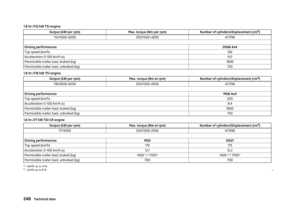 251
251 252
252 253
253 254
254 255
255 256
256 257
257 258
258 259
259 260
260 261
261 262
262 263
263 264
264 265
265






