2013 MERCEDES-BENZ SL-CLASS ROADSTER phone
[x] Cancel search: phonePage 271 of 572
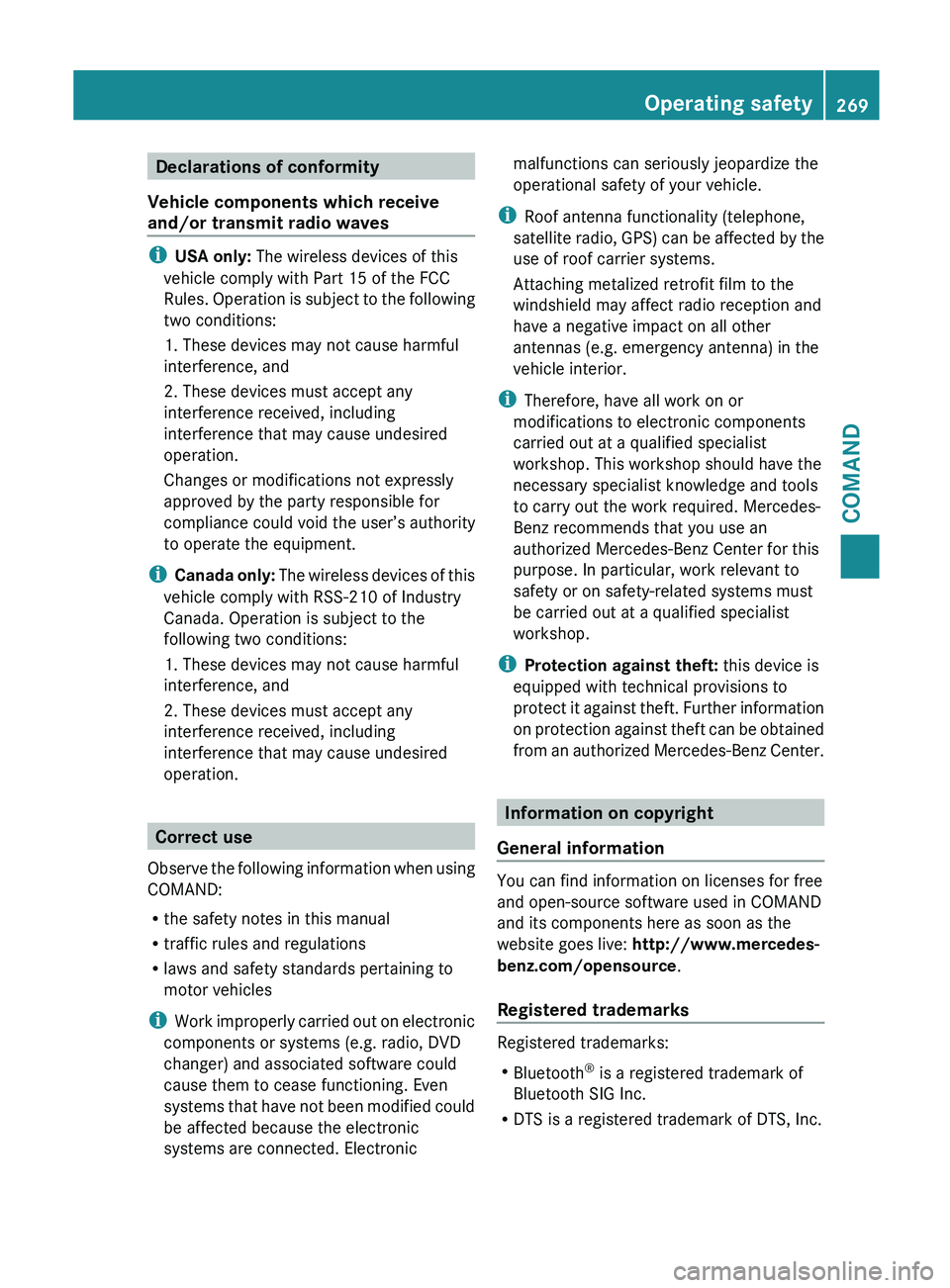
Declarations of conformity
Vehicle components which receive
and/or transmit radio waves i
USA only: The wireless devices of this
vehicle comply with Part 15 of the FCC
Rules.
Operation is subject to the following
two conditions:
1. These devices may not cause harmful
interference, and
2. These devices must accept any
interference received, including
interference that may cause undesired
operation.
Changes or modifications not expressly
approved by the party responsible for
compliance could void the user’s authority
to operate the equipment.
i Canada only: The wireless devices of this
vehicle comply with RSS-210 of Industry
Canada. Operation is subject to the
following two conditions:
1. These devices may not cause harmful
interference, and
2. These devices must accept any
interference received, including
interference that may cause undesired
operation. Correct use
Observe the
following information when using
COMAND:
R the safety notes in this manual
R traffic rules and regulations
R laws and safety standards pertaining to
motor vehicles
i Work improperly carried out on electronic
components or systems (e.g. radio, DVD
changer) and associated software could
cause them to cease functioning. Even
systems that have not been modified could
be affected because the electronic
systems are connected. Electronic malfunctions can seriously jeopardize the
operational safety of your vehicle.
i Roof antenna functionality (telephone,
satellite radio,
GPS) can be affected by the
use of roof carrier systems.
Attaching metalized retrofit film to the
windshield may affect radio reception and
have a negative impact on all other
antennas (e.g. emergency antenna) in the
vehicle interior.
i Therefore, have all work on or
modifications to electronic components
carried out at a qualified specialist
workshop. This workshop should have the
necessary specialist knowledge and tools
to carry out the work required. Mercedes-
Benz recommends that you use an
authorized Mercedes-Benz Center for this
purpose. In particular, work relevant to
safety or on safety-related systems must
be carried out at a qualified specialist
workshop.
i Protection against theft: this device is
equipped with technical provisions to
protect it against theft. Further information
on protection against theft can be obtained
from an authorized Mercedes-Benz Center. Information on copyright
General information You can find information on licenses for free
and open-source software used in COMAND
and its components here as soon as the
website goes live:
http://www.mercedes-
benz.com/opensource .
Registered trademarks Registered trademarks:
R
Bluetooth ®
is a registered trademark of
Bluetooth SIG Inc.
R DTS is a registered trademark of DTS, Inc. Operating safety
269
COMAND Z
Page 272 of 572

R
Dolby and MLP are registered trademarks
of DOLBY Laboratories.
R BabySmart™, ESP ®
and PRE-SAFE ®
are
registered trademarks of Daimler AG.
R HomeLink ®
is a registered trademark of
Prince.
R iPod ®
and iTunes ®
are registered
trademarks of Apple Inc.
R Logic7 ®
is a registered trademark of
Harman International Industries.
R Microsoft ®
and Windows media ®
are
registered trademarks of Microsoft
Corporation.
R SIRIUS is a registered trademark of Sirius
XM radio Inc.
R HD Radio is a registered trademark of
iBiquity Digital Corporation.
R Gracenote ®
is a registered trademark of
Gracenote, Inc.
R ZAGATSurvey ®
and related brands are
registered trademarks of ZagatSurvey,
LLC.
Macrovision This product incorporates copyright
protection technology that is protected by
U.S. patents and other intellectual property
rights. Use of this copyright protection
technology must be authorized by Rovi
Corporation, and is intended for home and
other limited viewing uses only unless
otherwise authorized by Rovi Corporation.
Reverse engineering or disassembly is
prohibited.
libjpeg
This software is based in part on the work of
the Independent JPEG Group.
Free Type
Portions of this software are
copyright© 2005The FreeType Project
(www.freetype.org). All rights reserved.
©1996-2000 by David Turner, Robert Wilhelm,
and Werner Lemberg.
NetFront™
This product contains NetFront Browser
software of ACCESS Co., Ltd. Copyright
©
1996-2010 ACCESS Co., Ltd. All rights
reserved.
The NetFront Browser software is based in
part on the work of the Independent JPEG
Group.
Camellia Copyright © 2006, 2007 NTT (Nippon
Telegraph and Telephone Corporation).
All rights reserved.
The conditions
and disclaimers in connection
with use of Camellia are available at http://
info.isl.ntt.co.jp/crypt/eng/index.html .
Flash ®
Lite™ This product contains Flash
®
Lite™
technology by Adobe Systems Incorporated.
This product contains Adobe ®
Flash ®
player
software under license from Adobe Systems
Incorporated, Copyright
© 1995-2010 Adobe
Macromedia Software LLC. All rights
reserved. Adobe and Flash are registered
trademarks of Adobe Systems Incorporated
in the United States and/or other countries. Your COMAND equipment
These operating instructions describe all
standard and optional equipment available
for your COMAND system at the time of
purchase. Country-specific differences are
possible. Please note that your COMAND
system may not be equipped with all the
features described. This also applies to
safety-related systems and functions.
Therefore, the equipment on your COMAND
system may differ from that in the
descriptions and illustrations. Contact an 270
Operating safety
COMAND
Page 273 of 572

authorized Mercedes-Benz Center if you have
any
questions
about equipment or operation.Function restrictions
For safety
reasons, some COMAND functions
are restricted or unavailable while the vehicle
is in motion. You will notice this, for example,
because either you will not be able to select
certain menu items or COMAND will display
a message to this effect. At a glance
COMAND operating system
Overview :
COMAND display ( Y page 271)
; COMAND control panel with a single DVD
drive or DVD changer
= COMAND controller (Y page 273)
You can use COMAND to operate the
following main functions:
R the navigation system
R the audio function
R the telephone function R
the video function
R the system settings
R the online and Internet functions and the
Digital Operator's Manual
You can call up the main functions:
R using the corresponding function buttons
R using the
main function bar in the COMAND
display
COMAND display General notes
!
Do not use the space in front of the
display to stow anything. Objects placed
here could
damage the display or impair its
function. Avoid touching the surface of the
display. Pressure exerted on the surface of
the display can have an irreversible,
detrimental effect on the display.
Wearing polarized sunglasses may impair
your ability to read the display.
The display has an automatic temperature-
controlled switch-off feature. The brightness
is automatically reduced if the temperature is
too high. The display may temporarily switch
off completely. At a glance
271
COMAND Z
Page 274 of 572
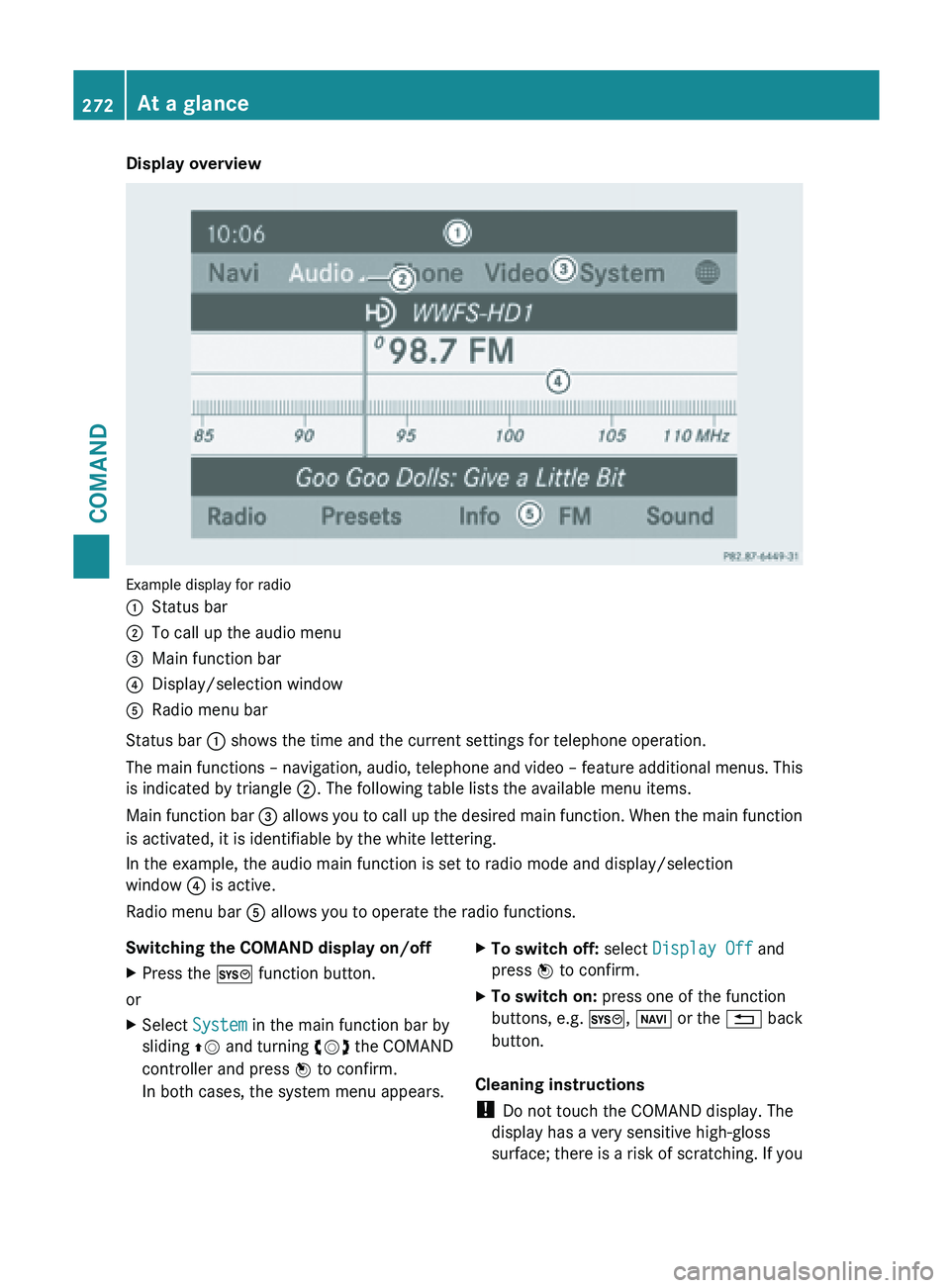
Display overview
Example display for radio
:
Status bar
; To call up the audio menu
= Main function bar
? Display/selection window
A Radio menu bar
Status bar : shows the time and the current settings for telephone operation.
The main
functions – navigation, audio, telephone and video – feature additional menus. This
is indicated by triangle ;. The following table lists the available menu items.
Main function bar = allows you to call up the desired main function. When the main function
is activated, it is identifiable by the white lettering.
In the example, the audio main function is set to radio mode and display/selection
window ? is active.
Radio menu bar A allows you to operate the radio functions.
Switching the COMAND display on/off
X Press the W function button.
or
X Select System in the main function bar by
sliding ZV and
turning cVd the COMAND
controller and press W to confirm.
In both cases, the system menu appears. X
To switch off: select Display Off and
press W to confirm.
X To switch on: press one of the function
buttons, e.g. W, Ø or
the % back
button.
Cleaning instructions
! Do not touch the COMAND display. The
display has a very sensitive high-gloss
surface; there
is a risk of scratching. If you272
At a glance
COMAND
Page 277 of 572
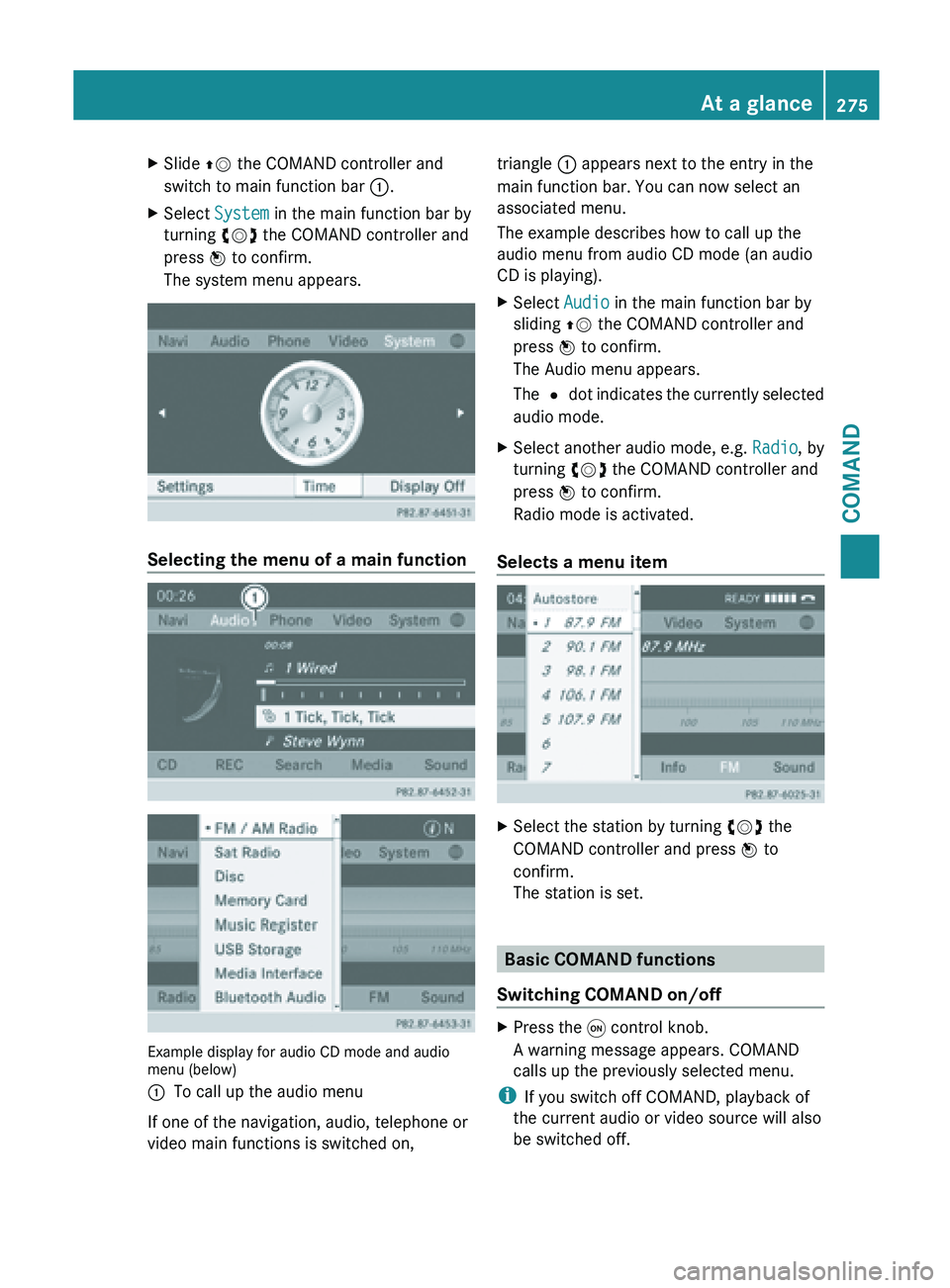
X
Slide ZV the COMAND controller and
switch to main function bar :.
X Select System in the main function bar by
turning cVd the COMAND controller and
press W to confirm.
The system menu appears. Selecting the menu of a main function
Example display for audio CD mode and audio
menu (below)
:
To call up the audio menu
If one of the navigation, audio, telephone or
video main functions is switched on, triangle : appears next to the entry in the
main function bar. You can now select an
associated menu.
The example describes how to call up the
audio menu from audio CD mode (an audio
CD is playing).
X
Select Audio in the main function bar by
sliding ZV the COMAND controller and
press W to confirm.
The Audio menu appears.
The # dot
indicates the currently selected
audio mode.
X Select another audio mode, e.g. Radio, by
turning cVd the COMAND controller and
press W to confirm.
Radio mode is activated.
Selects a menu item X
Select the station by turning cVd the
COMAND controller and press W to
confirm.
The station is set. Basic COMAND functions
Switching COMAND on/off X
Press the q control knob.
A warning message appears. COMAND
calls up the previously selected menu.
i If you switch off COMAND, playback of
the current audio or video source will also
be switched off. At a glance
275
COMAND Z
Page 279 of 572
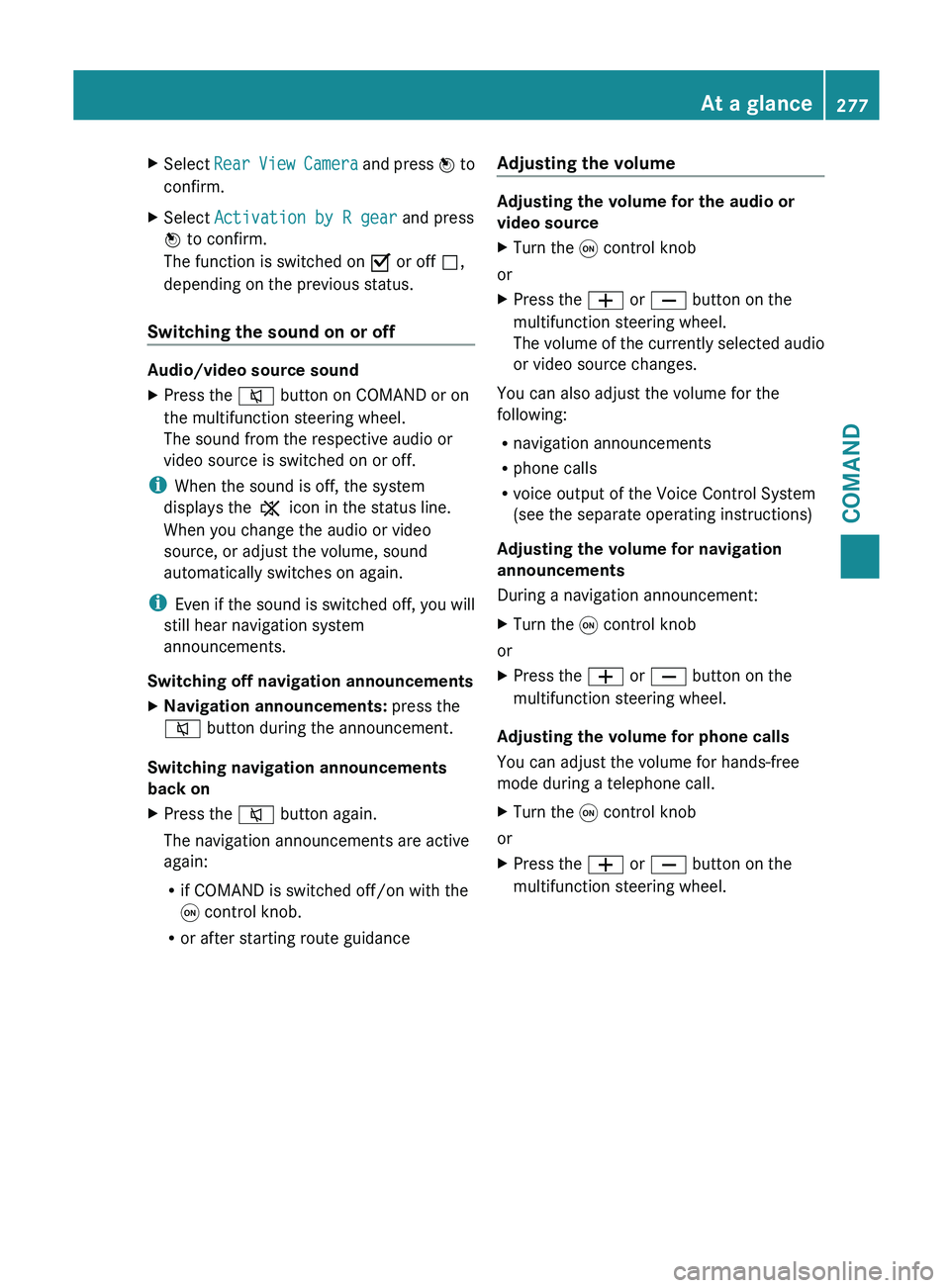
X
Select Rear View Camera and press W to
confirm.
X Select Activation by R gear and press
W to confirm.
The function is switched on O or off ª,
depending on the previous status.
Switching the sound on or off Audio/video source sound
X
Press the 8 button on COMAND or on
the multifunction steering wheel.
The sound from the respective audio or
video source is switched on or off.
i When the sound is off, the system
displays the , icon in the status line.
When you change the audio or video
source, or adjust the volume, sound
automatically switches on again.
i Even if
the sound is switched off, you will
still hear navigation system
announcements.
Switching off navigation announcements
X Navigation announcements: press the
8 button during the announcement.
Switching navigation announcements
back on
X Press the 8 button again.
The navigation announcements are active
again:
R
if COMAND is switched off/on with the
q control knob.
R or after starting route guidance Adjusting the volume Adjusting the volume for the audio or
video source
X
Turn the q control knob
or
X Press the W or X button on the
multifunction steering wheel.
The volume
of the currently selected audio
or video source changes.
You can also adjust the volume for the
following:
R navigation announcements
R phone calls
R voice output of the Voice Control System
(see the separate operating instructions)
Adjusting the volume for navigation
announcements
During a navigation announcement:
X Turn the q control knob
or
X Press the W or X button on the
multifunction steering wheel.
Adjusting the volume for phone calls
You can adjust the volume for hands-free
mode during a telephone call.
X Turn the q control knob
or
X Press the W or X button on the
multifunction steering wheel. At a glance
277
COMAND Z
Page 284 of 572

Other input menu functions:
R
to delete a character/entry (Y page 283)
R to switch between upper/lower-case
letters (Y page 282)
R to change the character set (
Y page 282)
R to move the cursor in the data field
(Y page 283)
X To enter a phone number: select the
digits one
by one in the corresponding data
field by turning cVd and sliding ZVÆ the
COMAND controller and press W to
confirm.
Switching data fields :
Cursor in the next data field
; To store an entry
= 4 and 5 symbols to select a data field
In the input menu, if you want to enter a first
name after you have entered a surname, for
example, proceed as follows to switch
between the data fields:
Option 1
X Select 4 or 5 in the character bar and
press W to confirm.
The input menu shows the data field
selected.
Option 2
X Slide ZV the COMAND controller
repeatedly until the character bar
disappears.
X Select the data field by sliding ZVÆ and
press W to confirm. Storing an entry X
After making an entry in the input menu
(Y page 370): select the ¬ symbol in
the character bar by turning cVd the
COMAND controller and press W to
confirm.
The entry is stored in the address book.
Further functions available in the
character bar Changing the language of the character
bar
While making an entry in the input menu
(Y page 370):
X
Select B and press W to confirm.
X Select the language by turning cVd the
COMAND controller and press W to
confirm.
Switching the character bar to letters
While making an entry in the input menu
(Y page 370):
X Select the * (upper case) or E
(lower case) symbol and press W to
confirm.
Changing the character set
While making an entry in the input menu
(Y page 370):
X Select the p symbol and press W to
confirm.
R ABC (upper/lower case)
R 123 (digits)
R Other (special characters such as @, €,
etc.)282
At a glance
COMAND
Page 294 of 572

X
Press W.
X Select Settings by turning cVd the
COMAND controller and press W to
confirm.
X Select Voice Control and press W to
confirm.
X Select Help Window and press W to
confirm.
You have switched the help window on
O or off ª.
Individualization Using individualization, you can fine-tune the
Voice Control System to your own voice and
thus improve voice recognition; see the
separate operating instructions.
Bluetooth
®
settings
General information about Bluetooth ®Bluetooth
®
-capable devices, e.g. mobile
phones, have
to comply with a certain profile
in order to be connected to COMAND. Every
Bluetooth ®
device has its own specific
Bluetooth ®
name.
Bluetooth ®
technology is the standard for
short-range wireless data transmission of up
to approximately 10 meters. Bluetooth ®
allows, for example, the exchange of vCards. Bluetooth
®
is a registered trademark of
Bluetooth Special Interest Group (SIG) Inc.
Activating/deactivating Bluetooth ® X
Press W.
The system menu appears.
X Select Settings by turning cVd the
COMAND controller and press W to
confirm.
X Select Activate Bluetooth and press
W to confirm.
This switches Bluetooth ®
on O or off ª. Setting the system language
This function allows you to determine the
language for the menu displays and the
navigation announcements. The selected
language affects the characters available for
entry.
The navigation announcements are not
available in
all languages. If a language is not
available, the navigation announcements will
be in English.
When you set the system language, the
language of the Voice Control System will
change accordingly. If the selected language
is not supported by the Voice Control System,
English will be selected.
X Press the W button.
X Select Settings by turning cVd the
COMAND controller and press W to
confirm.
X Select Language and press W to confirm.
The list of languages appears. The # dot
indicates the current setting. 292
System settings
COMAND