2013 MERCEDES-BENZ SL-CLASS ROADSTER phone
[x] Cancel search: phonePage 366 of 572
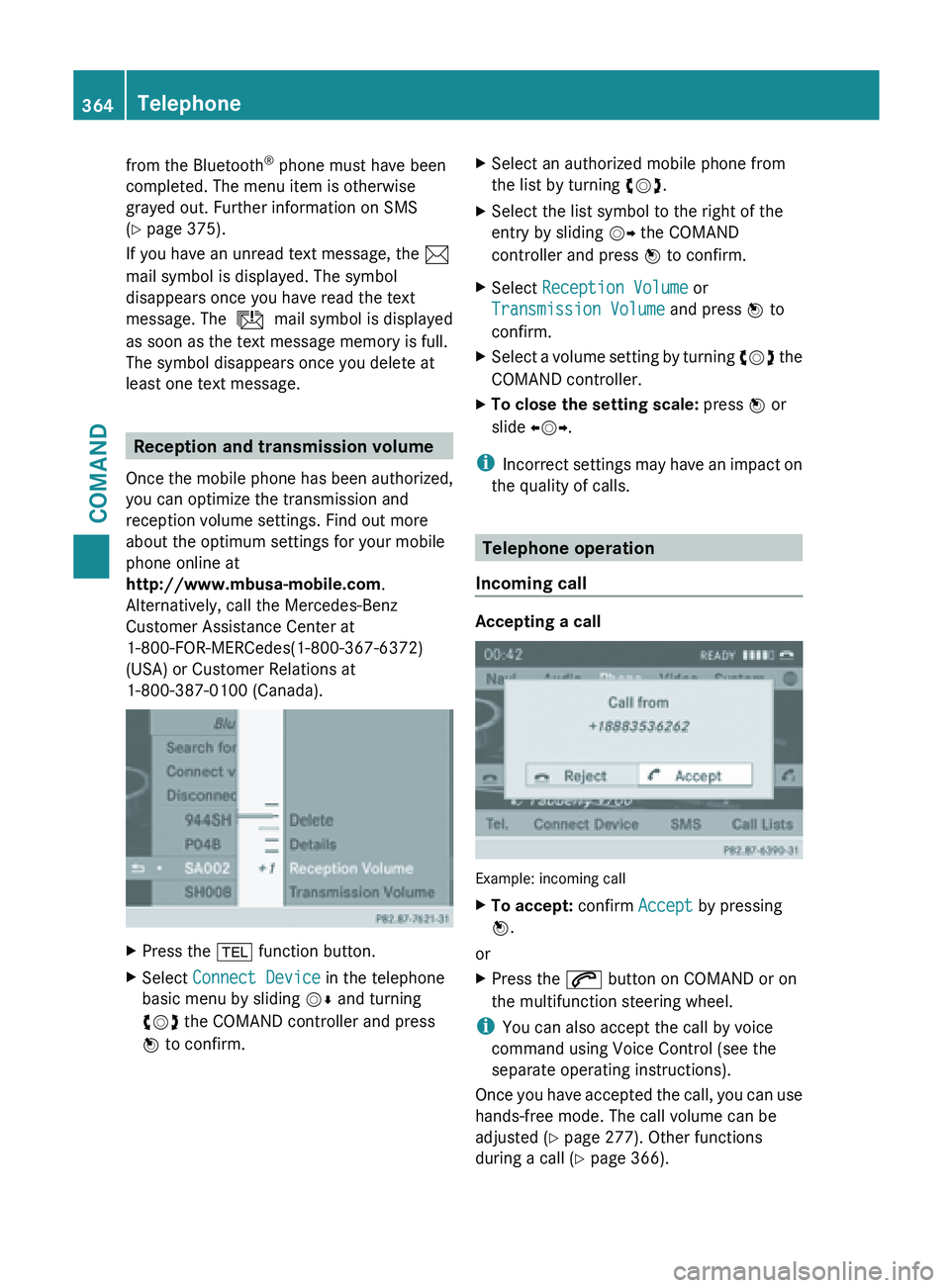
from the Bluetooth
®
phone must have been
completed. The menu item is otherwise
grayed out. Further information on SMS
(Y page 375).
If you have an unread text message, the 1
mail symbol is displayed. The symbol
disappears once you have read the text
message. The ú mail symbol is displayed
as soon as the text message memory is full.
The symbol disappears once you delete at
least one text message. Reception and transmission volume
Once the
mobile phone has been authorized,
you can optimize the transmission and
reception volume settings. Find out more
about the optimum settings for your mobile
phone online at
http://www.mbusa-mobile.com.
Alternatively, call the Mercedes-Benz
Customer Assistance Center at
1-800-FOR-MERCedes(1-800-367-6372)
(USA) or Customer Relations at
1-800-387-0100 (Canada). X
Press the % function button.
X Select Connect Device in the telephone
basic menu by sliding VÆ and turning
cVd the COMAND controller and press
W to confirm. X
Select an authorized mobile phone from
the list by turning cVd.
X Select the list symbol to the right of the
entry by sliding VY the COMAND
controller and press W to confirm.
X Select Reception Volume or
Transmission Volume and press W to
confirm.
X Select a volume setting by turning cVd the
COMAND controller.
X To close the setting scale: press
W or
slide XVY.
i Incorrect settings
may have an impact on
the quality of calls. Telephone operation
Incoming call Accepting a call
Example: incoming call
X
To accept: confirm Accept by pressing
W.
or
X Press the 6 button on COMAND or on
the multifunction steering wheel.
i You can also accept the call by voice
command using Voice Control (see the
separate operating instructions).
Once you
have accepted the call, you can use
hands-free mode. The call volume can be
adjusted ( Y page 277). Other functions
during a call ( Y page 366).364
Telephone
COMAND
Page 367 of 572
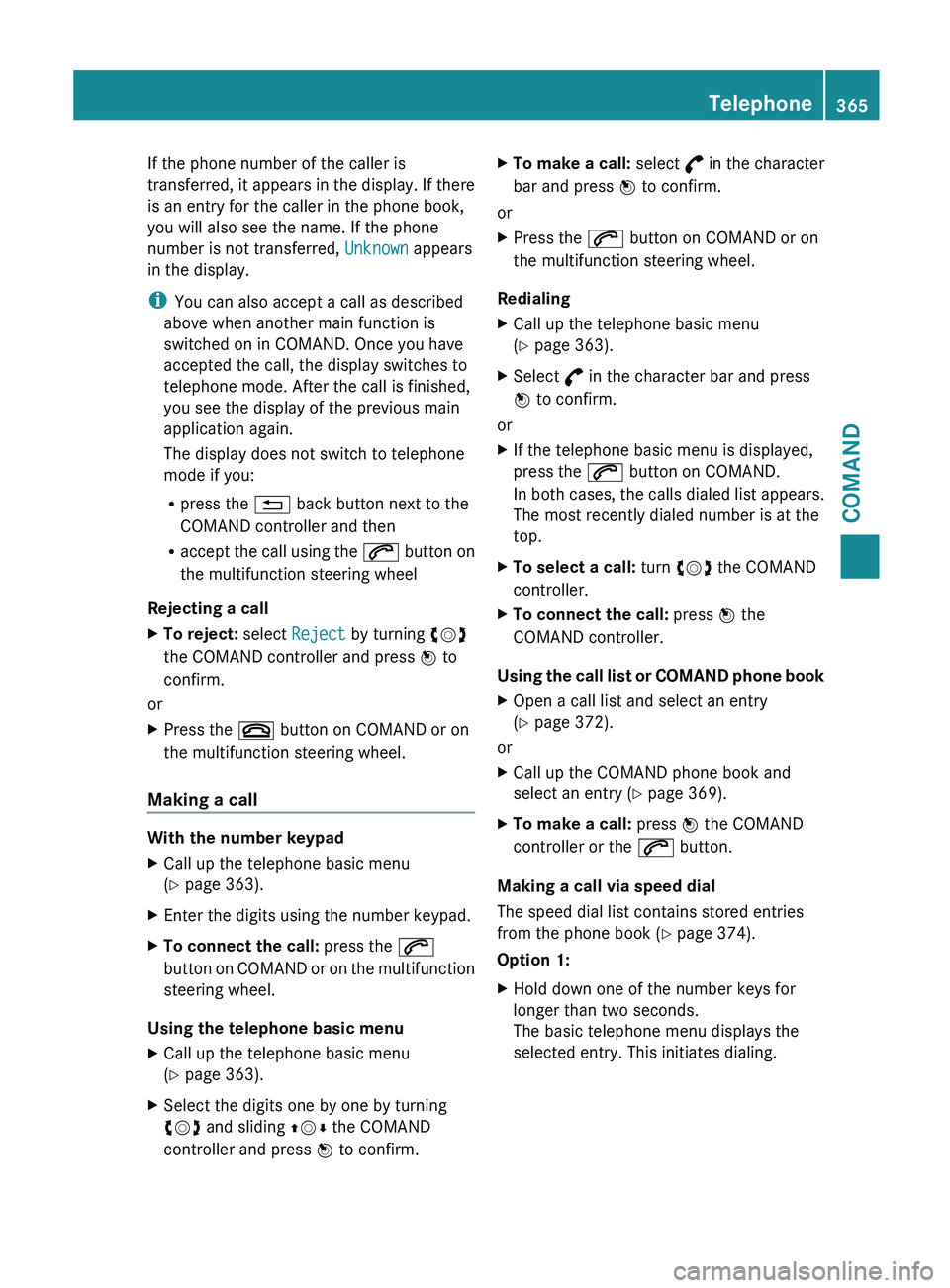
If the phone number of the caller is
transferred,
it
appears in the display. If there
is an entry for the caller in the phone book,
you will also see the name. If the phone
number is not transferred, Unknown appears
in the display.
i You can also accept a call as described
above when another main function is
switched on in COMAND. Once you have
accepted the call, the display switches to
telephone mode. After the call is finished,
you see the display of the previous main
application again.
The display does not switch to telephone
mode if you:
R press the % back button next to the
COMAND controller and then
R accept the call using the 6 button on
the multifunction steering wheel
Rejecting a call
X To reject: select Reject by turning cVd
the COMAND controller and press W to
confirm.
or
X Press the ~ button on COMAND or on
the multifunction steering wheel.
Making a call With the number keypad
X
Call up the telephone basic menu
(Y page 363).
X Enter the digits using the number keypad.
X To connect the call: press the 6
button on
COMAND or on the multifunction
steering wheel.
Using the telephone basic menu
X Call up the telephone basic menu
(Y page 363).
X Select the digits one by one by turning
cVd and sliding ZVÆ the COMAND
controller and press W to confirm. X
To make a call: select ° in
the character
bar and press W to confirm.
or
X Press the 6 button on COMAND or on
the multifunction steering wheel.
Redialing
X Call up the telephone basic menu
(Y page 363).
X Select ° in the character bar and press
W to confirm.
or
X If the telephone basic menu is displayed,
press the 6 button on COMAND.
In both
cases, the calls dialed list appears.
The most recently dialed number is at the
top.
X To select a call: turn cVd the COMAND
controller.
X To connect the call: press W the
COMAND controller.
Using the call list or COMAND phone book
X Open a call list and select an entry
(Y page 372).
or
X Call up the COMAND phone book and
select an entry (Y page 369).
X To make a call: press W the COMAND
controller or the 6 button.
Making a call via speed dial
The speed dial list contains stored entries
from the phone book ( Y page 374).
Option 1:
X Hold down one of the number keys for
longer than two seconds.
The basic telephone menu displays the
selected entry. This initiates dialing. Telephone
365
COMAND Z
Page 368 of 572
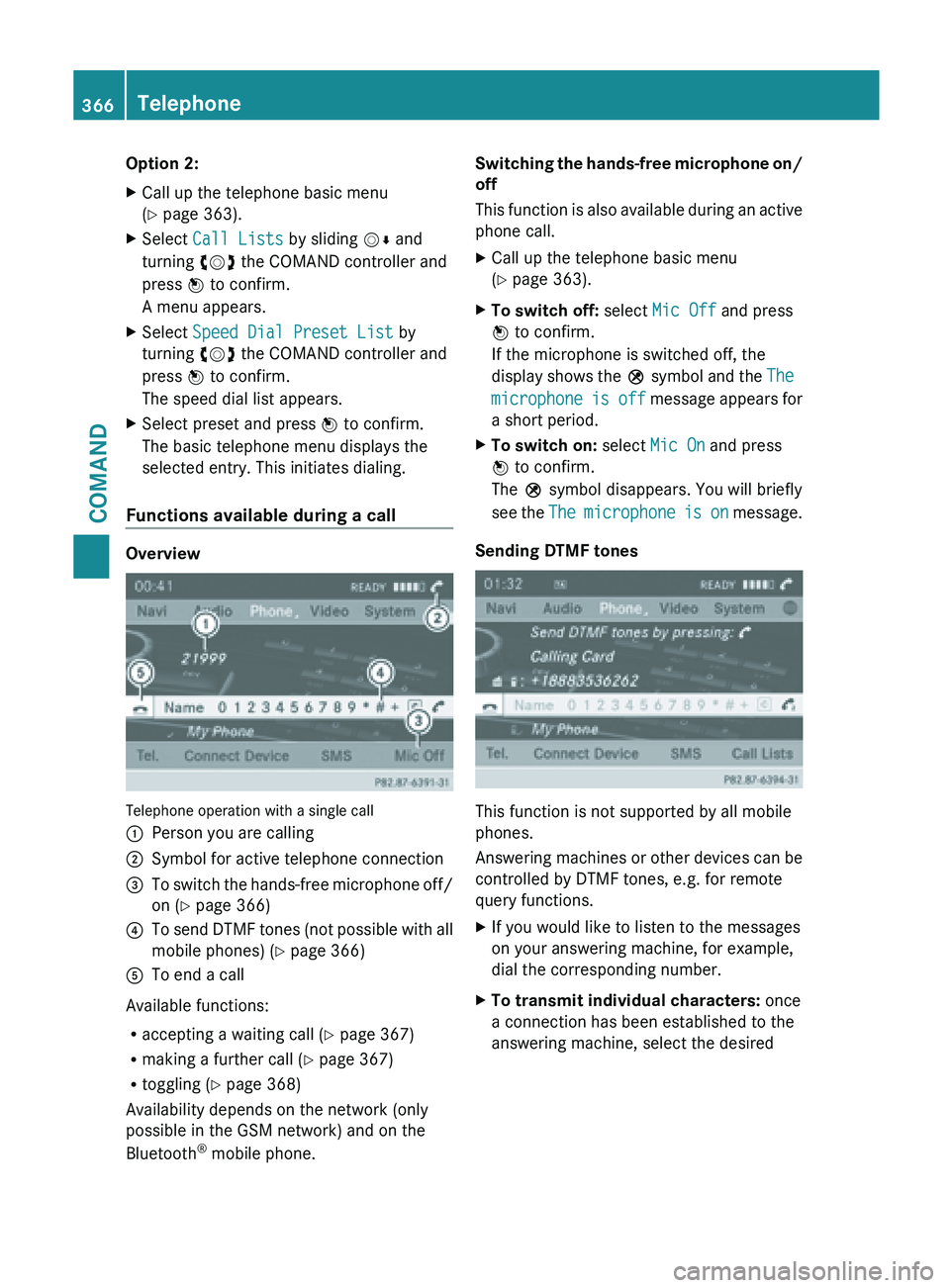
Option 2:
X
Call up the telephone basic menu
(Y page 363).
X Select Call Lists by sliding VÆ and
turning cVd the COMAND controller and
press W to confirm.
A menu appears.
X Select Speed Dial Preset List by
turning cVd the COMAND controller and
press W to confirm.
The speed dial list appears.
X Select preset and press W to confirm.
The basic telephone menu displays the
selected entry. This initiates dialing.
Functions available during a call Overview
Telephone operation with a single call
:
Person you are calling
; Symbol for active telephone connection
= To switch the hands-free microphone off/
on (Y page 366)
? To send DTMF tones (not possible with all
mobile phones) (
Y
page 366)
A To end a call
Available functions:
R accepting a waiting call (Y
page 367)
R making a further call ( Y page 367)
R toggling (Y page 368)
Availability depends on the network (only
possible in the GSM network) and on the
Bluetooth ®
mobile phone. Switching the hands-free microphone on/
off
This
function
is also available during an active
phone call.
X Call up the telephone basic menu
(Y page 363).
X To switch off: select Mic Off and press
W to confirm.
If the microphone is switched off, the
display shows
the Q symbol and the The
microphone is off message appears for
a short period.
X To switch on: select Mic On and press
W to confirm.
The Q symbol disappears. You will briefly
see the
The
microphone is on message.
Sending DTMF tones This function is not supported by all mobile
phones.
Answering
machines
or other devices can be
controlled by DTMF tones, e.g. for remote
query functions.
X If you would like to listen to the messages
on your answering machine, for example,
dial the corresponding number.
X To transmit individual characters: once
a connection has been established to the
answering machine, select the desired 366
Telephone
COMAND
Page 369 of 572
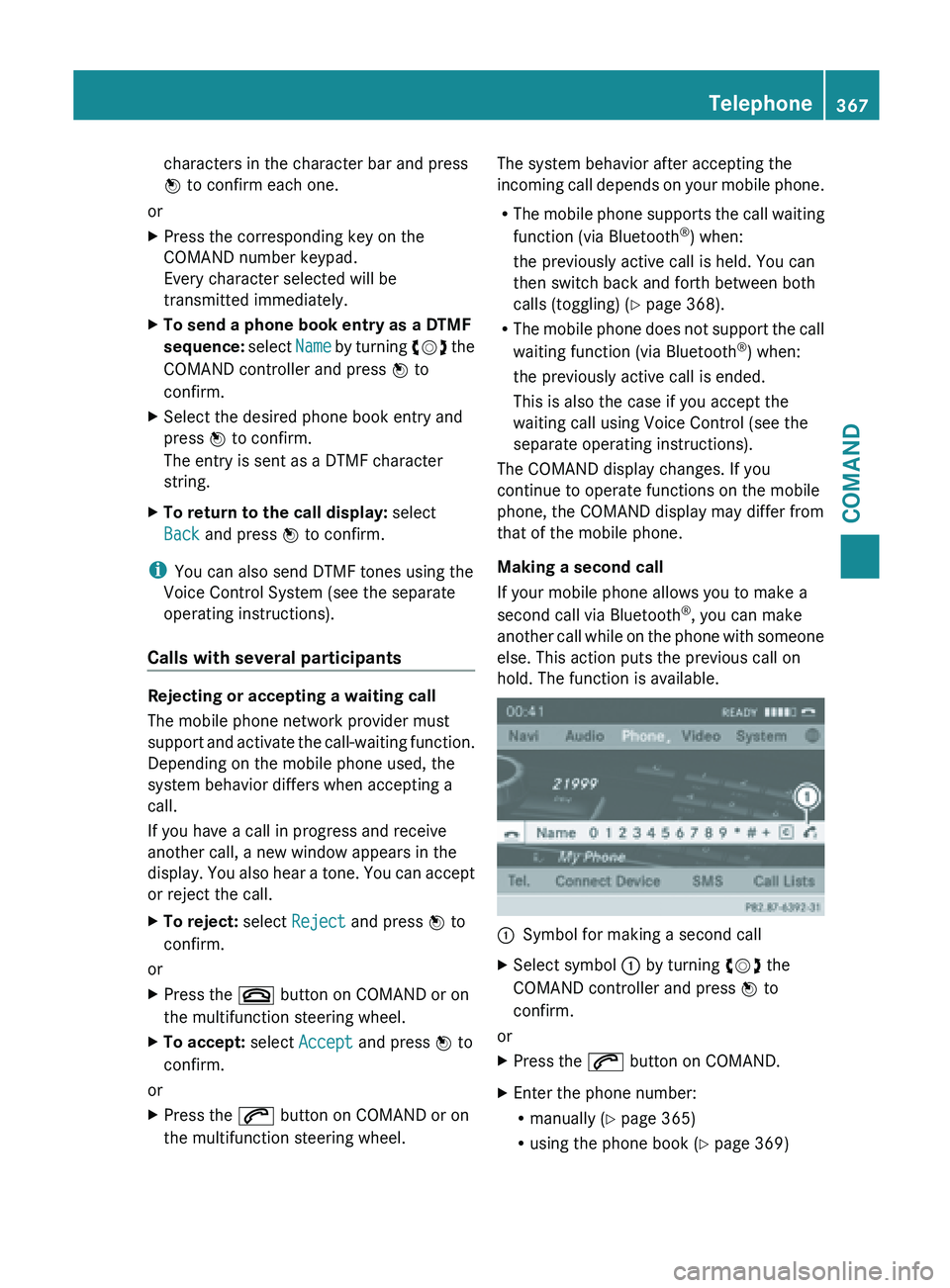
characters in the character bar and press
W to confirm each one.
or
X Press the corresponding key on the
COMAND number keypad.
Every character selected will be
transmitted immediately.
X To send a phone book entry as a DTMF
sequence: select Name
by turning cVd the
COMAND controller and press W to
confirm.
X Select the desired phone book entry and
press W to confirm.
The entry is sent as a DTMF character
string.
X To return to the call display: select
Back and press W to confirm.
i You can also send DTMF tones using the
Voice Control System (see the separate
operating instructions).
Calls with several participants Rejecting or accepting a waiting call
The mobile phone network provider must
support
and
activate the call-waiting function.
Depending on the mobile phone used, the
system behavior differs when accepting a
call.
If you have a call in progress and receive
another call, a new window appears in the
display. You also hear a tone. You can accept
or reject the call.
X To reject: select Reject and press W to
confirm.
or
X Press the ~ button on COMAND or on
the multifunction steering wheel.
X To accept: select Accept and press W to
confirm.
or
X Press the 6 button on COMAND or on
the multifunction steering wheel. The system behavior after accepting the
incoming
call
depends on your mobile phone.
R The mobile phone supports the call waiting
function (via Bluetooth ®
) when:
the previously active call is held. You can
then switch back and forth between both
calls (toggling) ( Y page 368).
R The mobile phone does not support the call
waiting function (via Bluetooth ®
) when:
the previously active call is ended.
This is also the case if you accept the
waiting call using Voice Control (see the
separate operating instructions).
The COMAND display changes. If you
continue to operate functions on the mobile
phone, the COMAND display may differ from
that of the mobile phone.
Making a second call
If your mobile phone allows you to make a
second call via Bluetooth ®
, you can make
another call while on the phone with someone
else. This action puts the previous call on
hold. The function is available. :
Symbol for making a second call
X Select symbol : by turning cVd the
COMAND controller and press W to
confirm.
or
X Press the 6 button on COMAND.
X Enter the phone number:
R
manually (Y
page 365)
R using the phone book ( Y page 369) Telephone
367
COMAND Z
Page 370 of 572
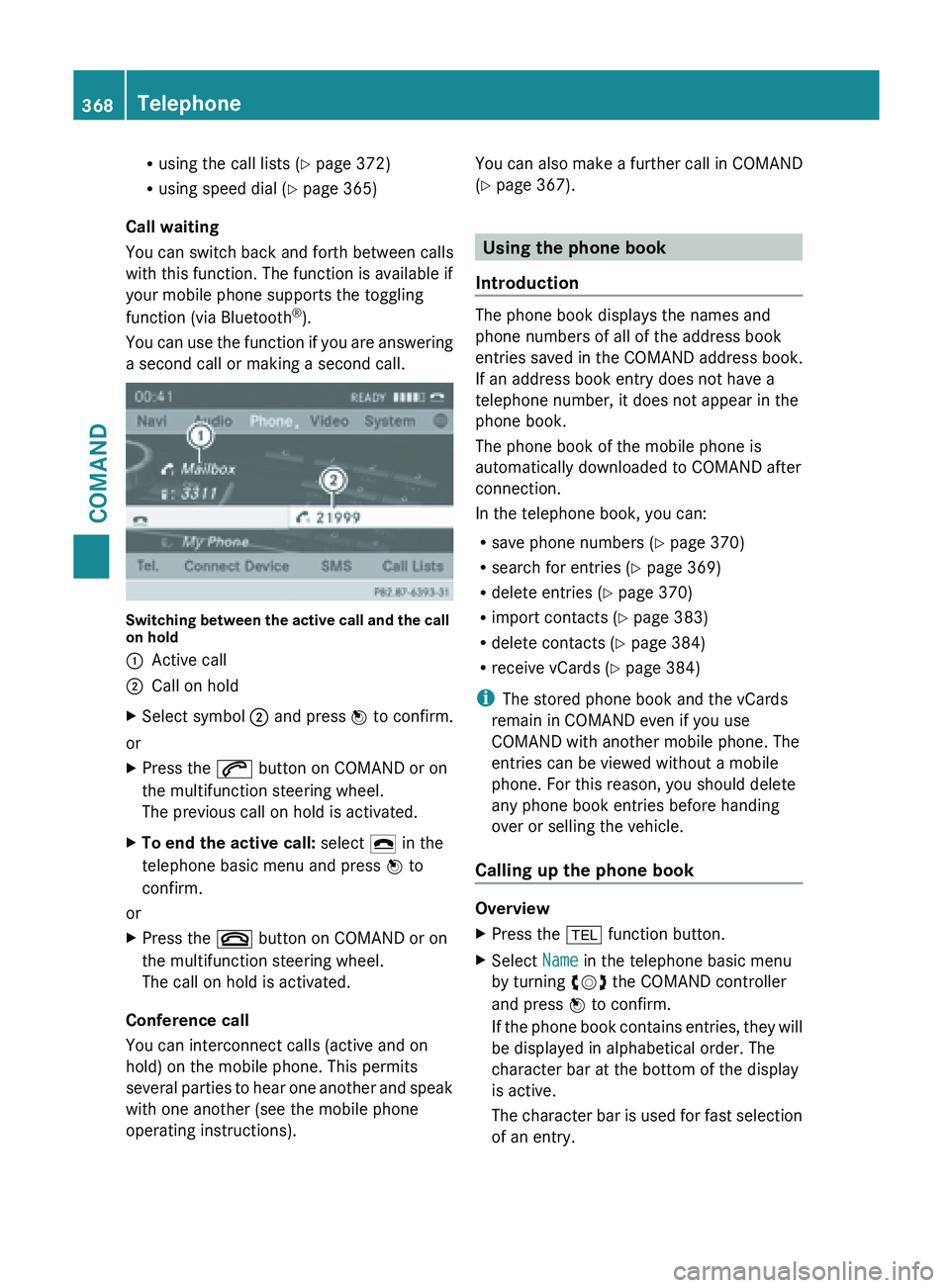
R
using the call lists ( Y page 372)
R using speed dial ( Y
page 365)
Call waiting
You can switch back and forth between calls
with this function. The function is available if
your mobile phone supports the toggling
function (via Bluetooth ®
).
You can
use the function if you are answering
a second call or making a second call. Switching between the active call and the call
on hold
:
Active call
; Call on hold
X Select symbol ; and press W to confirm.
or
X Press the 6 button on COMAND or on
the multifunction steering wheel.
The previous call on hold is activated.
X To end the active call: select ¢ in the
telephone basic menu and press W to
confirm.
or
X Press the ~ button on COMAND or on
the multifunction steering wheel.
The call on hold is activated.
Conference call
You can interconnect calls (active and on
hold) on the mobile phone. This permits
several parties
to hear one another and speak
with one another (see the mobile phone
operating instructions). You can also make a further call in COMAND
(Y page 367).
Using the phone book
Introduction The phone book displays the names and
phone numbers of all of the address book
entries saved in the COMAND address book.
If an address book entry does not have a
telephone number, it does not appear in the
phone book.
The phone book of the mobile phone is
automatically downloaded to
COMAND after
connection.
In the telephone book, you can:
R save phone numbers ( Y
page 370)
R search for entries (Y page 369)
R delete entries (Y page 370)
R import contacts ( Y page 383)
R delete contacts (Y page 384)
R receive vCards ( Y page 384)
i The stored phone book and the vCards
remain in COMAND even if you use
COMAND with another mobile phone. The
entries can be viewed without a mobile
phone. For this reason, you should delete
any phone book entries before handing
over or selling the vehicle.
Calling up the phone book Overview
X
Press the % function button.
X Select Name in the telephone basic menu
by turning cVd the COMAND controller
and press W to confirm.
If the
phone book contains entries, they will
be displayed in alphabetical order. The
character bar at the bottom of the display
is active.
The character bar is used for fast selection
of an entry. 368
Telephone
COMAND
Page 371 of 572
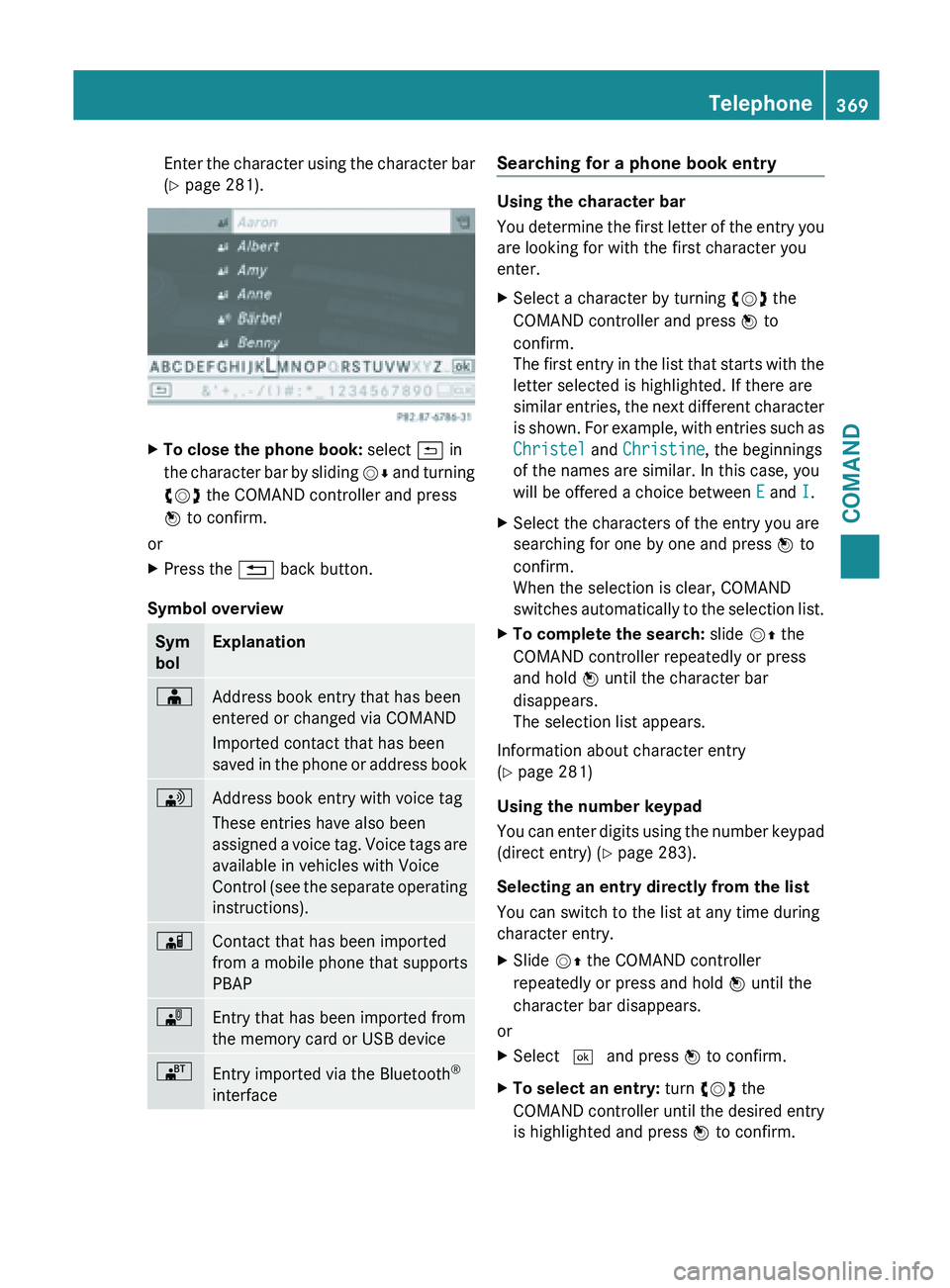
Enter the character using the character bar
(Y page 281).
X
To close the phone book: select & in
the character
bar by sliding VÆ and turning
cVd the COMAND controller and press
W to confirm.
or
X Press the % back button.
Symbol overview Sym
bol Explanation
Æ
Address book entry that has been
entered or changed via COMAND
Imported contact that has been
saved
in
the phone or address book \
Address book entry with voice tag
These entries have also been
assigned
a
voice tag. Voice tags are
available in vehicles with Voice
Control (see the separate operating
instructions). Ã
Contact that has been imported
from a mobile phone that supports
PBAP
¯
Entry that has been imported from
the memory card or USB device
®
Entry imported via the Bluetooth
®
interface Searching for a phone book entry
Using the character bar
You
determine
the first letter of the entry you
are looking for with the first character you
enter.
X Select a character by turning cVd the
COMAND controller and press W to
confirm.
The first
entry in the list that starts with the
letter selected is highlighted. If there are
similar entries, the next different character
is shown. For example, with entries such as
Christel and Christine, the beginnings
of the names are similar. In this case, you
will be offered a choice between E and I.
X Select the characters of the entry you are
searching for one by one and press W to
confirm.
When the selection is clear, COMAND
switches automatically
to the selection list.
X To complete the search: slide VZ the
COMAND controller repeatedly or press
and hold W until the character bar
disappears.
The selection list appears.
Information about character entry
(Y page 281)
Using the number keypad
You can
enter digits using the number keypad
(direct entry) (Y page 283).
Selecting an entry directly from the list
You can switch to the list at any time during
character entry.
X Slide VZ the COMAND controller
repeatedly or press and hold W until the
character bar disappears.
or
X Select ¬ and press W to confirm.
X To select an entry: turn cVd the
COMAND controller
until the desired entry
is highlighted and press W to confirm. Telephone
369
COMAND Z
Page 372 of 572
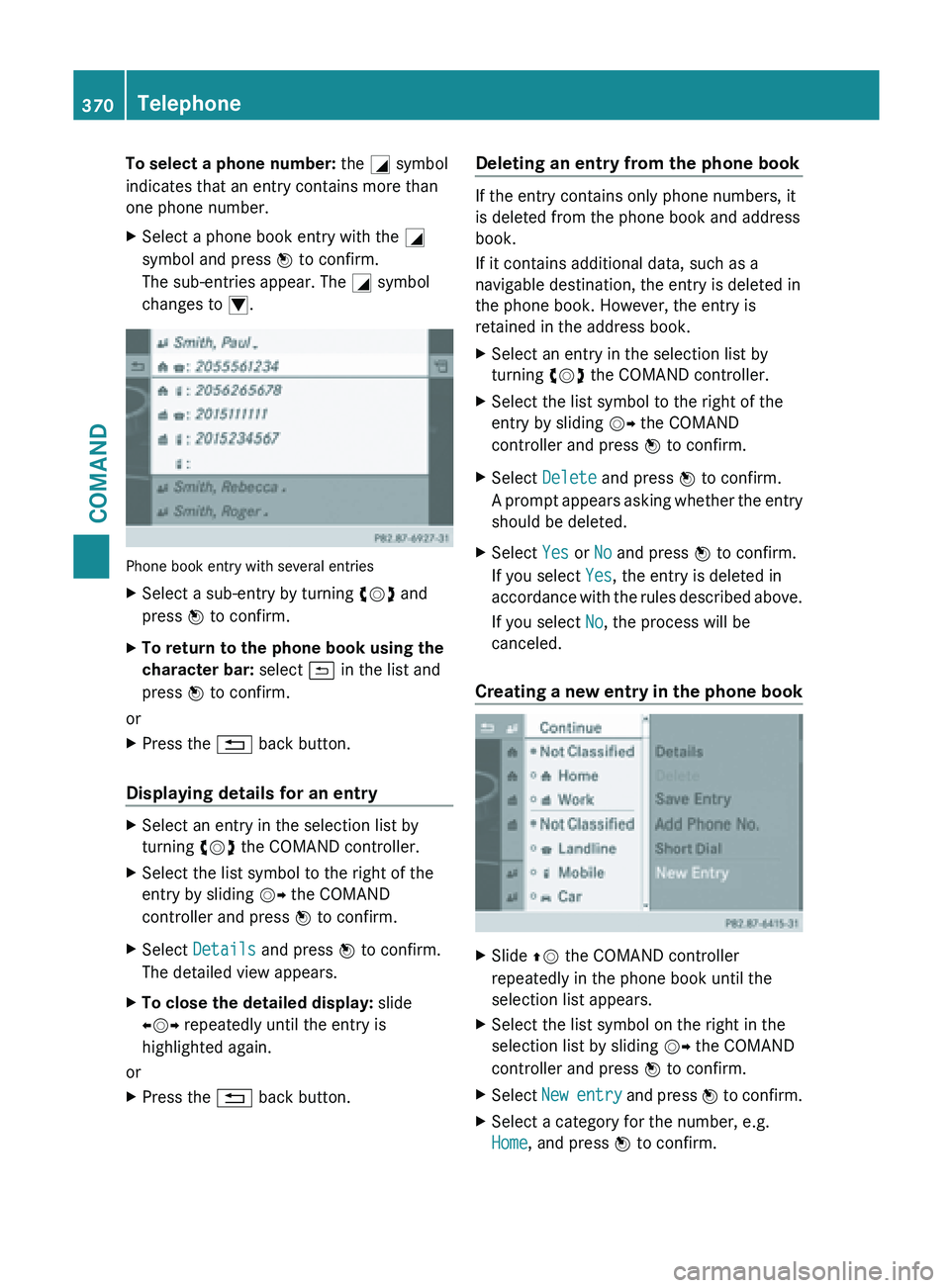
To select a phone number: the G symbol
indicates that an entry contains more than
one phone number.
X
Select a phone book entry with the G
symbol and press W to confirm.
The sub-entries appear. The G symbol
changes to I. Phone book entry with several entries
X
Select a sub-entry by turning cVd and
press W to confirm.
X To return to the phone book using the
character bar: select & in the list and
press W to confirm.
or
X Press the % back button.
Displaying details for an entry X
Select an entry in the selection list by
turning cVd the COMAND controller.
X Select the list symbol to the right of the
entry by sliding VY the COMAND
controller and press W to confirm.
X Select Details and press W to confirm.
The detailed view appears.
X To close the detailed display: slide
XVY repeatedly until the entry is
highlighted again.
or
X Press the % back button. Deleting an entry from the phone book If the entry contains only phone numbers, it
is deleted from the phone book and address
book.
If it contains additional data, such as a
navigable destination, the entry is deleted in
the phone book. However, the entry is
retained in the address book.
X
Select an entry in the selection list by
turning cVd the COMAND controller.
X Select the list symbol to the right of the
entry by sliding VY the COMAND
controller and press W to confirm.
X Select Delete and press W to confirm.
A prompt
appears asking whether the entry
should be deleted.
X Select Yes or No and press W to confirm.
If you select Yes, the entry is deleted in
accordance with
the rules described above.
If you select No, the process will be
canceled.
Creating a new entry in the phone book X
Slide ZV the COMAND controller
repeatedly in the phone book until the
selection list appears.
X Select the list symbol on the right in the
selection list by sliding VY the COMAND
controller and press W to confirm.
X Select New entry and press W
to confirm.
X Select a category for the number, e.g.
Home, and press W to confirm.370
Telephone
COMAND
Page 373 of 572
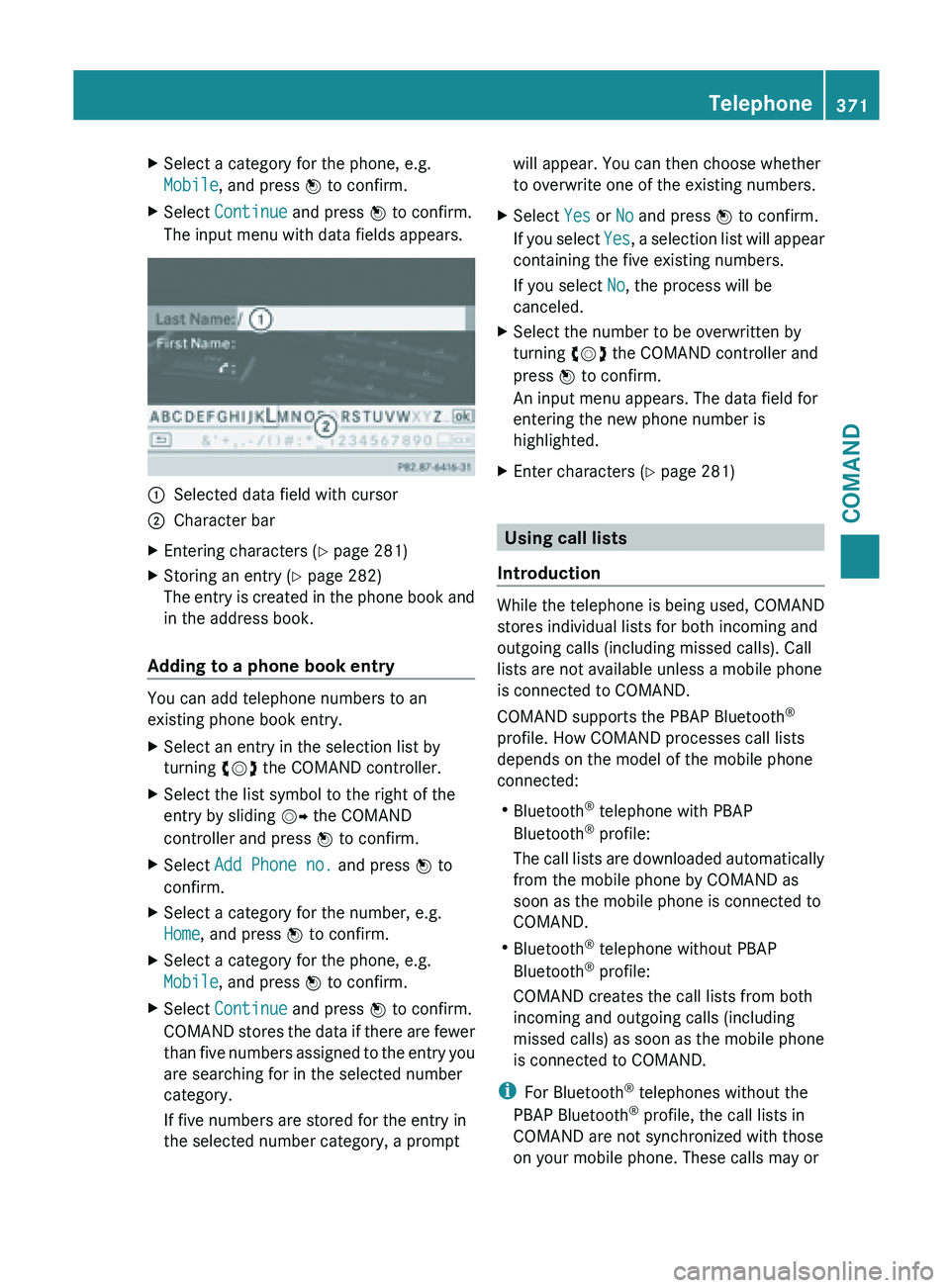
X
Select a category for the phone, e.g.
Mobile, and press W to confirm.
X Select Continue and press W to confirm.
The input menu with data fields appears. :
Selected data field with cursor
; Character bar
X Entering characters ( Y page 281)
X Storing an entry (Y page 282)
The entry
is created in the phone book and
in the address book.
Adding to a phone book entry You can add telephone numbers to an
existing phone book entry.
X
Select an entry in the selection list by
turning cVd the COMAND controller.
X Select the list symbol to the right of the
entry by sliding VY the COMAND
controller and press W to confirm.
X Select Add Phone no. and press W to
confirm.
X Select a category for the number, e.g.
Home, and press W to confirm.
X Select a category for the phone, e.g.
Mobile, and press W to confirm.
X Select Continue and press W to confirm.
COMAND stores
the data if there are fewer
than five numbers assigned to the entry you
are searching for in the selected number
category.
If five numbers are stored for the entry in
the selected number category, a prompt will appear. You can then choose whether
to overwrite one of the existing numbers.
X Select Yes or No and press W to confirm.
If you
select Yes, a selection list will appear
containing the five existing numbers.
If you select No, the process will be
canceled.
X Select the number to be overwritten by
turning cVd the COMAND controller and
press W to confirm.
An input menu appears. The data field for
entering the new phone number is
highlighted.
X Enter characters ( Y page 281) Using call lists
Introduction While the telephone is being used, COMAND
stores individual lists for both incoming and
outgoing calls (including missed calls). Call
lists are not available unless a mobile phone
is connected to COMAND.
COMAND supports the PBAP Bluetooth
®
profile. How COMAND processes call lists
depends on the model of the mobile phone
connected:
R Bluetooth ®
telephone with PBAP
Bluetooth ®
profile:
The call
lists are downloaded automatically
from the mobile phone by COMAND as
soon as the mobile phone is connected to
COMAND.
R Bluetooth ®
telephone without PBAP
Bluetooth ®
profile:
COMAND creates the call lists from both
incoming and outgoing calls (including
missed calls) as soon as the mobile phone
is connected to COMAND.
i For Bluetooth ®
telephones without the
PBAP Bluetooth ®
profile, the call lists in
COMAND are not synchronized with those
on your mobile phone. These calls may or Telephone
371
COMAND Z