2013 MERCEDES-BENZ SL-CLASS ROADSTER phone
[x] Cancel search: phonePage 409 of 572
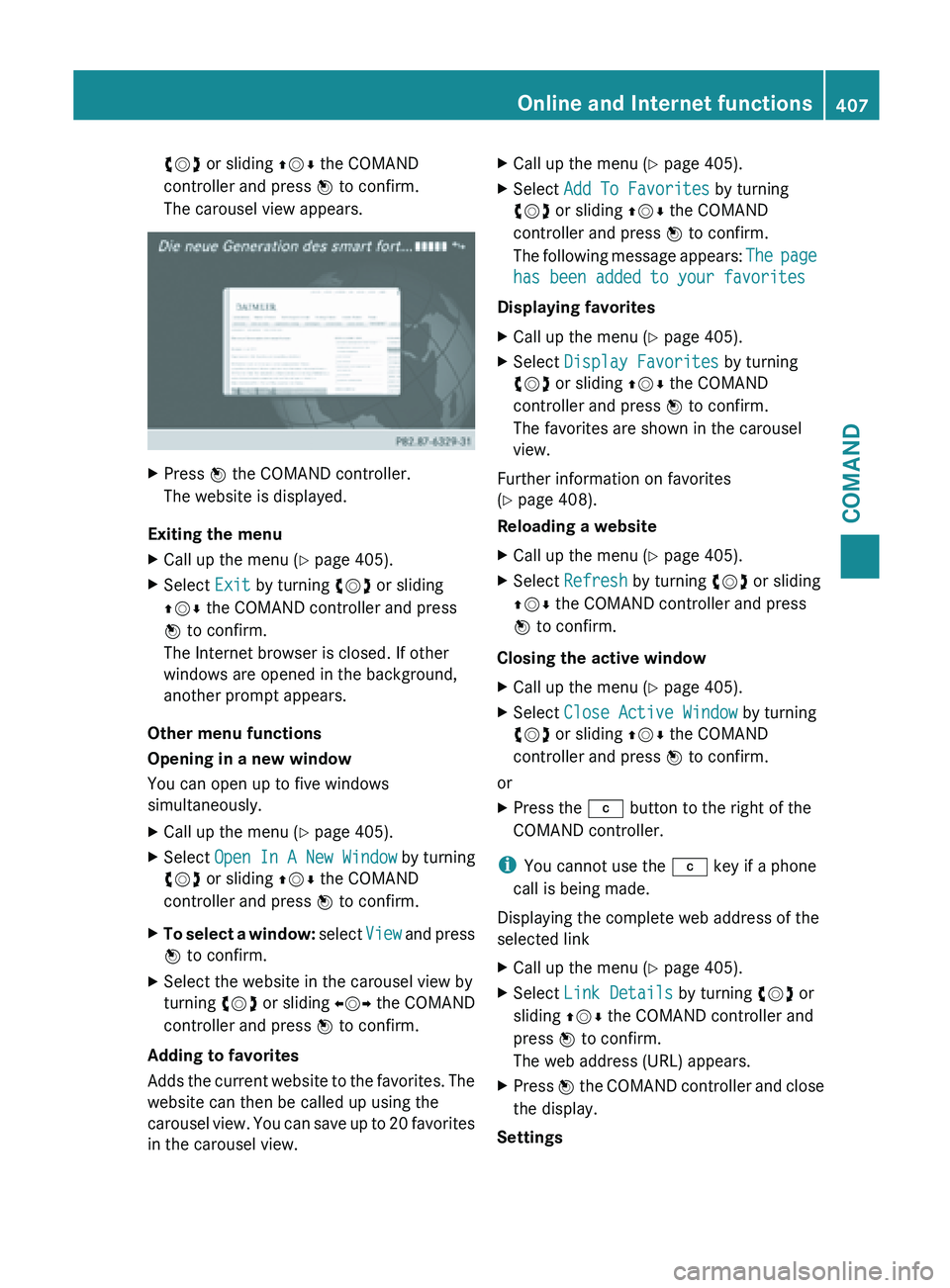
cVd or sliding
ZVÆ the COMAND
controller and press W to confirm.
The carousel view appears. X
Press W the COMAND controller.
The website is displayed.
Exiting the menu
X Call up the menu ( Y page 405).
X Select Exit by turning cVd or sliding
ZVÆ the COMAND controller and press
W to confirm.
The Internet browser is closed. If other
windows are opened in the background,
another prompt appears.
Other menu functions
Opening in a new window
You can open up to five windows
simultaneously.
X Call up the menu ( Y page 405).
X Select Open In A New Window by turning
cVd or sliding ZVÆ the COMAND
controller and press W to confirm.
X To select a window: select
View and press
W to confirm.
X Select the website in the carousel view by
turning cVd or sliding XVY the COMAND
controller and press W to confirm.
Adding to favorites
Adds the
current website to the favorites. The
website can then be called up using the
carousel view. You can save up to 20 favorites
in the carousel view. X
Call up the menu ( Y page 405).
X Select Add To Favorites by turning
cVd or sliding ZVÆ the COMAND
controller and press W to confirm.
The following
message appears: The page
has been added to your favorites
Displaying favorites
X Call up the menu ( Y page 405).
X Select Display Favorites by turning
cVd or sliding ZVÆ the COMAND
controller and press W to confirm.
The favorites are shown in the carousel
view.
Further information on favorites
(Y page 408).
Reloading a website
X Call up the menu ( Y page 405).
X Select Refresh by turning cVd or sliding
ZVÆ the COMAND controller and press
W to confirm.
Closing the active window
X Call up the menu ( Y page 405).
X Select Close Active Window by turning
cVd or sliding ZVÆ the COMAND
controller and press W to confirm.
or
X Press the j button to the right of the
COMAND controller.
i You cannot use the j key if a phone
call is being made.
Displaying the complete web address of the
selected link
X Call up the menu ( Y page 405).
X Select Link Details by turning cVd or
sliding ZVÆ the COMAND controller and
press W to confirm.
The web address (URL) appears.
X Press W the COMAND controller and close
the display.
Settings Online and Internet functions
407
COMAND Z
Page 418 of 572
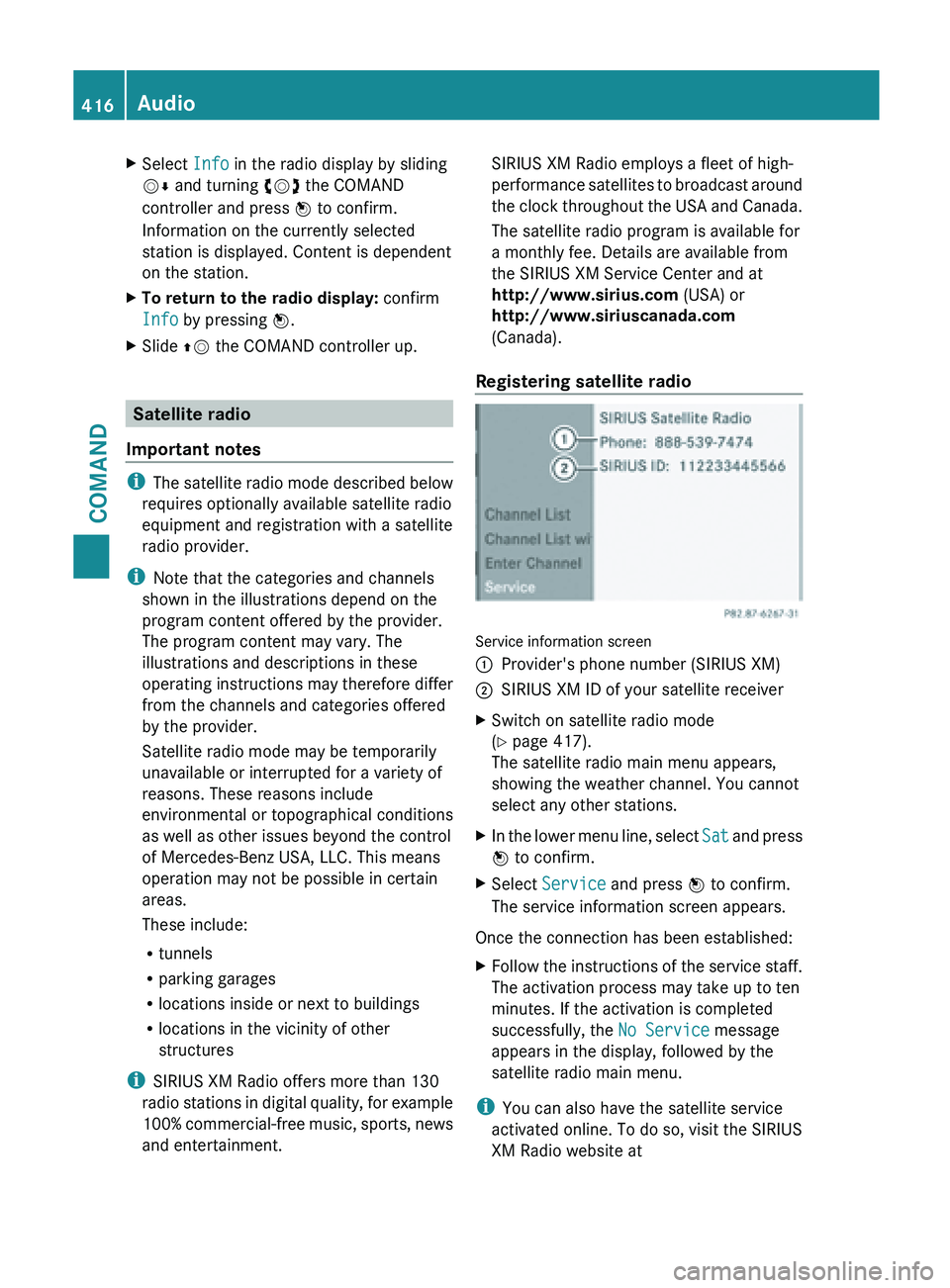
X
Select Info in the radio display by sliding
VÆ and turning cVd the COMAND
controller and press W to confirm.
Information on the currently selected
station is displayed. Content is dependent
on the station.
X To return to the radio display: confirm
Info by pressing W.
X Slide ZV the COMAND controller up. Satellite radio
Important notes i
The satellite
radio mode described below
requires optionally available satellite radio
equipment and registration with a satellite
radio provider.
i Note that the categories and channels
shown in the illustrations depend on the
program content offered by the provider.
The program content may vary. The
illustrations and descriptions in these
operating instructions may therefore differ
from the channels and categories offered
by the provider.
Satellite radio mode may be temporarily
unavailable or interrupted for a variety of
reasons. These reasons include
environmental or topographical conditions
as well as other issues beyond the control
of Mercedes-Benz USA, LLC. This means
operation may not be possible in certain
areas.
These include:
R tunnels
R parking garages
R locations inside or next to buildings
R locations in the vicinity of other
structures
i SIRIUS XM Radio offers more than 130
radio stations in digital quality, for example
100% commercial-free music, sports, news
and entertainment. SIRIUS XM Radio employs a fleet of high-
performance
satellites
to broadcast around
the clock throughout the USA and Canada.
The satellite radio program is available for
a monthly fee. Details are available from
the SIRIUS XM Service Center and at
http://www.sirius.com (USA) or
http://www.siriuscanada.com
(Canada).
Registering satellite radio Service information screen
:
Provider's phone number (SIRIUS XM)
; SIRIUS XM ID of your satellite receiver
X Switch on satellite radio mode
(Y page 417).
The satellite radio main menu appears,
showing the weather channel. You cannot
select any other stations.
X In the lower menu line, select Sat and
press
W to confirm.
X Select Service and press W to confirm.
The service information screen appears.
Once the connection has been established:
X Follow the instructions of the service staff.
The activation process may take up to ten
minutes. If the activation is completed
successfully, the No Service message
appears in the display, followed by the
satellite radio main menu.
i You can also have the satellite service
activated online. To do so, visit the SIRIUS
XM Radio website at 416
Audio
COMAND
Page 422 of 572

X
Select a preset by turning cVd the
COMAND controller and press and hold
W until you hear a tone.
or
X Press and hold a number button, e.g.
n, until you hear a tone.
The channel is stored under the preset.
Storing channels automatically
This function automatically stores channels
with adequate reception in the preset
memory. Channels stored manually in the
preset memory will be overwritten.
X Option 1: press W the COMAND controller
when the display/selection window is
active.
X Select Autostore in
the presets by turning
cVd the COMAND controller and press
W to confirm.
X Option 2: select Presets in the submenu
bar by sliding VÆ and turning cVd the
COMAND controller and press W to
confirm.
X Select Autostore and
press W to confirm.
In both cases, COMAND searches for
channels that can be received. You will see
a message to this effect. The available
channels are automatically stored in the
preset positions.
X To cancel storing: select Cancel and
press W to confirm.
Selecting a channel from the preset list
X To call up the preset list: select
Presets by turning cVd the COMAND
controller and press W to confirm.
The channel preset list appears.
X To set a channel: select a preset by
turning cVd the COMAND controller and
press W to confirm.
or
X Press a number key, such as n.Displaying information
X
Select Info in the submenu bar by turning
cVd
the COMAND controller and press
W to confirm.
Information on the currently received
program is displayed.
If available, you will see:
R the full channel name
R the artist
of the track that is currently being
played
R the track that is currently being played
X To return to the radio display: confirm
Info by pressing W.
X Slide ZV the COMAND controller up.
Displaying service information :
Provider's phone number (SIRIUS XM) or
Call Service Provider
; SIRIUS ID of your satellite receiver
The provider's customer service center is
available by
phone at any time to answer any
general questions or questions on the
versions available. 420
Audio
COMAND
Page 442 of 572
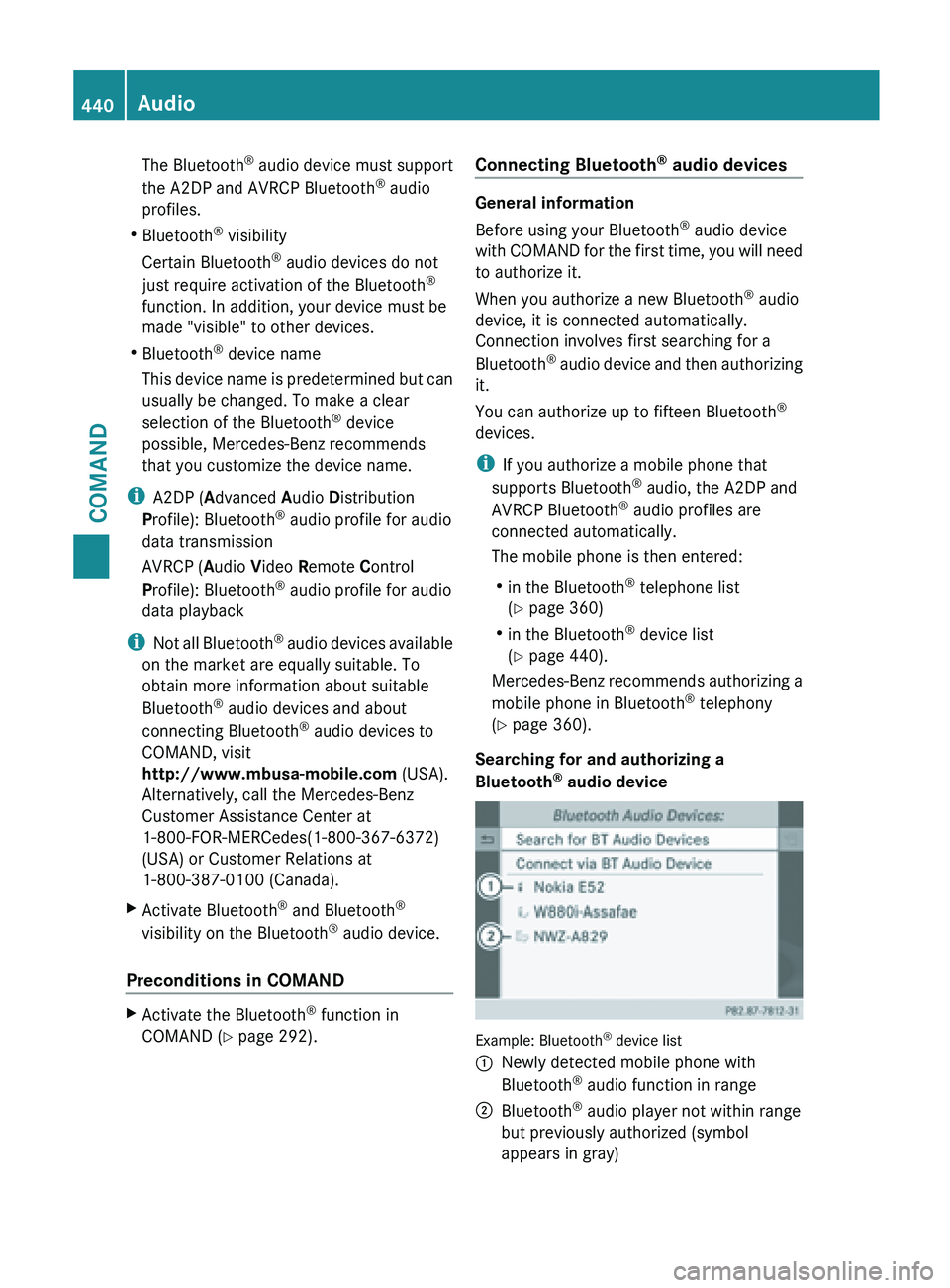
The Bluetooth
®
audio device must support
the A2DP and AVRCP Bluetooth ®
audio
profiles.
R Bluetooth ®
visibility
Certain Bluetooth ®
audio devices do not
just require activation of the Bluetooth ®
function. In addition, your device must be
made "visible" to other devices.
R Bluetooth ®
device name
This device name is predetermined but can
usually be changed. To make a clear
selection of the Bluetooth ®
device
possible, Mercedes-Benz recommends
that you customize the device name.
i A2DP ( Advanced Audio Distribution
Profile): Bluetooth ®
audio profile for audio
data transmission
AVRCP ( Audio Video Remote Control
Profile): Bluetooth ®
audio profile for audio
data playback
i Not all Bluetooth ®
audio devices available
on the market are equally suitable. To
obtain more information about suitable
Bluetooth ®
audio devices and about
connecting Bluetooth ®
audio devices to
COMAND, visit
http://www.mbusa-mobile.com (USA).
Alternatively, call the Mercedes-Benz
Customer Assistance Center at
1-800-FOR-MERCedes(1-800-367-6372)
(USA) or Customer Relations at
1-800-387-0100 (Canada).
X Activate Bluetooth ®
and Bluetooth ®
visibility on the Bluetooth ®
audio device.
Preconditions in COMAND X
Activate the Bluetooth ®
function in
COMAND (Y page 292). Connecting Bluetooth
®
audio devices General information
Before using your Bluetooth
®
audio device
with COMAND
for the first time, you will need
to authorize it.
When you authorize a new Bluetooth ®
audio
device, it is connected automatically.
Connection involves first searching for a
Bluetooth ®
audio device and then authorizing
it.
You can authorize up to fifteen Bluetooth ®
devices.
i If you authorize a mobile phone that
supports Bluetooth ®
audio, the A2DP and
AVRCP Bluetooth ®
audio profiles are
connected automatically.
The mobile phone is then entered:
R in the Bluetooth ®
telephone list
(Y page 360)
R in the Bluetooth ®
device list
(Y page 440).
Mercedes-Benz recommends authorizing a
mobile phone in Bluetooth ®
telephony
(Y page 360).
Searching for and authorizing a
Bluetooth ®
audio device Example: Bluetooth
®
device list
: Newly detected mobile phone with
Bluetooth ®
audio function in range
; Bluetooth ®
audio player not within range
but previously authorized (symbol
appears in gray) 440
Audio
COMAND
Page 443 of 572
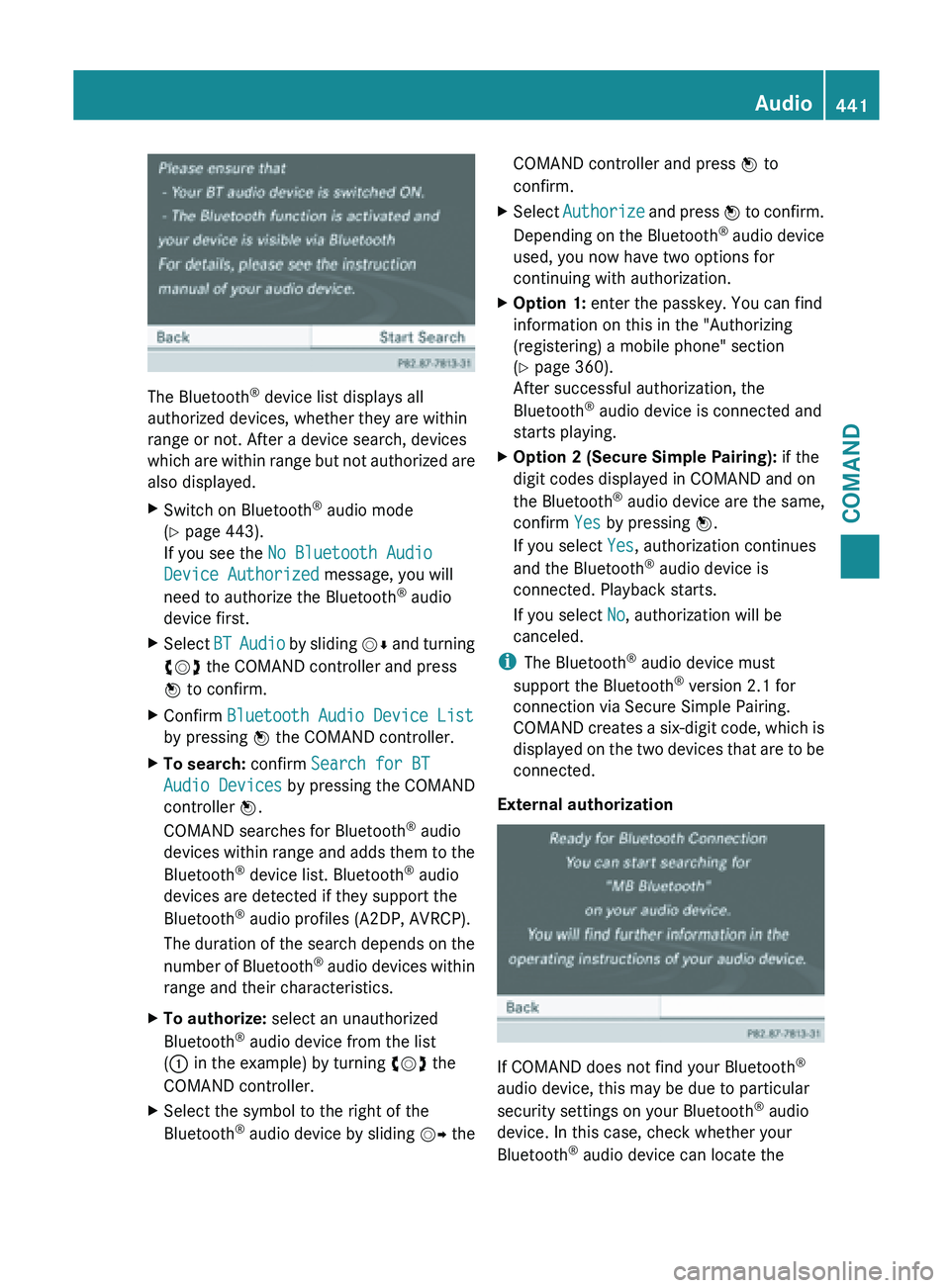
The Bluetooth
®
device list displays all
authorized devices, whether they are within
range or not. After a device search, devices
which are
within range but not authorized are
also displayed.
X Switch on Bluetooth ®
audio mode
(Y page 443).
If you see the No Bluetooth Audio
Device Authorized message, you will
need to authorize the Bluetooth ®
audio
device first.
X Select BT Audio
by sliding VÆ and turning
cVd the COMAND controller and press
W to confirm.
X Confirm Bluetooth Audio Device List
by pressing W the COMAND controller.
X To search: confirm Search for BT
Audio Devices by pressing the COMAND
controller W.
COMAND searches for Bluetooth ®
audio
devices within
range and adds them to the
Bluetooth ®
device list. Bluetooth ®
audio
devices are detected if they support the
Bluetooth ®
audio profiles (A2DP, AVRCP).
The duration of the search depends on the
number of Bluetooth ®
audio devices within
range and their characteristics.
X To authorize: select an unauthorized
Bluetooth ®
audio device from the list
(: in the example) by turning cVd the
COMAND controller.
X Select the symbol to the right of the
Bluetooth ®
audio
device by sliding VY theCOMAND controller and press
W to
confirm.
X Select Authorize and
press W to confirm.
Depending on the Bluetooth ®
audio device
used, you now have two options for
continuing with authorization.
X Option 1: enter the passkey. You can find
information on this in the "Authorizing
(registering) a mobile phone" section
(Y page 360).
After successful authorization, the
Bluetooth ®
audio device is connected and
starts playing.
X Option 2 (Secure Simple Pairing): if the
digit codes displayed in COMAND and on
the Bluetooth ®
audio device are the same,
confirm Yes by pressing W.
If you select Yes, authorization continues
and the Bluetooth ®
audio device is
connected. Playback starts.
If you select No, authorization will be
canceled.
i The Bluetooth ®
audio device must
support the Bluetooth ®
version 2.1 for
connection via Secure Simple Pairing.
COMAND creates
a six-digit code, which is
displayed on the two devices that are to be
connected.
External authorization If COMAND does not find your Bluetooth
®
audio device, this may be due to particular
security settings on your Bluetooth ®
audio
device. In this case, check whether your
Bluetooth ®
audio device can locate the Audio
441
COMAND Z
Page 444 of 572
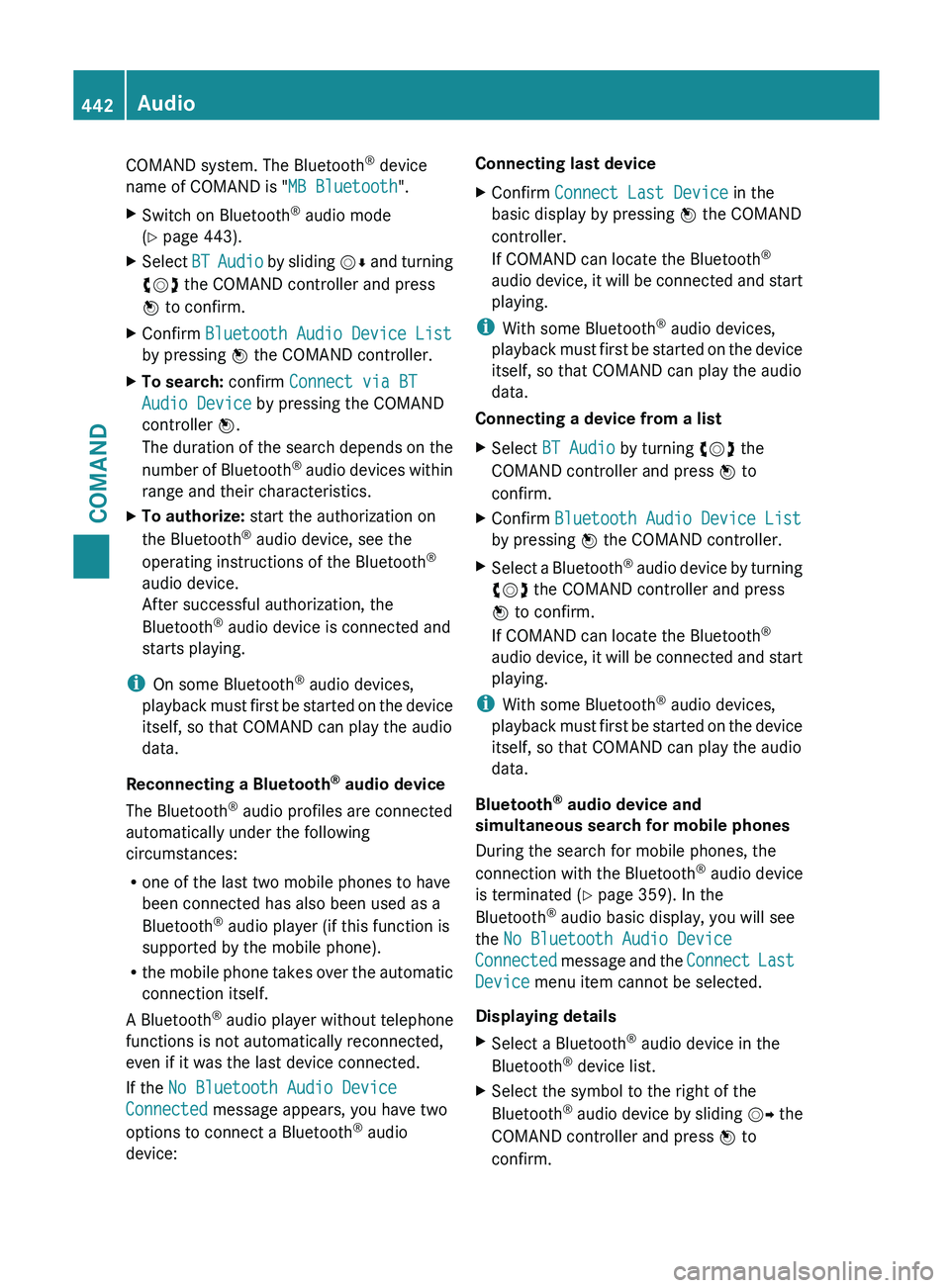
COMAND system. The Bluetooth
®
device
name of COMAND is "MB Bluetooth".
X Switch on Bluetooth ®
audio mode
(Y page 443).
X Select BT Audio
by sliding VÆ and turning
cVd the COMAND controller and press
W to confirm.
X Confirm Bluetooth Audio Device List
by pressing W the COMAND controller.
X To search: confirm Connect via BT
Audio Device by pressing the COMAND
controller W.
The duration
of the search depends on the
number of Bluetooth ®
audio devices within
range and their characteristics.
X To authorize: start the authorization on
the Bluetooth ®
audio device, see the
operating instructions of the Bluetooth ®
audio device.
After successful authorization, the
Bluetooth ®
audio device is connected and
starts playing.
i On some Bluetooth ®
audio devices,
playback must
first be started on the device
itself, so that COMAND can play the audio
data.
Reconnecting a Bluetooth ®
audio device
The Bluetooth ®
audio profiles are connected
automatically under the following
circumstances:
R one of the last two mobile phones to have
been connected has also been used as a
Bluetooth ®
audio player (if this function is
supported by the mobile phone).
R the mobile phone takes over the automatic
connection itself.
A Bluetooth ®
audio player without telephone
functions is not automatically reconnected,
even if it was the last device connected.
If the No Bluetooth Audio Device
Connected message appears, you have two
options to connect a Bluetooth ®
audio
device: Connecting last device
X
Confirm Connect Last Device in the
basic display by pressing W the COMAND
controller.
If COMAND can locate the Bluetooth ®
audio device,
it will be connected and start
playing.
i With some Bluetooth ®
audio devices,
playback must
first be started on the device
itself, so that COMAND can play the audio
data.
Connecting a device from a list
X Select BT Audio by turning cVd the
COMAND controller and press W to
confirm.
X Confirm Bluetooth Audio Device List
by pressing W the COMAND controller.
X Select a Bluetooth ®
audio
device by turning
cVd the COMAND controller and press
W to confirm.
If COMAND can locate the Bluetooth ®
audio device, it will be connected and start
playing.
i With some Bluetooth ®
audio devices,
playback must
first be started on the device
itself, so that COMAND can play the audio
data.
Bluetooth ®
audio device and
simultaneous search for mobile phones
During the search for mobile phones, the
connection with the Bluetooth ®
audio device
is terminated (Y page 359). In the
Bluetooth ®
audio basic display, you will see
the No Bluetooth Audio Device
Connected message and the Connect Last
Device menu item cannot be selected.
Displaying details
X Select a Bluetooth ®
audio device in the
Bluetooth ®
device list.
X Select the symbol to the right of the
Bluetooth ®
audio
device by sliding VY the
COMAND controller and press W to
confirm. 442
Audio
COMAND
Page 445 of 572
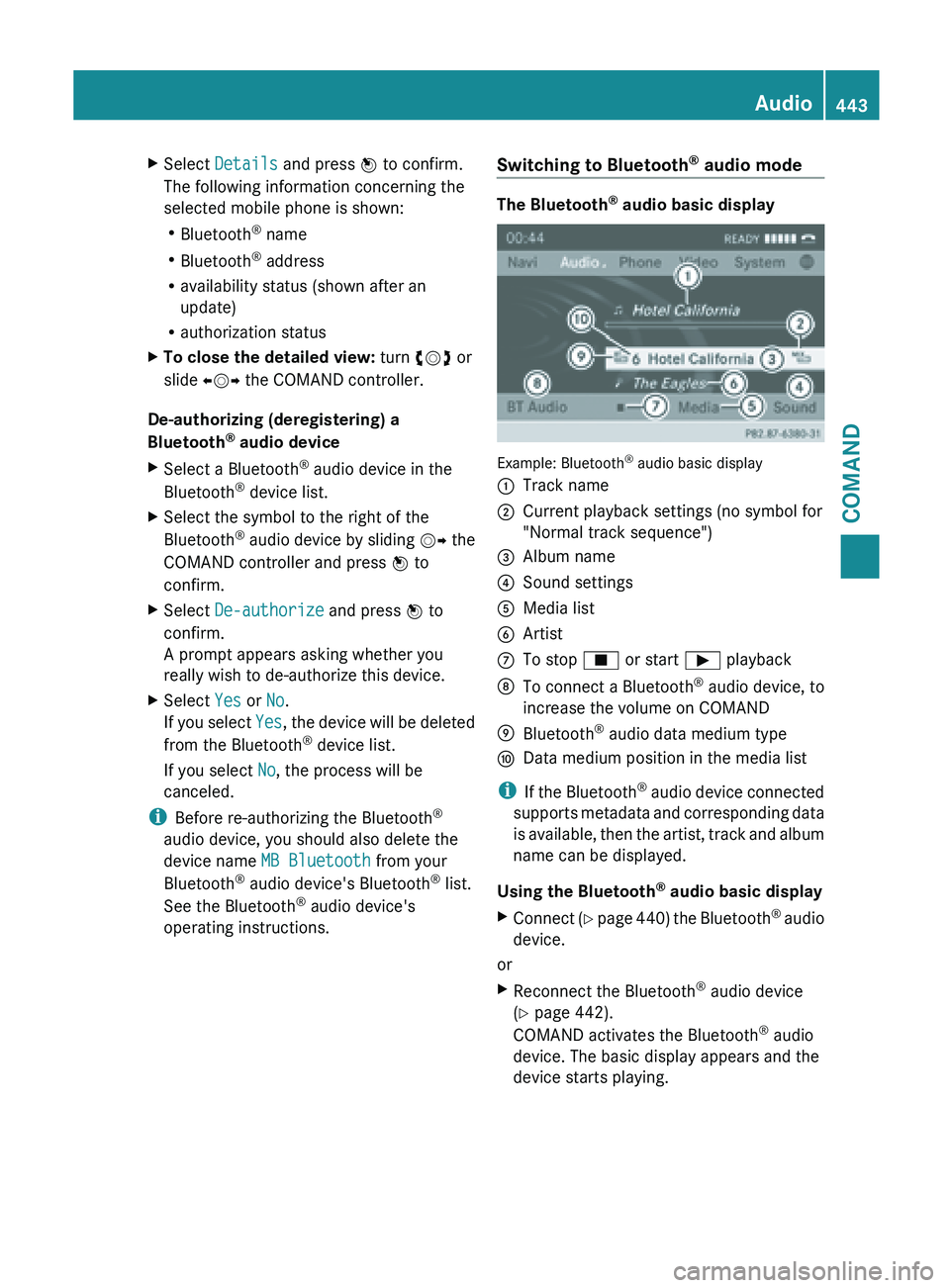
X
Select Details and press W to confirm.
The following information concerning the
selected mobile phone is shown:
R Bluetooth ®
name
R Bluetooth ®
address
R availability status (shown after an
update)
R authorization status
X To close the detailed view: turn cVd or
slide XVY the COMAND controller.
De-authorizing (deregistering) a
Bluetooth ®
audio device
X Select a Bluetooth ®
audio device in the
Bluetooth ®
device list.
X Select the symbol to the right of the
Bluetooth ®
audio
device by sliding VY the
COMAND controller and press W to
confirm.
X Select De-authorize and press W to
confirm.
A prompt appears asking whether you
really wish to de-authorize this device.
X Select Yes or No.
If you
select Yes, the device will be deleted
from the Bluetooth ®
device list.
If you select No, the process will be
canceled.
i Before re-authorizing the Bluetooth ®
audio device, you should also delete the
device name MB Bluetooth from your
Bluetooth ®
audio device's Bluetooth ®
list.
See the Bluetooth ®
audio device's
operating instructions. Switching to Bluetooth
®
audio mode The Bluetooth
®
audio basic display Example: Bluetooth
®
audio basic display
: Track name
; Current playback settings (no symbol for
"Normal track sequence")
= Album name
? Sound settings
A Media list
B Artist
C To stop É or start Ì playback
D To connect a Bluetooth ®
audio device, to
increase the volume on COMAND
E Bluetooth ®
audio data medium type
F Data medium position in the media list
i If the
Bluetooth ®
audio device connected
supports metadata and corresponding data
is available, then the artist, track and album
name can be displayed.
Using the Bluetooth ®
audio basic display
X Connect (Y page 440) the Bluetooth ®
audio
device.
or
X Reconnect the Bluetooth ®
audio device
(Y page 442).
COMAND activates the Bluetooth ®
audio
device. The basic display appears and the
device starts playing. Audio
443
COMAND Z
Page 446 of 572
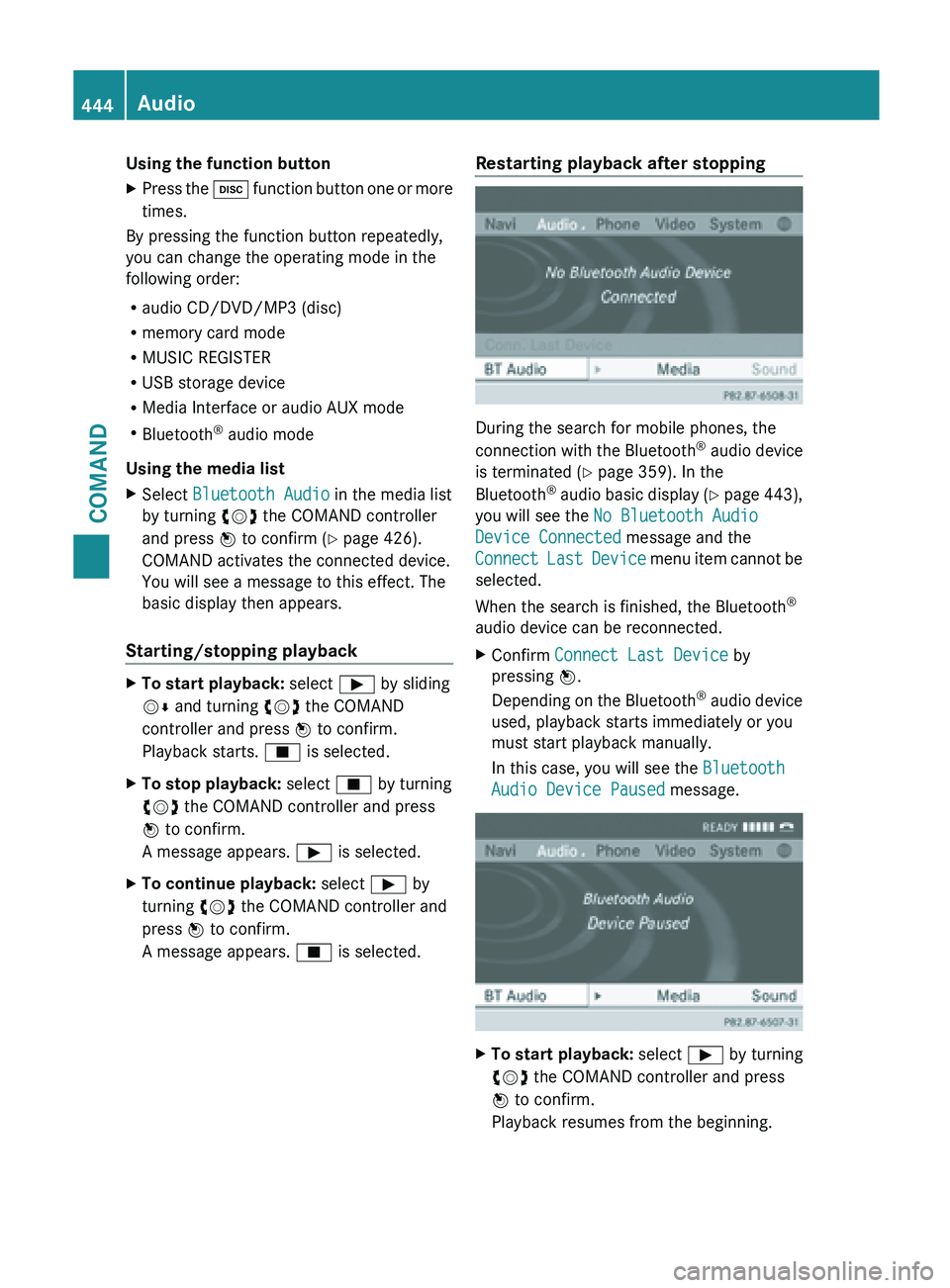
Using the function button
X
Press the h function button one or more
times.
By pressing the function button repeatedly,
you can change the operating mode in the
following order:
R audio CD/DVD/MP3 (disc)
R memory card mode
R MUSIC REGISTER
R USB storage device
R Media Interface or audio AUX mode
R Bluetooth ®
audio mode
Using the media list
X Select Bluetooth Audio in the media list
by turning cVd the COMAND controller
and press W to confirm (
Y page 426).
COMAND activates the connected device.
You will see a message to this effect. The
basic display then appears.
Starting/stopping playback X
To start playback: select Ì by sliding
VÆ and turning cVd the COMAND
controller and press W to confirm.
Playback starts. É is selected.
X To stop playback: select É by turning
cVd the COMAND controller and press
W to confirm.
A message appears. Ì is selected.
X To continue playback: select Ì by
turning cVd the COMAND controller and
press W to confirm.
A message appears. É is selected. Restarting playback after stopping
During the search for mobile phones, the
connection
with
the Bluetooth®
audio device
is terminated (Y page 359). In the
Bluetooth ®
audio basic display (Y page 443),
you will see the No Bluetooth Audio
Device Connected message and the
Connect Last Device menu item cannot be
selected.
When the search is finished, the Bluetooth ®
audio device can be reconnected.
X Confirm Connect Last Device by
pressing W.
Depending on
the Bluetooth®
audio device
used, playback starts immediately or you
must start playback manually.
In this case, you will see the Bluetooth
Audio Device Paused message. X
To start playback: select Ì by turning
cVd the COMAND controller and press
W to confirm.
Playback resumes from the beginning. 444
Audio
COMAND