2013 MERCEDES-BENZ SL-CLASS ROADSTER phone
[x] Cancel search: phonePage 311 of 572
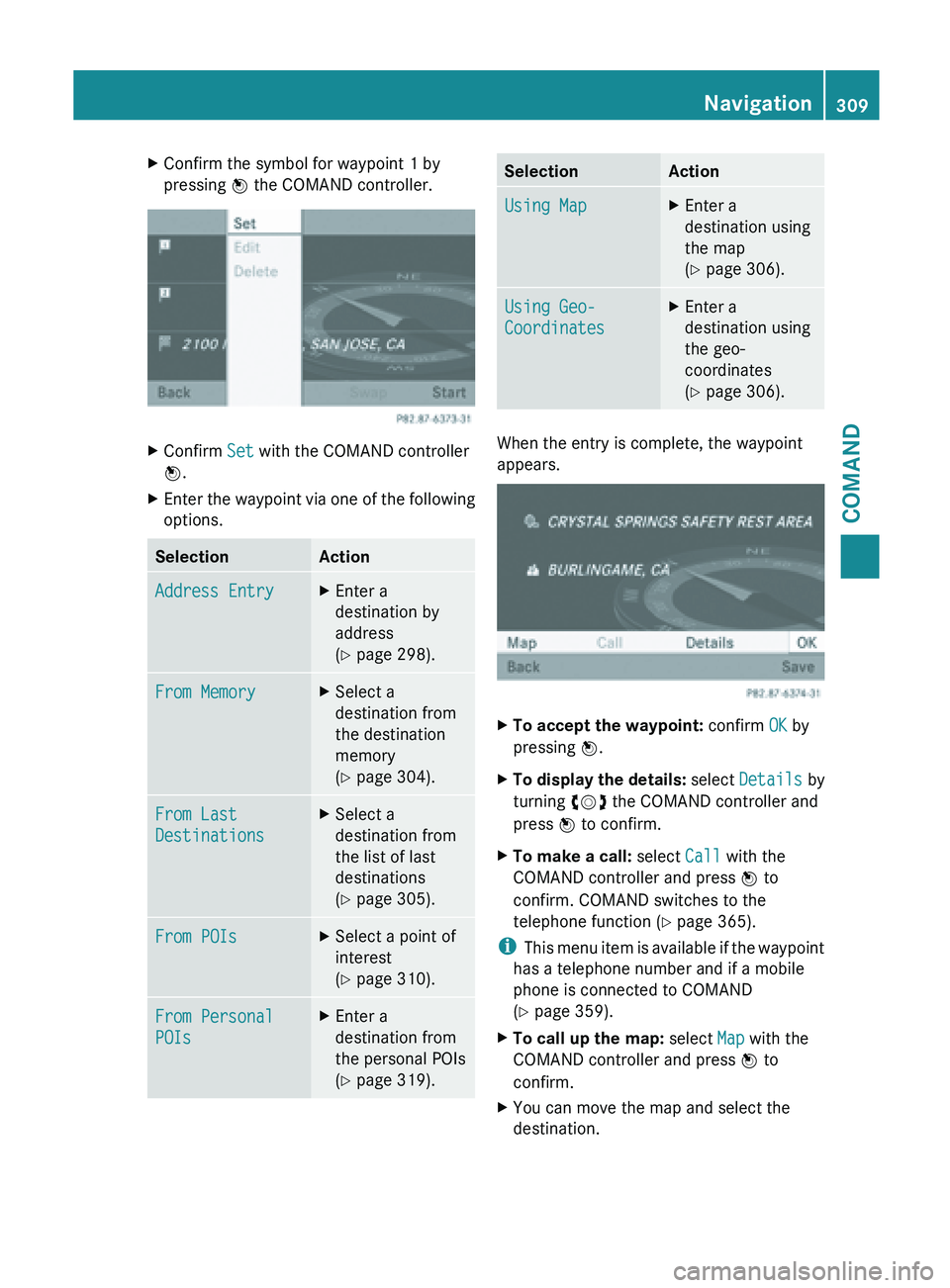
X
Confirm the symbol for waypoint 1 by
pressing W the COMAND controller. X
Confirm Set with the COMAND controller
W.
X Enter the waypoint via one of the following
options. Selection Action
Address Entry X
Enter a
destination by
address
(Y page 298). From Memory X
Select a
destination from
the destination
memory
(Y page 304). From Last
Destinations X
Select a
destination from
the list of last
destinations
(Y page 305). From POIs X
Select a point of
interest
(Y page 310). From Personal
POIs X
Enter a
destination from
the personal POIs
(Y page 319). Selection Action
Using Map X
Enter a
destination using
the map
(Y page 306). Using Geo-
Coordinates X
Enter a
destination using
the geo-
coordinates
(Y page 306). When the entry is complete, the waypoint
appears.
X
To accept the waypoint: confirm OK by
pressing W.
X To display the details: select
Details by
turning cVd the COMAND controller and
press W to confirm.
X To make a call: select Call with the
COMAND controller and press W to
confirm. COMAND switches to the
telephone function ( Y page 365).
i This menu
item is available if the waypoint
has a telephone number and if a mobile
phone is connected to COMAND
(Y page 359).
X To call up the map: select Map with the
COMAND controller and press W to
confirm.
X You can move the map and select the
destination. Navigation
309
COMAND Z
Page 314 of 572
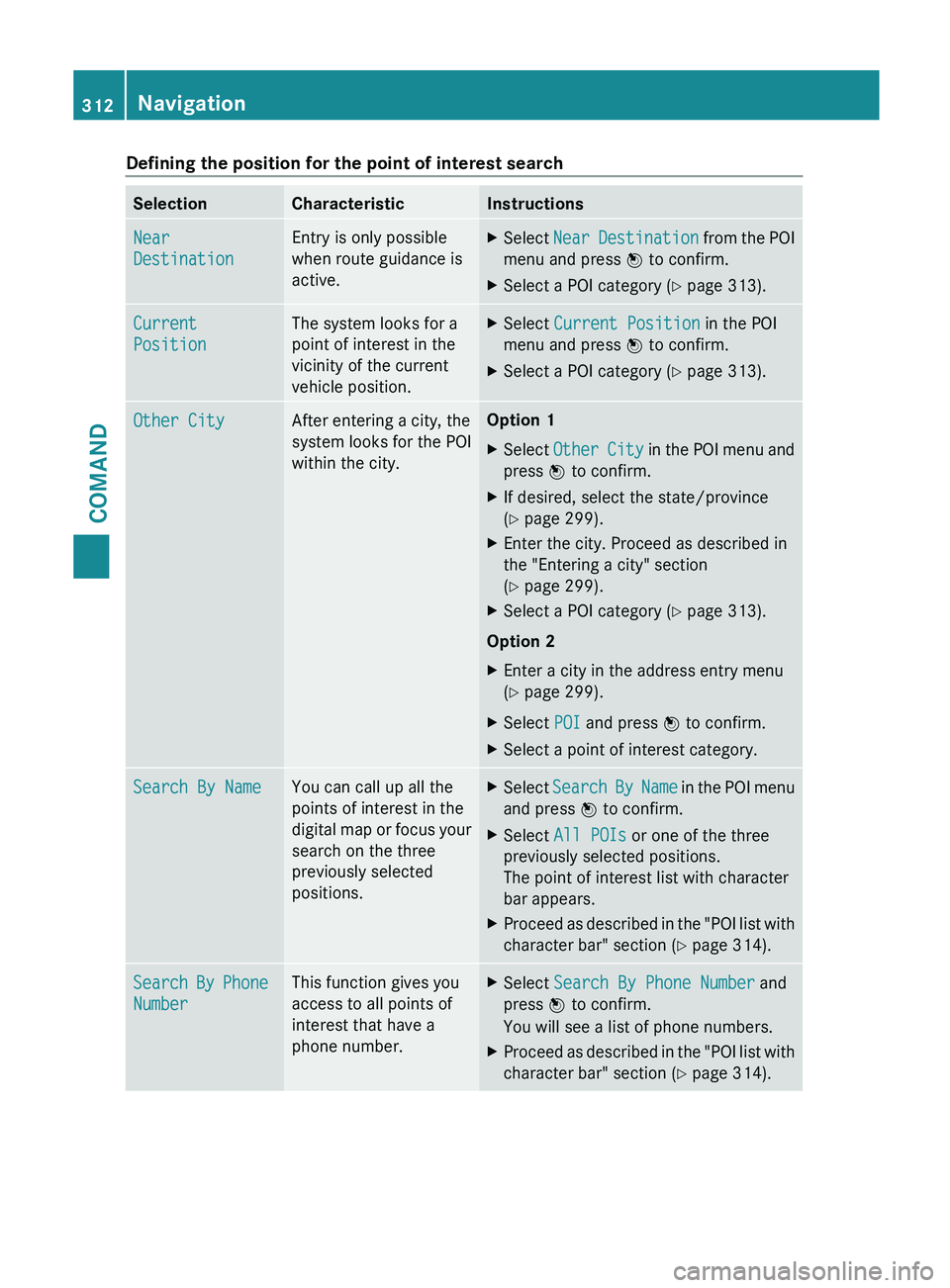
Defining the position for the point of interest search
Selection Characteristic Instructions
Near
Destination Entry is only possible
when route guidance is
active. X
Select Near Destination
from the POI
menu and press W to confirm.
X Select a POI category ( Y page 313).Current
Position The system looks for a
point of interest in the
vicinity of the current
vehicle position. X
Select Current Position in the POI
menu and press W to confirm.
X Select a POI category ( Y page 313).Other City After entering a city, the
system
looks
for the POI
within the city. Option 1
X
Select Other City
in the POI menu and
press W to confirm.
X If desired, select the state/province
(Y page 299).
X Enter the city. Proceed as described in
the "Entering a city" section
(Y page 299).
X Select a POI category ( Y page 313).
Option 2
X Enter a city in the address entry menu
(Y page 299).
X Select POI and press W to confirm.
X Select a point of interest category. Search By Name You can call up all the
points of interest in the
digital
map
or focus your
search on the three
previously selected
positions. X
Select Search By Name in the POI menu
and press W to confirm.
X Select All POIs or one of the three
previously selected positions.
The point of interest list with character
bar appears.
X Proceed as described in the "POI list with
character bar" section (Y page 314). Search By Phone
Number This function gives you
access to all points of
interest that have a
phone number. X
Select Search By Phone Number and
press W to confirm.
You will see a list of phone numbers.
X Proceed as described in the "POI list with
character bar" section (Y page 314).312
Navigation
COMAND
Page 316 of 572
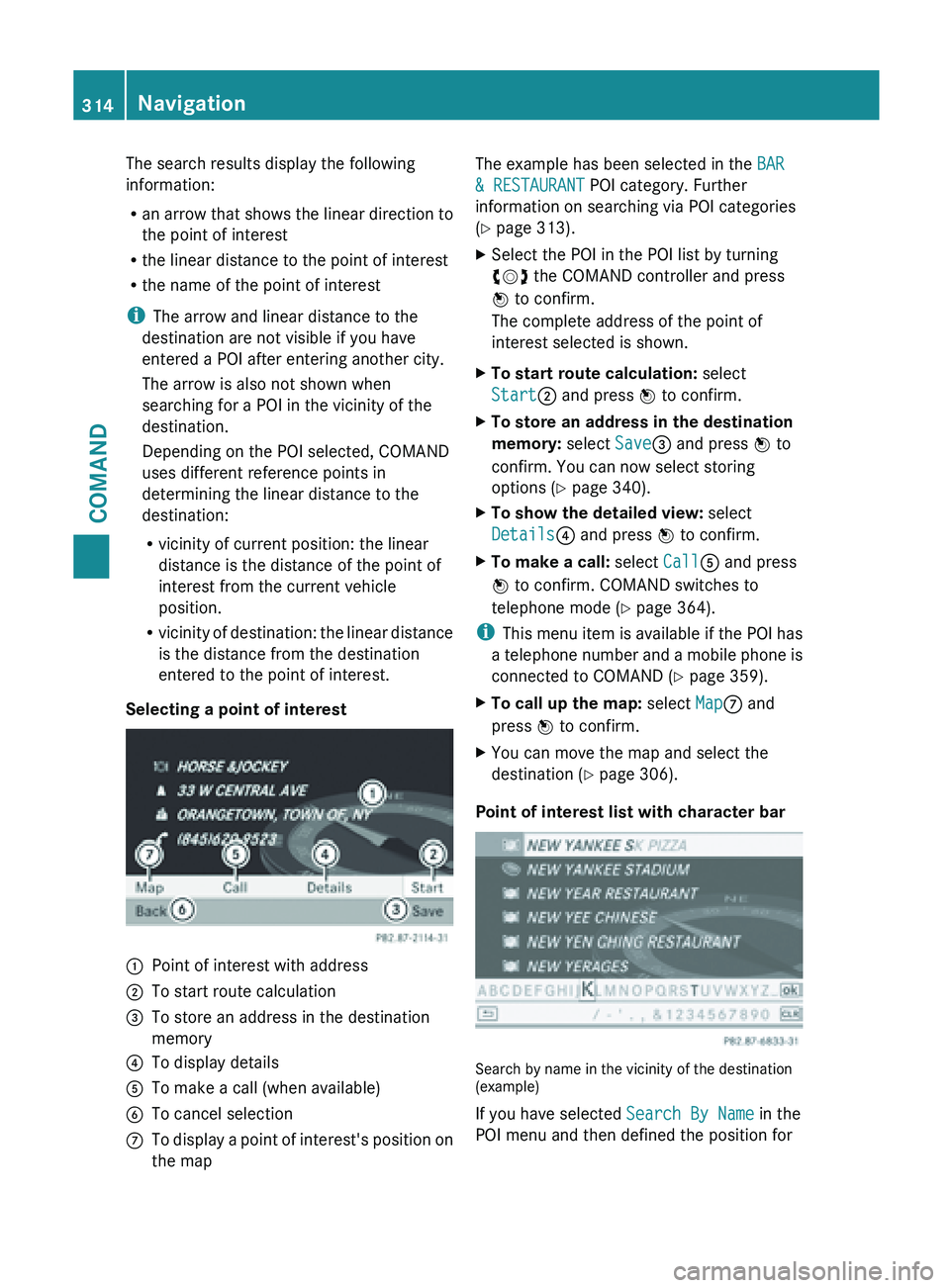
The search results display the following
information:
R
an arrow
that shows the linear direction to
the point of interest
R the linear distance to the point of interest
R the name of the point of interest
i The arrow and linear distance to the
destination are not visible if you have
entered a POI after entering another city.
The arrow is also not shown when
searching for a POI in the vicinity of the
destination.
Depending on the POI selected, COMAND
uses different reference points in
determining the linear distance to the
destination:
R vicinity of current position: the linear
distance is the distance of the point of
interest from the current vehicle
position.
R vicinity of destination: the linear distance
is the distance from the destination
entered to the point of interest.
Selecting a point of interest :
Point of interest with address
; To start route calculation
= To store an address in the destination
memory
? To display details
A To make a call (when available)
B To cancel selection
C To display a point of interest's position on
the map The example has been selected in the
BAR
& RESTAURANT POI category. Further
information on searching via POI categories
(Y page 313).
X Select the POI in the POI list by turning
cVd the COMAND controller and press
W to confirm.
The complete address of the point of
interest selected is shown.
X To start route calculation: select
Start; and press W to confirm.
X To store an address in the destination
memory: select Save= and press W to
confirm. You can now select storing
options (Y page 340).
X To show the detailed view: select
Details? and press W to confirm.
X To make a call: select CallA and press
W to confirm. COMAND switches to
telephone mode ( Y page 364).
i This menu
item is available if the POI has
a telephone number and a mobile phone is
connected to COMAND (Y page 359).
X To call up the map: select MapC and
press W to confirm.
X You can move the map and select the
destination (Y page 306).
Point of interest list with character bar Search by name in the vicinity of the destination
(example)
If you have selected
Search By Name in the
POI menu and then defined the position for 314
Navigation
COMAND
Page 317 of 572

the search, the POI list with character bar
appears
(Y
page 312).
Depending on your selection, you can select
all available points of interest on the digital
map or the points of interest in the vicinity of
the selected position.
X Proceed as described in "Searching for a
phone book entry" (Y page 369).
If COMAND can assign the characters
entered to one entry unambiguously, the
address entry appears automatically.
X To start route calculation: select Start
and press W to confirm.
ZAGAT ®
survey service The Z icon before a search result shows that
a ZAGAT
®
rating is available for this entry. :
ZAGAT ratings
; To display details
X Select an entry with the "Z" icon by turning
cVd the COMAND controller and press
W to confirm.
The ZAGAT evaluations appear. ZAGAT example description
X
To show the information: select
Details and press W to confirm.
Selecting a point of interest using the
map Point of interest on the map
You can select points of interest that are
available in the selected (visible) section of
the map. The POI is highlighted on the map,
you will see further information on the upper
edge of the display.
X
To switch on navigation mode: press
the
Ø function button.
X To show the menu: press W
the COMAND
controller.
X Select Guide in the navigation system
menu bar by turning cVd the COMAND
controller and press W to confirm.
If points of interest are available:
Depending on the map scale selected,
point of interest icons appear on the map.
The scale at which the icons are displayed Navigation
315
COMAND Z
Page 322 of 572
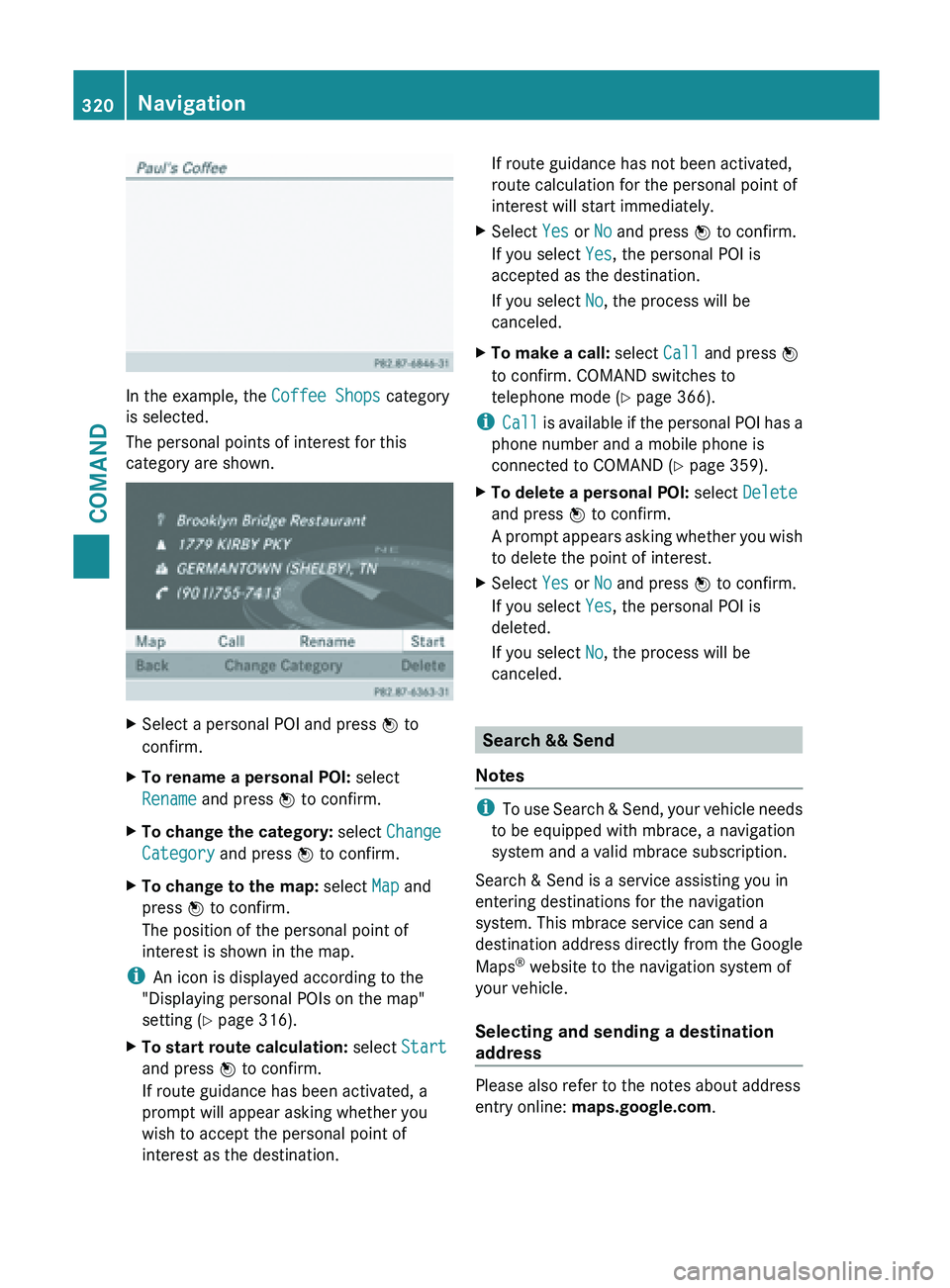
In the example, the Coffee Shops category
is selected.
The personal points of interest for this
category are shown.
X
Select a personal POI and press W to
confirm.
X To rename a personal POI: select
Rename and press W to confirm.
X To change the category: select Change
Category and press W to confirm.
X To change to the map: select Map and
press W to confirm.
The position of the personal point of
interest is shown in the map.
i An icon is displayed according to the
"Displaying personal POIs on the map"
setting ( Y page 316).
X To start route calculation: select Start
and press W to confirm.
If route guidance has been activated, a
prompt will appear asking whether you
wish to accept the personal point of
interest as the destination. If route guidance has not been activated,
route calculation for the personal point of
interest will start immediately.
X Select Yes or No and press W to confirm.
If you select Yes, the personal POI is
accepted as the destination.
If you select No, the process will be
canceled.
X To make a call: select Call and press W
to confirm. COMAND switches to
telephone mode ( Y page 366).
i Call is
available if the personal POI has a
phone number and a mobile phone is
connected to COMAND (Y page 359).
X To delete a personal POI: select Delete
and press W to confirm.
A prompt
appears asking whether you wish
to delete the point of interest.
X Select Yes or No and press W to confirm.
If you select Yes, the personal POI is
deleted.
If you select No, the process will be
canceled. Search && Send
Notes i
To use
Search & Send, your vehicle needs
to be equipped with mbrace, a navigation
system and a valid mbrace subscription.
Search & Send is a service assisting you in
entering destinations for the navigation
system. This mbrace service can send a
destination address directly from the Google
Maps ®
website to the navigation system of
your vehicle.
Selecting and sending a destination
address Please also refer to the notes about address
entry online:
maps.google.com.320
Navigation
COMAND
Page 327 of 572
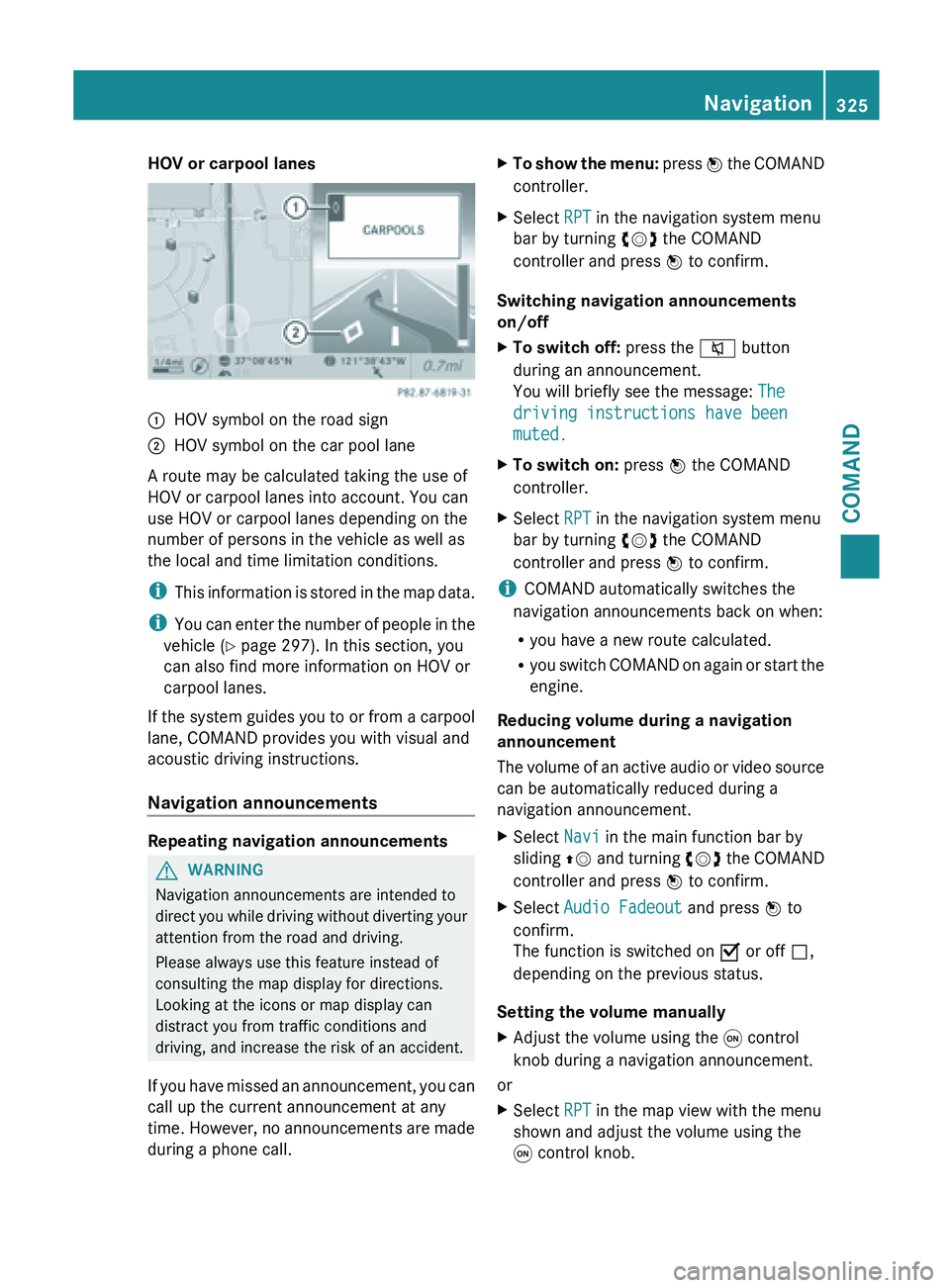
HOV or carpool lanes
:
HOV symbol on the road sign
; HOV symbol on the car pool lane
A route may be calculated taking the use of
HOV or carpool lanes into account. You can
use HOV or carpool lanes depending on the
number of persons in the vehicle as well as
the local and time limitation conditions.
i This information
is stored in the map data.
i You can enter the number of people in the
vehicle ( Y page 297). In this section, you
can also find more information on HOV or
carpool lanes.
If the system guides you to or from a carpool
lane, COMAND provides you with visual and
acoustic driving instructions.
Navigation announcements Repeating navigation announcements
G
WARNING
Navigation announcements are intended to
direct you
while driving without diverting your
attention from the road and driving.
Please always use this feature instead of
consulting the map display for directions.
Looking at the icons or map display can
distract you from traffic conditions and
driving, and increase the risk of an accident.
If you have missed an announcement, you can
call up the current announcement at any
time. However, no announcements are made
during a phone call. X
To show the menu: press W
the COMAND
controller.
X Select RPT in the navigation system menu
bar by turning cVd the COMAND
controller and press W to confirm.
Switching navigation announcements
on/off
X To switch off: press the 8 button
during an announcement.
You will briefly see the message: The
driving instructions have been
muted.
X To switch on: press W the COMAND
controller.
X Select RPT in the navigation system menu
bar by turning cVd the COMAND
controller and press W to confirm.
i COMAND automatically switches the
navigation announcements back on when:
R you have a new route calculated.
R you switch
COMAND on again or start the
engine.
Reducing volume during a navigation
announcement
The volume of an active audio or video source
can be automatically reduced during a
navigation announcement.
X Select Navi in the main function bar by
sliding ZV and
turning cVd the COMAND
controller and press W to confirm.
X Select Audio Fadeout and press W to
confirm.
The function is switched on O or off ª,
depending on the previous status.
Setting the volume manually
X Adjust the volume using the q control
knob during a navigation announcement.
or
X Select RPT in the map view with the menu
shown and adjust the volume using the
q control knob. Navigation
325
COMAND Z
Page 330 of 572
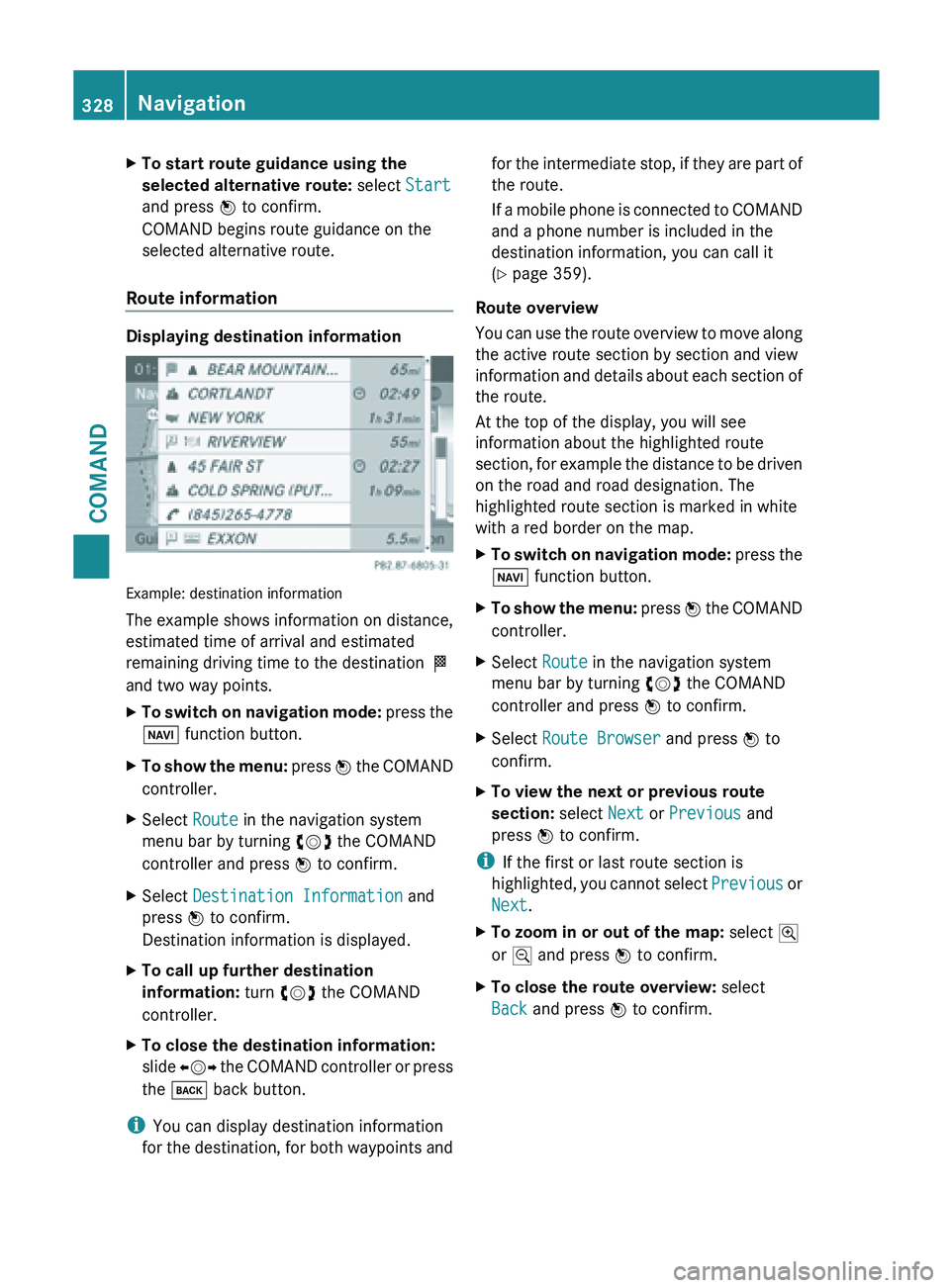
X
To start route guidance using the
selected alternative route: select Start
and press W to confirm.
COMAND begins route guidance on the
selected alternative route.
Route information Displaying destination information
Example: destination information
The example shows information on distance,
estimated time of arrival and estimated
remaining driving time to the destination
O
and two way points.
X To switch on navigation mode: press
the
Ø function button.
X To show the menu:
press W
the COMAND
controller.
X Select Route in the navigation system
menu bar by turning cVd the COMAND
controller and press W to confirm.
X Select Destination Information and
press W to confirm.
Destination information is displayed.
X To call up further destination
information: turn cVd the COMAND
controller.
X To close the destination information:
slide XVY the
COMAND controller or press
the k back button.
i You can display destination information
for the
destination, for both waypoints and for the intermediate stop, if they are part of
the route.
If
a
mobile phone is connected to COMAND
and a phone number is included in the
destination information, you can call it
(Y page 359).
Route overview
You can use the route overview to move along
the active route section by section and view
information and details about each section of
the route.
At the top of the display, you will see
information about the highlighted route
section, for example the distance to be driven
on the road and road designation. The
highlighted route section is marked in white
with a red border on the map.
X To switch on navigation mode: press
the
Ø function button.
X To show the menu:
press W
the COMAND
controller.
X Select Route in the navigation system
menu bar by turning cVd the COMAND
controller and press W to confirm.
X Select Route Browser and press W to
confirm.
X To view the next or previous route
section: select Next or Previous and
press W to confirm.
i If the first or last route section is
highlighted, you
cannot select Previous or
Next.
X To zoom in or out of the map: select N
or M and press W to confirm.
X To close the route overview: select
Back and press W to confirm. 328
Navigation
COMAND
Page 343 of 572
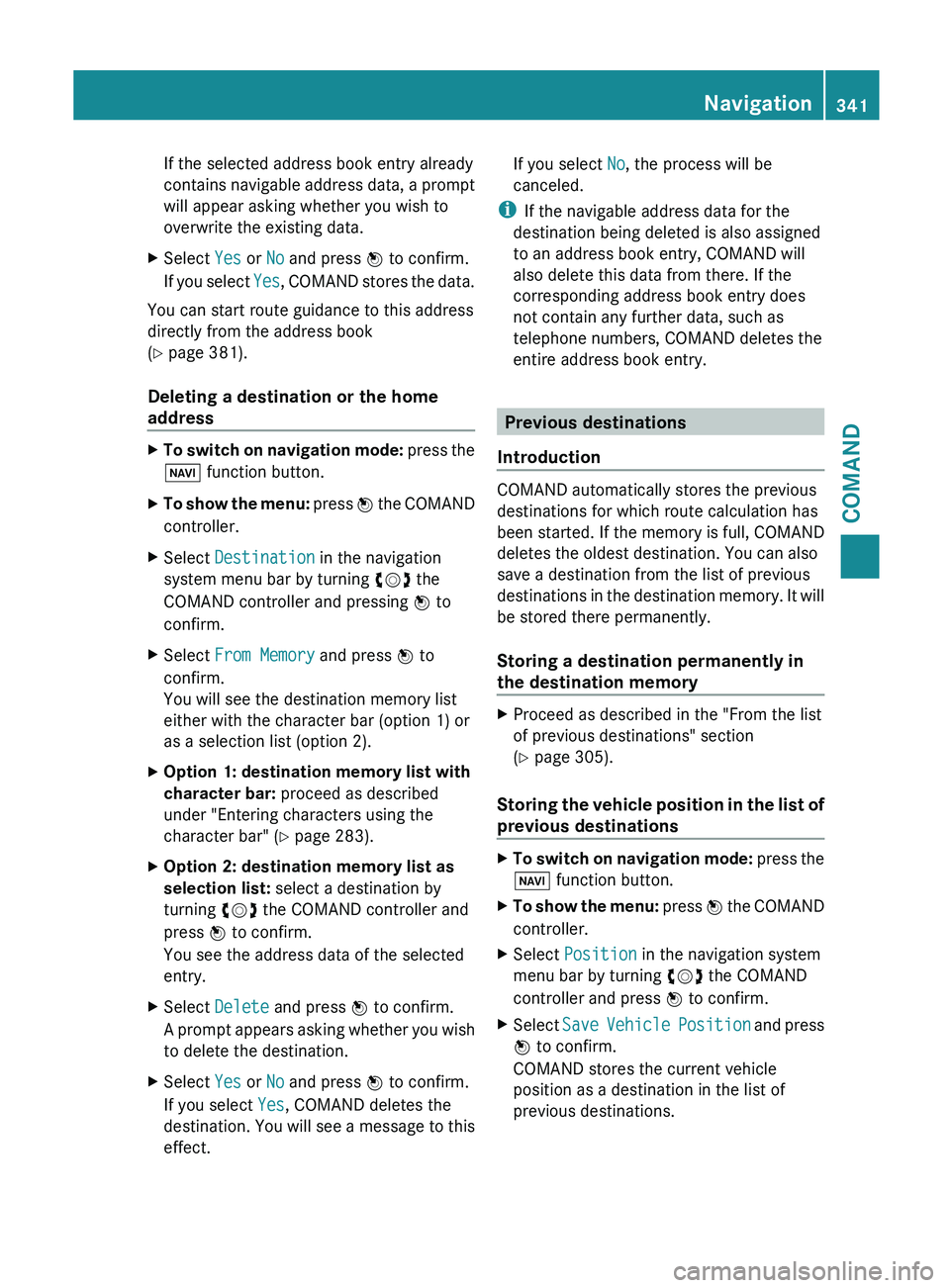
If the selected address book entry already
contains
navigable
address data, a prompt
will appear asking whether you wish to
overwrite the existing data.
X Select Yes or No and press W to confirm.
If you
select Yes, COMAND stores the data.
You can start route guidance to this address
directly from the address book
(Y page 381).
Deleting a destination or the home
address X
To switch on navigation mode: press
the
Ø function button.
X To show the menu:
press W
the COMAND
controller.
X Select Destination in the navigation
system menu bar by turning cVd the
COMAND controller and pressing W to
confirm.
X Select From Memory and press W to
confirm.
You will see the destination memory list
either with the character bar (option 1) or
as a selection list (option 2).
X Option 1: destination memory list with
character bar: proceed as described
under "Entering characters using the
character bar" ( Y page 283).
X Option 2: destination memory list as
selection list: select a destination by
turning cVd the COMAND controller and
press W to confirm.
You see the address data of the selected
entry.
X Select Delete and press W to confirm.
A prompt
appears asking whether you wish
to delete the destination.
X Select Yes or No and press W to confirm.
If you select Yes, COMAND deletes the
destination. You
will see a message to this
effect. If you select
No, the process will be
canceled.
i If the navigable address data for the
destination being deleted is also assigned
to an address book entry, COMAND will
also delete this data from there. If the
corresponding address book entry does
not contain any further data, such as
telephone numbers, COMAND deletes the
entire address book entry. Previous destinations
Introduction COMAND automatically stores the previous
destinations for which route calculation has
been
started.
If the memory is full, COMAND
deletes the oldest destination. You can also
save a destination from the list of previous
destinations in the destination memory. It will
be stored there permanently.
Storing a destination permanently in
the destination memory X
Proceed as described in the "From the list
of previous destinations" section
(Y page 305).
Storing the vehicle position in the list of
previous destinations X
To switch on navigation mode: press
the
Ø function button.
X To show the menu: press W
the COMAND
controller.
X Select Position in the navigation system
menu bar by turning cVd the COMAND
controller and press W to confirm.
X Select Save Vehicle
Position and press
W to confirm.
COMAND stores the current vehicle
position as a destination in the list of
previous destinations. Navigation
341
COMAND Z