Page 249 of 415
249
5. SETUP
4
AUDIO/VIDEO SYSTEM
IS300h/250_Navi_EE
1Display the audio setting screen.
(P.246)
2Select “iPod settings”.
3Select “Video sound input”.
4Select a screen button for the desired
setting.
1Display the audio setting screen.
(P.246)
2Select “External video settings”.
3Select “Video signal switch”.
4Select a screen button for the desired
setting.
iPod SETTINGSEXTERNAL VIDEO
SETTINGS
Page 250 of 415
250
5. SETUP
IS300h/250_Navi_EE
1Display the audio setting screen.
(P.246)
2Select “Cover art settings”.
3Select the desired button to be set.
1Display the audio setting screen.
(P.246)
2Select “DVD settings”.
Selecting “DVD settings” on the DVD
top screen can also display “DVD set-
tings” screen. (P.213)
3Select the items to be set.
When “Default” is selected, all menus
are initialized.
COVER ART SETTINGS
No.Function
Select on/off to set the cover art
display in DISC mode.
Select on/off to set the cover art
display in USB mode.
Select on/off to set the priority of
the Gracenote database in USB
mode.
Select on/off to set the cover art
display in iPod mode.
Select on/off to set the priority of
the Gracenote database in iPod
mode.
INFORMATION
Images from the Gracenote database
displayed on the screen may be differ-
ent from the actual cover art.
DVD SETTINGS
Page 265 of 415
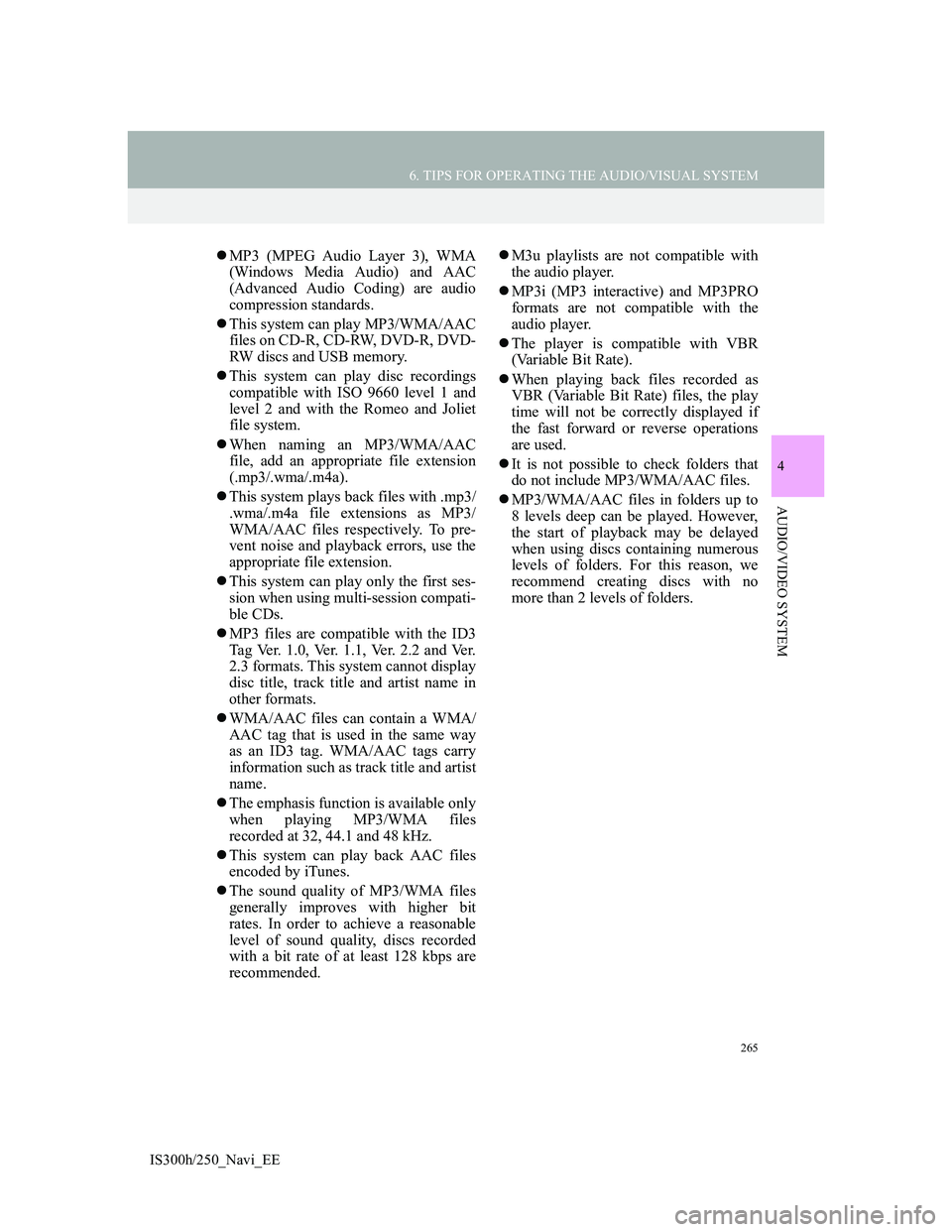
265
6. TIPS FOR OPERATING THE AUDIO/VISUAL SYSTEM
4
AUDIO/VIDEO SYSTEM
IS300h/250_Navi_EE
MP3 (MPEG Audio Layer 3), WMA
(Windows Media Audio) and AAC
(Advanced Audio Coding) are audio
compression standards.
This system can play MP3/WMA/AAC
files on CD-R, CD-RW, DVD-R, DVD-
RW discs and USB memory.
This system can play disc recordings
compatible with ISO 9660 level 1 and
level 2 and with the Romeo and Joliet
file system.
When naming an MP3/WMA/AAC
file, add an appropriate file extension
(.mp3/.wma/.m4a).
This system plays back files with .mp3/
.wma/.m4a file extensions as MP3/
WMA/AAC files respectively. To pre-
vent noise and playback errors, use the
appropriate file extension.
This system can play only the first ses-
sion when using multi-session compati-
ble CDs.
MP3 files are compatible with the ID3
Tag Ver. 1.0, Ver. 1.1, Ver. 2.2 and Ver.
2.3 formats. This system cannot display
disc title, track title and artist name in
other formats.
WMA/AAC files can contain a WMA/
AAC tag that is used in the same way
as an ID3 tag. WMA/AAC tags carry
information such as track title and artist
name.
The emphasis function is available only
when playing MP3/WMA files
recorded at 32, 44.1 and 48 kHz.
This system can play back AAC files
encoded by iTunes.
The sound quality of MP3/WMA files
generally improves with higher bit
rates. In order to achieve a reasonable
level of sound quality, discs recorded
with a bit rate of at least 128 kbps are
recommended.M3u playlists are not compatible with
the audio player.
MP3i (MP3 interactive) and MP3PRO
formats are not compatible with the
audio player.
The player is compatible with VBR
(Variable Bit Rate).
When playing back files recorded as
VBR (Variable Bit Rate) files, the play
time will not be correctly displayed if
the fast forward or reverse operations
are used.
It is not possible to check folders that
do not include MP3/WMA/AAC files.
MP3/WMA/AAC files in folders up to
8 levels deep can be played. However,
the start of playback may be delayed
when using discs containing numerous
levels of folders. For this reason, we
recommend creating discs with no
more than 2 levels of folders.
Page 272 of 415
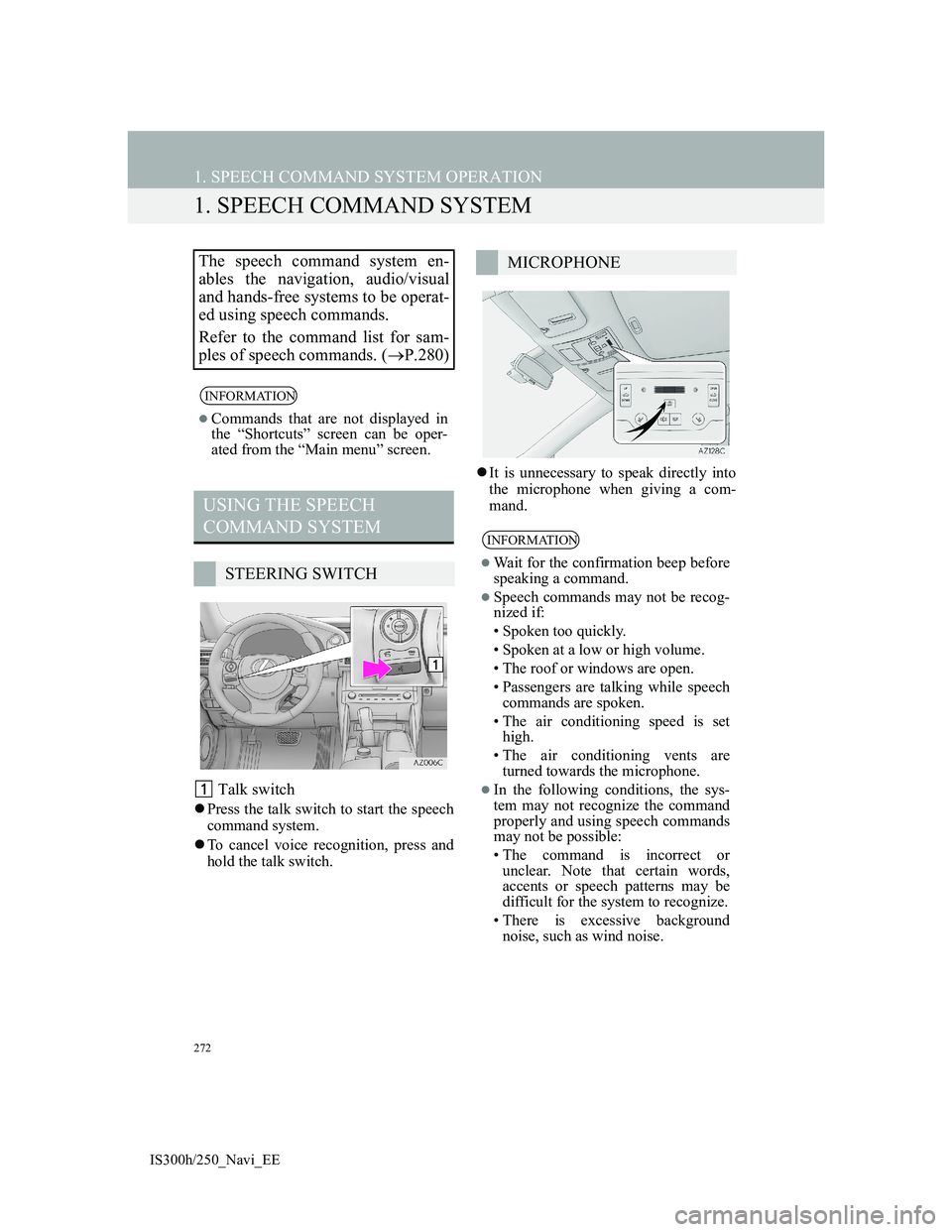
272
IS300h/250_Navi_EE
1. SPEECH COMMAND SYSTEM OPERATION
1. SPEECH COMMAND SYSTEM
Talk switch
Press the talk switch to start the speech
command system.
To cancel voice recognition, press and
hold the talk switch.It is unnecessary to speak directly into
the microphone when giving a com-
mand.
The speech command system en-
ables the navigation, audio/visual
and hands-free systems to be operat-
ed using speech commands.
Refer to the command list for sam-
ples of speech commands. (P.280)
INFORMATION
Commands that are not displayed in
the “Shortcuts” screen can be oper-
ated from the “Main menu” screen.
USING THE SPEECH
COMMAND SYSTEM
STEERING SWITCH
MICROPHONE
INFORMATION
Wait for the confirmation beep before
speaking a command.
Speech commands may not be recog-
nized if:
• Spoken too quickly.
• Spoken at a low or high volume.
• The roof or windows are open.
• Passengers are talking while speech
commands are spoken.
• The air conditioning speed is set
high.
• The air conditioning vents are
turned towards the microphone.
In the following conditions, the sys-
tem may not recognize the command
properly and using speech commands
may not be possible:
• The command is incorrect or
unclear. Note that certain words,
accents or speech patterns may be
difficult for the system to recognize.
• There is excessive background
noise, such as wind noise.
Page 273 of 415
273
1. SPEECH COMMAND SYSTEM OPERATION
5
SPEECH COMMAND SYSTEM
IS300h/250_Navi_EE
1Press the talk switch.
After the “Shortcuts” screen has been
displayed, voice guidance will com-
mence.
2After a beep sounds, say or select the
desired command.
Speech commands are marked with
. Some commonly used com-
mands are displayed on the screen.
3Say or select the command displayed
on the screen.SPEECH COMMAND
SYSTEM OPERATION
OPERATION FROM THE
SHORTCUTS
Voice guidance for the speech com-
mand system can be skipped by
pressing the talk switch.
Saying “Help” or selecting “?”
prompts voice guidance to offer
examples of commands and operation
methods.
Page 275 of 415
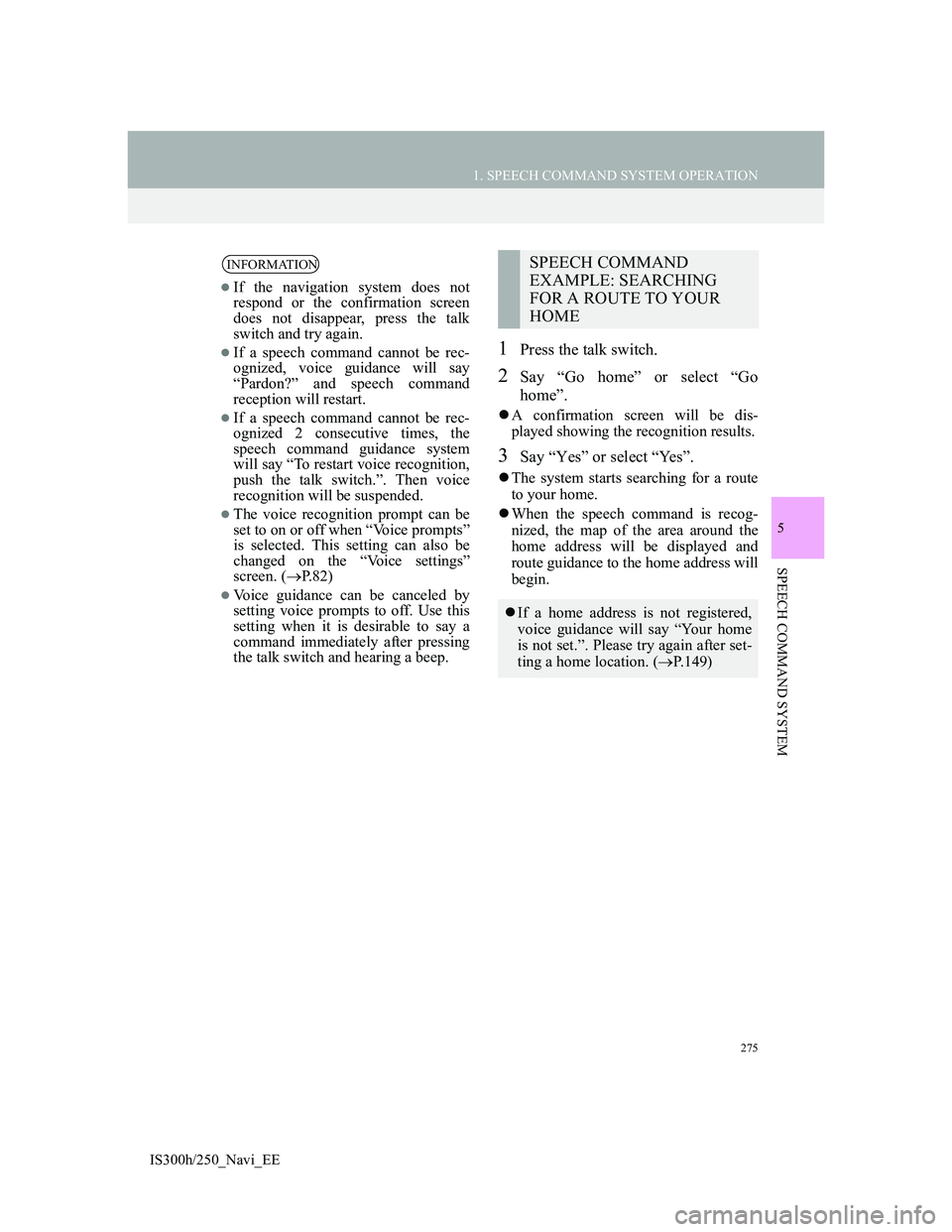
275
1. SPEECH COMMAND SYSTEM OPERATION
5
SPEECH COMMAND SYSTEM
IS300h/250_Navi_EE
1Press the talk switch.
2Say “Go home” or select “Go
home”.
A confirmation screen will be dis-
played showing the recognition results.
3Say “Yes” or select “Yes”.
The system starts searching for a route
to your home.
When the speech command is recog-
nized, the map of the area around the
home address will be displayed and
route guidance to the home address will
begin.
INFORMATION
If the navigation system does not
respond or the confirmation screen
does not disappear, press the talk
switch and try again.
If a speech command cannot be rec-
ognized, voice guidance will say
“Pardon?” and speech command
reception will restart.
If a speech command cannot be rec-
ognized 2 consecutive times, the
speech command guidance system
will say “To restart voice recognition,
push the talk switch.”. Then voice
recognition will be suspended.
The voice recognition prompt can be
set to on or off when “Voice prompts”
is selected. This setting can also be
changed on the “Voice settings”
screen. (P.82)
Voice guidance can be canceled by
setting voice prompts to off. Use this
setting when it is desirable to say a
command immediately after pressing
the talk switch and hearing a beep.
SPEECH COMMAND
EXAMPLE: SEARCHING
FOR A ROUTE TO YOUR
HOME
If a home address is not registered,
voice guidance will say “Your home
is not set.”. Please try again after set-
ting a home location. (P.149)
Page 276 of 415
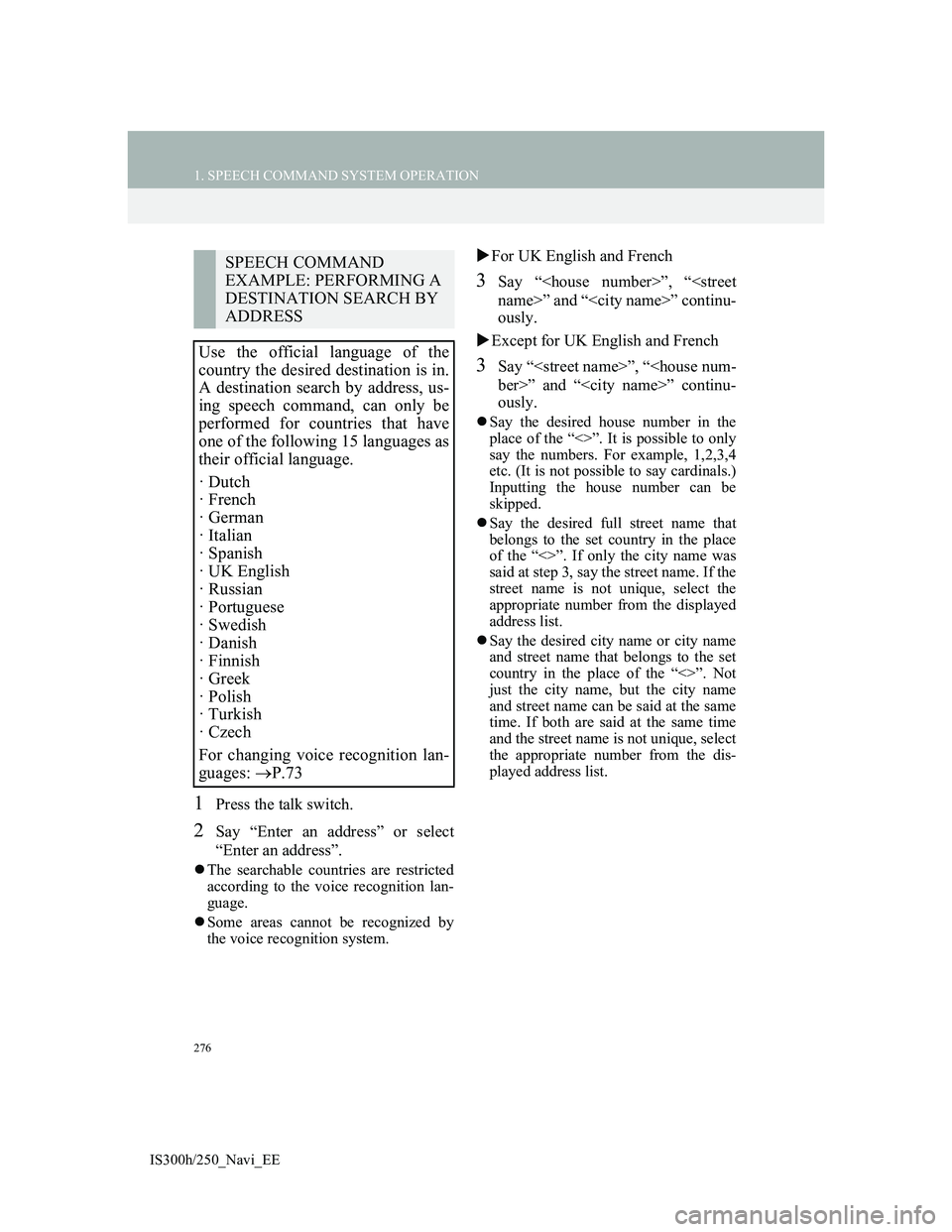
276
1. SPEECH COMMAND SYSTEM OPERATION
IS300h/250_Navi_EE
1Press the talk switch.
2Say “Enter an address” or select
“Enter an address”.
The searchable countries are restricted
according to the voice recognition lan-
guage.
Some areas cannot be recognized by
the voice recognition system.
For UK English and French
3Say “”, “
name>” and “” continu-
ously.
Except for UK English and French
3Say “”, “
ber>” and “” continu-
ously.
Say the desired house number in the
place of the “<>”. It is possible to only
say the numbers. For example, 1,2,3,4
etc. (It is not possible to say cardinals.)
Inputting the house number can be
skipped.
Say the desired full street name that
belongs to the set country in the place
of the “<>”. If only the city name was
said at step 3, say the street name. If the
street name is not unique, select the
appropriate number from the displayed
address list.
Say the desired city name or city name
and street name that belongs to the set
country in the place of the “<>”. Not
just the city name, but the city name
and street name can be said at the same
time. If both are said at the same time
and the street name is not unique, select
the appropriate number from the dis-
played address list.
SPEECH COMMAND
EXAMPLE: PERFORMING A
DESTINATION SEARCH BY
ADDRESS
Use the official language of the
country the desired destination is in.
A destination search by address, us-
ing speech command, can only be
performed for countries that have
one of the following 15 languages as
their official language.
· Dutch
· French
· German
· Italian
· Spanish
· UK English
· Russian
· Portuguese
· Swedish
· Danish
· Finnish
· Greek
· Polish
· Turkish
· Czech
For changing voice recognition lan-
guages: P.73
Page 277 of 415
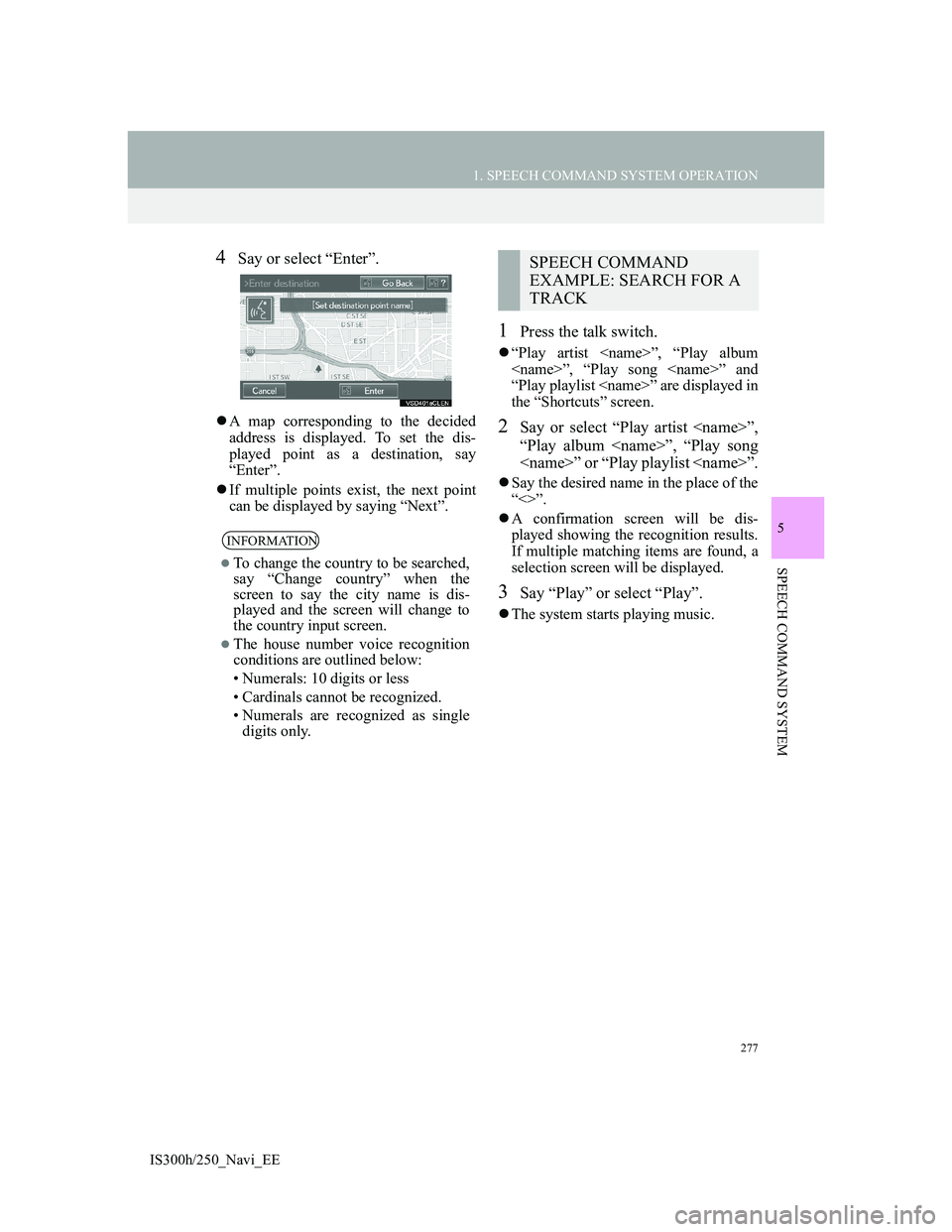
277
1. SPEECH COMMAND SYSTEM OPERATION
5
SPEECH COMMAND SYSTEM
IS300h/250_Navi_EE
4Say or select “Enter”.
A map corresponding to the decided
address is displayed. To set the dis-
played point as a destination, say
“Enter”.
If multiple points exist, the next point
can be displayed by saying “Next”.
1Press the talk switch.
“Play artist ”, “Play album
”, “Play song ” and
“Play playlist ” are displayed in
the “Shortcuts” screen.
2Say or select “Play artist ”,
“Play album ”, “Play song
” or “Play playlist ”.
Say the desired name in the place of the
“<>”.
A confirmation screen will be dis-
played showing the recognition results.
If multiple matching items are found, a
selection screen will be displayed.
3Say “Play” or select “Play”.
The system starts playing music.
INFORMATION
To change the country to be searched,
say “Change country” when the
screen to say the city name is dis-
played and the screen will change to
the country input screen.
The house number voice recognition
conditions are outlined below:
• Numerals: 10 digits or less
• Cardinals cannot be recognized.
• Numerals are recognized as single
digits only.
SPEECH COMMAND
EXAMPLE: SEARCH FOR A
TRACK