Page 278 of 415
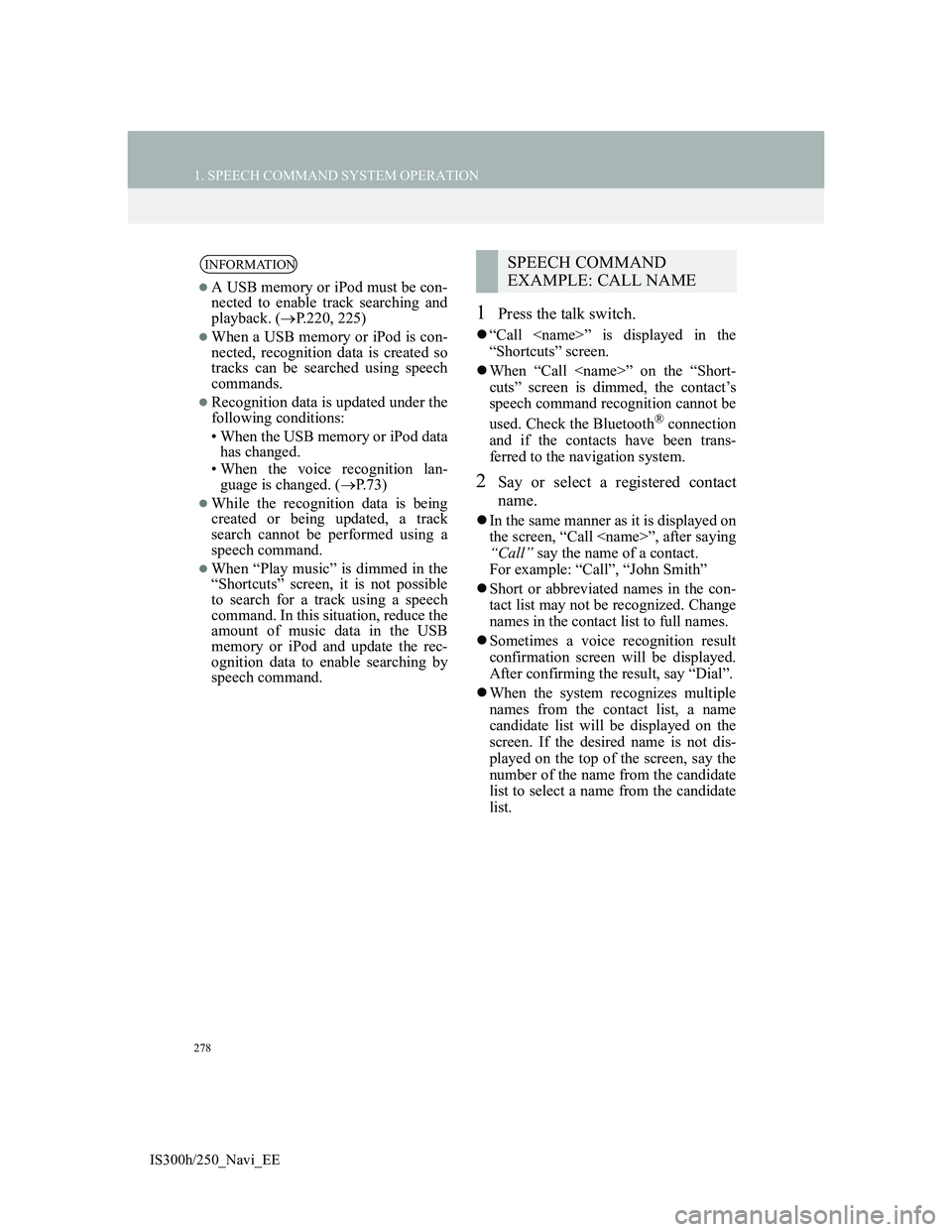
278
1. SPEECH COMMAND SYSTEM OPERATION
IS300h/250_Navi_EE
1Press the talk switch.
“Call ” is displayed in the
“Shortcuts” screen.
When “Call ” on the “Short-
cuts” screen is dimmed, the contact’s
speech command recognition cannot be
used. Check the Bluetooth
® connection
and if the contacts have been trans-
ferred to the navigation system.
2Say or select a registered contact
name.
In the same manner as it is displayed on
the screen, “Call ”, after saying
“Call” say the name of a contact.
For example: “Call”, “John Smith”
Short or abbreviated names in the con-
tact list may not be recognized. Change
names in the contact list to full names.
Sometimes a voice recognition result
confirmation screen will be displayed.
After confirming the result, say “Dial”.
When the system recognizes multiple
names from the contact list, a name
candidate list will be displayed on the
screen. If the desired name is not dis-
played on the top of the screen, say the
number of the name from the candidate
list to select a name from the candidate
list.
INFORMATION
A USB memory or iPod must be con-
nected to enable track searching and
playback. (P.220, 225)
When a USB memory or iPod is con-
nected, recognition data is created so
tracks can be searched using speech
commands.
Recognition data is updated under the
following conditions:
• When the USB memory or iPod data
has changed.
• When the voice recognition lan-
guage is changed. (P.73)
While the recognition data is being
created or being updated, a track
search cannot be performed using a
speech command.
When “Play music” is dimmed in the
“Shortcuts” screen, it is not possible
to search for a track using a speech
command. In this situation, reduce the
amount of music data in the USB
memory or iPod and update the rec-
ognition data to enable searching by
speech command.
SPEECH COMMAND
EXAMPLE: CALL NAME
Page 279 of 415
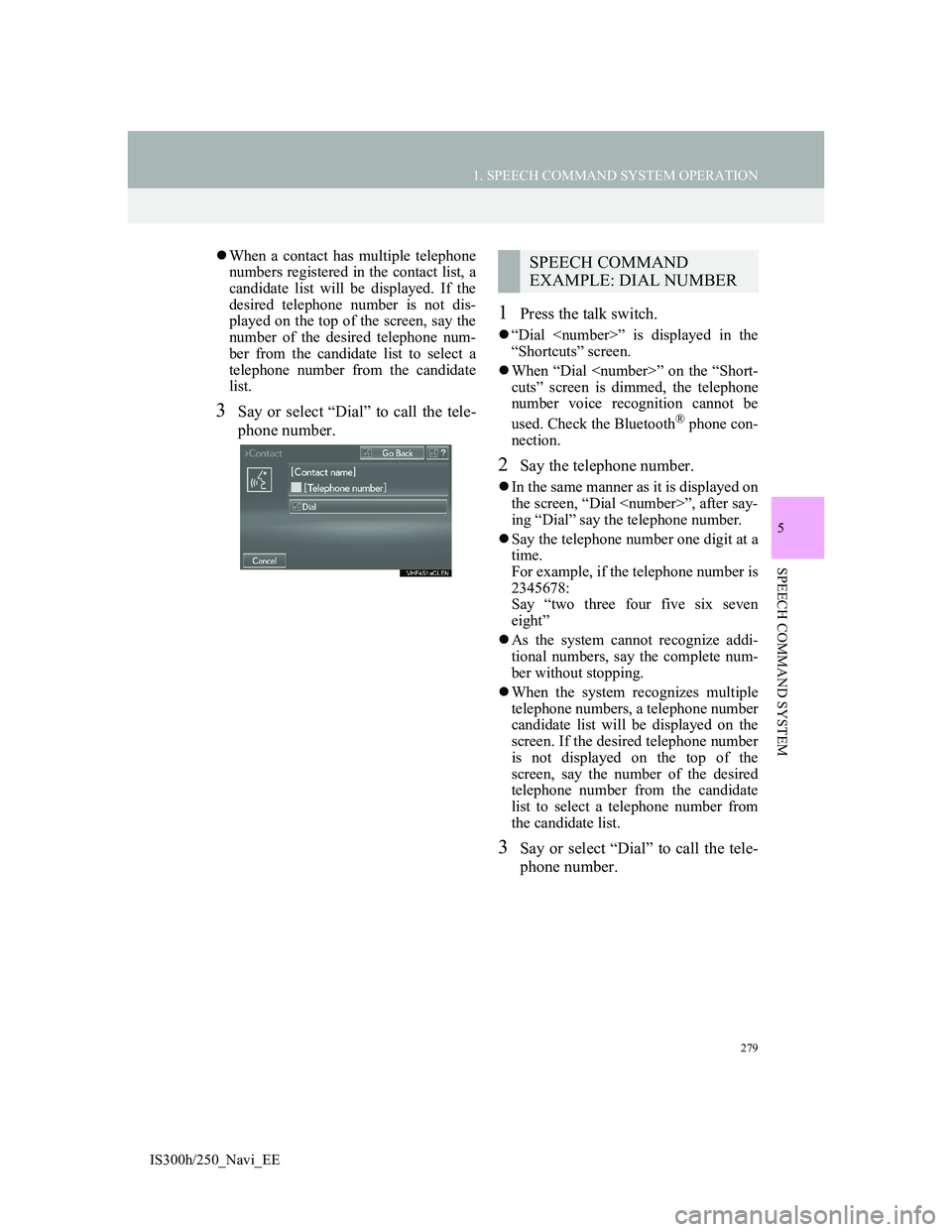
279
1. SPEECH COMMAND SYSTEM OPERATION
5
SPEECH COMMAND SYSTEM
IS300h/250_Navi_EE
When a contact has multiple telephone
numbers registered in the contact list, a
candidate list will be displayed. If the
desired telephone number is not dis-
played on the top of the screen, say the
number of the desired telephone num-
ber from the candidate list to select a
telephone number from the candidate
list.
3Say or select “Dial” to call the tele-
phone number.
1Press the talk switch.
“Dial ” is displayed in the
“Shortcuts” screen.
When “Dial ” on the “Short-
cuts” screen is dimmed, the telephone
number voice recognition cannot be
used. Check the Bluetooth
® phone con-
nection.
2Say the telephone number.
In the same manner as it is displayed on
the screen, “Dial ”, after say-
ing “Dial” say the telephone number.
Say the telephone number one digit at a
time.
For example, if the telephone number is
2345678:
Say “two three four five six seven
eight”
As the system cannot recognize addi-
tional numbers, say the complete num-
ber without stopping.
When the system recognizes multiple
telephone numbers, a telephone number
candidate list will be displayed on the
screen. If the desired telephone number
is not displayed on the top of the
screen, say the number of the desired
telephone number from the candidate
list to select a telephone number from
the candidate list.
3Say or select “Dial” to call the tele-
phone number.
SPEECH COMMAND
EXAMPLE: DIAL NUMBER
Page 280 of 415

280
1. SPEECH COMMAND SYSTEM OPERATION
IS300h/250_Navi_EE
2. COMMAND LIST
Frequently used commands are listed in the following tables.
For devices that are not installed in the vehicle, the related commands will not
be displayed in the “Shortcuts” screen. Also, according to conditions, other
commands may not be displayed in the “Shortcuts” screen.
The functions available may vary according to the navigation system installed.
Commands that have “O” in the shortcuts menu column can be recognized from
the “Shortcuts” screen.
Basic
Navi
*:For example; “Restaurant”, “Hospital” etc.
Recognizable speech commands and their actions are shown below.
Voice recognition language can be changed. (P.73)
CommandAction
“Help”Prompts voice guidance to offer examples of com-
mands and operation methods
“Go back”Returns to the previous screen
CommandAction
Short-
cuts
menu
“Find nearby
ry>”Displays a list of near the
current positionO
“Enter an address”Enables setting a destination by saying the
addressO
“Go home”Displays the route to homeO
Page 282 of 415
282
IS300h/250_Navi_EE1. LEXUS PARKING ASSIST
MONITOR ................................... 284
LEXUS PARKING ASSIST MONITOR .....
284
DRIVING PRECAUTIONS................... 284
SCREEN DISPLAY ............................... 286
USING THE SYSTEM WHEN
PERPENDICULAR PARKING .......... 287
USING THE SYSTEM WHEN
PARALLEL PARKING ...................... 288
SWITCHING THE PARKING MODE
SCREEN .............................................. 289
2. PERPENDICULAR PARKING
(ESTIMATED COURSE LINE
DISPLAY MODE) ....................... 290
SCREEN DESCRIPTION ...................... 290
PARKING .............................................. 292
1LEXUS PARKING ASSIST
MONITOR
Page 283 of 415
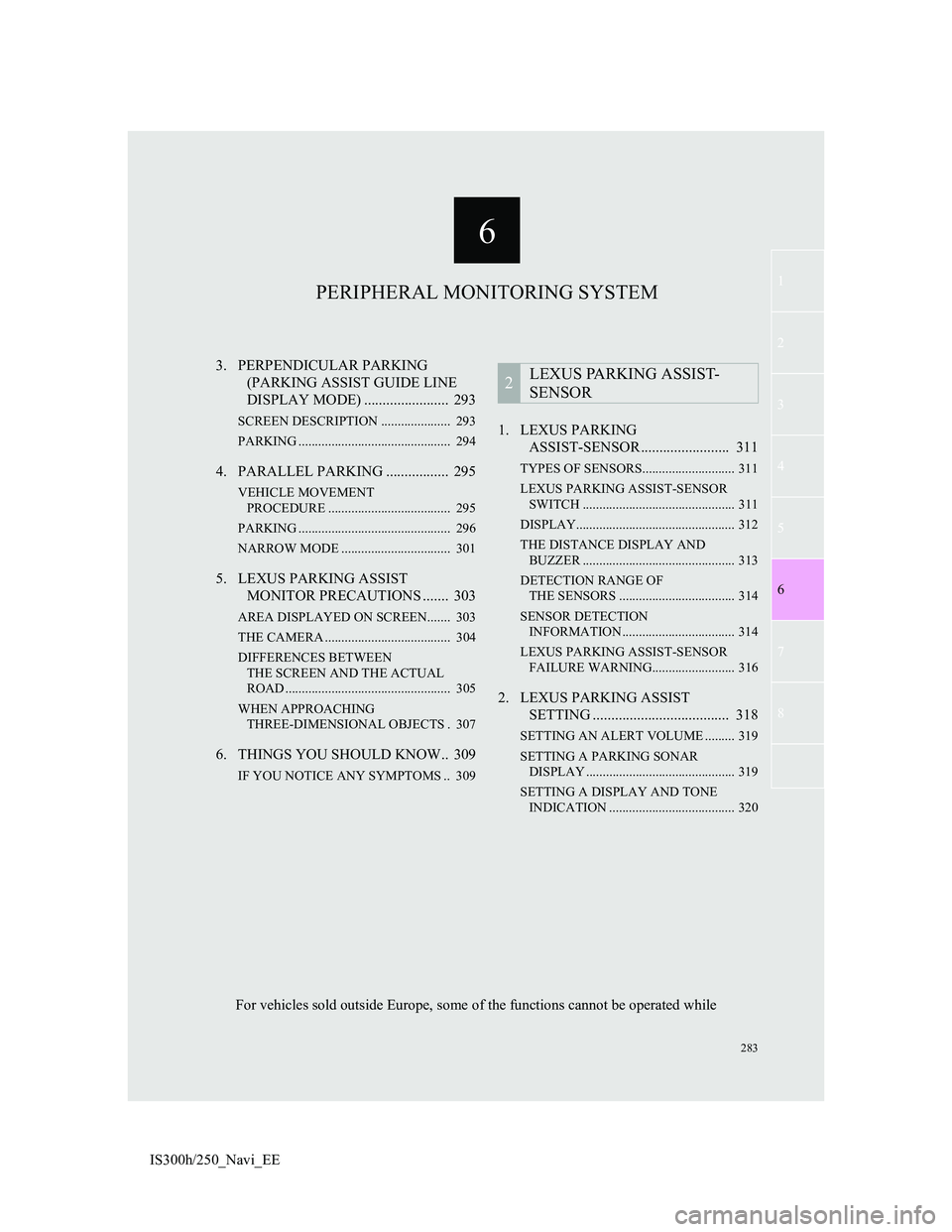
6
283
1
3
4
5
7
8
6
2
IS300h/250_Navi_EE3. PERPENDICULAR PARKING
(PARKING ASSIST GUIDE LINE
DISPLAY MODE) ....................... 293
SCREEN DESCRIPTION ..................... 293
PARKING .............................................. 294
4. PARALLEL PARKING ................. 295
VEHICLE MOVEMENT
PROCEDURE ..................................... 295
PARKING .............................................. 296
NARROW MODE ................................. 301
5. LEXUS PARKING ASSIST
MONITOR PRECAUTIONS ....... 303
AREA DISPLAYED ON SCREEN....... 303
THE CAMERA ...................................... 304
DIFFERENCES BETWEEN
THE SCREEN AND THE ACTUAL
ROAD .................................................. 305
WHEN APPROACHING
THREE-DIMENSIONAL OBJECTS . 307
6. THINGS YOU SHOULD KNOW.. 309
IF YOU NOTICE ANY SYMPTOMS .. 309
1. LEXUS PARKING
ASSIST-SENSOR ........................ 311
TYPES OF SENSORS............................ 311
LEXUS PARKING ASSIST-SENSOR
SWITCH .............................................. 311
DISPLAY................................................ 312
THE DISTANCE DISPLAY AND
BUZZER .............................................. 313
DETECTION RANGE OF
THE SENSORS ................................... 314
SENSOR DETECTION
INFORMATION .................................. 314
LEXUS PARKING ASSIST-SENSOR
FAILURE WARNING......................... 316
2. LEXUS PARKING ASSIST
SETTING ..................................... 318
SETTING AN ALERT VOLUME ......... 319
SETTING A PARKING SONAR
DISPLAY ............................................. 319
SETTING A DISPLAY AND TONE
INDICATION ...................................... 320
2LEXUS PARKING ASSIST-
SENSOR
PERIPHERAL MONITORING SYSTEM
For vehicles sold outside Europe, some of the functions cannot be operated while
Page 284 of 415
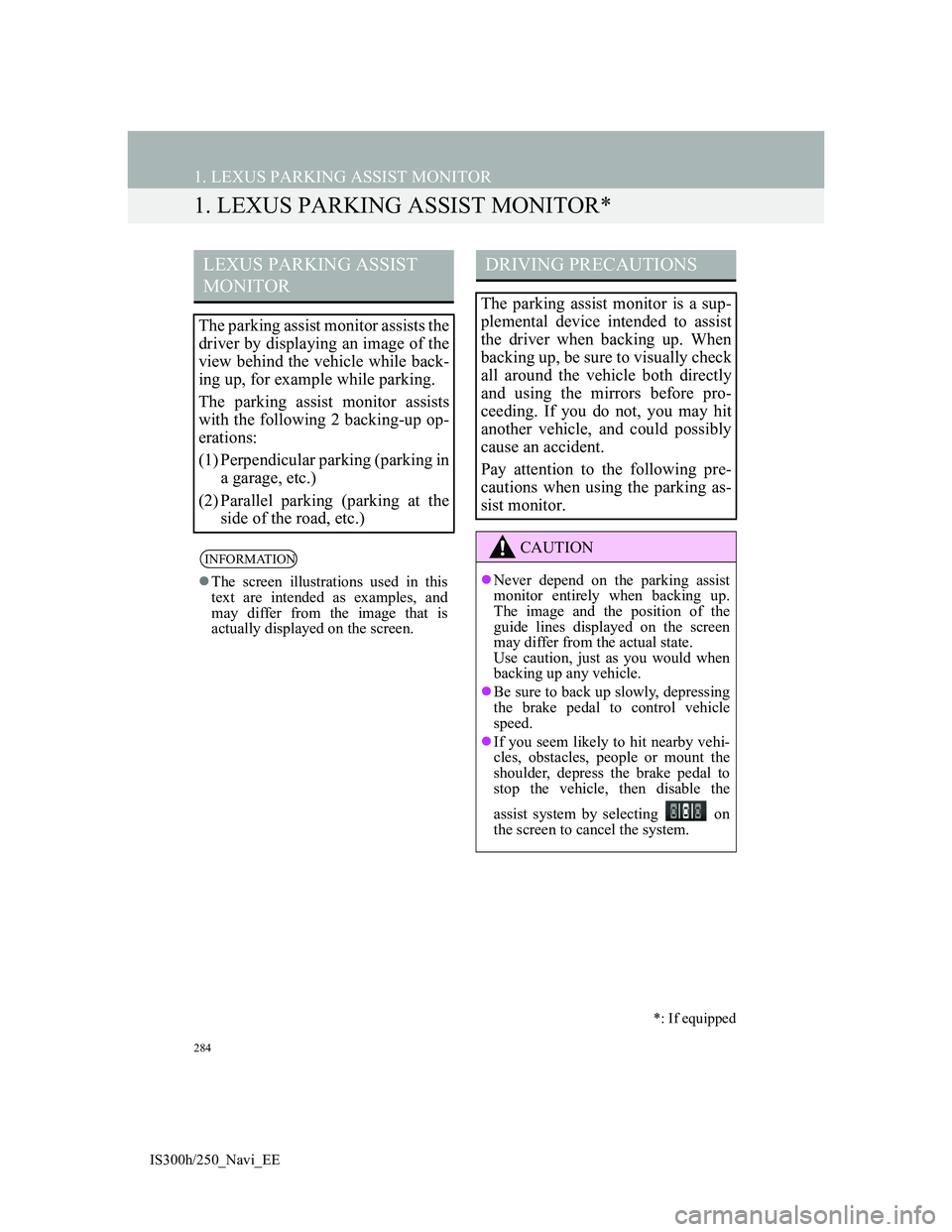
284
IS300h/250_Navi_EE
1. LEXUS PARKING ASSIST MONITOR
1. LEXUS PARKING ASSIST MONITOR*
LEXUS PARKING ASSIST
MONITOR
The parking assist monitor assists the
driver by displaying an image of the
view behind the vehicle while back-
ing up, for example while parking.
The parking assist monitor assists
with the following 2 backing-up op-
erations:
(1) Perpendicular parking (parking in
a garage, etc.)
(2) Parallel parking (parking at the
side of the road, etc.)
INFORMATION
The screen illustrations used in this
text are intended as examples, and
may differ from the image that is
actually displayed on the screen.
*: If equipped
DRIVING PRECAUTIONS
The parking assist monitor is a sup-
plemental device intended to assist
the driver when backing up. When
backing up, be sure to visually check
all around the vehicle both directly
and using the mirrors before pro-
ceeding. If you do not, you may hit
another vehicle, and could possibly
cause an accident.
Pay attention to the following pre-
cautions when using the parking as-
sist monitor.
CAUTION
Never depend on the parking assist
monitor entirely when backing up.
The image and the position of the
guide lines displayed on the screen
may differ from the actual state.
Use caution, just as you would when
backing up any vehicle.
Be sure to back up slowly, depressing
the brake pedal to control vehicle
speed.
If you seem likely to hit nearby vehi-
cles, obstacles, people or mount the
shoulder, depress the brake pedal to
stop the vehicle, then disable the
assist system by selecting on
the screen to cancel the system.
Page 285 of 415
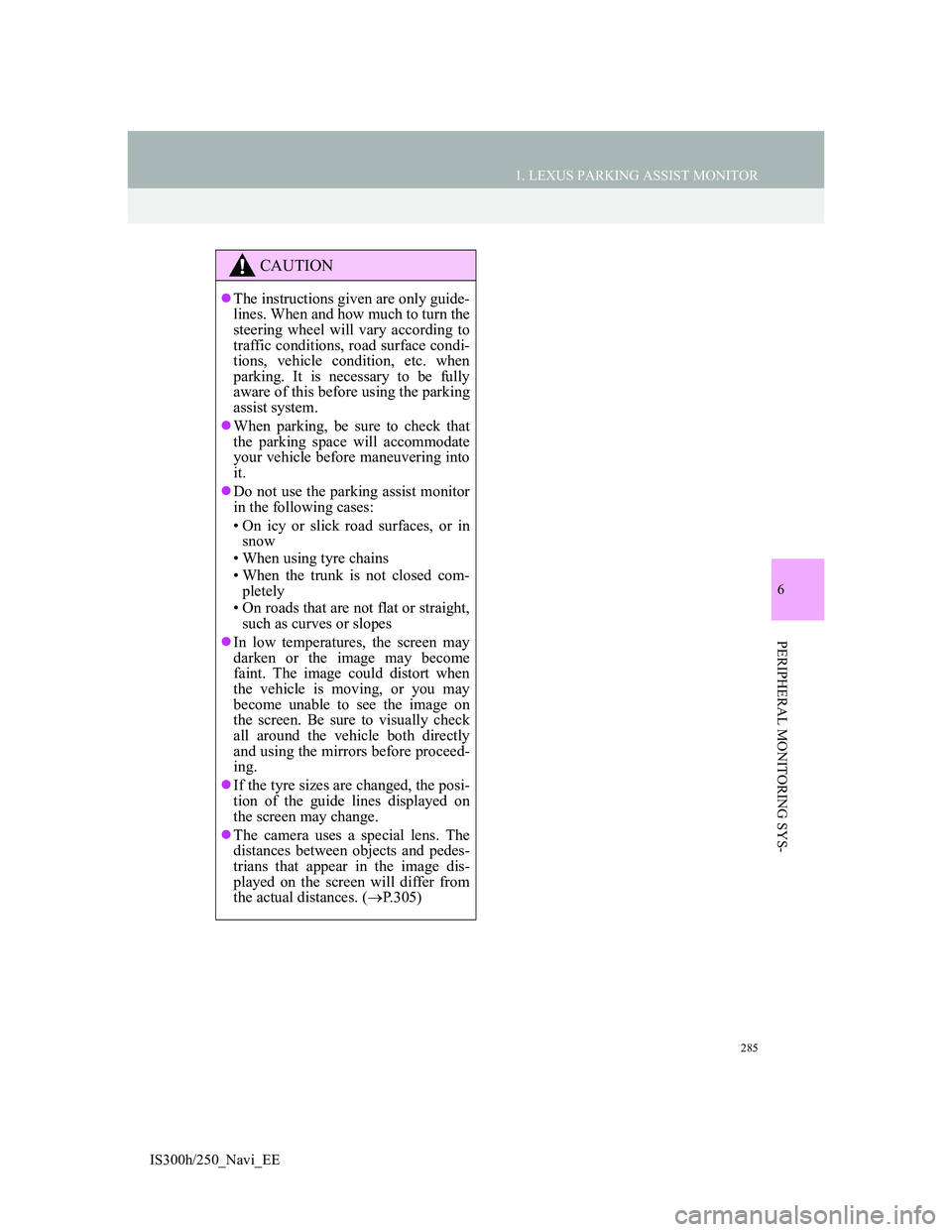
285
1. LEXUS PARKING ASSIST MONITOR
6
PERIPHERAL MONITORING SYS-
IS300h/250_Navi_EE
CAUTION
The instructions given are only guide-
lines. When and how much to turn the
steering wheel will vary according to
traffic conditions, road surface condi-
tions, vehicle condition, etc. when
parking. It is necessary to be fully
aware of this before using the parking
assist system.
When parking, be sure to check that
the parking space will accommodate
your vehicle before maneuvering into
it.
Do not use the parking assist monitor
in the following cases:
• On icy or slick road surfaces, or in
snow
• When using tyre chains
• When the trunk is not closed com-
pletely
• On roads that are not flat or straight,
such as curves or slopes
In low temperatures, the screen may
darken or the image may become
faint. The image could distort when
the vehicle is moving, or you may
become unable to see the image on
the screen. Be sure to visually check
all around the vehicle both directly
and using the mirrors before proceed-
ing.
If the tyre sizes are changed, the posi-
tion of the guide lines displayed on
the screen may change.
The camera uses a special lens. The
distances between objects and pedes-
trians that appear in the image dis-
played on the screen will differ from
the actual distances. (P.305)
Page 286 of 415
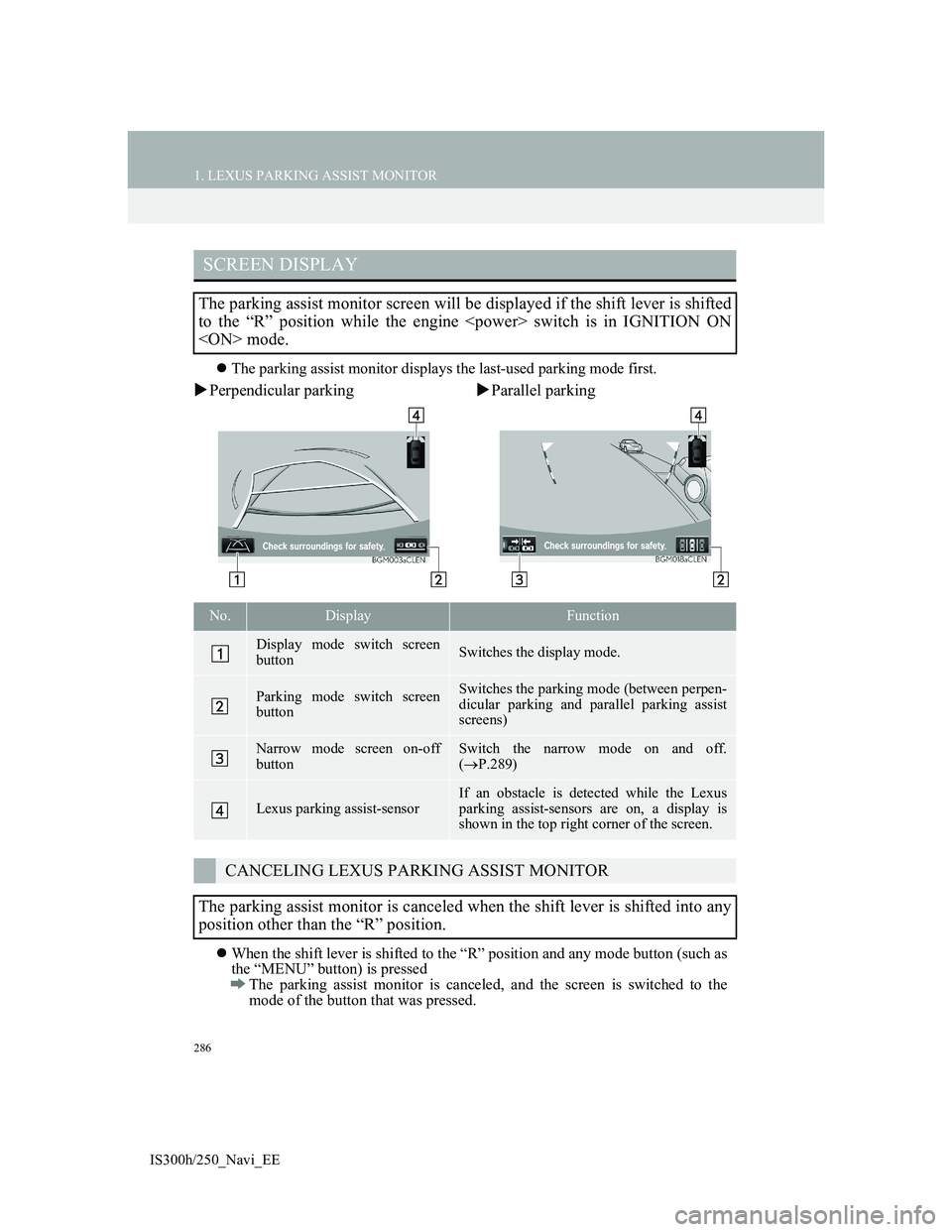
286
1. LEXUS PARKING ASSIST MONITOR
IS300h/250_Navi_EE
The parking assist monitor displays the last-used parking mode first.
Perpendicular parkingParallel parking
When the shift lever is shifted to the “R” position and any mode button (such as
the “MENU” button) is pressed
The parking assist monitor is canceled, and the screen is switched to the
mode of the button that was pressed.
SCREEN DISPLAY
The parking assist monitor screen will be displayed if the shift lever is shifted
to the “R” position while the engine switch is in IGNITION ON
mode.
No.DisplayFunction
Display mode switch screen
buttonSwitches the display mode.
Parking mode switch screen
buttonSwitches the parking mode (between perpen-
dicular parking and parallel parking assist
screens)
Narrow mode screen on-off
buttonSwitch the narrow mode on and off.
(P.289)
Lexus parking assist-sensorIf an obstacle is detected while the Lexus
parking assist-sensors are on, a display is
shown in the top right corner of the screen.
CANCELING LEXUS PARKING ASSIST MONITOR
The parking assist monitor is canceled when the shift lever is shifted into any
position other than the “R” position.