Page 321 of 415
319
2. LEXUS PARKING ASSIST-SENSOR
IS300h/250_Navi_EE
6
PERIPHERAL MONITORING SYS-
1Display the “LEXUS park assist set-
tings” screen. (P.318)
2Select the desired screen button.
The volume has 5 levels, increasing
with higher value.
1Display the “LEXUS park assist set-
tings” screen. (P.318)
2Select “Display off” to turn off the
parking sonar display.
SETTING AN ALERT
VOLUME
The alert volume can be adjusted.
SETTING A PARKING
SONAR DISPLAY
Parking sonar display can be set to
on or off.
INFORMATION
Although “Display off” is selected, if
the obstacle is detected during the
Lexus parking assist monitoring, the
warning appears on the right top of
the screen.
Page 322 of 415
320
2. LEXUS PARKING ASSIST-SENSOR
IS300h/250_Navi_EE
1Display the “LEXUS park assist set-
tings” screen. (P.318)
2Select “Front” or “Rear”.
Selecting “Front” or “Rear” to switch
the distance for the front or back sen-
sors display and tone indication, from
long distance to short distance, or from
short distance to long distance.
SETTING A DISPLAY AND
TONE INDICATION
Front and back sensors display and
tone indication can be set.
Page 323 of 415
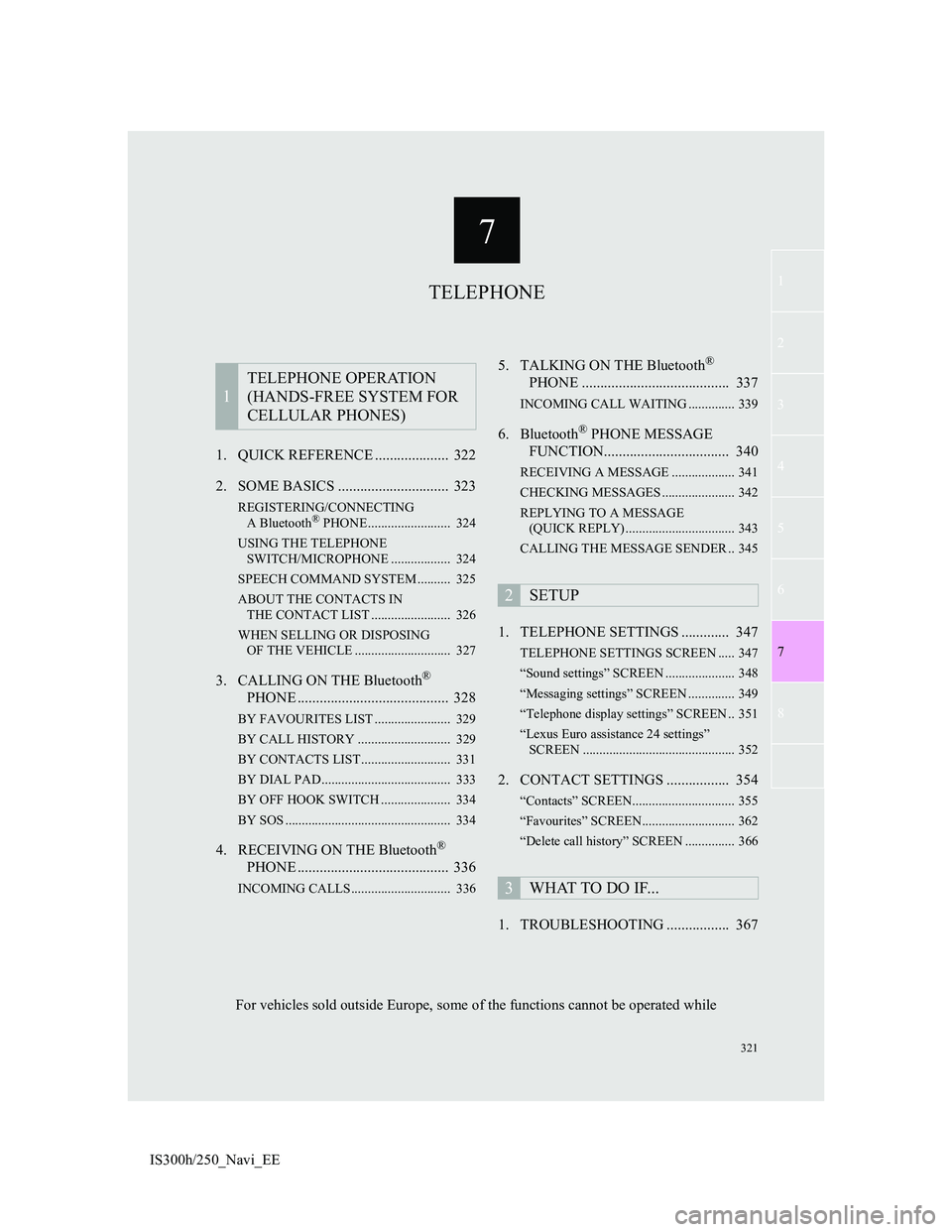
7
321
1
3
5
6
8
4
7
2
IS300h/250_Navi_EE1. QUICK REFERENCE .................... 322
2. SOME BASICS .............................. 323
REGISTERING/CONNECTING
A Bluetooth® PHONE ......................... 324
USING THE TELEPHONE
SWITCH/MICROPHONE .................. 324
SPEECH COMMAND SYSTEM .......... 325
ABOUT THE CONTACTS IN
THE CONTACT LIST ........................ 326
WHEN SELLING OR DISPOSING
OF THE VEHICLE ............................. 327
3. CALLING ON THE Bluetooth®
PHONE ......................................... 328
BY FAVOURITES LIST ....................... 329
BY CALL HISTORY ............................ 329
BY CONTACTS LIST ........................... 331
BY DIAL PAD ....................................... 333
BY OFF HOOK SWITCH ..................... 334
BY SOS .................................................. 334
4. RECEIVING ON THE Bluetooth®
PHONE ......................................... 336
INCOMING CALLS .............................. 336
5. TALKING ON THE Bluetooth®
PHONE ........................................ 337
INCOMING CALL WAITING .............. 339
6. Bluetooth® PHONE MESSAGE
FUNCTION.................................. 340
RECEIVING A MESSAGE ................... 341
CHECKING MESSAGES ...................... 342
REPLYING TO A MESSAGE
(QUICK REPLY) ................................. 343
CALLING THE MESSAGE SENDER .. 345
1. TELEPHONE SETTINGS ............. 347
TELEPHONE SETTINGS SCREEN ..... 347
“Sound settings” SCREEN ..................... 348
“Messaging settings” SCREEN .............. 349
“Telephone display settings” SCREEN .. 351
“Lexus Euro assistance 24 settings”
SCREEN .............................................. 352
2. CONTACT SETTINGS ................. 354
“Contacts” SCREEN............................... 355
“Favourites” SCREEN............................ 362
“Delete call history” SCREEN ............... 366
1. TROUBLESHOOTING ................. 367
1
TELEPHONE OPERATION
(HANDS-FREE SYSTEM FOR
CELLULAR PHONES)
2SETUP
3WHAT TO DO IF...
TELEPHONE
For vehicles sold outside Europe, some of the functions cannot be operated while
Page 324 of 415
322
IS300h/250_Navi_EE
1. TELEPHONE OPERATION (HANDS-FREE SYSTEM FOR CELLULAR
PHONES)
1. QUICK REFERENCE
The telephone top screen can be used to make a telephone call. To display the
hands-free operation screen, press the “MENU” button on the Remote Touch
and select “Telephone”, or the switch on the steering wheel.
FunctionPage
Telephone operation
Registering/connecting Bluetooth® device48
Calling on the Bluetooth® phone328
Receiving on the Bluetooth® phone336
Talking on the Bluetooth® phone337
Message functionUsing the Bluetooth® phone message function340
Setting up a telephone
Telephone settings347
Contact settings354
Bluetooth® settings54
Page 326 of 415
324
1. TELEPHONE OPERATION (HANDS-FREE SYSTEM FOR CELLULAR PHONES)
IS300h/250_Navi_EE
Steering switch
Volume control switch
Press the “+” side to increase the vol-
ume.
Press the “-” side to decrease the vol-
ume.
Off hook switch
On hook switch
REGISTERING/
CONNECTING A Bluetooth®
PHONE
To use the hands-free system for cel-
lular phones, it is necessary to regis-
ter a cellular phone with the system.
(
P. 4 8)
Bluetooth® PHONE
CONDITION DISPLAY
The condition of the Bluetooth
®
phone appears on the upper right side
of the screen. (P.16)
USING THE TELEPHONE
SWITCH/MICROPHONE
By pressing the telephone switch, a
call can be received or ended without
taking your hands off the steering
wheel.
Page 331 of 415
329
1. TELEPHONE OPERATION (HANDS-FREE SYSTEM FOR CELLULAR PHONES)
7
TELEPHONE
IS300h/250_Navi_EE
1Display the telephone top screen.
(P.328)
2Select “Favourites”.
3Select the desired contact.
“Lexus Euro assistance 24”: P.335
4Select the desired number.
5Check that the “Call” screen is dis-
played.
1Display the telephone top screen.
(P.328)
2Select “Call history”.
3Select or the desired contact
from the list.
BY FAVOURITES LIST
Calls can be made using registered
contacts which can be selected from
a contact list. (P.362)
BY CALL HISTORY
Up to 45 call history items (missed,
incoming and outgoing) can be se-
lected from the “Call history” screen.
No.Function
All calls. (missed, incoming or
outgoing)
Calls that were missed.
Calls that were received.
Calls that were sent.
The icons of call type are dis-
played.
: Missed call
: Incoming call
: Outgoing call
Page 332 of 415
330
1. TELEPHONE OPERATION (HANDS-FREE SYSTEM FOR CELLULAR PHONES)
IS300h/250_Navi_EE
When is selected
4Check that the “Call” screen is dis-
played.
When the desired contact is selected
4Select the desired number.
5Check that the “Call” screen is dis-
played.
INFORMATION
When making a call to the same num-
ber continuously, only the most recent
call is listed in call history.
When a telephone number registered
in the contact list is received, the
name is displayed.
Number-withheld calls are also mem-
orized in the system.
International telephone calls may not
be made depending on the type of cel-
lular phone you have.
The list should group together con-
secutive entries with the same tele-
phone number and same call type. For
example, two calls from Jhon’s
mobile would be displayed as fol-
lows:
Mobile Jhon (2)
Page 333 of 415
331
1. TELEPHONE OPERATION (HANDS-FREE SYSTEM FOR CELLULAR PHONES)
7
TELEPHONE
IS300h/250_Navi_EE
1Display the telephone top screen.
(P.328)
2Select “Contacts”.
3Select the desired contact.
4Select the desired number.
5Check that the “Call” screen is dis-
played.
FOR PBAP COMPATIBLE
Bluetooth
® PHONES
When “Automatic contact/history
transfer” is set to on (P.351)
1Select “Contacts”.
Contacts are transferred automatically.
2Check that a confirmation screen is
displayed when the operation is
complete.
BY CONTACTS LIST
Calls can be made by using contact
data which is transferred from a reg-
istered cellular phone. (P.354)
Up to 2500 contacts (maximum of 4
telephone numbers and e-mail ad-
dresses per contact) can be registered
in the contact list.
WHEN THE CONTACT IS
EMPTY