Page 364 of 415
362
2. SETUP
IS300h/250_Navi_EE
1Display the “Contacts” screen.
(P.354)
2Select “Manage favourites”.
3Select the desired item to be set.
DISPLAYING THE “Favourites”
SCREEN IN A DIFFERENT WAY
From the “Contacts” screen
1Display the telephone top screen.
(P.328)
2Select “Contacts”.
3Select “Options”.
4Select “Manage favourite”.
From the “Favourites” screen
1Display the telephone top screen.
(P.328)
2Select “Favourites”.
3Select “Options”.
4Select “Manage favourites”.
“Favourites” SCREEN
Up to 14 contacts (maximum of 4
numbers per contact) can be regis-
tered in the favourites list.
No.FunctionPage
Select to add contacts to
the favourites list.363
Select to delete contacts
from the favourites list.365
Page 365 of 415
363
2. SETUP
IS300h/250_Navi_EE
7
TELEPHONE
1Select “Add”.
2Select the desired contact to add to
the favourites list.
Dimmed contacts are already stored as
a favourite.
3Check that a confirmation screen is
displayed when the operation is
complete.When 14 contacts have already been
registered to the favourites list
1When 14 contacts have already been
registered to the favourites list, a
registered contact needs to be re-
placed.
Select “Yes” when the confirmation
screen appears to replace a contact.
2Select the contact to be replaced.
3Check that a confirmation screen is
displayed when the operation is
complete.
REGISTERING THE
CONTACTS IN THE
FAVOURITES LIST
Page 366 of 415
364
2. SETUP
IS300h/250_Navi_EE
REGISTERING CONTACTS IN
THE FAVOURITES LIST IN A
DIFFERENT WAY
From the “Contacts” screen
1Display the telephone top screen.
(P.328)
2Select “Contacts”.
3Select (grey) at the beginning of
the desired contact list name to be
registered in the favourites list.
When selected, (grey) is changed to
(yellow), and the contact is regis-
tered in the favourites list.
From the “Contact details” screen
1Display the telephone top screen.
(P.328)
2Select “Contacts” or “Call history”
and select the desired contact.
3Select “Add favourite”.
4Check that a confirmation screen is
displayed when the operation is
complete.
Page 367 of 415
365
2. SETUP
IS300h/250_Navi_EE
7
TELEPHONE
1Select “Remove”.
2Select the desired contact and select
“Remove”.
3Select “Yes” when the confirmation
screen appears.
4Check that a confirmation screen is
displayed when the operation is
complete.
DELETING CONTACTS IN THE
FAVOURITES LIST IN A DIF-
FERENT WAY
From the “Contacts” screen
1Display the telephone top screen.
(P.328)
2Select “Contacts”.
3Select (yellow) at the beginning
of the contact list name to be deleted
from the favourites list.
When selected, (yellow) is changed
to
(grey), and the data is deleted
from the list.DELETING THE CONTACTS
IN THE FAVOURITES LIST
Page 368 of 415
366
2. SETUP
IS300h/250_Navi_EE
From the “Contact details” screen
1Display the telephone top screen.
(P.328)
2Select “Contacts”, “Call history” or
“Favourites” and select the desired
contact to delete.
3Select “Remove favourite”.
4Select “Yes” when the confirmation
screen appears.
5Check that a confirmation screen is
displayed when the operation is
complete.
1Display the “Contacts” screen.
(P.354)
2Select “Delete call history”.
3Select the desired history.
4Select the desired contact and select
“Delete”.
5Select “Yes” when the confirmation
screen appears.
6Check that a confirmation screen is
displayed when the operation is
complete.
“Delete call history” SCREEN
For PBAP compatible Bluetooth®
phones, this function is available
when “Automatic contact/history
transfer” is set to off. (P.351)
INFORMATION
Multiple data can be selected and
deleted at the same time.
Page 369 of 415
367
2. SETUP
IS300h/250_Navi_EE
7
TELEPHONE
DELETING CALL HISTORY IN
A DIFFERENT WAY
1Display the telephone top screen.
(P.328)
2Select “Call history” and select the
desired tab.
3Select “Delete”.
4Follow the steps in ““Delete call his-
tory” SCREEN” from “STEP 4”.
(P.366)
Page 372 of 415
369
3. WHAT TO DO IF...
IS300h/250_Navi_EE
7
TELEPHONE
When making/receiving a call
“Check your tele-
phone.” message is
displayed.
Bluetooth® func-
tion is not enabled
on the cellular
phone.Enable the
Bluetooth® func-
tion on the cellular
phone.
Old registration in-
formation remains
on either this sys-
tem or the cellular
phone.
Delete the existing
registration infor-
mation from both
this system and the
cellular phone, then
register the cellular
phone you wish to
connect to this sys-
tem.
57
SymptomLikely causeSolution
Page
Cellular
phoneThis
system
A call cannot be
made/received.Your vehicle is in a
“No Service” area.
Move to where “No
Service” no longer
appears on the dis-
play.
SymptomLikely causeSolution
Page
Cellular
phoneThis
system
Page 374 of 415
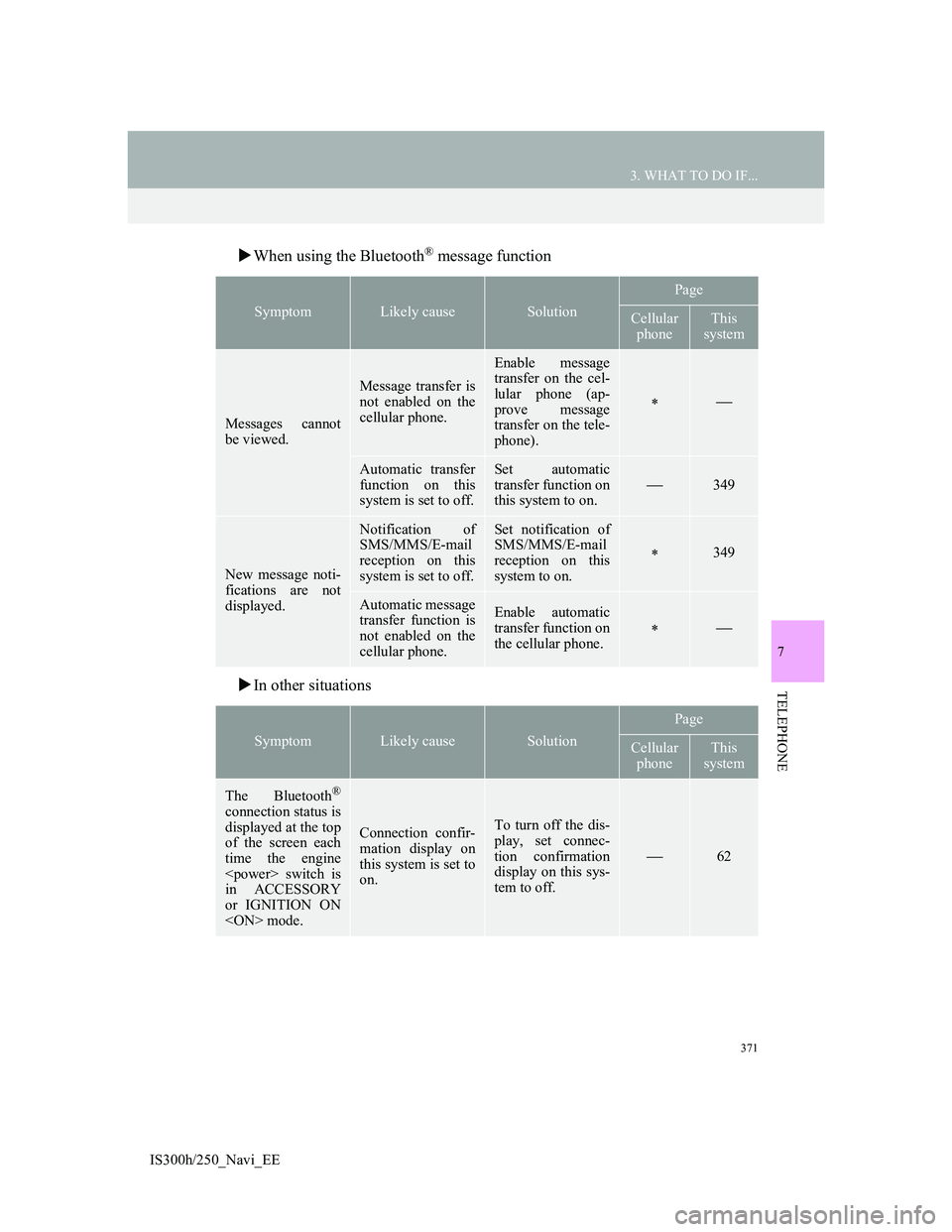
371
3. WHAT TO DO IF...
IS300h/250_Navi_EE
7
TELEPHONE
When using the Bluetooth® message function
In other situations
SymptomLikely causeSolution
Page
Cellular
phoneThis
system
Messages cannot
be viewed.
Message transfer is
not enabled on the
cellular phone.
Enable message
transfer on the cel-
lular phone (ap-
prove message
transfer on the tele-
phone).
Automatic transfer
function on this
system is set to off.Set automatic
transfer function on
this system to on.
349
New message noti-
fications are not
displayed.
Notification of
SMS/MMS/E-mail
reception on this
system is set to off.Set notification of
SMS/MMS/E-mail
reception on this
system to on.
349
Automatic message
transfer function is
not enabled on the
cellular phone.Enable automatic
transfer function on
the cellular phone.
SymptomLikely causeSolution
Page
Cellular
phoneThis
system
The Bluetooth®
connection status is
displayed at the top
of the screen each
time the engine
switch is
in ACCESSORY
or IGNITION ON
mode.
Connection confir-
mation display on
this system is set to
on.To turn off the dis-
play, set connec-
tion confirmation
display on this sys-
tem to off.
62