2013 Lexus IS300h maintenance
[x] Cancel search: maintenancePage 19 of 415

19
2. QUICK REFERENCE
1
QUICK GUIDE
IS300h/250_Navi_EE
No.FunctionPage
Select to change the selected language, operation sound, automat-
ic screen change settings, etc.73
Select to set the voice guidance settings.81
Select to set Bluetooth® phones and Bluetooth® audio devices.54
Select to set Wi-Fi® connection settings.67
Select to set radio and external media settings.246
Select to access the page which enables the setting of the average
speed, displayed screen contents, POI categories, etc.168
Select to set the telephone sound, contacts, message settings, etc.347
Select to set traffic information and parking information.173
Select to set vehicle information such as maintenance informa-
tion.83
Page 31 of 415

31
4. FUNCTION INDEX
1
QUICK GUIDE
IS300h/250_Navi_EE
Useful functions
InformationPage
Displaying vehicle maintenance84
Hands-free system (for cellular phone)Page
Registering/connecting a Bluetooth® phone48
Making a call on a Bluetooth® phone328
Receiving a call on the Bluetooth® phone336
Speech command systemPage
Operating the system with your voice272
Peripheral monitoring systemPage
Viewing behind the rear of the vehicle284
Page 33 of 415
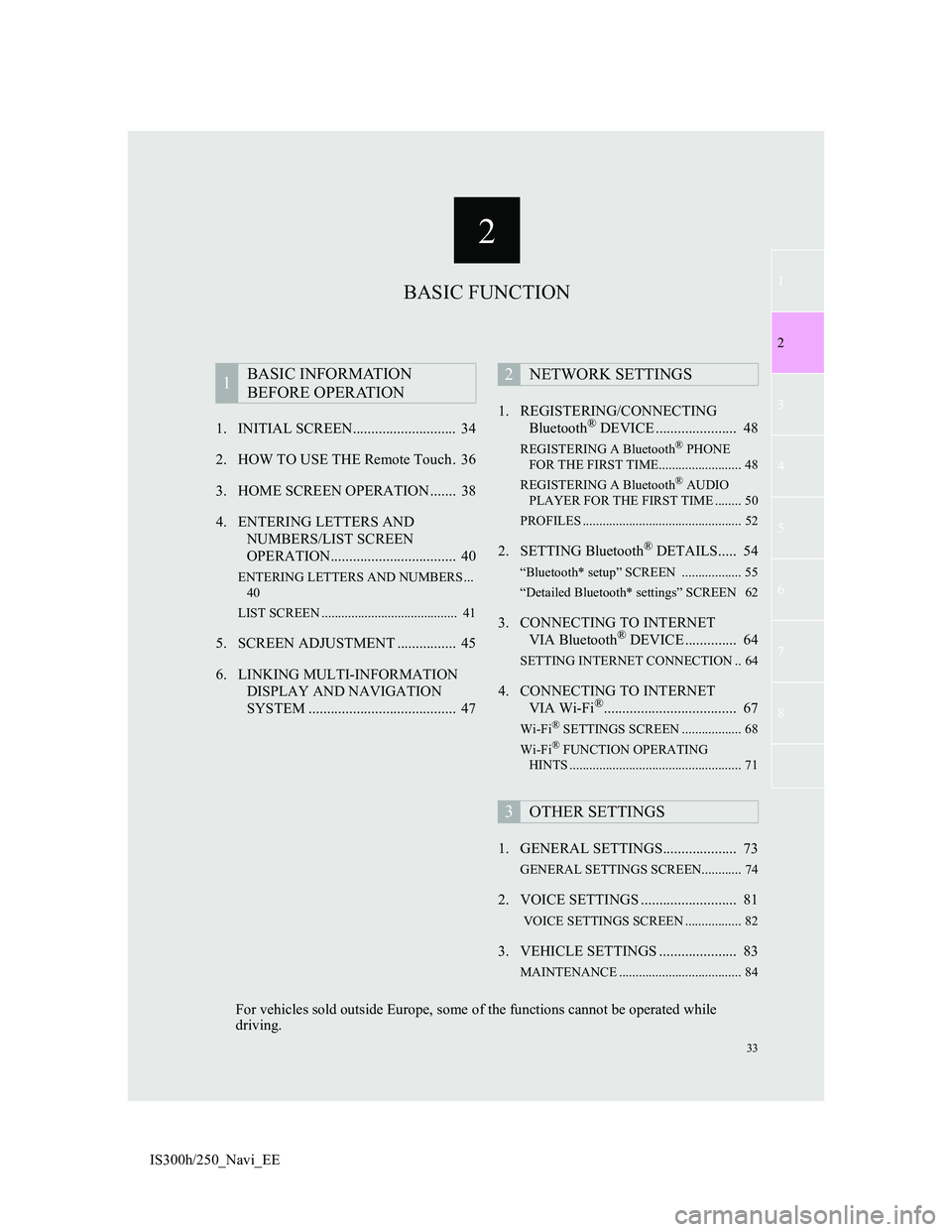
2
33
1
2
3
4
5
6
7
8
IS300h/250_Navi_EE1. INITIAL SCREEN............................ 34
2. HOW TO USE THE Remote Touch . 36
3. HOME SCREEN OPERATION ....... 38
4. ENTERING LETTERS AND
NUMBERS/LIST SCREEN
OPERATION.................................. 40
ENTERING LETTERS AND NUMBERS ...
40
LIST SCREEN ......................................... 41
5. SCREEN ADJUSTMENT ................ 45
6. LINKING MULTI-INFORMATION
DISPLAY AND NAVIGATION
SYSTEM ........................................ 471. REGISTERING/CONNECTING
Bluetooth
® DEVICE ...................... 48
REGISTERING A Bluetooth® PHONE
FOR THE FIRST TIME......................... 48
REGISTERING A Bluetooth
® AUDIO
PLAYER FOR THE FIRST TIME ........ 50
PROFILES ................................................ 52
2. SETTING Bluetooth® DETAILS..... 54
“Bluetooth* setup” SCREEN .................. 55
“Detailed Bluetooth* settings” SCREEN 62
3. CONNECTING TO INTERNET
VIA Bluetooth® DEVICE .............. 64
SETTING INTERNET CONNECTION .. 64
4. CONNECTING TO INTERNET
VIA Wi-Fi®.................................... 67
Wi-Fi® SETTINGS SCREEN .................. 68
Wi-Fi® FUNCTION OPERATING
HINTS .................................................... 71
1. GENERAL SETTINGS.................... 73
GENERAL SETTINGS SCREEN............ 74
2. VOICE SETTINGS .......................... 81
VOICE SETTINGS SCREEN ................. 82
3. VEHICLE SETTINGS ..................... 83
MAINTENANCE ..................................... 84
1BASIC INFORMATION
BEFORE OPERATION2NETWORK SETTINGS
3OTHER SETTINGS
BASIC FUNCTION
For vehicles sold outside Europe, some of the functions cannot be operated while
driving.
Page 35 of 415

35
1. BASIC INFORMATION BEFORE OPERATION
2
BASIC FUNCTION
IS300h/250_Navi_EE
1Press and hold the Power/Volume
knob for 3 seconds or more.
MAINTENANCE
INFORMATION
This system reminds users when to
replace certain parts or components
and shows dealer information (if reg-
istered) on the screen.
When the vehicle reaches a previous-
ly set driving distance or date speci-
fied for a scheduled maintenance
check, the “Information” screen will
be displayed when the navigation
system is turned on.
This screen goes off if the screen is
not operated for several seconds.
To prevent this screen from being dis-
played again, select “Do not show
this info again.”.
To register maintenance information:
P. 8 4
RESTARTING THE SYSTEM
When system response is extremely
slow, the system can be restarted.
Page 84 of 415

84
3. OTHER SETTINGS
IS300h/250_Navi_EE
1Display the “Vehicle settings”
screen. (P.83)
2Select “Maintenance”.
3Select the desired item.
MAINTENANCE
When the navigation system is
turned on, the “Information” screen
displays when it is time to replace a
part or certain components. (P.35)
No.Function
Select to set the condition of parts
or components.
Select to add new information
items separately from provided
ones.
When set to on, the indicator will
illuminate. The system is set to
give maintenance information
with the “Information” screen.
(P.35)
Select to cancel all conditions
which have been entered.
Select to reset the items which
have expired conditions.
Select to register/edit dealer in-
formation. (P.85)
INFORMATION
When the vehicle needs to be ser-
viced, the screen button colour will
change to orange.
Page 85 of 415
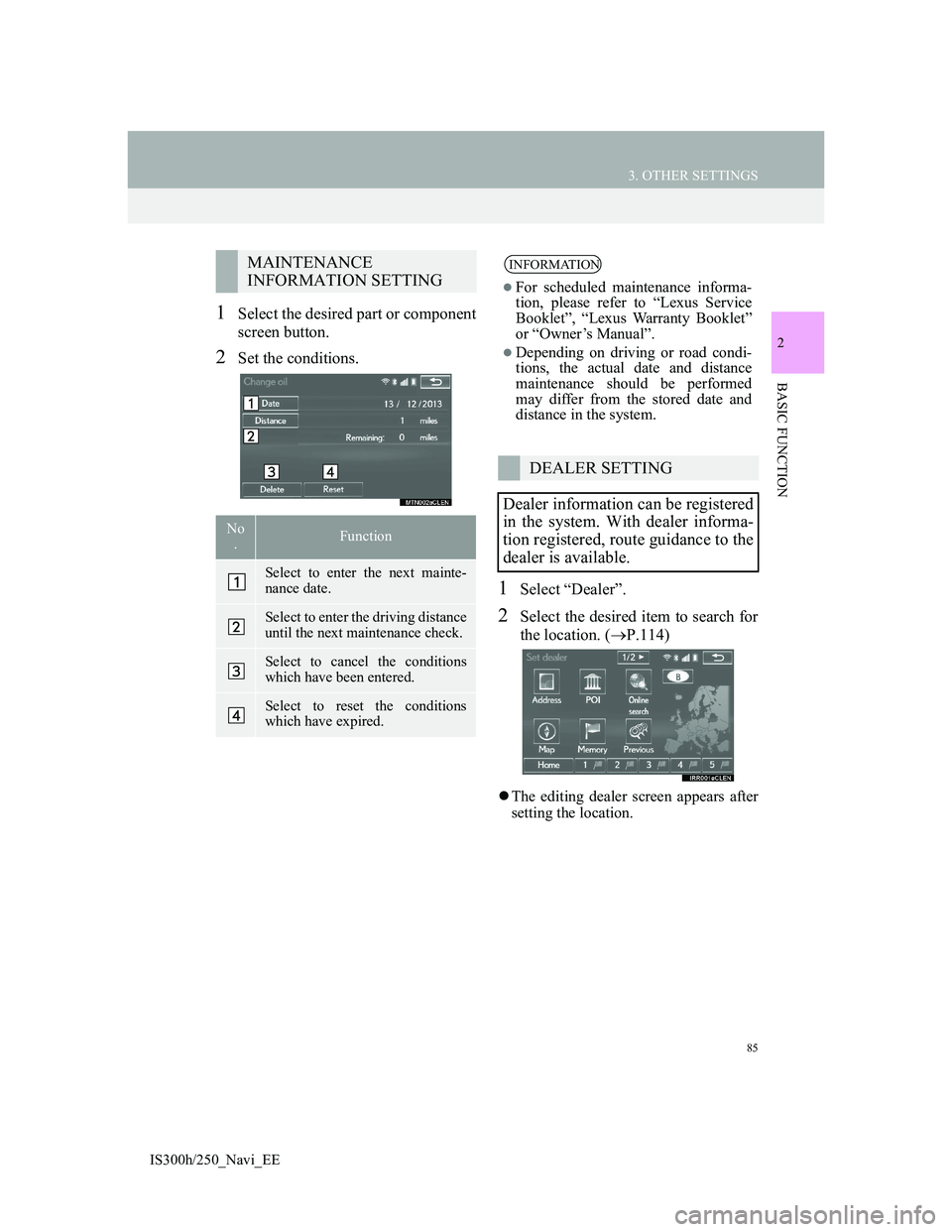
85
3. OTHER SETTINGS
2
BASIC FUNCTION
IS300h/250_Navi_EE
1Select the desired part or component
screen button.
2Set the conditions.
1Select “Dealer”.
2Select the desired item to search for
the location. (P.114)
The editing dealer screen appears after
setting the location.
MAINTENANCE
INFORMATION SETTING
No
.Function
Select to enter the next mainte-
nance date.
Select to enter the driving distance
until the next maintenance check.
Select to cancel the conditions
which have been entered.
Select to reset the conditions
which have expired.
INFORMATION
For scheduled maintenance informa-
tion, please refer to “Lexus Service
Booklet”, “Lexus Warranty Booklet”
or “Owner’s Manual”.
Depending on driving or road condi-
tions, the actual date and distance
maintenance should be performed
may differ from the stored date and
distance in the system.
DEALER SETTING
Dealer information can be registered
in the system. With dealer informa-
tion registered, route guidance to the
dealer is available.
Page 406 of 415
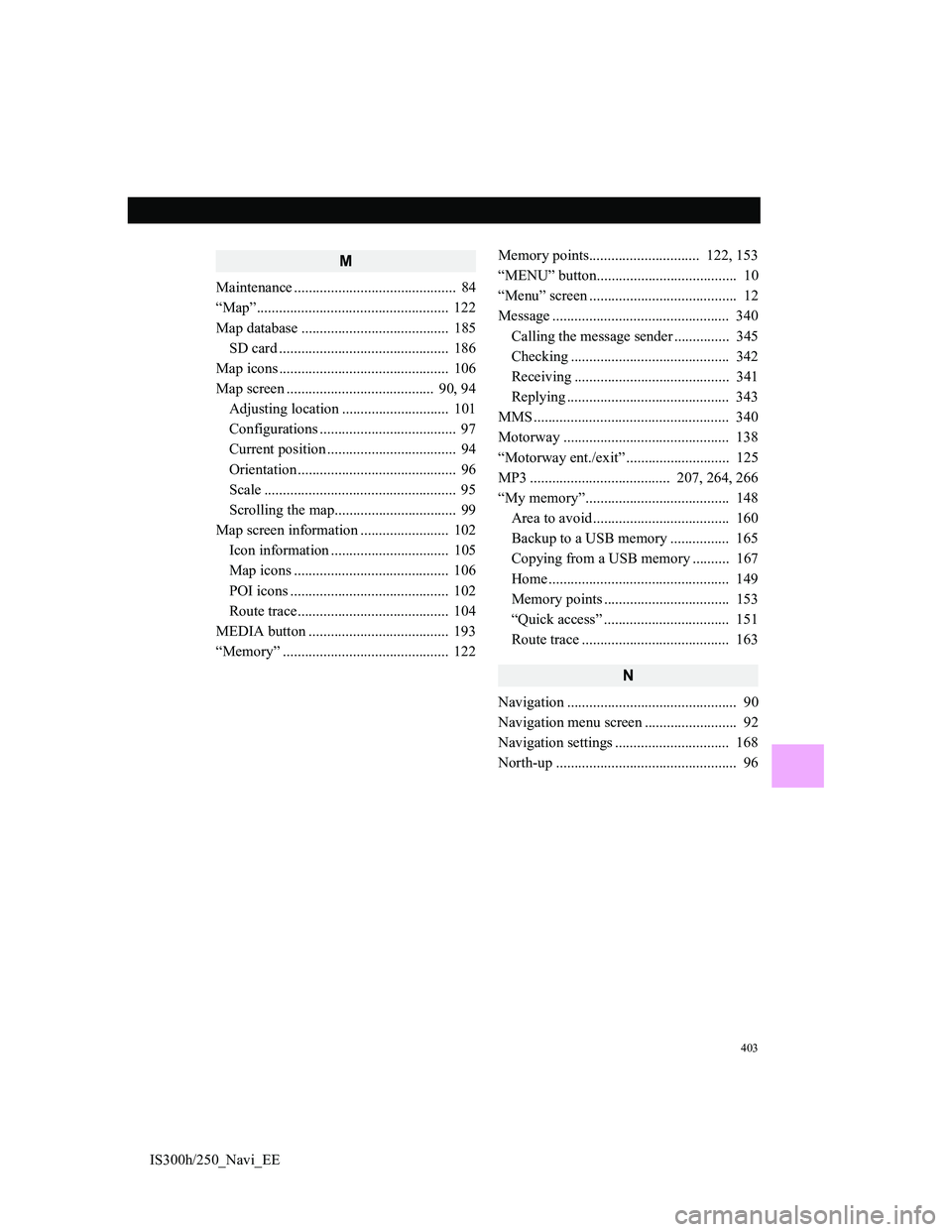
403
IS300h/250_Navi_EE
M
Maintenance ............................................ 84
“Map”.................................................... 122
Map database ........................................ 185
SD card .............................................. 186
Map icons .............................................. 106
Map screen ........................................ 90, 94
Adjusting location ............................. 101
Configurations ..................................... 97
Current position ................................... 94
Orientation ........................................... 96
Scale .................................................... 95
Scrolling the map................................. 99
Map screen information ........................ 102
Icon information ................................ 105
Map icons .......................................... 106
POI icons ........................................... 102
Route trace......................................... 104
MEDIA button ...................................... 193
“Memory” ............................................. 122Memory points.............................. 122, 153
“MENU” button...................................... 10
“Menu” screen ........................................ 12
Message ................................................ 340
Calling the message sender ............... 345
Checking ........................................... 342
Receiving .......................................... 341
Replying ............................................ 343
MMS ..................................................... 340
Motorway ............................................. 138
“Motorway ent./exit” ............................ 125
MP3 ...................................... 207, 264, 266
“My memory”....................................... 148
Area to avoid ..................................... 160
Backup to a USB memory................ 165
Copying from a USB memory .......... 167
Home ................................................. 149
Memory points .................................. 153
“Quick access” .................................. 151
Route trace ........................................ 163
N
Navigation .............................................. 90
Navigation menu screen ......................... 92
Navigation settings ............................... 168
North-up ................................................. 96
Page 410 of 415

407
IS300h/250_Navi_EE
U
“UK Postal code” or “NL Postal code” 128
USB memory ........................................ 220
Control screen/panel .......................... 220
USB/AUX port...................................... 195
V
“Vehicle”................................................. 83
Dealer setting....................................... 85
Maintenance ........................................ 84
Voice guidance prompts ....................... 141
Voice settings .......................................... 81
VTR....................................................... 241
Control screen/panel .......................... 241
VTR options ...................................... 243
W
Wi-Fi®..................................................... 67
Operating hints .................................... 71
WMA .................................... 207, 264, 266