Page 1 of 415
1
IS300h/250_Navi_EE
1QUICK GUIDE9
2BASIC FUNCTION33
3NAVIGATION SYSTEM89
4AUDIO/VISUAL SYSTEM189
5SPEECH COMMAND SYSTEM271
6PERIPHERAL MONITORING
SYSTEM283
7TELEPHONE321
8CONNECTED SERVICES373
INDEX397
TABLE OF CONTENTS
Page 5 of 415
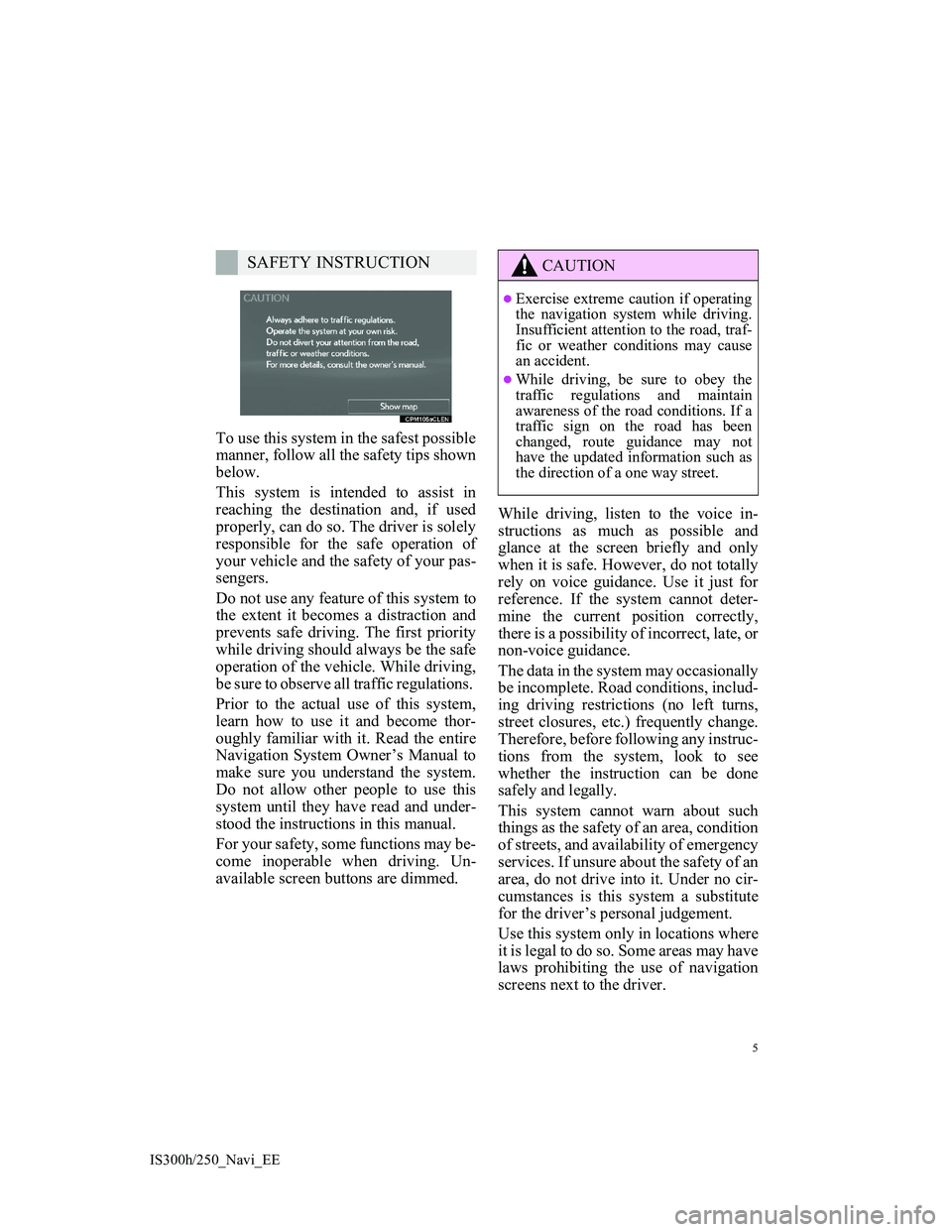
5
IS300h/250_Navi_EE
To use this system in the safest possible
manner, follow all the safety tips shown
below.
This system is intended to assist in
reaching the destination and, if used
properly, can do so. The driver is solely
responsible for the safe operation of
your vehicle and the safety of your pas-
sengers.
Do not use any feature of this system to
the extent it becomes a distraction and
prevents safe driving. The first priority
while driving should always be the safe
operation of the vehicle. While driving,
be sure to observe all traffic regulations.
Prior to the actual use of this system,
learn how to use it and become thor-
oughly familiar with it. Read the entire
Navigation System Owner’s Manual to
make sure you understand the system.
Do not allow other people to use this
system until they have read and under-
stood the instructions in this manual.
For your safety, some functions may be-
come inoperable when driving. Un-
available screen buttons are dimmed.While driving, listen to the voice in-
structions as much as possible and
glance at the screen briefly and only
when it is safe. However, do not totally
rely on voice guidance. Use it just for
reference. If the system cannot deter-
mine the current position correctly,
there is a possibility of incorrect, late, or
non-voice guidance.
The data in the system may occasionally
be incomplete. Road conditions, includ-
ing driving restrictions (no left turns,
street closures, etc.) frequently change.
Therefore, before following any instruc-
tions from the system, look to see
whether the instruction can be done
safely and legally.
This system cannot warn about such
things as the safety of an area, condition
of streets, and availability of emergency
services. If unsure about the safety of an
area, do not drive into it. Under no cir-
cumstances is this system a substitute
for the driver’s personal judgement.
Use this system only in locations where
it is legal to do so. Some areas may have
laws prohibiting the use of navigation
screens next to the driver.
SAFETY INSTRUCTIONCAUTION
Exercise extreme caution if operating
the navigation system while driving.
Insufficient attention to the road, traf-
fic or weather conditions may cause
an accident.
While driving, be sure to obey the
traffic regulations and maintain
awareness of the road conditions. If a
traffic sign on the road has been
changed, route guidance may not
have the updated information such as
the direction of a one way street.
Page 8 of 415
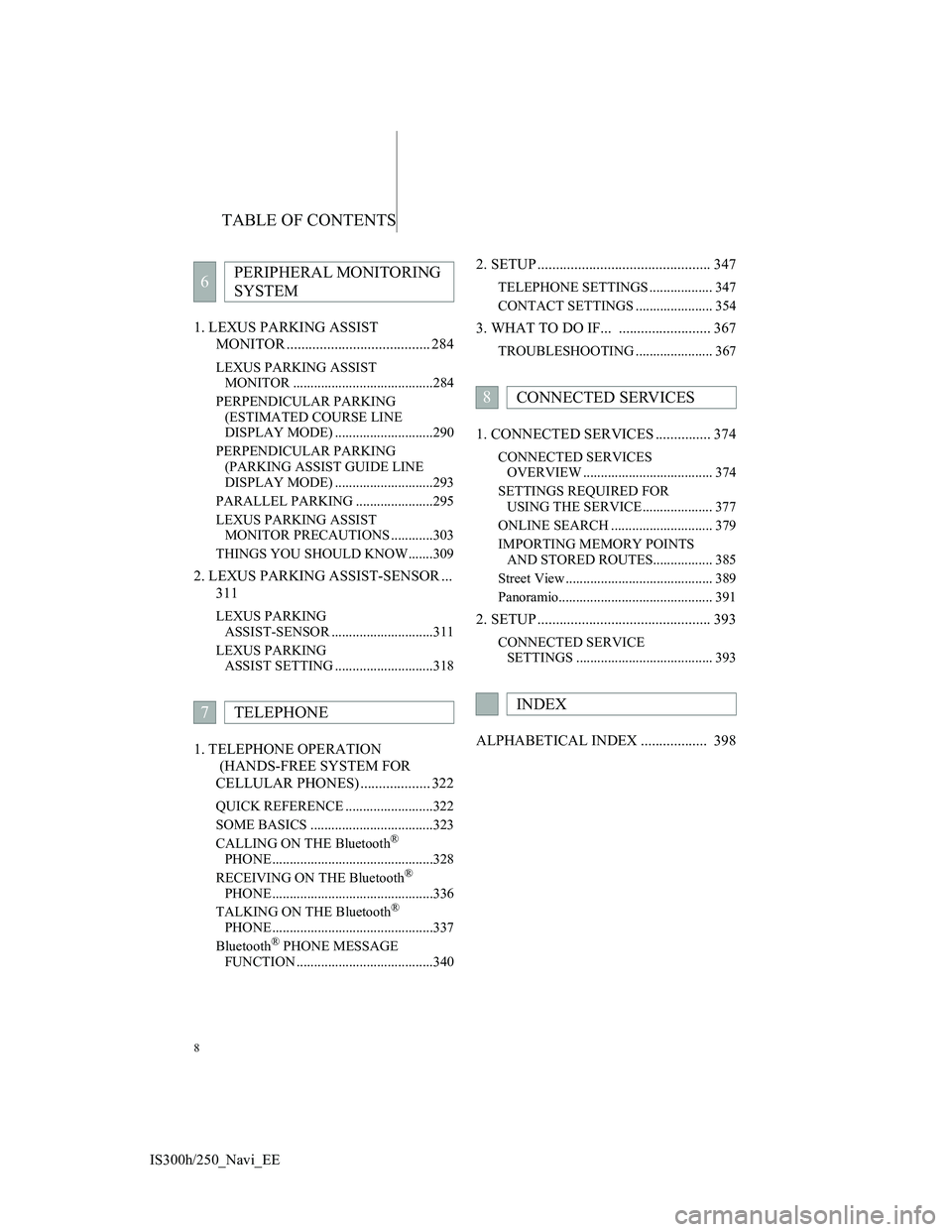
TABLE OF CONTENTS
8
IS300h/250_Navi_EE1. LEXUS PARKING ASSIST
MONITOR ....................................... 284
LEXUS PARKING ASSIST
MONITOR ........................................284
PERPENDICULAR PARKING
(ESTIMATED COURSE LINE
DISPLAY MODE) ............................290
PERPENDICULAR PARKING
(PARKING ASSIST GUIDE LINE
DISPLAY MODE) ............................293
PARALLEL PARKING ......................295
LEXUS PARKING ASSIST
MONITOR PRECAUTIONS ............303
THINGS YOU SHOULD KNOW.......309
2. LEXUS PARKING ASSIST-SENSOR ...
311
LEXUS PARKING
ASSIST-SENSOR .............................311
LEXUS PARKING
ASSIST SETTING ............................318
1. TELEPHONE OPERATION
(HANDS-FREE SYSTEM FOR
CELLULAR PHONES) ................... 322
QUICK REFERENCE .........................322
SOME BASICS ...................................323
CALLING ON THE Bluetooth
®
PHONE ..............................................328
RECEIVING ON THE Bluetooth
®
PHONE ..............................................336
TALKING ON THE Bluetooth
®
PHONE ..............................................337
Bluetooth
® PHONE MESSAGE
FUNCTION .......................................340
2. SETUP ............................................... 347
TELEPHONE SETTINGS .................. 347
CONTACT SETTINGS ...................... 354
3. WHAT TO DO IF... ......................... 367
TROUBLESHOOTING ...................... 367
1. CONNECTED SERVICES ............... 374
CONNECTED SERVICES
OVERVIEW ..................................... 374
SETTINGS REQUIRED FOR
USING THE SERVICE.................... 377
ONLINE SEARCH ............................. 379
IMPORTING MEMORY POINTS
AND STORED ROUTES................. 385
Street View .......................................... 389
Panoramio............................................ 391
2. SETUP ............................................... 393
CONNECTED SERVICE
SETTINGS ....................................... 393
ALPHABETICAL INDEX .................. 398
6PERIPHERAL MONITORING
SYSTEM
7TELEPHONE
8CONNECTED SERVICES
INDEX
Page 17 of 415
17
1. BASIC FUNCTION
1
QUICK GUIDE
IS300h/250_Navi_EE
The level of recep-
tion
Poor Excellent
The level of reception does not always correspond with
the level displayed on the cellular phone. The level of
reception may not be displayed depending on the tele-
phone you have.
When the cellular phone is out of the service area or in a
place inaccessible by radio waves, “No Service” is dis-
played.
“Rm” is displayed when receiving in a roaming area.
While roaming, display “Rm” top-left on the icon.
The receiving area may not be displayed depending on
the type of telephone you have.
The amount of bat-
tery charge left
Empty Full
The amount displayed does not always correspond with
the amount displayed on the Bluetooth
® device.
The amount of battery charge left may not be displayed
depending on the type of the Bluetooth
® device con-
nected.
This system does not have a charging function.
No.IndicatorsConditions
Page 52 of 415
52
2. NETWORK SETTINGS
IS300h/250_Navi_EE
PROFILES
This system supports the following services.
Blue-
tooth® de-
viceSpec.FunctionRequire-
mentsRecom-
menda-
tions
Blue-
tooth®
Phone/
Blue-
tooth
® Au-
dio
PlayerBluetooth® Specification
Registering a
Bluetooth®
deviceVer. 2.0Ve r . 3 . 0
+EDR
Blue-
tooth® de-
viceProfileFunctionRequire-
mentsRecom-
menda-
tions
Blue-
tooth®
Phone
HFP (Hands-Free Profile)Hands-free
systemVer. 1.0Ver. 1.6
OPP (Object Push Profile)Transferring
the contactsVer. 1.1Ver. 1.1
PBAP (Phone Book Access
Profile)Ver. 1.0Ver. 1.1
MAP (Message Access Profile)Bluetooth®
phone messageVer. 1.0
DUN (Dial-up Networking
Profile)
Connected
serviceVer. 1.1
PAN (Personal Area
Networking)Ver. 1.0
Blue-
tooth® Au-
dio
Player
A2DP (Advanced Audio
Distribution Profile)
Bluetooth®
audio systemVer. 1.0Ver. 1.2
AVRCP (Audio/Video Remote
Control Profile)Ver. 1.0Ver. 1.4
Page 65 of 415
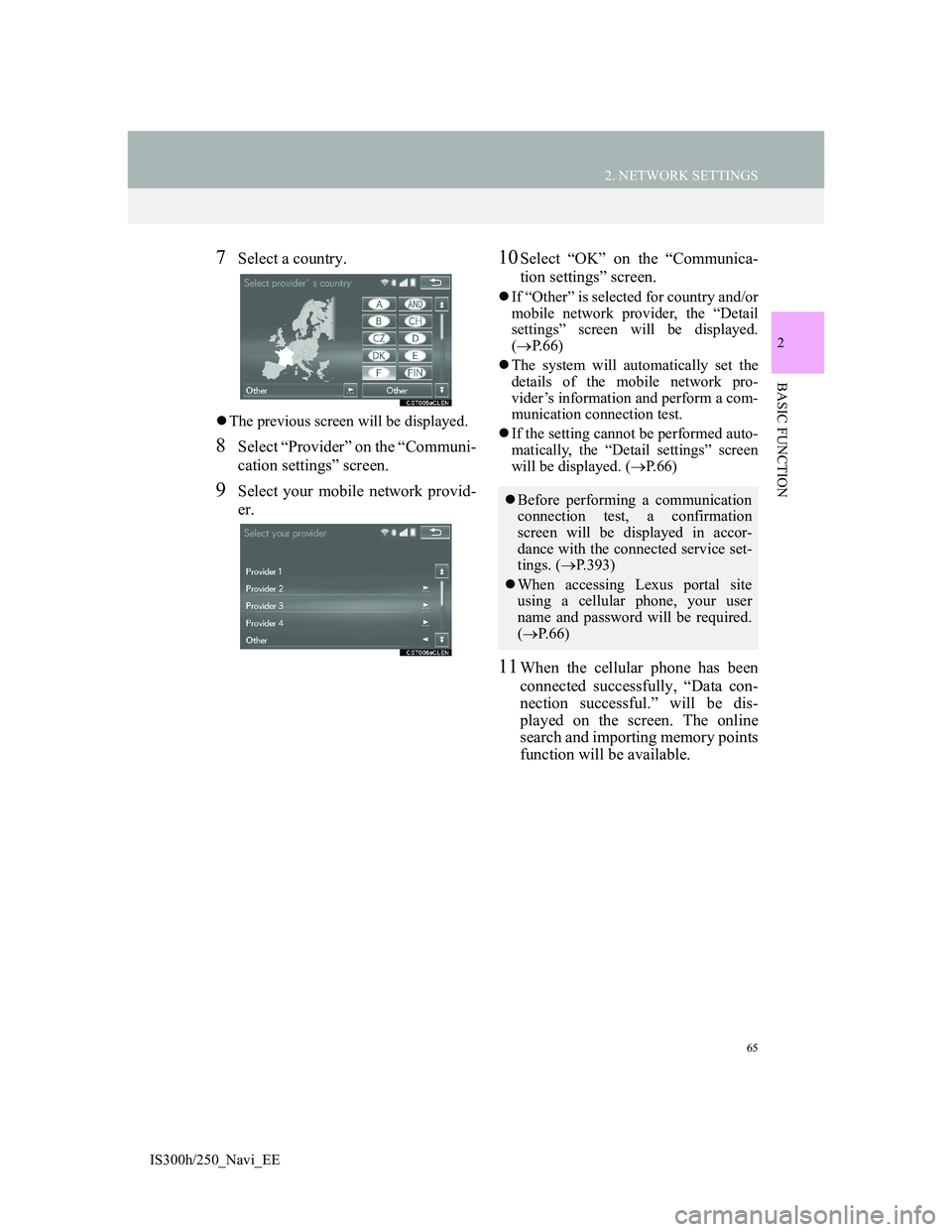
65
2. NETWORK SETTINGS
2
BASIC FUNCTION
IS300h/250_Navi_EE
7Select a country.
The previous screen will be displayed.
8Select “Provider” on the “Communi-
cation settings” screen.
9Select your mobile network provid-
er.
10Select “OK” on the “Communica-
tion settings” screen.
If “Other” is selected for country and/or
mobile network provider, the “Detail
settings” screen will be displayed.
(P.66)
The system will automatically set the
details of the mobile network pro-
vider’s information and perform a com-
munication connection test.
If the setting cannot be performed auto-
matically, the “Detail settings” screen
will be displayed. (P.66)
11When the cellular phone has been
connected successfully, “Data con-
nection successful.” will be dis-
played on the screen. The online
search and importing memory points
function will be available.
Before performing a communication
connection test, a confirmation
screen will be displayed in accor-
dance with the connected service set-
tings. (P.393)
When accessing Lexus portal site
using a cellular phone, your user
name and password will be required.
(P. 6 6 )
Page 67 of 415
67
2. NETWORK SETTINGS
2
BASIC FUNCTION
IS300h/250_Navi_EE
4. CONNECTING TO INTERNET VIA Wi-Fi®
1Press the “MENU” button on the
Remote Touch.
2Select “Setup”.
3Select “Wi-Fi*”.
4Select the items to be set.
*: Wi-Fi is a registered mark of the Wi-
Fi Alliance
®.
Using the Wi-Fi® function, this sys-
tem can connect to the internet,
which allows the use of the connect-
ed services, traffic information, etc.
Page 80 of 415
80
3. OTHER SETTINGS
IS300h/250_Navi_EE
1Display the “General settings”
screen. (P.73)
2Select “Delete personal data”.
3Select “Delete”.
4Select “Yes” when the confirmation
screen appears.
Registered or changed personal settings
will be deleted or returned to their
default conditions.
For example:
• General settings
• Navigation settings
• Audio settings
• Telephone settings
• Connected service settings
DELETING PERSONAL
DATA