Page 1 of 415
1
IS300h/250_Navi_EE
1QUICK GUIDE9
2BASIC FUNCTION33
3NAVIGATION SYSTEM89
4AUDIO/VISUAL SYSTEM189
5SPEECH COMMAND SYSTEM271
6PERIPHERAL MONITORING
SYSTEM283
7TELEPHONE321
8CONNECTED SERVICES373
INDEX397
TABLE OF CONTENTS
Page 2 of 415
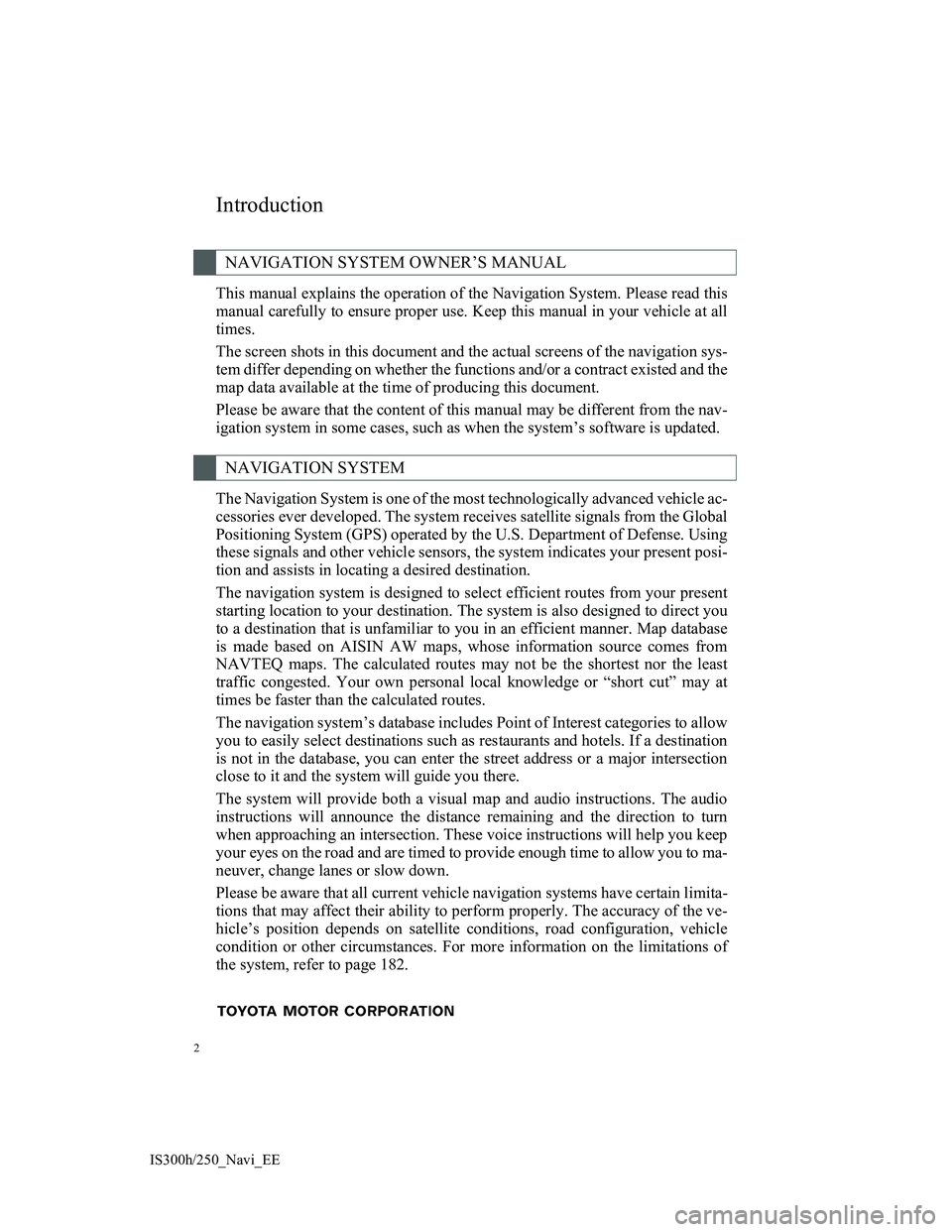
2
IS300h/250_Navi_EE
This manual explains the operation of the Navigation System. Please read this
manual carefully to ensure proper use. Keep this manual in your vehicle at all
times.
The screen shots in this document and the actual screens of the navigation sys-
tem differ depending on whether the functions and/or a contract existed and the
map data available at the time of producing this document.
Please be aware that the content of this manual may be different from the nav-
igation system in some cases, such as when the system’s software is updated.
The Navigation System is one of the most technologically advanced vehicle ac-
cessories ever developed. The system receives satellite signals from the Global
Positioning System (GPS) operated by the U.S. Department of Defense. Using
these signals and other vehicle sensors, the system indicates your present posi-
tion and assists in locating a desired destination.
The navigation system is designed to select efficient routes from your present
starting location to your destination. The system is also designed to direct you
to a destination that is unfamiliar to you in an efficient manner. Map database
is made based on AISIN AW maps, whose information source comes from
NAVTEQ maps. The calculated routes may not be the shortest nor the least
traffic congested. Your own personal local knowledge or “short cut” may at
times be faster than the calculated routes.
The navigation system’s database includes Point of Interest categories to allow
you to easily select destinations such as restaurants and hotels. If a destination
is not in the database, you can enter the street address or a major intersection
close to it and the system will guide you there.
The system will provide both a visual map and audio instructions. The audio
instructions will announce the distance remaining and the direction to turn
when approaching an intersection. These voice instructions will help you keep
your eyes on the road and are timed to provide enough time to allow you to ma-
neuver, change lanes or slow down.
Please be aware that all current vehicle navigation systems have certain limita-
tions that may affect their ability to perform properly. The accuracy of the ve-
hicle’s position depends on satellite conditions, road configuration, vehicle
condition or other circumstances. For more information on the limitations of
the system, refer to page 182.
NAVIGATION SYSTEM OWNER’S MANUAL
NAVIGATION SYSTEM
Introduction
Page 7 of 415
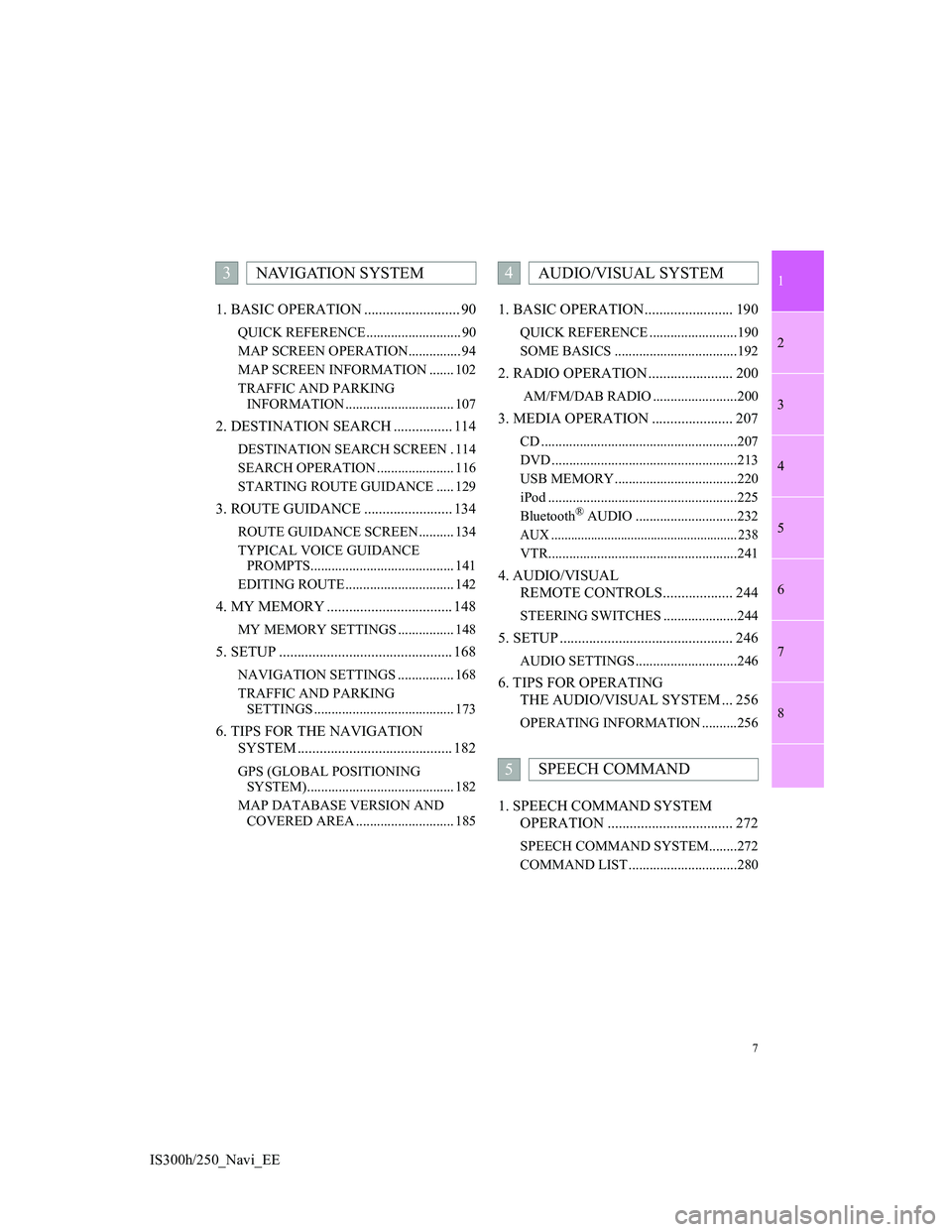
1
2
3
4
5
6
7
7
8
IS300h/250_Navi_EE1. BASIC OPERATION .......................... 90
QUICK REFERENCE ........................... 90
MAP SCREEN OPERATION............... 94
MAP SCREEN INFORMATION ....... 102
TRAFFIC AND PARKING
INFORMATION ............................... 107
2. DESTINATION SEARCH ................ 114
DESTINATION SEARCH SCREEN . 114
SEARCH OPERATION ...................... 116
STARTING ROUTE GUIDANCE ..... 129
3. ROUTE GUIDANCE ........................ 134
ROUTE GUIDANCE SCREEN .......... 134
TYPICAL VOICE GUIDANCE
PROMPTS......................................... 141
EDITING ROUTE ............................... 142
4. MY MEMORY .................................. 148
MY MEMORY SETTINGS ................ 148
5. SETUP ............................................... 168
NAVIGATION SETTINGS ................ 168
TRAFFIC AND PARKING
SETTINGS ........................................ 173
6. TIPS FOR THE NAVIGATION
SYSTEM .......................................... 182
GPS (GLOBAL POSITIONING
SYSTEM).......................................... 182
MAP DATABASE VERSION AND
COVERED AREA ............................ 185
1. BASIC OPERATION........................ 190
QUICK REFERENCE .........................190
SOME BASICS ...................................192
2. RADIO OPERATION ....................... 200
AM/FM/DAB RADIO ........................200
3. MEDIA OPERATION ...................... 207
CD ........................................................207
DVD .....................................................213
USB MEMORY ...................................220
iPod ......................................................225
Bluetooth
® AUDIO .............................232
AUX ........................................................ 238
VTR......................................................241
4. AUDIO/VISUAL
REMOTE CONTROLS................... 244
STEERING SWITCHES .....................244
5. SETUP ............................................... 246
AUDIO SETTINGS .............................246
6. TIPS FOR OPERATING
THE AUDIO/VISUAL SYSTEM ... 256
OPERATING INFORMATION ..........256
1. SPEECH COMMAND SYSTEM
OPERATION .................................. 272
SPEECH COMMAND SYSTEM........272
COMMAND LIST ...............................280
3NAVIGATION SYSTEM4AUDIO/VISUAL SYSTEM
5SPEECH COMMAND
Page 13 of 415
13
1. BASIC FUNCTION
1
QUICK GUIDE
IS300h/250_Navi_EE
No.FunctionPage
Select to operate the audio/visual system.190
Select to display the air conditioning control screen.“Owner’s
Manual”
Select to display the navigation screen.90, 92
Select to display the hands-free operation screen.322
Select to display the “Information” screen.20
Select to display the fuel consumption screen.“Owner’s
Manual”
Select to display the “Setup” screen.18
Select to adjust the contrast and brightness of the screens, turn the
screen off, etc.45
Page 14 of 415
14
1. BASIC FUNCTION
IS300h/250_Navi_EE
3. HOME SCREEN
Three-way split screen
Press the button on the Remote Touch to display the home screen.
The home screen can display multiple information screens, such as the naviga-
tion system screen, audio system screen and fuel consumption screen, simulta-
neously. When a screen is selected, the selected screen is switched to a full-
screen display. The home screen can be set to either a three-way split screen or
a two-way split screen.
For details about setting the home screen: P.38
Page 19 of 415
19
2. QUICK REFERENCE
1
QUICK GUIDE
IS300h/250_Navi_EE
No.FunctionPage
Select to change the selected language, operation sound, automat-
ic screen change settings, etc.73
Select to set the voice guidance settings.81
Select to set Bluetooth® phones and Bluetooth® audio devices.54
Select to set Wi-Fi® connection settings.67
Select to set radio and external media settings.246
Select to access the page which enables the setting of the average
speed, displayed screen contents, POI categories, etc.168
Select to set the telephone sound, contacts, message settings, etc.347
Select to set traffic information and parking information.173
Select to set vehicle information such as maintenance informa-
tion.83
Page 33 of 415
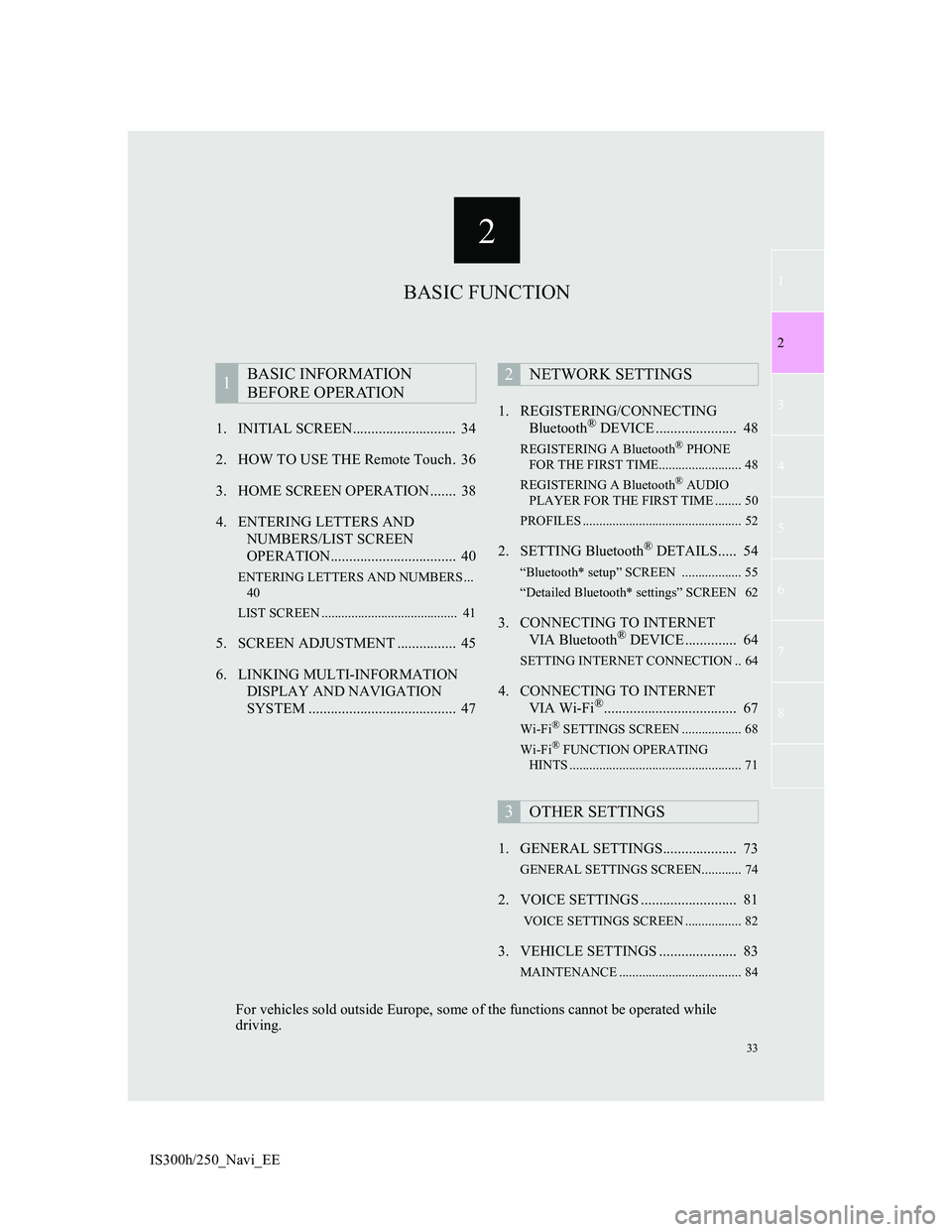
2
33
1
2
3
4
5
6
7
8
IS300h/250_Navi_EE1. INITIAL SCREEN............................ 34
2. HOW TO USE THE Remote Touch . 36
3. HOME SCREEN OPERATION ....... 38
4. ENTERING LETTERS AND
NUMBERS/LIST SCREEN
OPERATION.................................. 40
ENTERING LETTERS AND NUMBERS ...
40
LIST SCREEN ......................................... 41
5. SCREEN ADJUSTMENT ................ 45
6. LINKING MULTI-INFORMATION
DISPLAY AND NAVIGATION
SYSTEM ........................................ 471. REGISTERING/CONNECTING
Bluetooth
® DEVICE ...................... 48
REGISTERING A Bluetooth® PHONE
FOR THE FIRST TIME......................... 48
REGISTERING A Bluetooth
® AUDIO
PLAYER FOR THE FIRST TIME ........ 50
PROFILES ................................................ 52
2. SETTING Bluetooth® DETAILS..... 54
“Bluetooth* setup” SCREEN .................. 55
“Detailed Bluetooth* settings” SCREEN 62
3. CONNECTING TO INTERNET
VIA Bluetooth® DEVICE .............. 64
SETTING INTERNET CONNECTION .. 64
4. CONNECTING TO INTERNET
VIA Wi-Fi®.................................... 67
Wi-Fi® SETTINGS SCREEN .................. 68
Wi-Fi® FUNCTION OPERATING
HINTS .................................................... 71
1. GENERAL SETTINGS.................... 73
GENERAL SETTINGS SCREEN............ 74
2. VOICE SETTINGS .......................... 81
VOICE SETTINGS SCREEN ................. 82
3. VEHICLE SETTINGS ..................... 83
MAINTENANCE ..................................... 84
1BASIC INFORMATION
BEFORE OPERATION2NETWORK SETTINGS
3OTHER SETTINGS
BASIC FUNCTION
For vehicles sold outside Europe, some of the functions cannot be operated while
driving.
Page 38 of 415
38
1. BASIC INFORMATION BEFORE OPERATION
IS300h/250_Navi_EE
3. HOME SCREEN OPERATION
1Press the button on the Remote
Touch.
2Check that the home screen is dis-
played.
When a screen is selected, the selected
screen will change to a full-screen dis-
play.
1Select .
2Check that “Customize home
screen” is displayed.
The home screen can display multi-
ple information screens, such as the
navigation system screen, audio sys-
tem screen and fuel consumption
screen, simultaneously. CUSTOMIZING THE HOME
SCREEN
The display items/area on the home
screen and the home screen layout
can be changed.
No.FunctionPage
Select to change the dis-
play items/area.39
Select to change the
home screen layout.39