Page 2 of 415
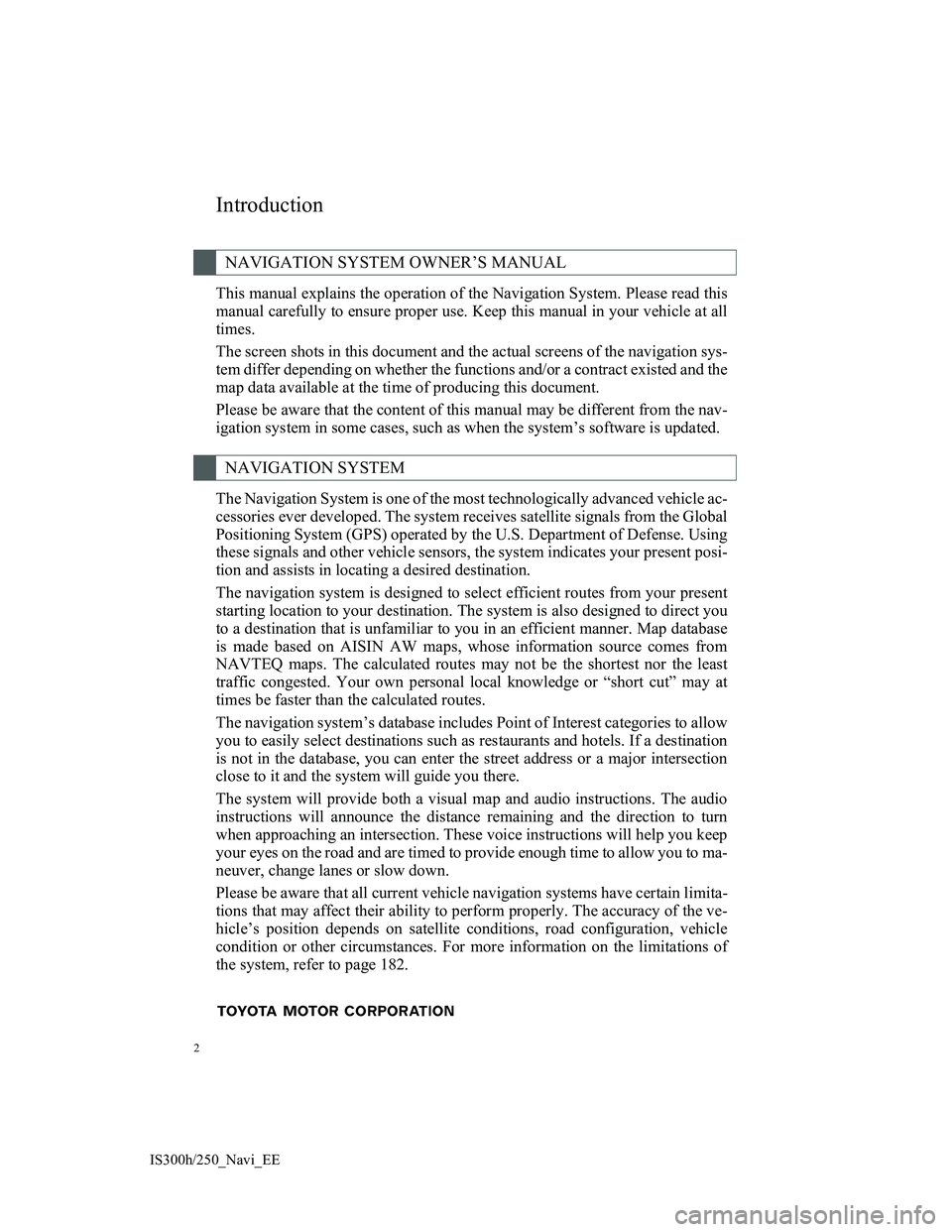
2
IS300h/250_Navi_EE
This manual explains the operation of the Navigation System. Please read this
manual carefully to ensure proper use. Keep this manual in your vehicle at all
times.
The screen shots in this document and the actual screens of the navigation sys-
tem differ depending on whether the functions and/or a contract existed and the
map data available at the time of producing this document.
Please be aware that the content of this manual may be different from the nav-
igation system in some cases, such as when the system’s software is updated.
The Navigation System is one of the most technologically advanced vehicle ac-
cessories ever developed. The system receives satellite signals from the Global
Positioning System (GPS) operated by the U.S. Department of Defense. Using
these signals and other vehicle sensors, the system indicates your present posi-
tion and assists in locating a desired destination.
The navigation system is designed to select efficient routes from your present
starting location to your destination. The system is also designed to direct you
to a destination that is unfamiliar to you in an efficient manner. Map database
is made based on AISIN AW maps, whose information source comes from
NAVTEQ maps. The calculated routes may not be the shortest nor the least
traffic congested. Your own personal local knowledge or “short cut” may at
times be faster than the calculated routes.
The navigation system’s database includes Point of Interest categories to allow
you to easily select destinations such as restaurants and hotels. If a destination
is not in the database, you can enter the street address or a major intersection
close to it and the system will guide you there.
The system will provide both a visual map and audio instructions. The audio
instructions will announce the distance remaining and the direction to turn
when approaching an intersection. These voice instructions will help you keep
your eyes on the road and are timed to provide enough time to allow you to ma-
neuver, change lanes or slow down.
Please be aware that all current vehicle navigation systems have certain limita-
tions that may affect their ability to perform properly. The accuracy of the ve-
hicle’s position depends on satellite conditions, road configuration, vehicle
condition or other circumstances. For more information on the limitations of
the system, refer to page 182.
NAVIGATION SYSTEM OWNER’S MANUAL
NAVIGATION SYSTEM
Introduction
Page 91 of 415
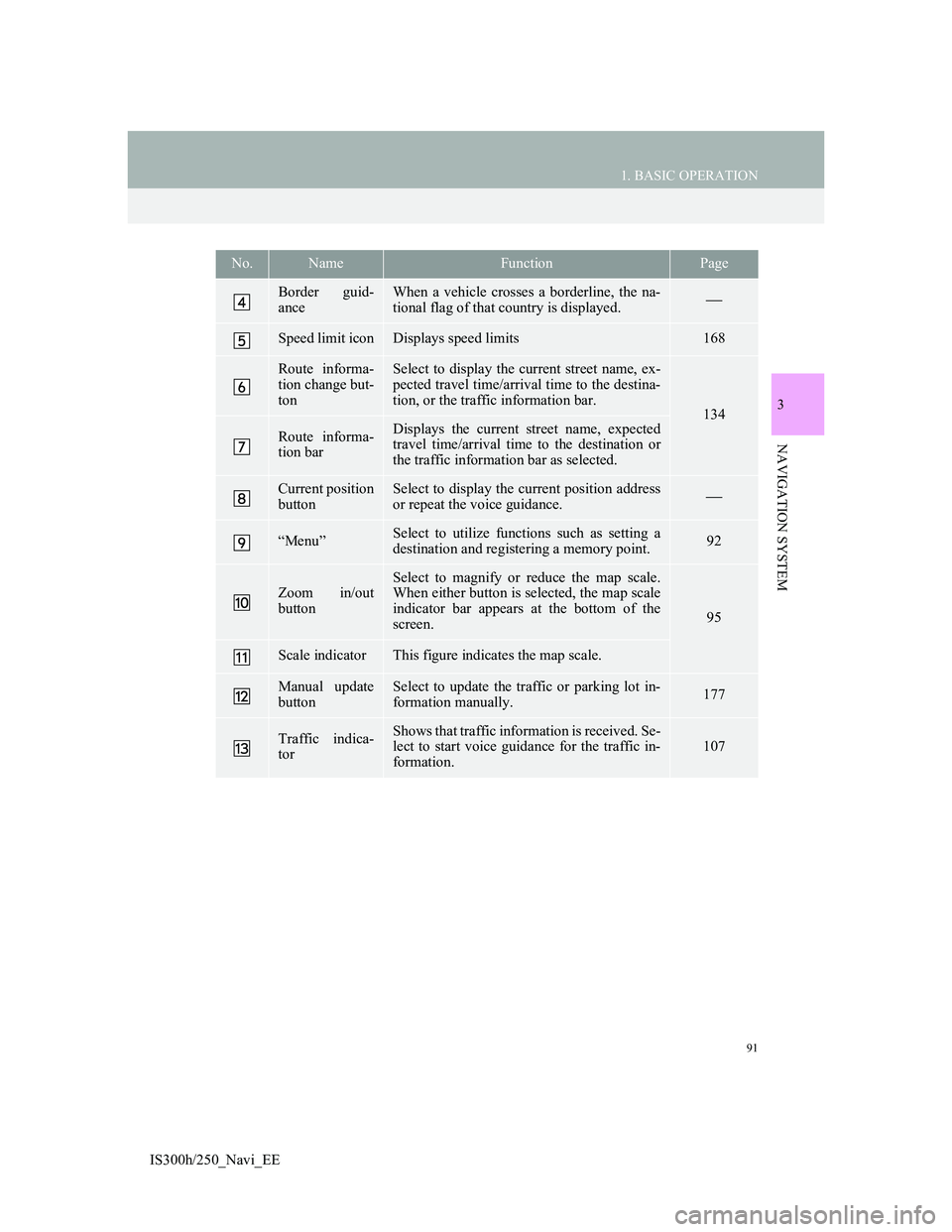
91
1. BASIC OPERATION
IS300h/250_Navi_EE
3
NAVIGATION SYSTEM
Border guid-
anceWhen a vehicle crosses a borderline, the na-
tional flag of that country is displayed.
Speed limit iconDisplays speed limits168
Route informa-
tion change but-
tonSelect to display the current street name, ex-
pected travel time/arrival time to the destina-
tion, or the traffic information bar.
134
Route informa-
tion barDisplays the current street name, expected
travel time/arrival time to the destination or
the traffic information bar as selected.
Current position
buttonSelect to display the current position address
or repeat the voice guidance.
“Menu”Select to utilize functions such as setting a
destination and registering a memory point.92
Zoom in/out
button
Select to magnify or reduce the map scale.
When either button is selected, the map scale
indicator bar appears at the bottom of the
screen.
95
Scale indicatorThis figure indicates the map scale.
Manual update
buttonSelect to update the traffic or parking lot in-
formation manually. 177
Traffic indica-
torShows that traffic information is received. Se-
lect to start voice guidance for the traffic in-
formation.107
No.NameFunctionPage
Page 117 of 415
117
2. DESTINATION SEARCH
3
NAVIGATION SYSTEM
IS300h/250_Navi_EE
1Display the “Destination” screen.
(P.116)
2Select the search area button.
3Enter the search area name and se-
lect “OK”.
4Select the desired search area.
1Display the “Destination” screen.
(P.116)
2Select “Home”.
SELECTING THE SEARCH
AREA
INFORMATION
Included countries may be different
by map version or sales countries.
For map database information and
updates: P. 1 8 5
SETTING HOME AS
DESTINATION
To use this function, it is necessary to
register a home address. (P.150)
Page 141 of 415
141
3. ROUTE GUIDANCE
3
NAVIGATION SYSTEM
IS300h/250_Navi_EE
2. TYPICAL VOICE GUIDANCE PROMPTS
As the vehicle approaches an inter-
section, or point, where maneuvering
the vehicle is necessary, the system’s
voice guidance will provide various
messages.
CAUTION
Be sure to obey the traffic regulations
and keep the road condition in mind
especially when you are driving on
IPD roads (roads that are not com-
pletely digitized in our database). The
route guidance may not have the
updated information such as the
direction of a one way street.
INFORMATION
If a voice guidance command cannot
be heard, select on the map
screen to hear it again.
To adjust the voice guidance volume:
P. 8 1
Voice guidance may be made early or
late.
If the system cannot determine the
current position correctly, you may
not hear voice guidance or may not
see the magnified intersection on the
screen.
Page 167 of 415
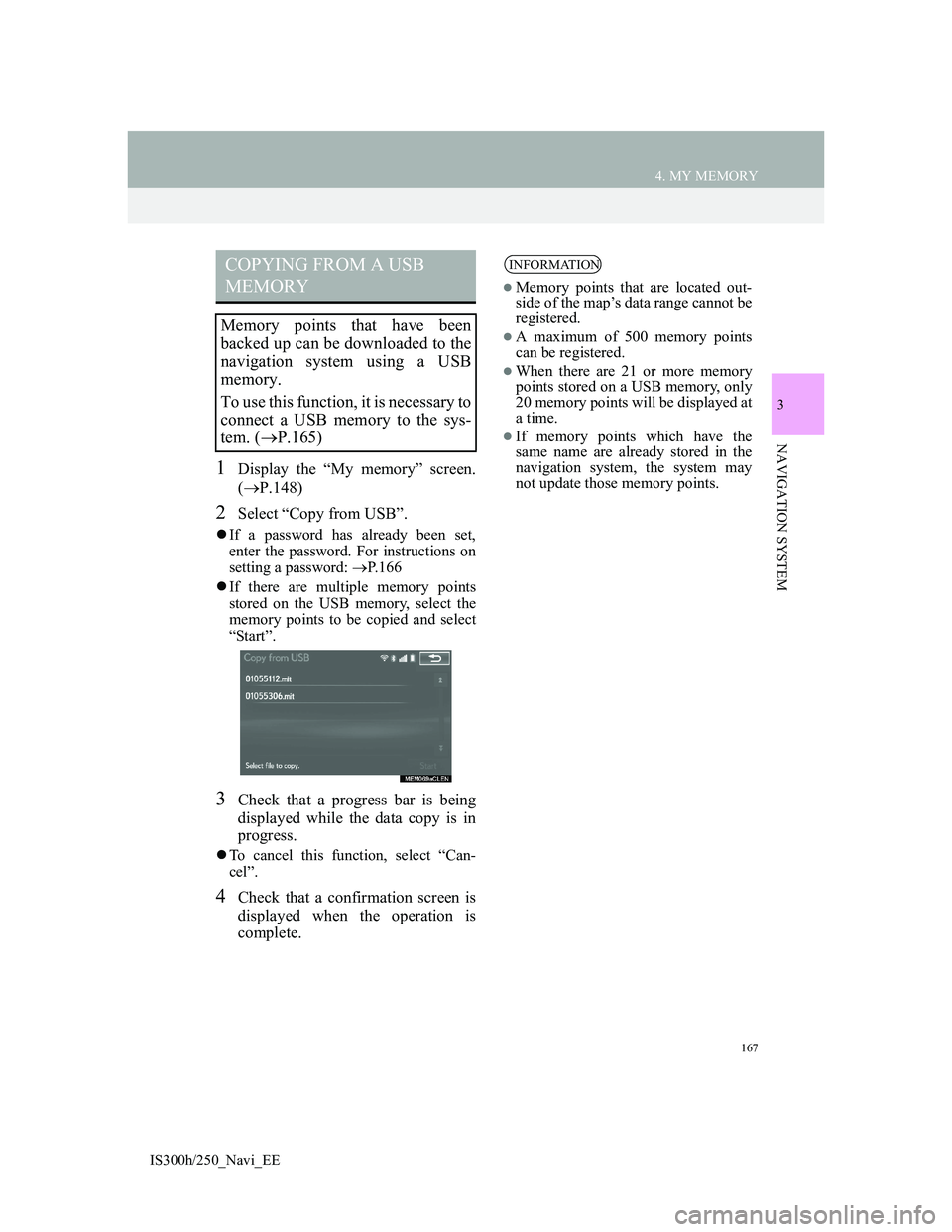
167
4. MY MEMORY
3
NAVIGATION SYSTEM
IS300h/250_Navi_EE
1Display the “My memory” screen.
(P.148)
2Select “Copy from USB”.
If a password has already been set,
enter the password. For instructions on
setting a password: P.166
If there are multiple memory points
stored on the USB memory, select the
memory points to be copied and select
“Start”.
3Check that a progress bar is being
displayed while the data copy is in
progress.
To cancel this function, select “Can-
cel”.
4Check that a confirmation screen is
displayed when the operation is
complete.
COPYING FROM A USB
MEMORY
Memory points that have been
backed up can be downloaded to the
navigation system using a USB
memory.
To use this function, it is necessary to
connect a USB memory to the sys-
tem. (P.165)
INFORMATION
Memory points that are located out-
side of the map’s data range cannot be
registered.
A maximum of 500 memory points
can be registered.
When there are 21 or more memory
points stored on a USB memory, only
20 memory points will be displayed at
a time.
If memory points which have the
same name are already stored in the
navigation system, the system may
not update those memory points.
Page 178 of 415
178
5. SETUP
IS300h/250_Navi_EE
3Select the desired item.UPDATING THE INFORMA-
TION MANUALLY
1Select the manual update button.
2Select the desired item.
No.Function
Select to update automatically
more frequently.
Select to update automatically
less frequently.
Select to update manually.
(P.178)
Select to cancel TPEG traffic in-
formation reception via Wi-Fi®
or a Bluetooth® device.
Traffic and parking lot information
can be updated on the map screen.
No.Function
Select to update the traffic infor-
mation.
Select to update the parking lot
information.
Select to update the traffic and
parking lot information.
Page 186 of 415
186
6. TIPS FOR THE NAVIGATION SYSTEM
IS300h/250_Navi_EE
4Select “Map data”.
5Check that the map data screen is
displayed.
No
.Function
Map version
Select to display legal informa-
tion.
Select to display map data cover-
age areas.
INFORMATION
Map data updates are available for a
fee. Contact your Lexus dealer for
further information.
ABOUT THE MAP DATA
Map data for the navigation system
is contained in a SD card that is in-
serted in the SD card slot located at
the bottom of the audio control pan-
el.
Do not eject the SD card, as doing so
may deactivate the navigation sys-
tem.
NOTICE
Do not edit or delete the map data on
the SD card, as doing so may deacti-
vate the navigation system.
INFORMATION
microSDHC Logo is a trademark of
SD-3C,LLC.
Page 391 of 415
388
1. CONNECTED SERVICES
IS300h/250_Navi_EE
INFORMATION
Memory points that are located out-
side of the map’s data range cannot be
registered.
A maximum of 500 memory points
can be registered.
When there are 21 or more memory
points and routes stored on a USB
memory, only 20 memory points and
routes will be displayed at a time.
Memory points acquired from Lexus
portal site can only be registered with
the registered navigation system at
the time of acquirement.
In some cases, memory points and
routes may not be able to be
imported. If this occurs, “Unable to
read memory point data. (Device ID
error)” will be displayed.
If memory points and routes which
have the same name are already
stored in the navigation system, the
system may not update those memory
points and routes.