Page 380 of 415
377
1. CONNECTED SERVICES
IS300h/250_Navi_EE
8
CONNECTED SERVICES
2. SETTINGS REQUIRED FOR USING THE SERVICE
1Press the “MENU” button on the
Remote Touch.
2Select “Setup”.
3Select “Navigation”.
4Select “Connected service”.
5Check that navigation identification
is displayed.
OBTAINING LEXUS
PORTAL SITE ACCOUNT
Before using connected services, it is
necessary to first access Lexus portal
site (www.my.lexus.eu
) via a person-
al computer etc. and create an ac-
count. “Navigation identification” is
required to obtain an account. Check
the identification before accessing
Lexus portal site.
CHECKING NAVIGATION
IDENTIFICATION
Page 383 of 415
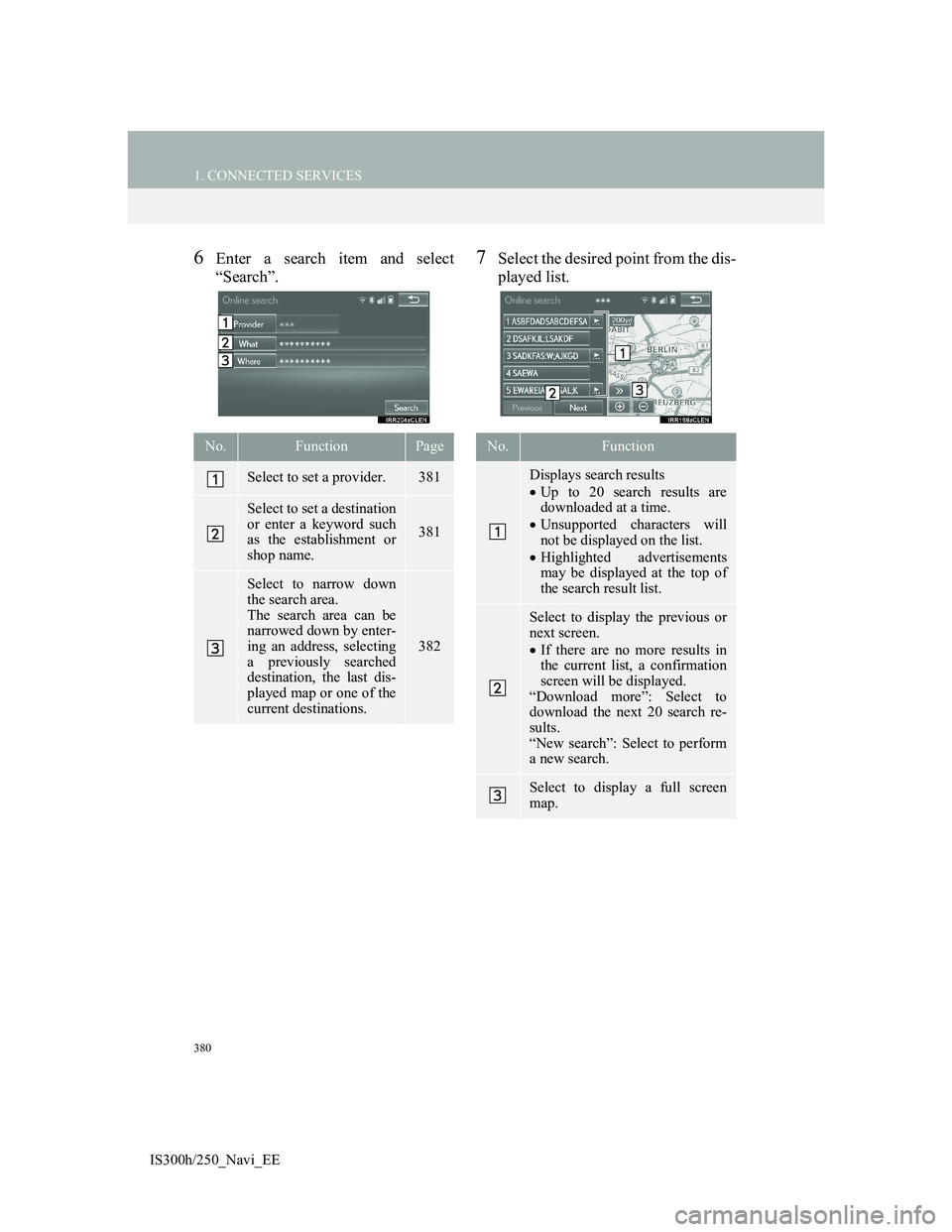
380
1. CONNECTED SERVICES
IS300h/250_Navi_EE
6Enter a search item and select
“Search”.7Select the desired point from the dis-
played list.
No.FunctionPage
Select to set a provider.381
Select to set a destination
or enter a keyword such
as the establishment or
shop name.
381
Select to narrow down
the search area.
The search area can be
narrowed down by enter-
ing an address, selecting
a previously searched
destination, the last dis-
played map or one of the
current destinations.
382
No.Function
Displays search results
Up to 20 search results are
downloaded at a time.
Unsupported characters will
not be displayed on the list.
Highlighted advertisements
may be displayed at the top of
the search result list.
Select to display the previous or
next screen.
If there are no more results in
the current list, a confirmation
screen will be displayed.
“Download more”: Select to
download the next 20 search re-
sults.
“New search”: Select to perform
a new search.
Select to display a full screen
map.
Page 384 of 415
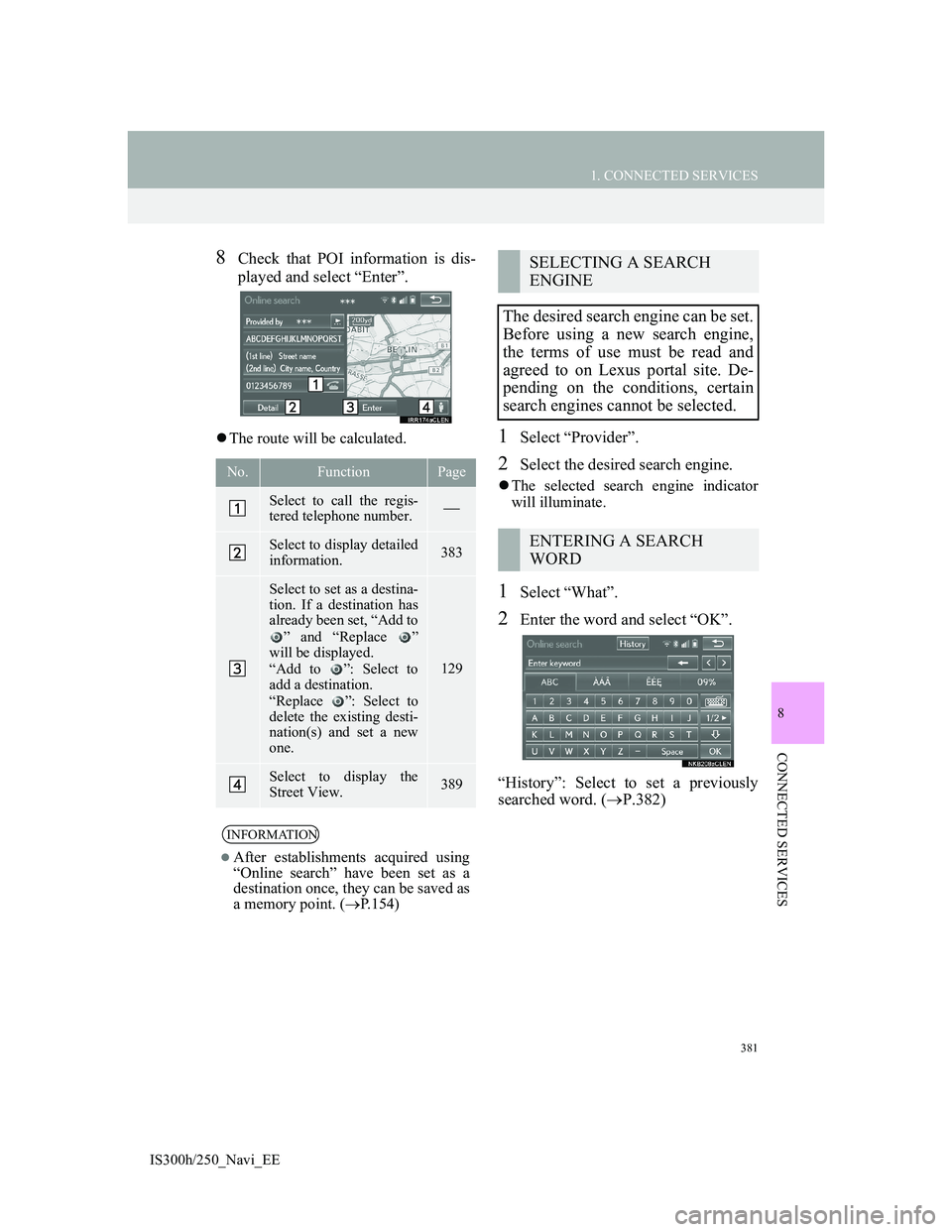
381
1. CONNECTED SERVICES
8
CONNECTED SERVICES
IS300h/250_Navi_EE
8Check that POI information is dis-
played and select “Enter”.
The route will be calculated.1Select “Provider”.
2Select the desired search engine.
The selected search engine indicator
will illuminate.
1Select “What”.
2Enter the word and select “OK”.
“History”: Select to set a previously
searched word. (P.382)
No.FunctionPage
Select to call the regis-
tered telephone number.
Select to display detailed
information. 383
Select to set as a destina-
tion. If a destination has
already been set, “Add to
” and “Replace ”
will be displayed.
“Add to ”: Select to
add a destination.
“Replace ”: Select to
delete the existing desti-
nation(s) and set a new
one.
129
Select to display the
Street View.389
INFORMATION
After establishments acquired using
“Online search” have been set as a
destination once, they can be saved as
a memory point. (P.154)
SELECTING A SEARCH
ENGINE
The desired search engine can be set.
Before using a new search engine,
the terms of use must be read and
agreed to on Lexus portal site. De-
pending on the conditions, certain
search engines cannot be selected.
ENTERING A SEARCH
WORD
Page 386 of 415
383
1. CONNECTED SERVICES
8
CONNECTED SERVICES
IS300h/250_Navi_EE
2Select the desired item to search for
a point.
1Select “Detail” on the POI informa-
tion screen. (P.381)
2Check that the details of the selected
POI are displayed.
No.Function
Select to set a location by address
or location.
Select to set a location by a previ-
ously selected destination.
(P.123)
Select to set a location by using
the last displayed map.
Select to set a location by using a
current destination.
Select to change pages.
VIEWING POI DETAILS
No.FunctionPage
Select to view the POI’s
details. If supported by
your search provider, the
feedback function will be
displayed.
384
Select a desired picture to
display it in full screen, if
pictures are available.
Page 387 of 415
384
1. CONNECTED SERVICES
IS300h/250_Navi_EE
1Select “Feedback”.
2Check that the following screen is
displayed.
3Select “Submit”.
EVALUATING THE
INFORMATION
Your rating of the selected POI can
be submitted. If the information is in-
correct, you can notify the search
provider by selecting the appropriate
button.
No.Function
Select to enter your rating.
Select to notify the search provid-
er of incorrect information.
Page 389 of 415
386
1. CONNECTED SERVICES
IS300h/250_Navi_EE
3Select “External points”.
4Check that a confirmation screen is
displayed when the operation is
complete.
1Press the button to release the lock
and lift the armrest.
2Open the cover and connect a USB
memory.
Turn on the power of the USB memory
if it is not turned on.
To edit memory points and routes:
P.154, 158
INFORMATION
Setting “Automatic memory point
download” to “Yes” will automati-
cally download external points.
(P.393)
• If a screen related to a memory point
is changed to before automatic
memory point download begins,
automatic memory point download
will be cancelled.
If memory points which have the
same name are already stored in the
navigation system, the system may
not update those memory points.
PROCEDURE FOR
DOWNLOADING MEMORY
POINTS AND ROUTES
FROM A USB MEMORY
Page 390 of 415
387
1. CONNECTED SERVICES
8
CONNECTED SERVICES
IS300h/250_Navi_EE
3Close the console box.
4Display the “My memory” screen.
(P.385)
5Select “Copy from USB”.
If a password has already been set,
enter the password. For instructions on
setting a password: P.166If there are multiple memory points
stored on the USB memory, select the
memory points and routes to be copied
and select “Start”.
6Check that a progress bar is being
displayed while the data copy is in
progress.
To cancel this function, select “Can-
cel”.
7Check that a confirmation screen is
displayed when the operation is
complete.
Page 391 of 415
388
1. CONNECTED SERVICES
IS300h/250_Navi_EE
INFORMATION
Memory points that are located out-
side of the map’s data range cannot be
registered.
A maximum of 500 memory points
can be registered.
When there are 21 or more memory
points and routes stored on a USB
memory, only 20 memory points and
routes will be displayed at a time.
Memory points acquired from Lexus
portal site can only be registered with
the registered navigation system at
the time of acquirement.
In some cases, memory points and
routes may not be able to be
imported. If this occurs, “Unable to
read memory point data. (Device ID
error)” will be displayed.
If memory points and routes which
have the same name are already
stored in the navigation system, the
system may not update those memory
points and routes.