Page 217 of 415
217
3. MEDIA OPERATION
4
AUDIO/VIDEO SYSTEM
IS300h/250_Navi_EE
1Select “Options”.
2The following screen is displayed.
DVD OPTIONSNo
.FunctionPage
Select to display the title
search screen.218
Select to display the pre-
determined scene on the
screen and start playing.
Select to display the audio
selection screen.218
Select to display the subti-
tle selection screen.218
Select to display the angle
selection screen.219
Select to change the
screen size.198
Select to display the im-
age quality adjustment
screen.
198
Page 218 of 415
218
3. MEDIA OPERATION
IS300h/250_Navi_EE
1Select “Search”.
2Enter the title number and select
“OK”.
The player starts playing video for that
title number.
1Select “Audio”.
2Each time “Change” is selected, the
audio language is changed.
The languages available are restricted
to those available on the DVD disc.
1Select “Subtitle”.
2Each time “Change” is selected, the
language the subtitles are displayed
in is changed.
The languages available are restricted
to those available on the DVD disc.
When “Hide” is selected, the subtitles
can be hidden.
SEARCHING BY TITLE
CHANGING THE AUDIO
LANGUAGE
CHANGING THE SUBTITLE
LANGUAGE
Page 220 of 415
220
3. MEDIA OPERATION
IS300h/250_Navi_EE
3. USB MEMORY
CONTROL SCREEN
OVERVIEW
The USB memory operation screen can be reached by the following methods:
Connecting a USB memory (P.195)
Using the instrument panel
Press the “MEDIA” button to display the audio control screen.
Using the Remote Touch
Press the “MENU” button on the Remote Touch, then select “Audio” to display
the audio control screen.
Page 222 of 415
222
3. MEDIA OPERATION
IS300h/250_Navi_EE
No.Function
Select to select a folder/album.
Select to select a file/track.
Select to display the audio source selection screen.
Displays cover art
Select to display a file/track list.
To return to the top screen, select “Now playing” on the list screen.
Select to display the play mode selection screen.
To return to the top screen, select “Now playing” on the list screen.
Select to display the audio settings screen.
Select to set random playback.
Select to set repeat playback.
Shows progress
Select to play/pause.
Tune/Scroll knob:
Turn to select a track/file.
Turn to move up/down the list.
Press to play/pause.
Press to select a track/file.
Press and hold to fast forward/rewind.
Press to select a media mode.
While in a media mode, pressing the “MEDIA” button changes media modes.
Power/Volume knob:
Turn to adjust volume.
Press to turn the audio system on/off.
Press and hold to restart the audio system.
Page 225 of 415
225
3. MEDIA OPERATION
IS300h/250_Navi_EE
4
AUDIO/VIDEO SYSTEM
4. iPod
CONTROL SCREEN To operate the Video functions such as iPod video or VTR, a 4-pole AUX cable
is necessary. However, depending on the cable specifications, the video func-
tion may not work properly. For more information contact any authorized Lex-
us dealer or repairer, or another duly qualified and equipped professional.
OVERVIEW
The iPod operation screen can be reached by the following methods:
Connecting an iPod (P.195)
Using the instrument panel
Press the “MEDIA” button to display the audio control screen.
Using the Remote Touch
Press the “MENU” button on the Remote Touch, then select “Audio” to display
the audio control screen.
iPod audio
iPod video
Page 227 of 415
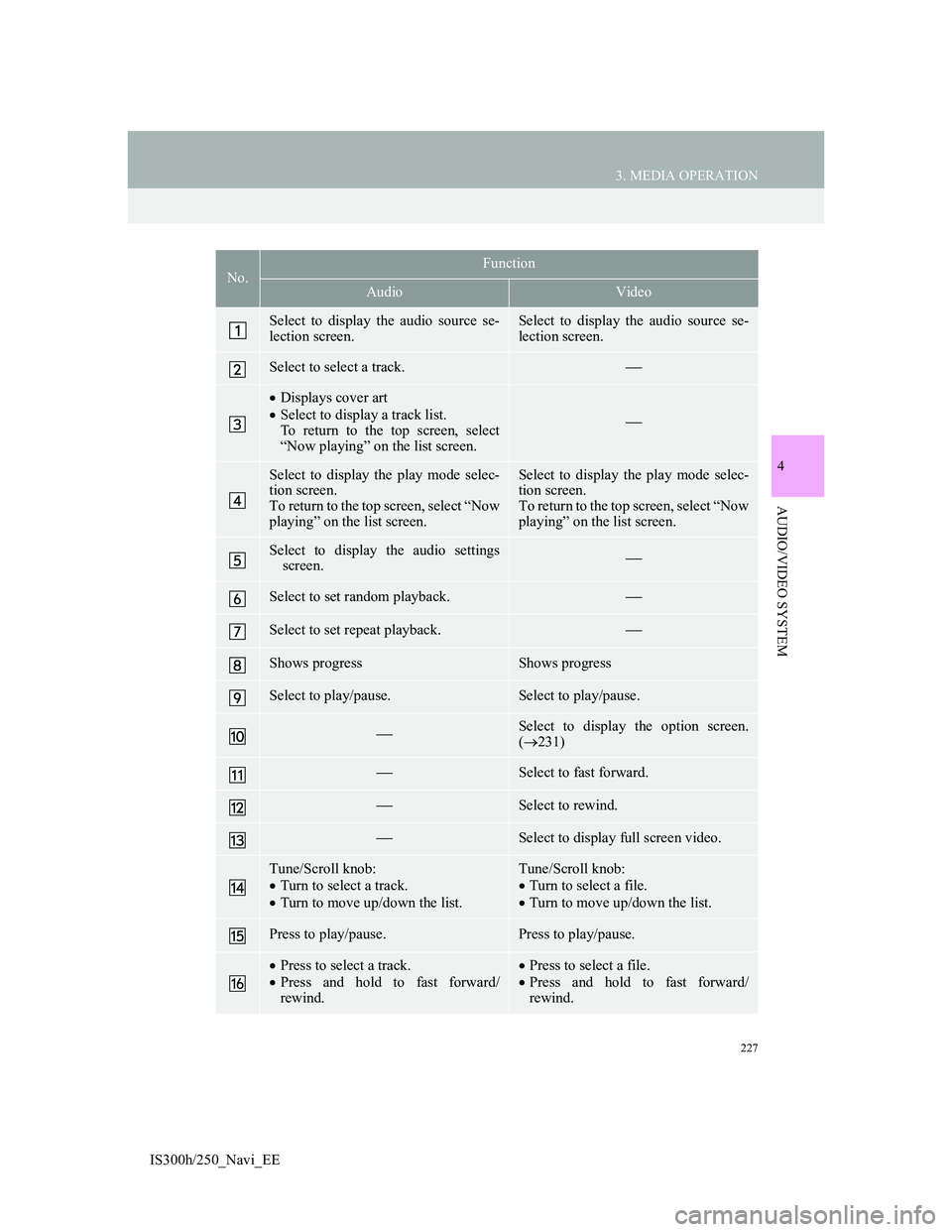
227
3. MEDIA OPERATION
4
AUDIO/VIDEO SYSTEM
IS300h/250_Navi_EE
No.Function
AudioVideo
Select to display the audio source se-
lection screen.Select to display the audio source se-
lection screen.
Select to select a track.
Displays cover art
Select to display a track list.
To return to the top screen, select
“Now playing” on the list screen.
Select to display the play mode selec-
tion screen.
To return to the top screen, select “Now
playing” on the list screen.Select to display the play mode selec-
tion screen.
To return to the top screen, select “Now
playing” on the list screen.
Select to display the audio settings
screen.
Select to set random playback.
Select to set repeat playback.
Shows progressShows progress
Select to play/pause.Select to play/pause.
Select to display the option screen.
(231)
Select to fast forward.
Select to rewind.
Select to display full screen video.
Tune/Scroll knob:
Turn to select a track.
Turn to move up/down the list.Tune/Scroll knob:
Turn to select a file.
Turn to move up/down the list.
Press to play/pause.Press to play/pause.
Press to select a track.
Press and hold to fast forward/
rewind.Press to select a file.
Press and hold to fast forward/
rewind.
Page 229 of 415
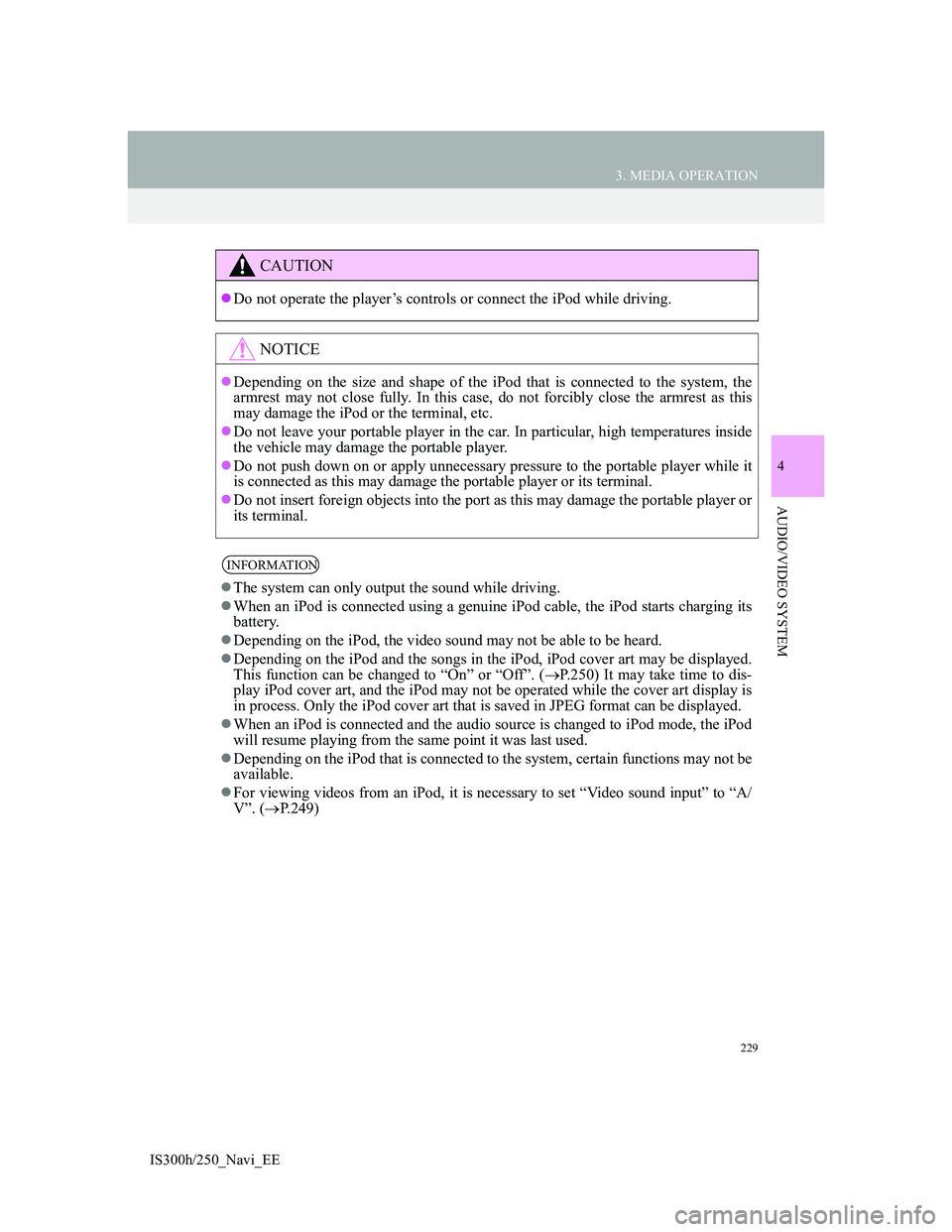
229
3. MEDIA OPERATION
4
AUDIO/VIDEO SYSTEM
IS300h/250_Navi_EE
CAUTION
Do not operate the player’s controls or connect the iPod while driving.
NOTICE
Depending on the size and shape of the iPod that is connected to the system, the
armrest may not close fully. In this case, do not forcibly close the armrest as this
may damage the iPod or the terminal, etc.
Do not leave your portable player in the car. In particular, high temperatures inside
the vehicle may damage the portable player.
Do not push down on or apply unnecessary pressure to the portable player while it
is connected as this may damage the portable player or its terminal.
Do not insert foreign objects into the port as this may damage the portable player or
its terminal.
INFORMATION
The system can only output the sound while driving.
When an iPod is connected using a genuine iPod cable, the iPod starts charging its
battery.
Depending on the iPod, the video sound may not be able to be heard.
Depending on the iPod and the songs in the iPod, iPod cover art may be displayed.
This function can be changed to “On” or “Off”. (P.250) It may take time to dis-
play iPod cover art, and the iPod may not be operated while the cover art display is
in process. Only the iPod cover art that is saved in JPEG format can be displayed.
When an iPod is connected and the audio source is changed to iPod mode, the iPod
will resume playing from the same point it was last used.
Depending on the iPod that is connected to the system, certain functions may not be
available.
For viewing videos from an iPod, it is necessary to set “Video sound input” to “A/
V”. (P.249)
Page 231 of 415
231
3. MEDIA OPERATION
4
AUDIO/VIDEO SYSTEM
IS300h/250_Navi_EE
1Select “Options”.
2Select the desired settings to change.iPod VIDEO
To change to iPod video mode, select
“Browse” on the iPod audio screen,
then select the “Videos” tab and se-
lect the desired video file.
iPod VIDEO OPTIONS
No
.FunctionPage
Select to change the
screen size.198
Select to display the im-
age quality adjustment
screen.
198
Select to change audio
settings.246