Page 244 of 415
244
IS300h/250_Navi_EE
4. AUDIO/VISUAL REMOTE CONTROLS
1. STEERING SWITCHES
“MODE” switch
Some parts of the audio/visual system can be adjusted using the switches on the
steering wheel.
No.Switch
“MODE” switch
“” switch
Volume control switch
ModeOperationFunction
AM/FM
Radio,
DAB,
AUX, VTRPressChange audio modes
Press and hold
(0.8 sec. or more)Mute
CD, MP3/
WMA/
AAC disc,
DVD,
USB, iPod,
BT audioPressChange audio modes
Press and hold
(0.8 sec. or more)Pause
Page 285 of 415
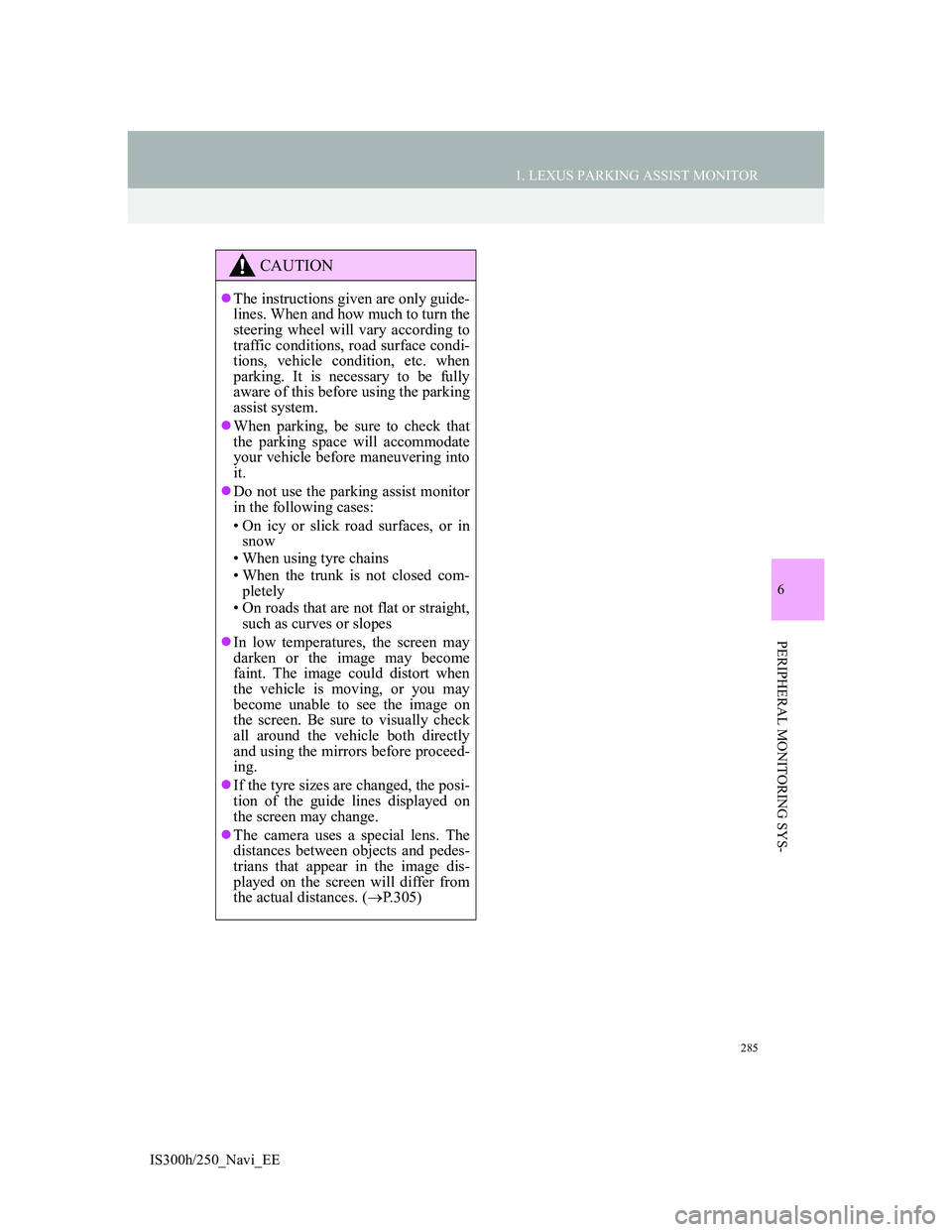
285
1. LEXUS PARKING ASSIST MONITOR
6
PERIPHERAL MONITORING SYS-
IS300h/250_Navi_EE
CAUTION
The instructions given are only guide-
lines. When and how much to turn the
steering wheel will vary according to
traffic conditions, road surface condi-
tions, vehicle condition, etc. when
parking. It is necessary to be fully
aware of this before using the parking
assist system.
When parking, be sure to check that
the parking space will accommodate
your vehicle before maneuvering into
it.
Do not use the parking assist monitor
in the following cases:
• On icy or slick road surfaces, or in
snow
• When using tyre chains
• When the trunk is not closed com-
pletely
• On roads that are not flat or straight,
such as curves or slopes
In low temperatures, the screen may
darken or the image may become
faint. The image could distort when
the vehicle is moving, or you may
become unable to see the image on
the screen. Be sure to visually check
all around the vehicle both directly
and using the mirrors before proceed-
ing.
If the tyre sizes are changed, the posi-
tion of the guide lines displayed on
the screen may change.
The camera uses a special lens. The
distances between objects and pedes-
trians that appear in the image dis-
played on the screen will differ from
the actual distances. (P.305)
Page 291 of 415
291
1. LEXUS PARKING ASSIST MONITOR
6
PERIPHERAL MONITORING SYS-
IS300h/250_Navi_EE
CAUTION
The position of the guide lines displayed on the screen may change in accordance
with the number of passengers, the amount of cargo etc. Be sure to visually check
all around the vehicle both directly and using the mirrors before proceeding.
If the steering wheel is straight and the vehicle width extension guide lines and the
estimated course lines are not in alignment, have the vehicle inspected by any
authorized Lexus dealer or repairer, or another duly qualified and equipped profes-
sional.
The vehicle width extension guide lines are wider than the actual width of the vehi-
cle. When backing up, be sure to visually check all around the vehicle both directly
and using the mirrors before proceeding.
Page 293 of 415
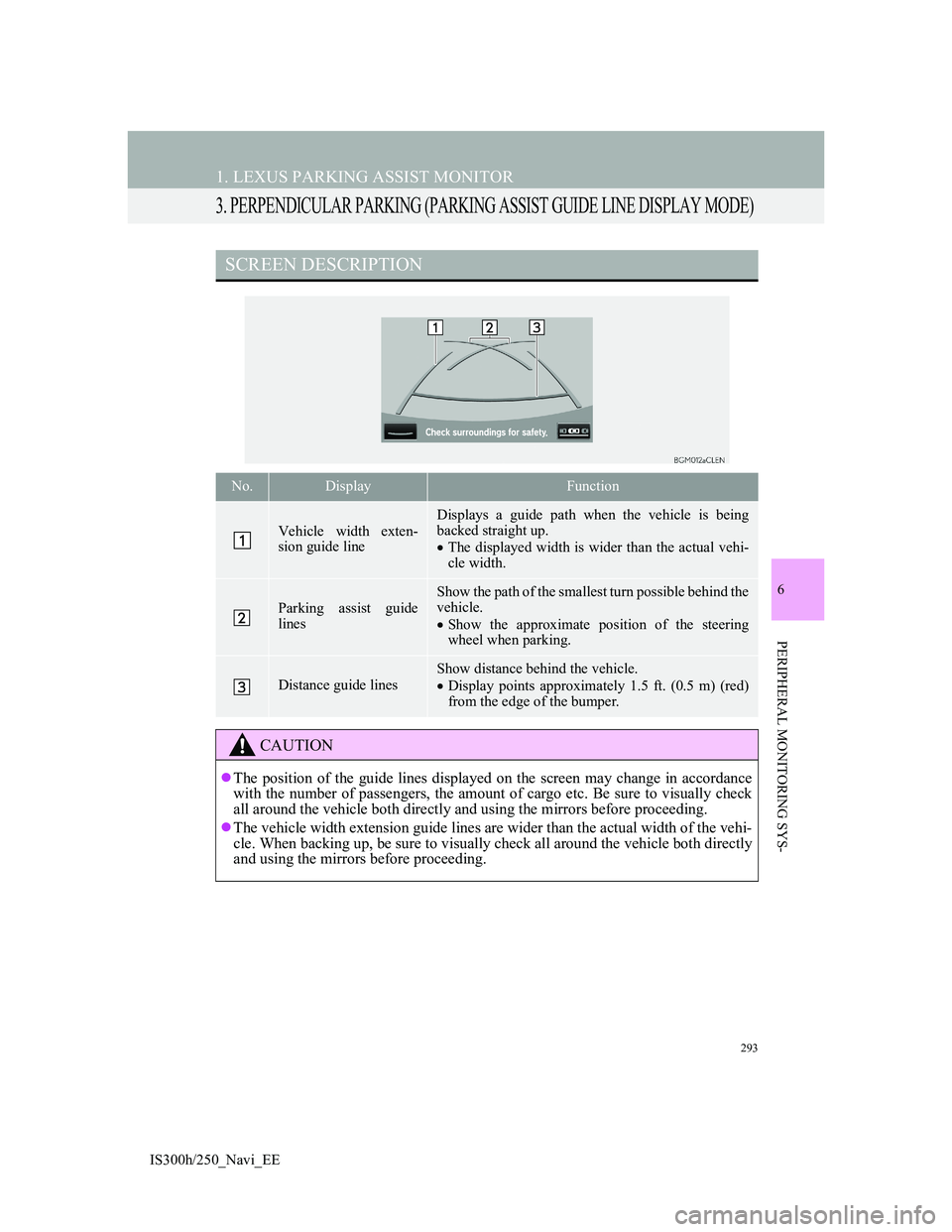
293
1. LEXUS PARKING ASSIST MONITOR
IS300h/250_Navi_EE
6
PERIPHERAL MONITORING SYS-
3. PERPENDICULAR PARKING (PARKING ASSIST GUIDE LINE DISPLAY MODE)
SCREEN DESCRIPTION
No.DisplayFunction
Vehicle width exten-
sion guide line
Displays a guide path when the vehicle is being
backed straight up.
The displayed width is wider than the actual vehi-
cle width.
Parking assist guide
lines
Show the path of the smallest turn possible behind the
vehicle.
Show the approximate position of the steering
wheel when parking.
Distance guide lines
Show distance behind the vehicle.
Display points approximately 1.5 ft. (0.5 m) (red)
from the edge of the bumper.
CAUTION
The position of the guide lines displayed on the screen may change in accordance
with the number of passengers, the amount of cargo etc. Be sure to visually check
all around the vehicle both directly and using the mirrors before proceeding.
The vehicle width extension guide lines are wider than the actual width of the vehi-
cle. When backing up, be sure to visually check all around the vehicle both directly
and using the mirrors before proceeding.
Page 300 of 415
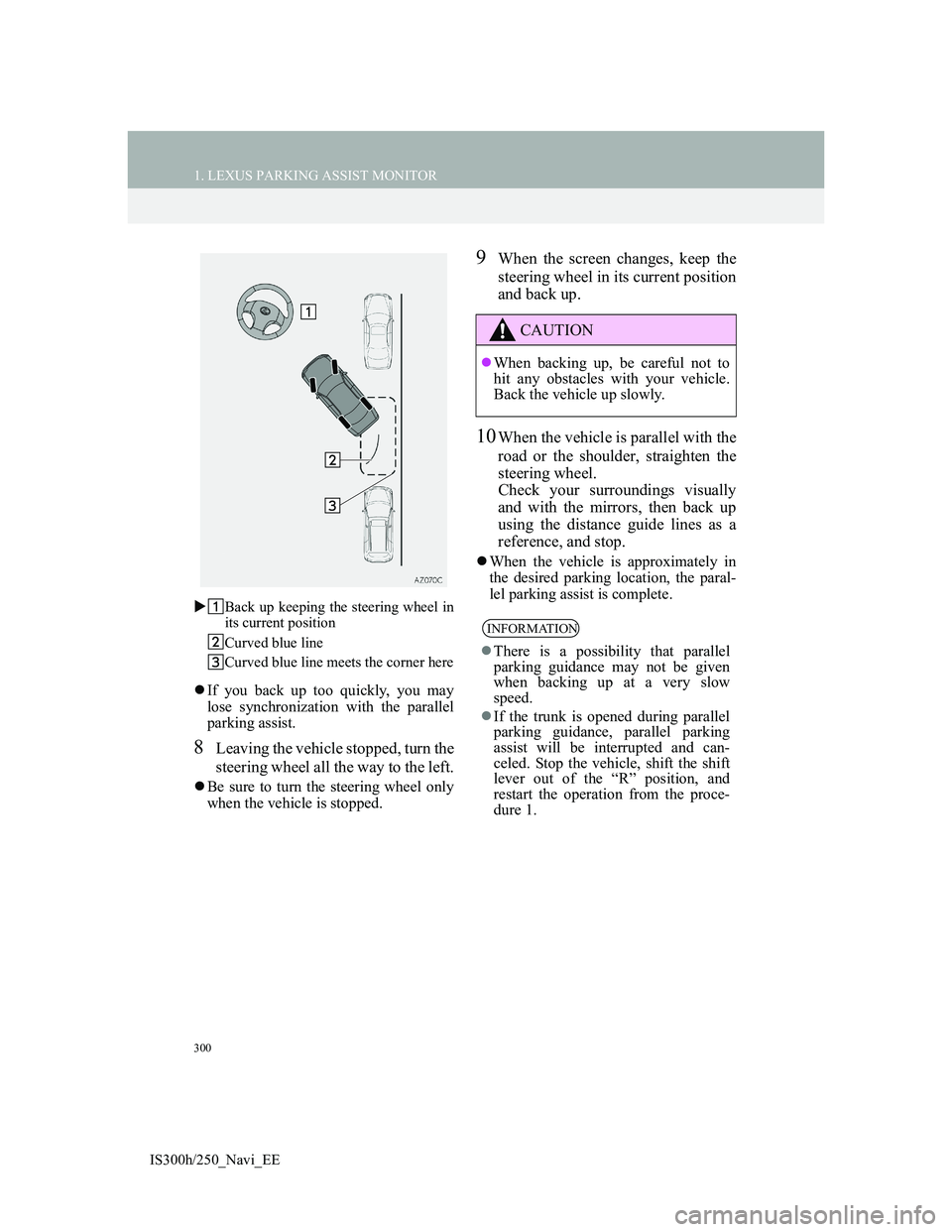
300
1. LEXUS PARKING ASSIST MONITOR
IS300h/250_Navi_EEBack up keeping the steering wheel in
its current position
Curved blue line
Curved blue line meets the corner here
If you back up too quickly, you may
lose synchronization with the parallel
parking assist.
8Leaving the vehicle stopped, turn the
steering wheel all the way to the left.
Be sure to turn the steering wheel only
when the vehicle is stopped.
9When the screen changes, keep the
steering wheel in its current position
and back up.
10When the vehicle is parallel with the
road or the shoulder, straighten the
steering wheel.
Check your surroundings visually
and with the mirrors, then back up
using the distance guide lines as a
reference, and stop.
When the vehicle is approximately in
the desired parking location, the paral-
lel parking assist is complete.
CAUTION
When backing up, be careful not to
hit any obstacles with your vehicle.
Back the vehicle up slowly.
INFORMATION
There is a possibility that parallel
parking guidance may not be given
when backing up at a very slow
speed.
If the trunk is opened during parallel
parking guidance, parallel parking
assist will be interrupted and can-
celed. Stop the vehicle, shift the shift
lever out of the “R” position, and
restart the operation from the proce-
dure 1.
Page 351 of 415
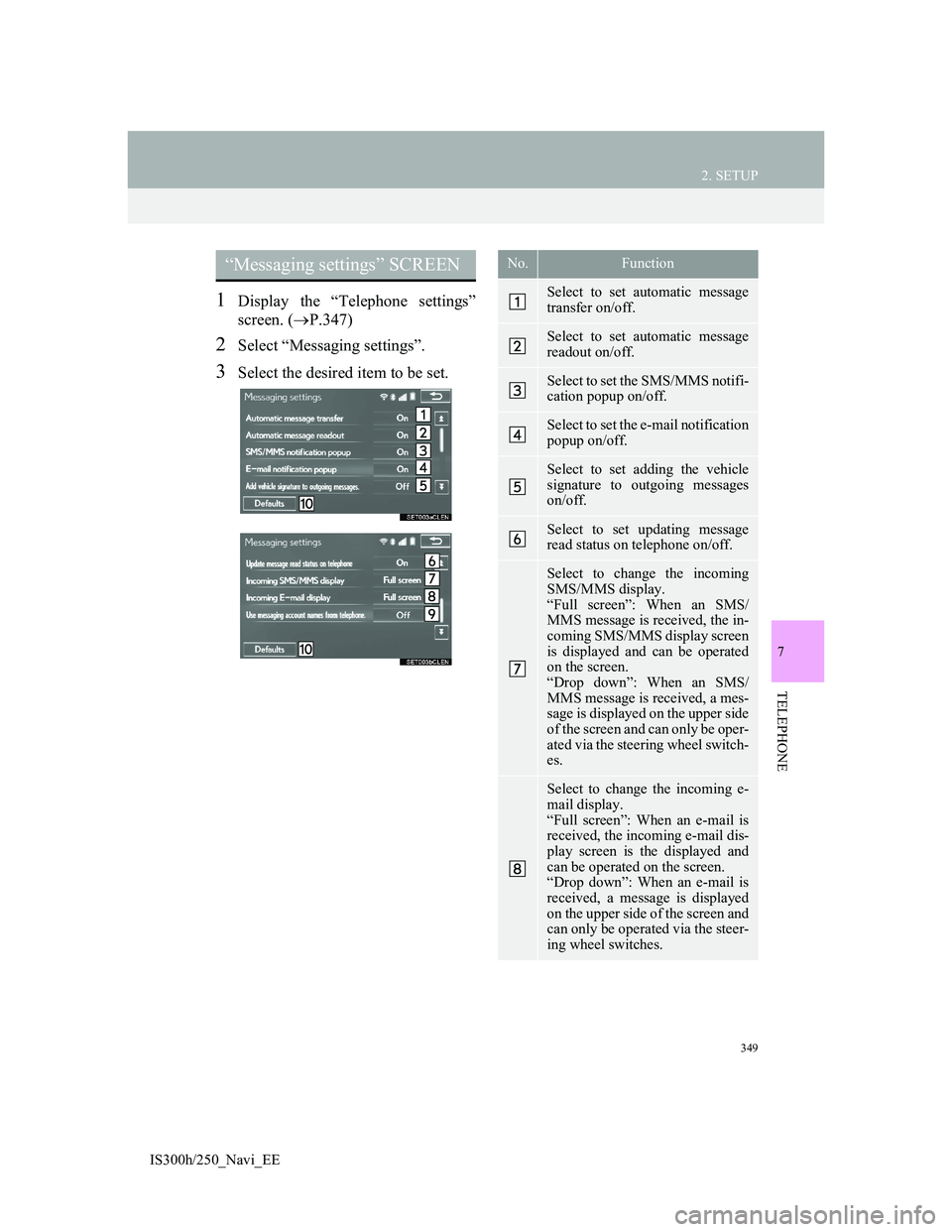
349
2. SETUP
IS300h/250_Navi_EE
7
TELEPHONE
1Display the “Telephone settings”
screen. (P.347)
2Select “Messaging settings”.
3Select the desired item to be set.
“Messaging settings” SCREEN No.Function
Select to set automatic message
transfer on/off.
Select to set automatic message
readout on/off.
Select to set the SMS/MMS notifi-
cation popup on/off.
Select to set the e-mail notification
popup on/off.
Select to set adding the vehicle
signature to outgoing messages
on/off.
Select to set updating message
read status on telephone on/off.
Select to change the incoming
SMS/MMS display.
“Full screen”: When an SMS/
MMS message is received, the in-
coming SMS/MMS display screen
is displayed and can be operated
on the screen.
“Drop down”: When an SMS/
MMS message is received, a mes-
sage is displayed on the upper side
of the screen and can only be oper-
ated via the steering wheel switch-
es.
Select to change the incoming e-
mail display.
“Full screen”: When an e-mail is
received, the incoming e-mail dis-
play screen is the displayed and
can be operated on the screen.
“Drop down”: When an e-mail is
received, a message is displayed
on the upper side of the screen and
can only be operated via the steer-
ing wheel switches.
Page 353 of 415
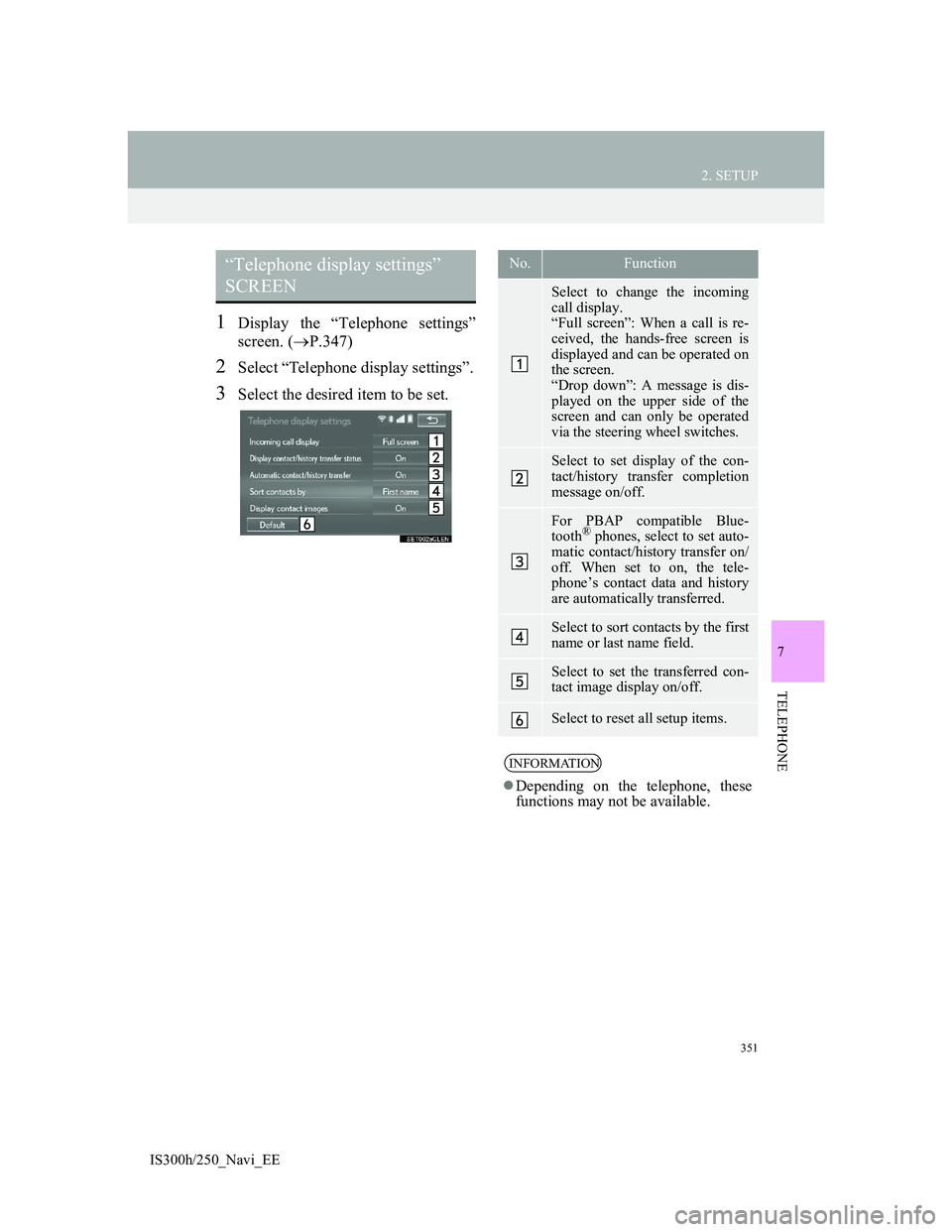
351
2. SETUP
IS300h/250_Navi_EE
7
TELEPHONE
1Display the “Telephone settings”
screen. (P.347)
2Select “Telephone display settings”.
3Select the desired item to be set.
“Telephone display settings”
SCREEN No.Function
Select to change the incoming
call display.
“Full screen”: When a call is re-
ceived, the hands-free screen is
displayed and can be operated on
the screen.
“Drop down”: A message is dis-
played on the upper side of the
screen and can only be operated
via the steering wheel switches.
Select to set display of the con-
tact/history transfer completion
message on/off.
For PBAP compatible Blue-
tooth® phones, select to set auto-
matic contact/history transfer on/
off. When set to on, the tele-
phone’s contact data and history
are automatically transferred.
Select to sort contacts by the first
name or last name field.
Select to set the transferred con-
tact image display on/off.
Select to reset all setup items.
INFORMATION
Depending on the telephone, these
functions may not be available.