2012 Lancia Voyager radio
[x] Cancel search: radioPage 90 of 344

To activate the Uconnect™ Phone
from idle, simply press the
button
and follow the audible prompts for
directions. All Uconnect™ Phone ses-
sions begin with a press of the
button on the radio control head.
Cancel Command
At any prompt, after the beep, you
can say “Cancel” and you will be re-
turned to the main menu. However, in
a few instances the system will take
you back to the previous menu.
Pair (Link) Uconnect™ Phone To
A Mobile Phone
To begin using your Uconnect™
Phone, you must pair your compat-
ible Bluetooth® enabled mobile
phone (refer to “Compatible Phones”
section to learn about the phone
type).
To complete the pairing process, you
will need to reference your mobile
phone owner's manual. The
Uconnect™ website may also provide
detailed instructions for pairing.
The following are general phone to
Uconnect™ Phone pairing instruc-
tions: Press the
button to begin.
After the “Ready” prompt and the following beep, say “Setup Phone
Pairing”.
When prompted, after the beep, say “Pair a Phone” and follow the au-
dible prompts.
You will be asked to say a four-digit Personal Identification Number
(PIN), which you will later need to
enter into your mobile phone. You
can enter any four-digit PIN. You
will not need to remember this PIN
after the initial pairing process.
For identification purposes, you will be prompted to give the
Uconnect™ Phone a name for your
mobile phone. Each mobile phone
that is paired should be given a
unique phone name.
You will then be asked to give your mobile phone a priority level be-
tween 1 and 7, with 1 being the
highest priority. You can pair up to
seven mobile phones to your
Uconnect™ Phone. However, at
any given time, only one mobile
phone can be in use, connected to your Uconnect™ System. The pri-
ority allows the Uconnect™ Phone
to know which mobile phone to use
if multiple mobile phones are in the
vehicle at the same time. For ex-
ample, if priority 3 and priority 5
phones are present in the vehicle,
the Uconnect™ Phone will use the
priority 3 mobile phone when you
make a call. You can select to use a
lower priority mobile phone at any
time (refer to “Advanced Phone
Connectivity”).
Dial By Saying A Number
Press the
button to begin.
After the “Ready” prompt and the following beep, say “Dial.”
The system will prompt you to say the number you want to call.
For example, you can say “151- 1234-5555.”
The Uconnect™ Phone will con- firm the phone number and then
dial. The number will appear in the
display of certain radios.
Call By Saying A Name
Press thebutton to begin.
84
Page 91 of 344

After the “Ready” prompt and thefollowing beep, say “Call.”
The system will prompt you to say the name of the person you want to
call.
After the “Ready” prompt and the following beep, say the name of the
person you want to call. For ex-
ample, you can say “John Doe”,
where John Doe is a previously
stored name entry in the
Uconnect™ Phonebook or down-
loaded phonebook. To learn how to
store a name in the phonebook ,
refer to “Add Names to Your
Uconnect™ Phonebook”.
The Uconnect™ Phone will con- firm the name and then dial the
corresponding phone number,
which may appear in the display of
certain radios.
Add Names To Your Uconnect™
Phonebook
NOTE:
Adding names to the Uconnect™
Phonebook is recommended when
the vehicle is not in motion. Press the
button to begin.
After the “Ready” prompt and the following beep, say “Phonebook
New Entry”.
When prompted, say the name of the new entry. Use of long names
helps the Voice Command and it is
recommended. For example, say
“Robert Smith” or “Robert” in-
stead of “Bob”.
When prompted, enter the number designation (e.g., “Home”,
“Work”, “Mobile”, or “Other”).
This will allow you to store multiple
numbers for each phonebook entry,
if desired.
When prompted, recite the phone number for the phonebook entry
that you are adding.
After you are finished adding an entry
into the phonebook, you will be given
the opportunity to add more phone
numbers to the current entry or to
return to the main menu.
The Uconnect™ Phone will allow you
to enter up to 32 names in the phone-
book with each name having up to four associated phone numbers and
designations. Each language has a
separate 32-name phonebook acces-
sible only in that language. In addi-
tion, for versions/markets, where pro-
vided, and supported by your phone,
Uconnect™ Phone automatically
downloads your mobile phone’s
phonebook.
Phonebook Download —
Automatic Phonebook Transfer
From Mobile Phone
For versions/markets, where pro-
vided and specifically supported by
your phone, Uconnect™ Phone auto-
matically downloads names (text
names) and number entries from your
mobile phone’s phonebook. Specific
Bluetooth® Phones with Phone Book
Access Profile may support this fea-
ture. See Uconnect™ website for sup-
ported phones.
To call a name from downloaded
(or Uconnect™) Phonebook, follow
the procedure in “Call by Saying a
Name” section.
Automatic download and update, if supported, begins as soon as the
85
Page 97 of 344

to enter the name or number and say
the name of the phonebook entry you
wish to send. The Uconnect™ Phone
will then send the corresponding
phone number associated with the
phonebook entry, as tones over the
phone.
NOTE:
You may not hear all of the tonesdue to mobile phone network
configurations; this is normal.
Some paging and voice mail sys- tems have system time out set-
tings that are too short and may
not allow the use of this feature.
Barge In — Overriding Prompts
The “Voice Command” button can be
used when you wish to skip part of a
prompt and issue your voice com-
mand immediately. For example, if a
prompt is asking “Would you like to
pair a phone, clear a…,” you could
press the
button and say, “Pair
a Phone” to select that option without
having to listen to the rest of the voice
prompt. Turning Confirmation Prompts
On/Off
Turning confirmation prompts off
will stop the system from confirming
your choices (e.g., the Uconnect™
Phone will not repeat a phone number
before you dial it).
Press the
button to begin.
After the “Ready” prompt and the following beep, say:
� “Setup Confirmations Prompts On”
� “Setup Confirmations Prompts Off”
Phone And Network Status
Indicators
If available on the radio and/or on a
premium display such as the instru-
ment panel cluster, and supported by
your mobile phone, the Uconnect™
Phone will provide notification to in-
form you of your phone and network
status when you are attempting to
make a phone call using Uconnect™
Phone. The status is given for network
signal strength, phone battery
strength, etc. Dialing Using The Mobile Phone
Keypad
You can dial a phone number with
your mobile phone keypad and still
use the Uconnect™ Phone (while di-
aling via the mobile phone keypad,
the user must exercise caution and
take precautionary safety measures).
By dialing a number with your paired
Bluetooth® mobile phone, the audio
will be played through your
vehicle's
audio system. The Uconnect™ Phone
will work the same as if you dialed the
number using a Voice Command.
NOTE:
Certain brands of mobile phones
do not send the dial ring to the
Uconnect™ Phone to play it on the
vehicle audio system, so you will
not hear it. Under this situation,
after successfully dialing a num-
ber the user may feel that the call
did not go through even though the
call is in progress. Once your call is
answered, you will hear the audio.
Mute/Un-Mute (Mute Off)
When you mute the Uconnect™
Phone, you will still be able to hear
the conversation coming from the
91
Page 99 of 344
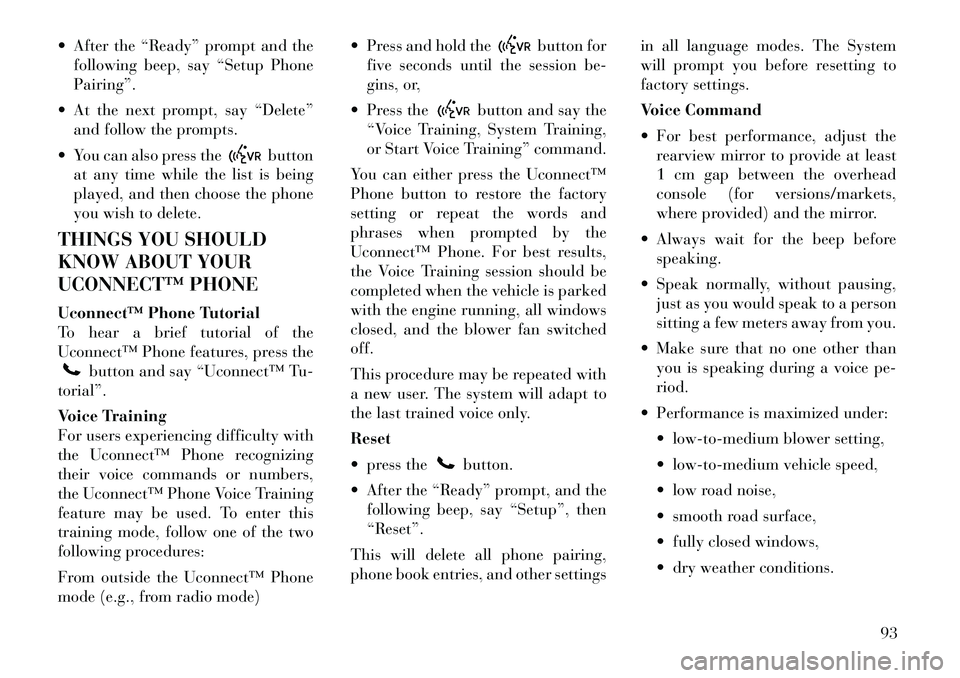
After the “Ready” prompt and thefollowing beep, say “Setup Phone
Pairing”.
At the next prompt, say “Delete” and follow the prompts.
You can also press the
button
at any time while the list is being
played, and then choose the phone
you wish to delete.
THINGS YOU SHOULD
KNOW ABOUT YOUR
UCONNECT™ PHONE
Uconnect™ Phone Tutorial
To hear a brief tutorial of the
Uconnect™ Phone features, press the
button and say “Uconnect™ Tu-
torial”.
Voice Training
For users experiencing difficulty with
the Uconnect™ Phone recognizing
their voice commands or numbers,
the Uconnect™ Phone Voice Training
feature may be used. To enter this
training mode, follow one of the two
following procedures:
From outside the Uconnect™ Phone
mode (e.g., from radio mode) Press and hold the
button for
five seconds until the session be-
gins, or,
Press the
button and say the
“Voice Training, System Training,
or Start Voice Training” command.
You can either press the Uconnect™
Phone button to restore the factory
setting or repeat the words and
phrases when prompted by the
Uconnect™ Phone. For best results,
the Voice Training session should be
completed when the vehicle is parked
with the engine running, all windows
closed, and the blower fan switched
off.
This procedure may be repeated with
a new user. The system will adapt to
the last trained voice only.
Reset
press thebutton.
After the “Ready” prompt, and the following beep, say “Setup”, then
“Reset”.
This will delete all phone pairing,
phone book entries, and other settings in all language modes. The System
will prompt you before resetting to
factory settings.
Voice Command
For best performance, adjust the
rearview mirror to provide at least
1 cm gap between the overhead
console (for versions/markets,
where provided) and the mirror.
Always wait for the beep before speaking.
Speak normally, without pausing, just as you would speak to a person
sitting a few meters away from you.
Make sure that no one other than you is speaking during a voice pe-
riod.
Performance is maximized under: low-to-medium blower setting,
low-to-medium vehicle speed,
low road noise,
smooth road surface,
fully closed windows,
dry weather conditions.
93
Page 105 of 344

Voice Commands
Primary Alternate(s)
zero
one
two
three
four
five
six
seven
eight
nine
asterisk (*) star
plus (+)
hash (#)
all all of them
Breakdown ser-
vice
call
cancel
confirmation
prompts confirmation
continue
delete
dial
download
Dutch Nederlands
edit
emergency
English
delete all erase all
Voice Commands
Primary Alternate(s)
Espanol
Francais
German Deutsch
help
home
Italian Italiano
language
list names
list phones
main menu. return to main
menu
mobile
mute on
mute off
new entry
no
other other
pair a phone
phone pairing pairing
phonebook phonebook
previous
redial
select phone select
send
set up phone settings or
phone set up
transfer call
Uconnect™
Tutorial
Voice Commands
Primary Alternate(s)
try again
voice training system training
work
yes
VOICE COMMAND (for
versions/markets, where
provided)
VOICE COMMAND SYSTEM
OPERATIONThis Voice Command system
allows you to control your
AM, FM radio, disc player,
and a memo recorder.
NOTE:
Take care to speak into the Voice
Interface System as calmly and
normally as possible. The ability
of the Voice Interface System to
recognize user voice commands
may be negatively affected by
rapid speaking or a raised voice
level.
99
Page 106 of 344

WARNING!
Any voice commanded system
should be used only in safe driving
conditions following local laws. All
attention should be kept on the
roadway ahead. Failure to do so may
result in a collision causing serious
injury or death.
When you press the Voice Command
button, you will hear a beep.
The beep is your signal to give a com-
mand.
NOTE:
If you do not say a command
within a few seconds, the system
will present you with a list of op-
tions.
If you ever wish to interrupt the sys-
tem while it lists options, press the
Voice Command
button, listen
for the beep, and say your command.
Pressing the Voice Command
button while the system is speaking is
known as “barging in.” The system
will be interrupted, and after the
beep, you can add or change com- mands. This will become helpful once
you start to learn the options.
NOTE:
At any time, you can say the words
“Cancel”, “Help” or “Main Menu”.
These commands are universal and
can be used from any menu. All other
commands can be used depending
upon the active application.
When using this system, you should
speak clearly and at a normal speak-
ing volume.
The system will best recognize your
speech if the windows are closed, and
the heater/air conditioning fan is set
to low.
At any point, if the system does not
recognize one of your commands, you
will be prompted to repeat it.
To hear the first available Menu, press
the Voice Command
button and
say “Help” or “Main Menu”.
COMMANDS
The Voice Command system under-
stands two types of commands. Uni-
versal commands are available at all times. Local commands are available
if the supported radio mode is active.
Changing The Volume
1. Start a dialogue by pressing the
Voice Command
button.
2. Say a command (e.g., “Help”).
3. Use the ON/OFF VOLUME rotary
knob to adjust the volume to a com-
fortable level while the Voice Com-
mand system is speaking. Please note
the volume setting for Voice Com-
mand is different than the audio sys-
tem.
Main Menu
Start a dialogue by pressing the Voice
Command
button. You may say
“Main Menu” to switch to the main
menu.
In this mode, you can say the follow-
ing commands:
“Radio” (to switch to the radio mode)
“Disc” (to switch to the disc mode)
“Memo” (to switch to the memo recorder)
“Setup” (to switch to system setup)
100
Page 107 of 344

Radio Am (Or Radio Long Wave
Or Radio Medium Wave)
To switch to the AM band, say “AM”
or “Radio AM”. In this mode, you may
say the following commands:
“Frequency #” (to change the fre-quency)
“Next Station” (to select the next station)
“Previous Station” (to select the previous station)
“Menu Radio” (to switch to the ra- dio menu)
“Main Menu” (to switch to the main menu)
Radio FM
To switch to the FM band, say “FM”
or “Radio FM”. In this mode, you may
say the following commands:
“Frequency #” (to change the fre- quency)
“Next Station” (to select the next station)
“Previous Station” (to select the previous station) “Menu Radio” (to switch to the ra-
dio menu)
“Main Menu” (to switch to the main menu)
Disc
To switch to the disc mode, say
“Disc”. In this mode, you may say the
following commands:
“Track” (#) (to change the track)
“Next Track” (to play the next track)
“Previous Track” (to play the pre- vious track)
“Main Menu” (to switch to the main menu)
Memo
To switch to the voice recorder mode,
say “Memo”. In this mode, you may
say the following commands:
“New Memo” (to record a new memo) — During the recording,
you may press the Voice Command
button to stop recording. You
proceed by saying one of the follow-
ing commands:
� “Save” (to save the memo) � “Continue” (to continue recor
d-
ing)
� “Delete” (to delete the recording)
“Play Memos” (to play previously recorded memos) — During the
playback you may press the Voice
Command
button to stop
playing memos. You proceed by
saying one of the following com-
mands:
� “Repeat” (to repeat a memo)
� “Next” (to play the next memo)
� “Previous” (to play the previous memo)
� “Delete” (to delete a memo)
“Delete All” (to delete all memos)
System Setup
To switch to system setup, you may
say on of the following:
“Change to system setup”
“Main menu system setup”
“Switch to system setup”
“Change to setup”
“Main menu setup” or
101
Page 123 of 344

5. Turn on the radio and set the radio
station presets (up to 10 AM and
10 FM stations can be set).
6. Turn the ignition switch to the
OFF position and remove the key.
7. Press and release the SET (S) but-
ton located on thedriver's door.
8. Within five seconds, press and r e-
lease MEMORY button 1 or 2 on the
driver's door. The next step must be
performed within 5 seconds if you
desire to also use a RKE transmitter to
recall memory positions.
9. Press and release the LOCK button
on one of the RKE transmitters.
10. Insert the ignition key and turn
the ignition switch to the ON position.
11. Select “Remote Linked to
Memory” in the Electronic Vehicle In-
formation Center (EVIC) and enter
“Yes”. Refer to “Electronic Vehicle In-
formation Center (EVIC)/Customer-
Programmable Features” in “Under-
standing Your Instrument Panel” for
further information.
12. Repeat the above steps to set the
next Memory position using the other numbered Memory button or to link
another RKE transmitter to memory.
Memory Position Recall
NOTE:
The vehicle must be in PARK to
recall memory positions. If a recall
is attempted when the vehicle is
not in PARK, a message will be
displayed in the EVIC.
To recall the memory settings for
driver one, press MEMORY button 1
on the
driver's door or the UNLOCK
button on the RKE transmitter linked
to memory position 1.
To recall the memory setting for
driver two, press MEMORY button 2
on the driver's door or the UNLOCK
button on the RKE transmitter linked
to Memory Position 2.
A recall can be cancelled by pressing
any of the MEMORY buttons on the
driver's door during a recall (S, 1, or
2). When a recall is cancelled, the
driver's seat, driver's mirror, and the
pedals stop moving. A delay of one
second will occur before another r e-
call can be selected. To Disable RKE Transmitter
Linked To Memory
1. Turn the ignition switch to the
OFF position and remove the key.
2. Press and release MEMORY but-
ton 1. The system will recall any
memory settings stored in position 1.
Wait for the system to complete the
memory recall before continuing to
Step 3.
3. Press and release the memory SET
(S) button located on the
driver's
door. A chime will sound signaling
that you are in the memory set mode.
4. Within five seconds, press and r e-
lease MEMORY button 1 on the driv-
er's door. A chime will sound signal-
ing to you that the driver memory has
been set.
5. Within five seconds, press and re-
lease the UNLOCK button on the
RKE transmitter. A chime will sound
signaling to you that the RKE trans-
mitter link has been successfully dis-
abled.
117