2012 Lancia Voyager radio
[x] Cancel search: radioPage 204 of 344

Remote Control Storage
The video screen(s) come with a built
in storage compartment for the re-
mote control which is accessible when
the screen is opened. To remove the
remote, use your index finger to pull
and rotate the remote towards you. Do
not try to pull the remote straight
down as it will be very difficult to
remove. To return the remote back
into its storage area, insert one long
edge of the remote into the two retain-
ing clips first, and then rotate the
remote back up into the other two
retaining clips until it snaps back into
position.Locking The Remote
Control
All remote control functionality can
be disabled as a parental control fea-
ture.
To disable the Remote Control from
making any changes, follow the ra-
dio’s instructions (select menu, rear
VES, lock). If the vehicle is not
equipped with a DVD player, follow
the radio’s instructions to turn
Video Lock on. The radio and the
video screen(s) indicate when
Video Lock is active.
Pressing the Video Lock again or turning the ignition OFF turns
Video Lock OFF and allows remote
control operation of the VES™.
Replacing The Remote
Control Batteries
The remote control requires two AAA
batteries for operation. To replace the
batteries:
Locate the battery compartment on the back of the remote, then slide
the battery cover downward. Replace the batteries, making sure
to orient them according to the po-
larity diagram shown.
Replace the battery compartment cover.
Headphones Operation
The headphones receive two separate
channels of audio using an infrared
transmitter from the video screen.
Front seat occupants receive some
headphone audio coverage to allow
them to adjust the headphone volume
for the young rear seat occupants that
may not be able to do so for them-
selves.
If no audio is heard after increasing
the volume control, verify that the
screen is turned on and in the down
position and that the channel is not
muted and the headphone channel se-
lector switch is on the desired chan-
nel. If audio is still not heard, check
that fully charged batteries are in-
stalled in the headphones.
The Remote Control Storage
198
Page 206 of 344

Unwired® Stereo
Headphone Lifetime
Limited Warranty
Who Does This Warranty Cover?
This warranty covers the initial user
or purchaser ("you" or "your") of this
particular Unwired Technology LLC
("Unwired") wireless headphone
("Product"). The warranty is not
transferable.
How Long Does The Coverage
Last?This warranty lasts as long as
you own the Product.
What Does This Warranty Cover?
Except as specified below, this war-
ranty covers any Product that in nor-
mal use is defective in workmanship
or materials.
What Does This Warranty Not
Cover? This warranty does not cover
any damage or defect that results
from misuse, abuse or modification of
the Product other than by Unwired.
Foam earpieces, which will wear over
time through normal use, are specifi-
cally not covered (replacement foam
is available for a nominal charge).
UNWIRED TECHNOLOGY IS NOT LIABLE FOR ANY INJURIES OR
DAMAGES TO PERSONS OR PROP-
ERTY RESULTING FROM THE USE
OF, OR ANY FAILURE OR DEFECT
IN, THE PRODUCT, NOR IS UN-
WIRED LIABLE FOR ANY GEN-
ERAL, SPECIAL, DIRECT, INDI-
RECT, INCIDENTAL,
CONSEQUENTIAL, EXEMPLARY,
PUNITIVE OR OTHER DAMAGES
OF ANY KIND OR NATURE WHAT-
SOEVER. Some states and jurisdic-
tions may not allow the exclusion or
limitation of incidental or consequen-
tial damages, so the above limitation
may not apply to you. This warranty
gives you specific legal rights. You
may also have other rights, which
vary from jurisdiction to jurisdiction.
What Will Unwired® Do?
Un-
wired®, at its option, will repair or
replace any defective Product. Un-
wired® reserves the right to replace
any discontinued Product with a com-
parable model. THIS WARRANTY IS
THE SOLE WARRANTY FOR THIS
PRODUCT, SETS FORTH YOUR
EXCLUSIVE REMEDY REGARD-
ING DEFECTIVE PRODUCTS, AND IS IN LIEU OF ALL OTHER WAR-
RANTIES (EXPRESS OR IMPLIED),
INCLUDING ANY WARRANTY OR
MERCHANTABILITY OR FITNESS
FOR A PARTICULAR PURPOSE.
System Information
Shared Modes
This allows the VES™ to output radio
sources to the headphones and the
radio to output VES™ sources to the
vehicle speakers. When the radio and
VES™ channel 1 or 2 are in the same
(shared) mode, a VES™ icon will be
visible on the radio’s display for that
channel, and the shared icon will be
visible on the VES™ screen. When in
shared mode, the same audio source is
heard in the shared headphone chan-
nel 1 or channel 2.
If the radio functions (FM, AM, or
SAT) are in the shared mode with the
VES™, only the radio is able to con-
trol the radio functions. In this case,
VES™ can share the radio mode, but
not change stations until the radio
mode is changed to a mode that is
different from the VES™ selected ra-
dio mode. When shared, the radio has
200
Page 207 of 344

priority over the VES™ or all radio
modes (FM, AM, and SAT). The
VES™ has the ability to switch tuner
(AM/FM), SEEK, SCAN, TUNE, and
recall presets in radio modes as long
as it is not in shared mode.
When in shared disc mode both the
radio and the VES™ have control of
the video functions. The VES™ has
the ability to control the following
video modes:
1. CD: Ability to Fast Forward, Re-
wind, Scan, and Track Up/Down.
2. CD Changer (in radio): Ability to
Disk Up/Down and program all listed
CD controls (Fast Forward, Rewind,
Scan, and Track Up/Down).
The VES™ can even control radio
modes or video modes while the radio
is turned off. The VES™ can access
the radio modes or disc modes by
navigating to those modes on the
VES™ and activating a radio mode or
disc mode.Information Mode Display
1. Channel 1 Mode
2. Channel 1 Shared Status
3. Channel 1 Audio Only/Mute
4. Channel 2 Mode
5. Channel 2 Shared Status
6. Channel 2 Audio Only/Mute
7. Channel 1 ENTER Button Action
8. Channel 2 ENTER Button Action
9. Clock
10. Video Lock
11. Not Available / Error
12. Disc Changer StatusNumeric Keypad Menu
When the display for either Channel 1
or Channel 2 shows DIRECT TUNE,
pressing the remote control’s ENTER
button activates a numeric keypad
menu. This screen makes it easy to
enter a specific tuner frequency, satel-
lite channel, or track number. To en-
ter the desired digit:
1. Press the remote control’s naviga-
tion buttons (▲,
▼,►,◄) to navi-
gate to the desired digit.
2. When the digit is highlighted,
press the remote control’s ENTER
button to select the digit. Repeat these
steps until all digits are entered.
3. To delete the last digit, navigate to
the Del button and press the remote
control’s ENTER button.
4. After all of the digits are entered,
navigate to the Go button and press
the remote control’s ENTER button.
Information Mode Video Screen Display
201
Page 210 of 344
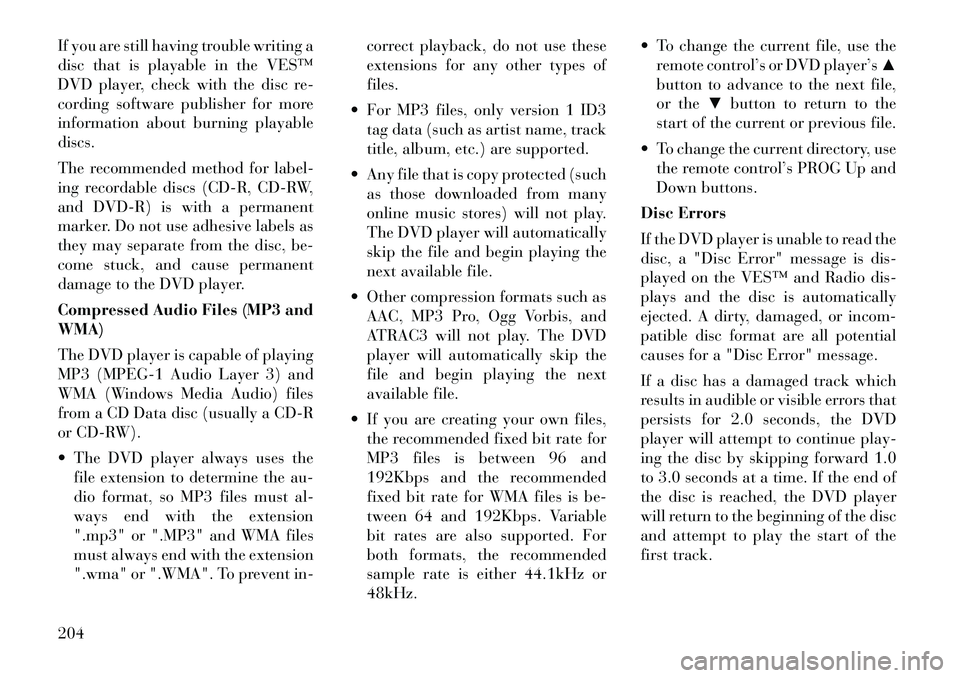
If you are still having trouble writing a
disc that is playable in the VES™
DVD player, check with the disc re-
cording software publisher for more
information about burning playable
discs.
The recommended method for label-
ing recordable discs (CD-R, CD-RW,
and DVD-R) is with a permanent
marker. Do not use adhesive labels as
they may separate from the disc, be-
come stuck, and cause permanent
damage to the DVD player.
Compressed Audio Files (MP3 and
WMA)
The DVD player is capable of playing
MP3 (MPEG-1 Audio Layer 3) and
WMA (Windows Media Audio) files
from a CD Data disc (usually a CD-R
or CD-RW).
The DVD player always uses thefile extension to determine the au-
dio format, so MP3 files must al-
ways end with the extension
".mp3" or ".MP3" and WMA files
must always end with the extension
".wma" or ".WMA". To prevent in- correct playback, do not use these
extensions for any other types of
files.
For MP3 files, only version 1 ID3 tag data (such as artist name, track
title, album, etc.) are supported.
Any file that is copy protected (such as those downloaded from many
online music stores) will not play.
The DVD player will automatically
skip the file and begin playing the
next available file.
Other compression formats such as AAC, MP3 Pro, Ogg Vorbis, and
ATRAC3 will not play. The DVD
player will automatically skip the
file and begin playing the next
available file.
If you are creating your own files, the recommended fixed bit rate for
MP3 files is between 96 and
192Kbps and the recommended
fixed bit rate for WMA files is be-
tween 64 and 192Kbps. Variable
bit rates are also supported. For
both formats, the recommended
sample rate is either 44.1kHz or
48kHz. To change the current file, use the
remote control’s or DVD player’s ▲
button to advance to the next file,
or the ▼button to return to the
start of the current or previous file.
To change the current directory, use the remote control’s PROG Up and
Down buttons.
Disc Errors
If the DVD player is unable to read the
disc, a "Disc Error" message is dis-
played on the VES™ and Radio dis-
plays and the disc is automatically
ejected. A dirty, damaged, or incom-
patible disc format are all potential
causes for a "Disc Error" message.
If a disc has a damaged track which
results in audible or visible errors that
persists for 2.0 seconds, the DVD
player will attempt to continue play-
ing the disc by skipping forward 1.0
to 3.0 seconds at a time. If the end of
the disc is reached, the DVD player
will return to the beginning of the disc
and attempt to play the start of the
first track.
204
Page 211 of 344
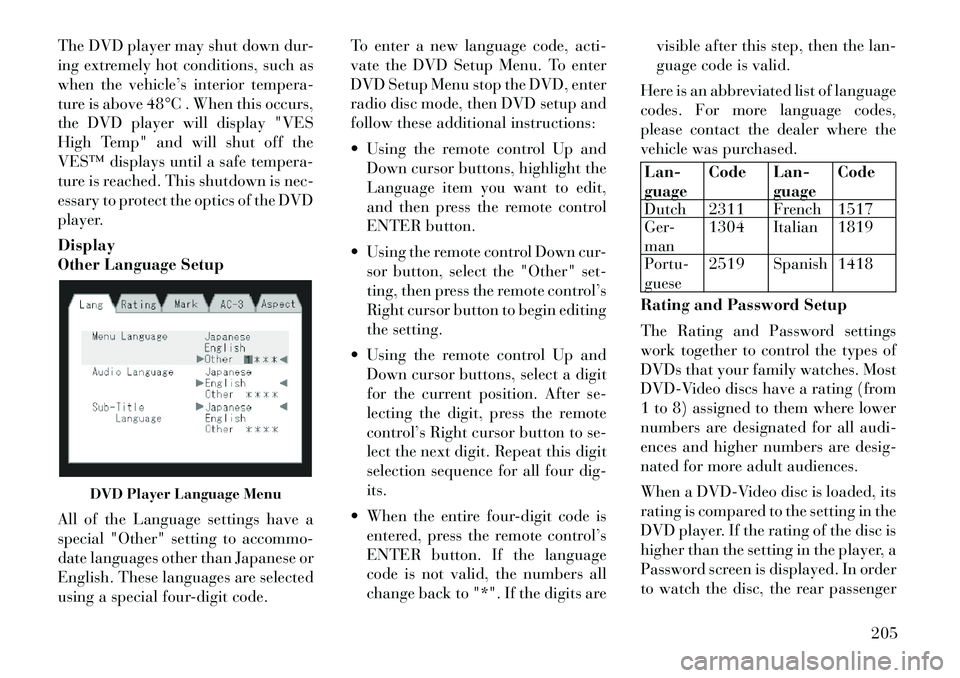
The DVD player may shut down dur-
ing extremely hot conditions, such as
when the vehicle’s interior tempera-
ture is above 48°C . When this occurs,
the DVD player will display "VES
High Temp" and will shut off the
VES™ displays until a safe tempera-
ture is reached. This shutdown is nec-
essary to protect the optics of the DVD
player.
Display
Other Language Setup
All of the Language settings have a
special "Other" setting to accommo-
date languages other than Japanese or
English. These languages are selected
using a special four-digit code.To enter a new language code, acti-
vate the DVD Setup Menu. To enter
DVD Setup Menu stop the DVD, enter
radio disc mode, then DVD setup and
follow these additional instructions:
Using the remote control Up and
Down cursor buttons, highlight the
Language item you want to edit,
and then press the remote control
ENTER button.
Using the remote control Down cur- sor button, select the "Other" set-
ting, then press the remote control’s
Right cursor button to begin editing
the setting.
Using the remote control Up and Down cursor buttons, select a digit
for the current position. After se-
lecting the digit, press the remote
control’s Right cursor button to se-
lect the next digit. Repeat this digit
selection sequence for all four dig-
its.
When the entire four-digit code is entered, press the remote control’s
ENTER button. If the language
code is not valid, the numbers all
change back to "*". If the digits are visible after this step, then the lan-
guage code is valid.
Here is an abbreviated list of language
codes. For more language codes,
please contact the dealer where the
vehicle was purchased.
Lan-
guage Code Lan-
guageCode
Dutch 2311 French 1517
Ger-
man 1304 Italian 1819
Portu-
guese 2519 Spanish 1418
Rating and Password Setup
The Rating and Password settings
work together to control the types of
DVDs that your family watches. Most
DVD-Video discs have a rating (from
1 to 8) assigned to them where lower
numbers are designated for all audi-
ences and higher numbers are desig-
nated for more adult audiences.
When a DVD-Video disc is loaded, its
rating is compared to the setting in the
DVD player. If the rating of the disc is
higher than the setting in the player, a
Password screen is displayed. In order
to watch the disc, the rear passenger
DVD Player Language Menu
205
Page 213 of 344
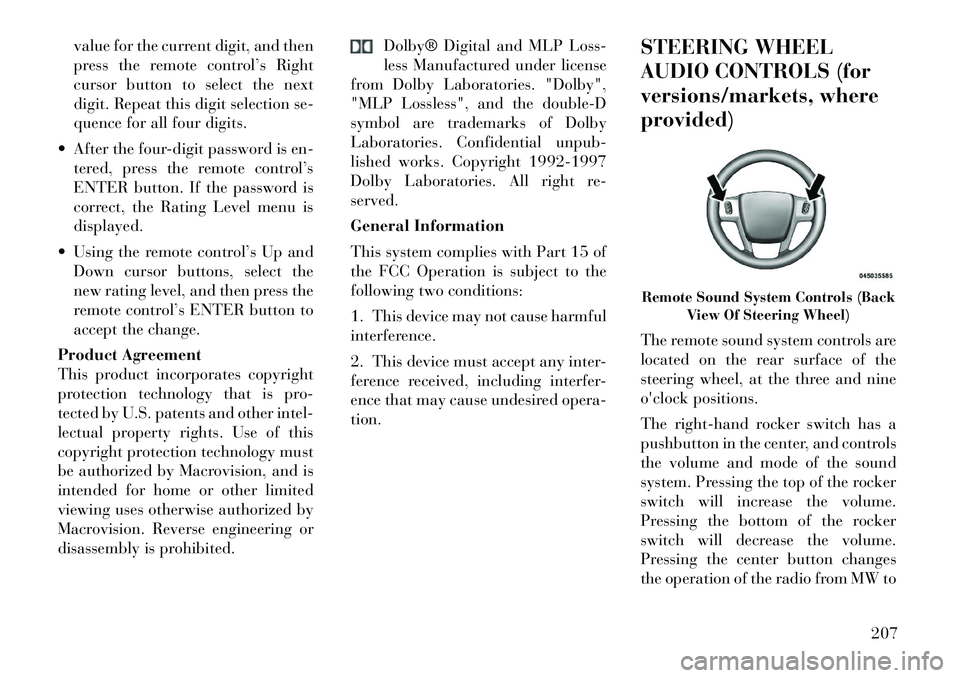
value for the current digit, and then
press the remote control’s Right
cursor button to select the next
digit. Repeat this digit selection se-
quence for all four digits.
After the four-digit password is en- tered, press the remote control’s
ENTER button. If the password is
correct, the Rating Level menu is
displayed.
Using the remote control’s Up and Down cursor buttons, select the
new rating level, and then press the
remote control’s ENTER button to
accept the change.
Product Agreement
This product incorporates copyright
protection technology that is pro-
tected by U.S. patents and other intel-
lectual property rights. Use of this
copyright protection technology must
be authorized by Macrovision, and is
intended for home or other limited
viewing uses otherwise authorized by
Macrovision. Reverse engineering or
disassembly is prohibited. Dolby® Digital and MLP Loss-
less Manufactured under license
from Dolby Laboratories. "Dolby",
"MLP Lossless", and the double-D
symbol are trademarks of Dolby
Laboratories. Confidential unpub-
lished works. Copyright 1992-1997
Dolby Laboratories. All right re-
served.
General Information
This system complies with Part 15 of
the FCC Operation is subject to the
following two conditions:
1. This device may not cause harmful
interference.
2. This device must accept any inter-
ference received, including interfer-
ence that may cause undesired opera-
tion. STEERING WHEEL
AUDIO CONTROLS (for
versions/markets, where
provided)
The remote sound system controls are
located on the rear surface of the
steering wheel, at the three and nine
o'clock positions.
The
right-hand rocker switch has a
pushbutton in the center, and controls
the volume and mode of the sound
system. Pressing the top of the rocker
switch will increase the volume.
Pressing the bottom of the rocker
switch will decrease the volume.
Pressing the center button changes
the operation of the radio from MW to
Remote Sound System Controls (Back View Of Steering Wheel)
207
Page 214 of 344
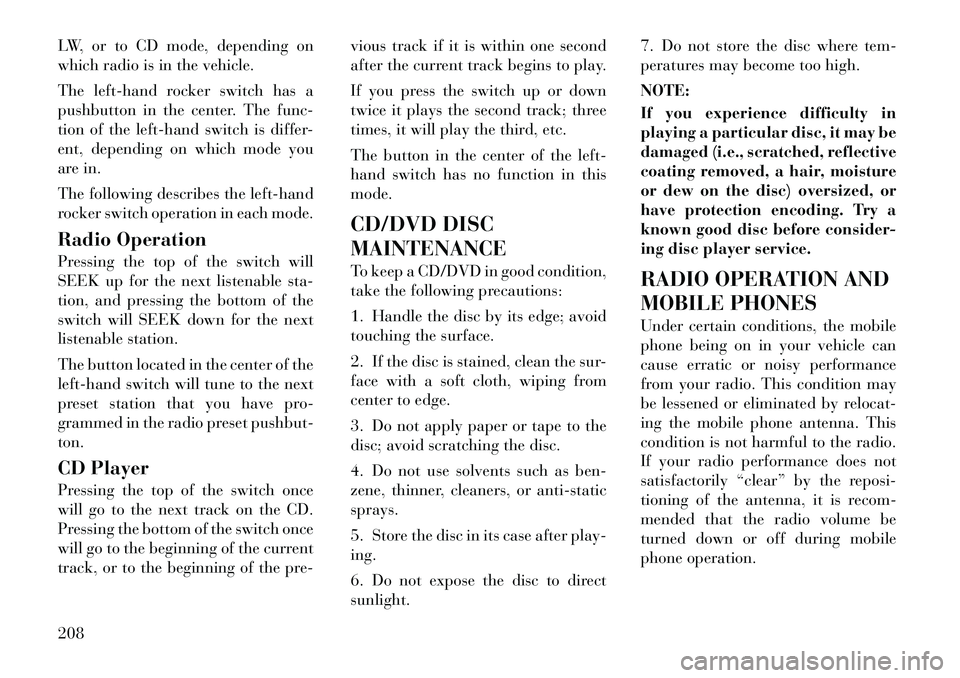
LW, or to CD mode, depending on
which radio is in the vehicle.
The left-hand rocker switch has a
pushbutton in the center. The func-
tion of the left-hand switch is differ-
ent, depending on which mode you
are in.
The following describes the left-hand
rocker switch operation in each mode.
Radio Operation
Pressing the top of the switch will
SEEK up for the next listenable sta-
tion, and pressing the bottom of the
switch will SEEK down for the next
listenable station.
The button located in the center of the
left-hand switch will tune to the next
preset station that you have pro-
grammed in the radio preset pushbut-
ton.
CD Player
Pressing the top of the switch once
will go to the next track on the CD.
Pressing the bottom of the switch once
will go to the beginning of the current
track, or to the beginning of the pre-vious track if it is within one second
after the current track begins to play.
If you press the switch up or down
twice it plays the second track; three
times, it will play the third, etc.
The button in the center of the left-
hand switch has no function in this
mode.
CD/DVD DISC
MAINTENANCE
To keep a CD/DVD in good condition,
take the following precautions:
1. Handle the disc by its edge; avoid
touching the surface.
2. If the disc is stained, clean the sur-
face with a soft cloth, wiping from
center to edge.
3. Do not apply paper or tape to the
disc; avoid scratching the disc.
4. Do not use solvents such as ben-
zene, thinner, cleaners, or anti-static
sprays.
5. Store the disc in its case after play-
ing.
6. Do not expose the disc to direct
sunlight.7. Do not store the disc where tem-
peratures may become too high.
NOTE:
If you experience difficulty in
playing a particular disc, it may be
damaged (i.e., scratched, reflective
coating removed, a hair, moisture
or dew on the disc) oversized, or
have protection encoding. Try a
known good disc before consider-
ing disc player service.
RADIO OPERATION AND
MOBILE PHONES
Under certain conditions, the mobile
phone being on in your vehicle can
cause erratic or noisy performance
from your radio. This condition may
be lessened or eliminated by relocat-
ing the mobile phone antenna. This
condition is not harmful to the radio.
If your radio performance does not
satisfactorily “clear” by the reposi-
tioning of the antenna, it is recom-
mended that the radio volume be
turned down or off during mobile
phone operation.
208
Page 215 of 344
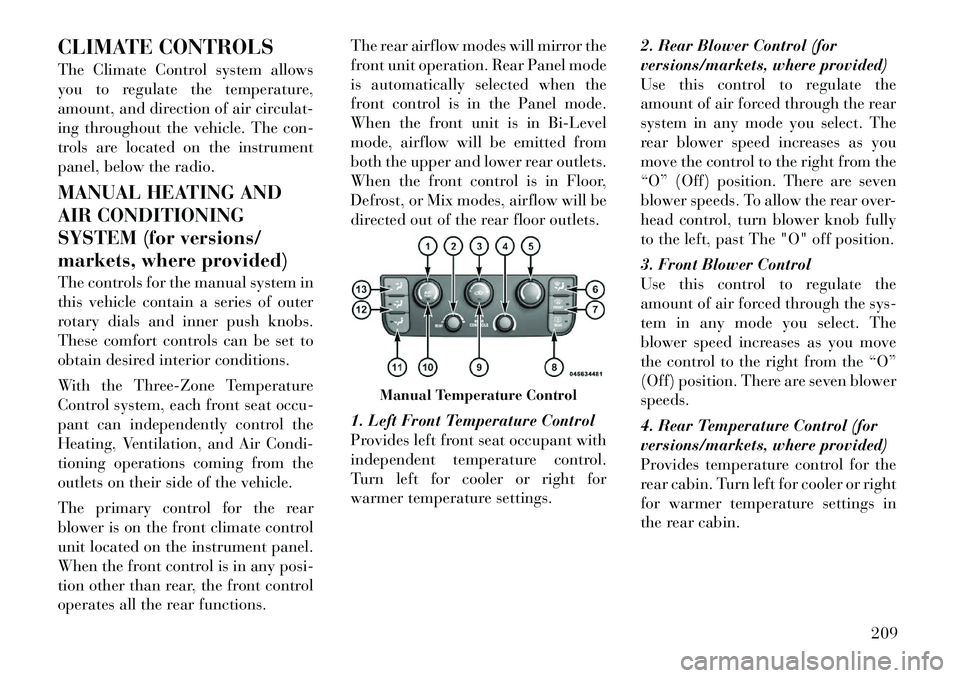
CLIMATE CONTROLS
The Climate Control system allows
you to regulate the temperature,
amount, and direction of air circulat-
ing throughout the vehicle. The con-
trols are located on the instrument
panel, below the radio.
MANUAL HEATING AND
AIR CONDITIONING
SYSTEM (for versions/
markets, where provided)
The controls for the manual system in
this vehicle contain a series of outer
rotary dials and inner push knobs.
These comfort controls can be set to
obtain desired interior conditions.
With the Three-Zone Temperature
Control system, each front seat occu-
pant can independently control the
Heating, Ventilation, and Air Condi-
tioning operations coming from the
outlets on their side of the vehicle.
The primary control for the rear
blower is on the front climate control
unit located on the instrument panel.
When the front control is in any posi-
tion other than rear, the front control
operates all the rear functions.The rear airflow modes will mirror the
front unit operation. Rear Panel mode
is automatically selected when the
front control is in the Panel mode.
When the front unit is in Bi-Level
mode, airflow will be emitted from
both the upper and lower rear outlets.
When the front control is in Floor,
Defrost, or Mix modes, airflow will be
directed out of the rear floor outlets.
1. Left Front Temperature Control
Provides left front seat occupant with
independent temperature control.
Turn left for cooler or right for
warmer temperature settings.
2. Rear Blower Control (for
versions/markets, where provided)
Use this control to regulate the
amount of air forced through the rear
system in any mode you select. The
rear blower speed increases as you
move the control to the right from the
“O” (Off) position. There are seven
blower speeds. To allow the rear over-
head control, turn blower knob fully
to the left, past The "O" off position.
3. Front Blower Control
Use this control to regulate the
amount of air forced through the sys-
tem in any mode you select. The
blower speed increases as you move
the control to the right from the “O”
(Off) position. There are seven blower
speeds.
4. Rear Temperature Control (for
versions/markets, where provided)
Provides temperature control for the
rear cabin. Turn left for cooler or right
for warmer temperature settings in
the rear cabin.
Manual Temperature Control
209