2012 Lancia Voyager manual radio set
[x] Cancel search: manual radio setPage 90 of 344

To activate the Uconnect™ Phone
from idle, simply press the
button
and follow the audible prompts for
directions. All Uconnect™ Phone ses-
sions begin with a press of the
button on the radio control head.
Cancel Command
At any prompt, after the beep, you
can say “Cancel” and you will be re-
turned to the main menu. However, in
a few instances the system will take
you back to the previous menu.
Pair (Link) Uconnect™ Phone To
A Mobile Phone
To begin using your Uconnect™
Phone, you must pair your compat-
ible Bluetooth® enabled mobile
phone (refer to “Compatible Phones”
section to learn about the phone
type).
To complete the pairing process, you
will need to reference your mobile
phone owner's manual. The
Uconnect™ website may also provide
detailed instructions for pairing.
The following are general phone to
Uconnect™ Phone pairing instruc-
tions: Press the
button to begin.
After the “Ready” prompt and the following beep, say “Setup Phone
Pairing”.
When prompted, after the beep, say “Pair a Phone” and follow the au-
dible prompts.
You will be asked to say a four-digit Personal Identification Number
(PIN), which you will later need to
enter into your mobile phone. You
can enter any four-digit PIN. You
will not need to remember this PIN
after the initial pairing process.
For identification purposes, you will be prompted to give the
Uconnect™ Phone a name for your
mobile phone. Each mobile phone
that is paired should be given a
unique phone name.
You will then be asked to give your mobile phone a priority level be-
tween 1 and 7, with 1 being the
highest priority. You can pair up to
seven mobile phones to your
Uconnect™ Phone. However, at
any given time, only one mobile
phone can be in use, connected to your Uconnect™ System. The pri-
ority allows the Uconnect™ Phone
to know which mobile phone to use
if multiple mobile phones are in the
vehicle at the same time. For ex-
ample, if priority 3 and priority 5
phones are present in the vehicle,
the Uconnect™ Phone will use the
priority 3 mobile phone when you
make a call. You can select to use a
lower priority mobile phone at any
time (refer to “Advanced Phone
Connectivity”).
Dial By Saying A Number
Press the
button to begin.
After the “Ready” prompt and the following beep, say “Dial.”
The system will prompt you to say the number you want to call.
For example, you can say “151- 1234-5555.”
The Uconnect™ Phone will con- firm the phone number and then
dial. The number will appear in the
display of certain radios.
Call By Saying A Name
Press thebutton to begin.
84
Page 178 of 344

To Set The Variance
Start the engine, and leave the trans-
mission gear selector lever in the
PARK position. On the touch screen
go through "More", then compass,
Then select "Compass Variance" and
use the "Plus (+)" button to change
the variance value. Change the vari-
ance one step at a time as necessary
until the desired variance is achieved.
NOTE:
The factory default Zone is 8. Dur-
ing programming, the zone value
will wrap around from Zone 15 to
Zone 1.
Manual Compass Calibration
If the compass appears erratic or in-
accurate, and the variance has been
properly set, you may wish to manu-
ally recalibrate the compass. To
manually calibrate the compass:
1. Start the engine, and leave the
transmission in the PARK position.
2. On the touch screen go through
"More", then compass.
3. Then select "Compass Calibra-
tion" , The Touch screen will startflashing with a text message to start
drive the car in circles
4. To complete the compass calibra-
tion, drive the vehicle in one or more
complete 360 degree circles under
8 km/h in an area free from power
lines, large metallic objects, until the
CAL indicator turns off. The compass
will now function normally.
ELECTRONIC VEHICLE
INFORMATION CENTER
(EVIC) (for versions/
markets, where provided)
The Electronic Vehicle Information
Center (EVIC) features a driver-
interactive display that is located in
the instrument cluster.
This system conveniently allows the
driver to select a variety of useful in-
formation by pressing the switches
mounted on the steering wheel. The
EVIC consists of the following:
Radio Information
Fuel Economy
Vehicle Speed
Trip Info
Tire BAR
Vehicle Info
Messages
Units
System Setup (Personal Settings)
Turn Menu Off
The system allows the driver to select
information by pressing the following
buttons mounted on the steering
wheel:
Electronic Vehicle Information
Center (EVIC)
172
Page 191 of 344

Headlamps with Wipers
(Available with Auto Headlights
Only) (for versions/markets,
where provided)
When ON is selected, and the head-
light switch is in the AUTO position,
the headlights will turn on approxi-
mately 10 seconds after the wipers are
turned on. The headlights will also
turn off when the wipers are turned
off if they were turned on by this
feature. To make your selection, press
and release the SELECT button until
a check-mark appears next to the set-
ting, showing that the setting has been
selected.
NOTE:
Turning the headlights on during
the daytime causes the instrument
panel lights to dim. To increase the
brightness, refer to “Lights” in
“Understanding The Features Of
Your Vehicle.”
Intermittent Wiper Options (for
versions/markets, where
provided)
When ON is selected, the system will
automatically activate the windshield
wipers if it senses moisture on thewindshield. To make your selection,
press and release the SELECT button
until a check-mark appears next to
the feature showing the system has
been activated or the check-mark is
removed showing the system has been
deactivated. When the system is deac-
tivated, the system reverts to the stan-
dard intermittent wiper operation.
Key-Off Power Delay (for
versions/markets, where
provided)
When this feature is selected, the
power window switches, radio,
Uconnect™ phone (for versions/
markets, where provided), DVD video
system (for versions/markets, where
provided), power sunroof (for
versions/markets, where provided),
and power outlets will remain active
for up to 10 minutes after the ignition
switch is turned OFF. Opening either
front vehicle door will cancel this fea-
ture. To make your selection, scroll up
or down until the preferred setting is
highlighted, then press and release the
SELECT button until a check-mark
appears next to the setting, showing
that the setting has been selected.
Illuminated Approach (for
versions/markets, where
provided)
When this feature is selected, the
headlights will activate and remain on
for up to 90 seconds when the doors
are unlocked with the RKE transmit-
ter. To make your selection, scroll up
or down until the preferred setting is
highlighted, then press and release the
SELECT button until a check-mark
appears next to the setting, showing
that the setting has been selected.
Flashers with Sliding Door (for
versions/markets, where
provided)
When this feature is selected the sig-
nal lamps activate when power or
manual sliding doors are in operation,
signaling other drivers that someone
may be exiting or entering the vehicle.
To make your selection, press and re-
lease the SELECT button until a
check-mark appears next to the fea-
ture showing the system has been ac-
tivated or the check-mark is removed
showing the system has been deacti-
vated.
185
Page 200 of 344

2. Touch the Rear VES soft-key to
display the Rear VES Controls. If a
channel list is displayed, press the
HIDE LIST soft-key to display the
Rear VES Controls screen.
3. Touch the 1 or 2 soft-key based on
the channel you want to change and
then the DISC soft-key in the MEDIA
column. To exit touch the back arrow
at the top left of the screen.
NOTE:
To view a DVD on the radiopress the RADIO/MEDIA hard-
key, on the radio faceplate, then
touch the DISC tab soft-key and
then the VIEW VIDEO soft-key.
Viewing a DVD on the Touch- Screen radio screen is not avail-
able in all states/provinces, and
the vehicle must be stopped, and
the shift lever must be in the
PARK position for vehicles with
automatic transmission. In ve-
hicles with manual transmission
the parking brake must be en-
gaged. Touching the screen on a Touch-
Screen radio while a DVD is
playing brings up basic remote
control functions for DVD play
such as scene selection, Play,
Pause, FF, RW, and Stop. Press-
ing the X in the upper corner
will turn off the remote control
screen functions.
Play A DVD Using The
VES™ Player (for
versions/markets, where
provided)
1. Insert the DVD with the label fac-
ing up. The VES™ player automati-
cally selects the appropriate mode af-
ter the disc is recognized and starts
playing the DVD.
NOTE:
The VES™ player has basic DVD
control function such as Menu,
Play, Pause, FF, RW and Stop
2. To watch a DVD on Screen 1 for
second row passengers, ensure the Re-
mote Control and Headphone switch
is on Channel 1. 3. To watch a DVD on Screen 2 for
third row passengers, ensure the Re-
mote Control and Headphone switch
is on Channel 2.
Using The Remote Control
1. Press the MODE button on the Re-
mote Control.
2. While looking at Screen 1 or 2,
highlight VES DISC by either press-
ing Up/Down/Left/Right buttons or
by repeatedly pressing the MODE
button, then press ENTER on the Re-
mote Control.
NOTE:
Channel/Screen 1 select mode
information is shown on the left
side of the screen.
Channel/Screen 2 select mode information is shown on the
right side of the screen.
The VES™ will retain the last setting when turned off.
Using The Touch-Screen Radio
Controls
1. Press the MENU hard-key on the
radio faceplate.
194
Page 203 of 344

the current or previous audio track or
video chapter. In menu modes, use to
navigate in the menu.
7. MENU – Press to return to the
main menu of a DVD disc, to select a
satellite audio channel from the Sta-
tion list, or select playback modes
(SCAN/RANDOM for a CD).
8.► / || (Play/Pause) – Begin/
resume or pause disc play.
9. ■(Stop) – Stops disc play
10. PROG Up/Down – When listen-
ing to a radio mode, pressing PROG
Up selects the next preset and press-
ing PROG Down selects the previous
preset stored in the radio. When lis-
tening to compressed audio on a data
disc, PROG Up selects the next direc-
tory and PROG Down selects the pre-
vious directory. When listening to a
disc in a radio with a multiple-disc
changer, PROG Up selects the next
disc and PROG Down selects the pre-
vious disc. 11. MUTE – Press to mute the head-
phone audio output for the selected
channel.
12. SLOW – Press to slow playback
of a DVD disc. Press play (►) to
resume normal play.
13. STATUS – Press to display the
current status.
14. MODE – Press to change the
mode of the selected channel. See the
Mode Selection section of this manual
for details on changing modes.
15. SETUP – When in a video mode,
press the SETUP button to access the
display settings (see the display set-
tings section) to access the DVD setup
menu, select the menu button on the
radio. When a disc is loaded in the
DVD player (for versions/markets,
where provided) and the VES™ mode
is selected and the disc is stopped,
press the SETUP button to access the DVD Setup menu. (see the DVD
Setup Menu of this manual.)
16. BACK – When navigating in
menu mode, press to return to the
previous screen. When navigating a
DVDs disc menu, the operation de-
pends on the disc’s contents.
17.
◄◄ – In radio modes, press to
seek to the previous tunable station.
In disc modes, press and hold to fast
rewind through the current audio
track or video chapter. In menu
modes use to navigate in the menu.
18. ENTER – Press to select the high-
lighted option in a menu.
19. ▲/ NEXT – In radio modes,
press to select to the next station. In
disc modes, press to advance to the
next audio track or video chapter. In
menu modes, use to navigate in the
menu.
197
Page 215 of 344
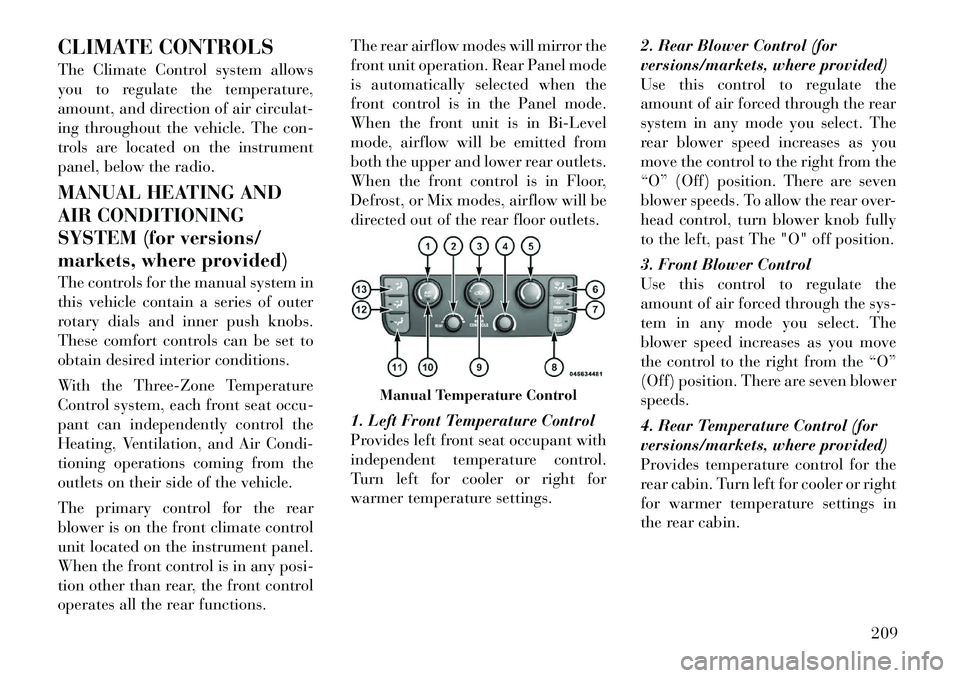
CLIMATE CONTROLS
The Climate Control system allows
you to regulate the temperature,
amount, and direction of air circulat-
ing throughout the vehicle. The con-
trols are located on the instrument
panel, below the radio.
MANUAL HEATING AND
AIR CONDITIONING
SYSTEM (for versions/
markets, where provided)
The controls for the manual system in
this vehicle contain a series of outer
rotary dials and inner push knobs.
These comfort controls can be set to
obtain desired interior conditions.
With the Three-Zone Temperature
Control system, each front seat occu-
pant can independently control the
Heating, Ventilation, and Air Condi-
tioning operations coming from the
outlets on their side of the vehicle.
The primary control for the rear
blower is on the front climate control
unit located on the instrument panel.
When the front control is in any posi-
tion other than rear, the front control
operates all the rear functions.The rear airflow modes will mirror the
front unit operation. Rear Panel mode
is automatically selected when the
front control is in the Panel mode.
When the front unit is in Bi-Level
mode, airflow will be emitted from
both the upper and lower rear outlets.
When the front control is in Floor,
Defrost, or Mix modes, airflow will be
directed out of the rear floor outlets.
1. Left Front Temperature Control
Provides left front seat occupant with
independent temperature control.
Turn left for cooler or right for
warmer temperature settings.
2. Rear Blower Control (for
versions/markets, where provided)
Use this control to regulate the
amount of air forced through the rear
system in any mode you select. The
rear blower speed increases as you
move the control to the right from the
“O” (Off) position. There are seven
blower speeds. To allow the rear over-
head control, turn blower knob fully
to the left, past The "O" off position.
3. Front Blower Control
Use this control to regulate the
amount of air forced through the sys-
tem in any mode you select. The
blower speed increases as you move
the control to the right from the “O”
(Off) position. There are seven blower
speeds.
4. Rear Temperature Control (for
versions/markets, where provided)
Provides temperature control for the
rear cabin. Turn left for cooler or right
for warmer temperature settings in
the rear cabin.
Manual Temperature Control
209