Page 101 of 380
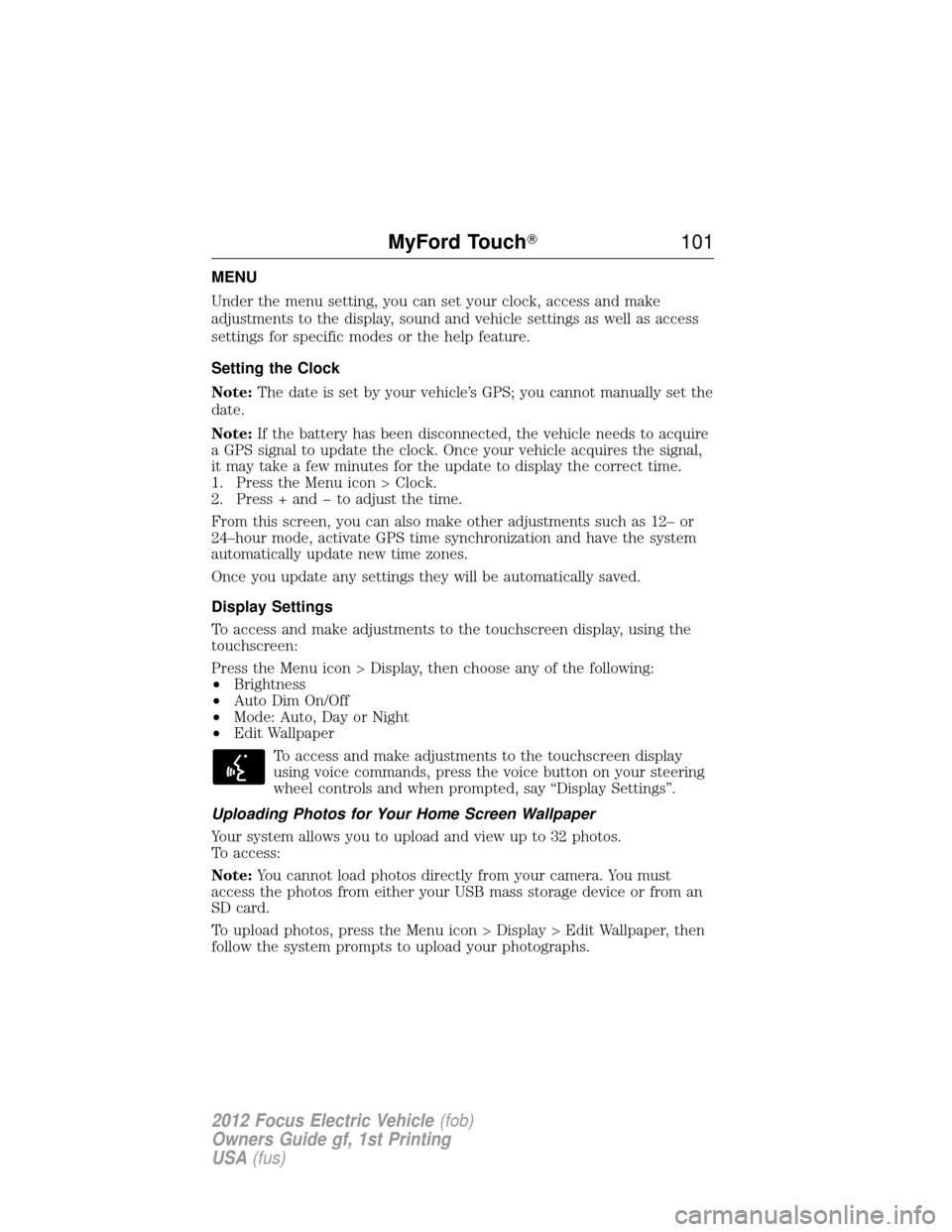
MENU
Under the menu setting, you can set your clock, access and make
adjustments to the display, sound and vehicle settings as well as access
settings for specific modes or the help feature.
Setting the Clock
Note:The date is set by your vehicle’s GPS; you cannot manually set the
date.
Note: If the battery has been disconnected, the vehicle needs to acquire
a GPS signal to update the clock. Once your vehicle acquires the signal,
it may take a few minutes for the update to display the correct time.
1. Press the Menu icon > Clock.
2. Press + and � to adjust the time.
From this screen, you can also make other adjustments such as 12– or
24–hour mode, activate GPS time synchronization and have the system
automatically update new time zones.
Once you update any settings they will be automatically saved.
Display Settings
To access and make adjustments to the touchscreen display, using the
touchscreen:
Press the Menu icon > Display, then choose any of the following:
• Brightness
• Auto Dim On/Off
• Mode: Auto, Day or Night
• Edit Wallpaper
To access and make adjustments to the touchscreen display
using voice commands, press the voice button on your steering
wheel controls and when prompted, say “Display Settings”.
Uploading Photos for Your Home Screen Wallpaper
Your system allows you to upload and view up to 32 photos.
To access:
Note: You cannot load photos directly from your camera. You must
access the photos from either your USB mass storage device or from an
SD card.
To upload photos, press the Menu icon > Display > Edit Wallpaper, then
follow the system prompts to upload your photographs.
MyFord Touch� 101
2012 Focus Electric Vehicle(fob)
Owners Guide gf, 1st Printing
USA (fus)
Page 102 of 380
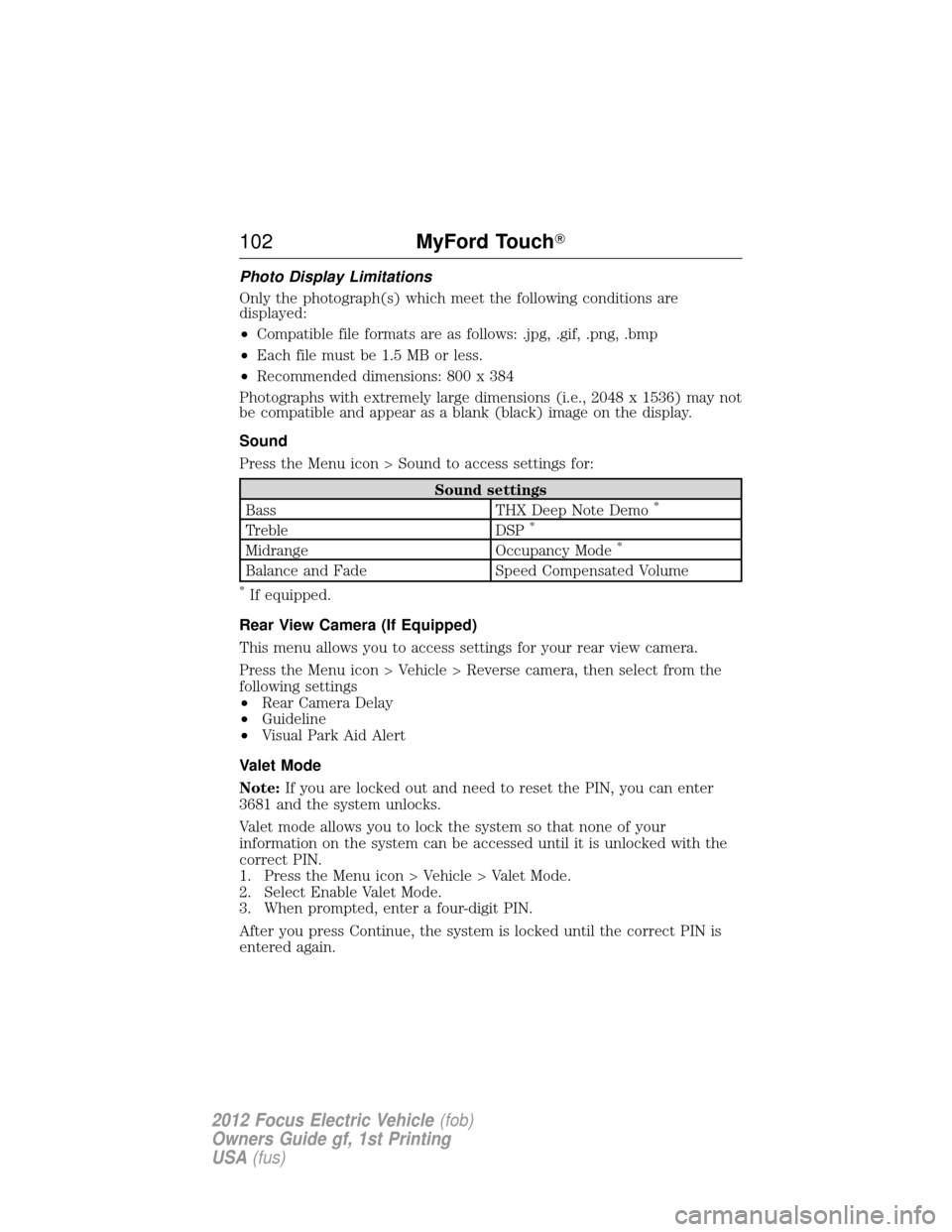
Photo Display Limitations
Only the photograph(s) which meet the following conditions are
displayed:
•Compatible file formats are as follows: .jpg, .gif, .png, .bmp
• Each file must be 1.5 MB or less.
• Recommended dimensions: 800 x 384
Photographs with extremely large dimensions (i.e., 2048 x 1536) may not
be compatible and appear as a blank (black) image on the display.
Sound
Press the Menu icon > Sound to access settings for:
Sound settings
Bass THX Deep Note Demo*
Treble DSP*
MidrangeOccupancy Mode*
Balance and FadeSpeed Compensated Volume
*If equipped.
Rear View Camera (If Equipped)
This menu allows you to access settings for your rear view camera.
Press the Menu icon > Vehicle > Reverse camera, then select from the
following settings
• Rear Camera Delay
• Guideline
• Visual Park Aid Alert
Valet Mode
Note: If you are locked out and need to reset the PIN, you can enter
3681 and the system unlocks.
Valet mode allows you to lock the system so that none of your
information on the system can be accessed until it is unlocked with the
correct PIN.
1. Press the Menu icon > Vehicle > Valet Mode.
2. Select Enable Valet Mode.
3. When prompted, enter a four-digit PIN.
After you press Continue, the system is locked until the correct PIN is
entered again.
102 MyFord Touch�
2012 Focus Electric Vehicle (fob)
Owners Guide gf, 1st Printing
USA (fus)
Page 103 of 380
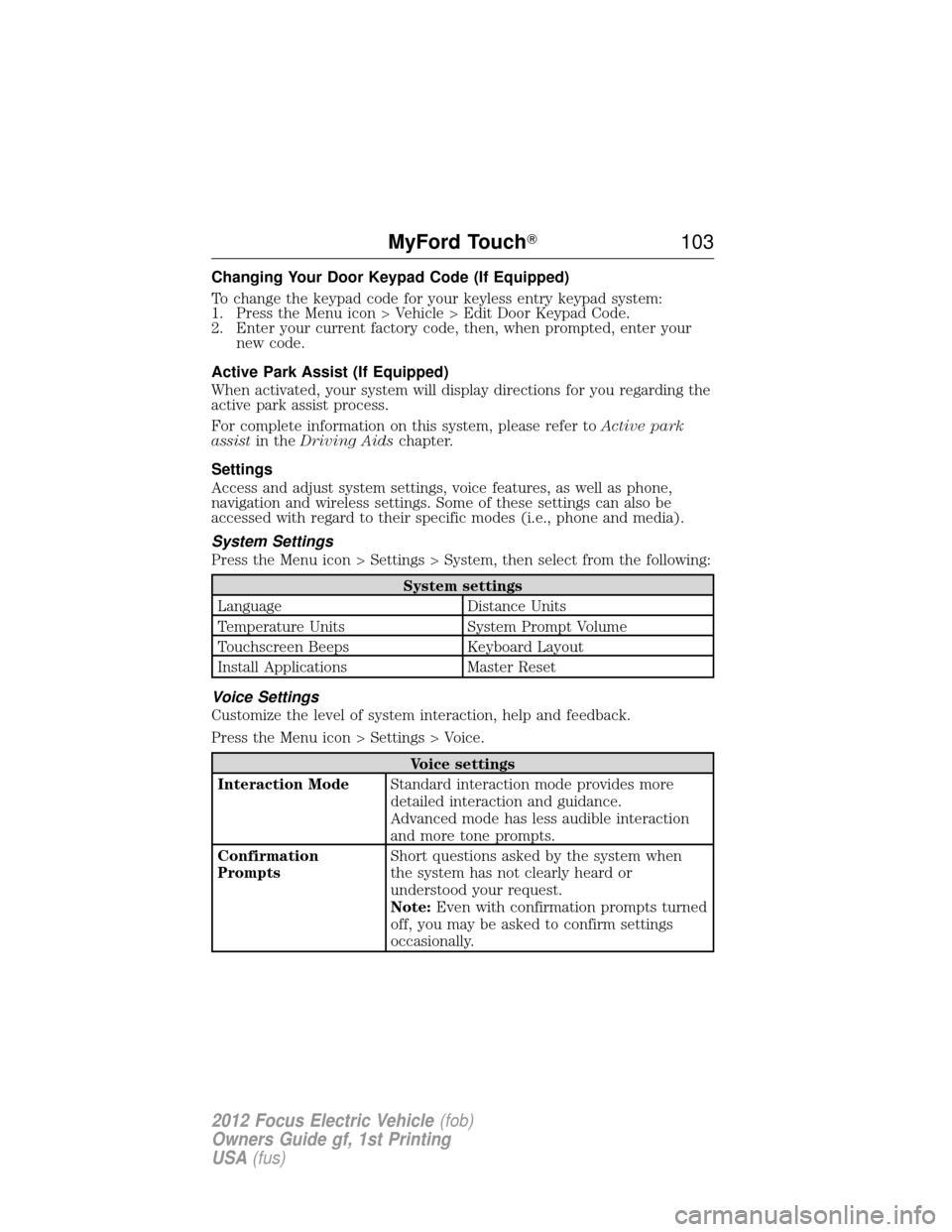
Changing Your Door Keypad Code (If Equipped)
To change the keypad code for your keyless entry keypad system:
1. Press the Menu icon > Vehicle > Edit Door Keypad Code.
2. Enter your current factory code, then, when prompted, enter yournew code.
Active Park Assist (If Equipped)
When activated, your system will display directions for you regarding the
active park assist process.
For complete information on this system, please refer to Active park
assist in the Driving Aids chapter.
Settings
Access and adjust system settings, voice features, as well as phone,
navigation and wireless settings. Some of these settings can also be
accessed with regard to their specific modes (i.e., phone and media).
System Settings
Press the Menu icon > Settings > System, then select from the following:
System settings
Language Distance Units
Temperature Units System Prompt Volume
Touchscreen Beeps Keyboard Layout
Install Applications Master Reset
Voice Settings
Customize the level of system interaction, help and feedback.
Press the Menu icon > Settings > Voice.
Voice settings
Interaction Mode Standard interaction mode provides more
detailed interaction and guidance.
Advanced mode has less audible interaction
and more tone prompts.
Confirmation
Prompts Short questions asked by the system when
the system has not clearly heard or
understood your request.
Note:
Even with confirmation prompts turned
off, you may be asked to confirm settings
occasionally.
MyFord Touch� 103
2012 Focus Electric Vehicle(fob)
Owners Guide gf, 1st Printing
USA (fus)
Page 105 of 380
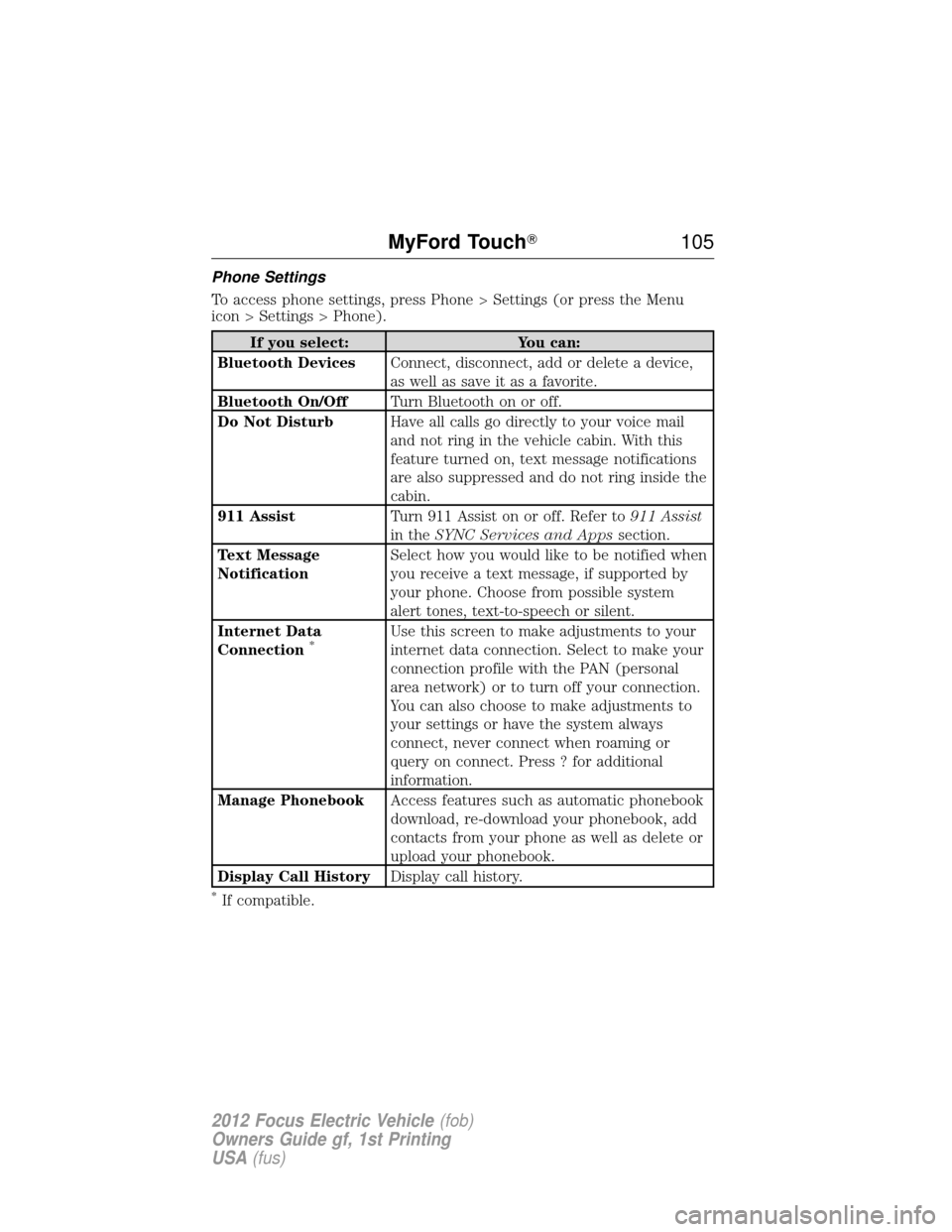
Phone Settings
To access phone settings, press Phone > Settings (or press the Menu
icon > Settings > Phone).
If you select:You can:
Bluetooth Devices Connect, disconnect, add or delete a device,
as well as save it as a favorite.
Bluetooth On/Off Turn Bluetooth on or off.
Do Not Disturb Have all calls go directly to your voice mail
and not ring in the vehicle cabin. With this
feature turned on, text message notifications
are also suppressed and do not ring inside the
cabin.
911 Assist Turn 911 Assist on or off. Refer to 911 Assist
in the SYNC Services and Apps section.
Text Message
Notification Select how you would like to be notified when
you receive a text message, if supported by
your phone. Choose from possible system
alert tones, text-to-speech or silent.
Internet Data
Connection
*Use this screen to make adjustments to your
internet data connection. Select to make your
connection profile with the PAN (personal
area network) or to turn off your connection.
You can also choose to make adjustments to
your settings or have the system always
connect, never connect when roaming or
query on connect. Press ? for additional
information.
Manage Phonebook Access features such as automatic phonebook
download, re-download your phonebook, add
contacts from your phone as well as delete or
upload your phonebook.
Display Call History Display call history.
*If compatible.
MyFord Touch� 105
2012 Focus Electric Vehicle(fob)
Owners Guide gf, 1st Printing
USA (fus)
Page 107 of 380
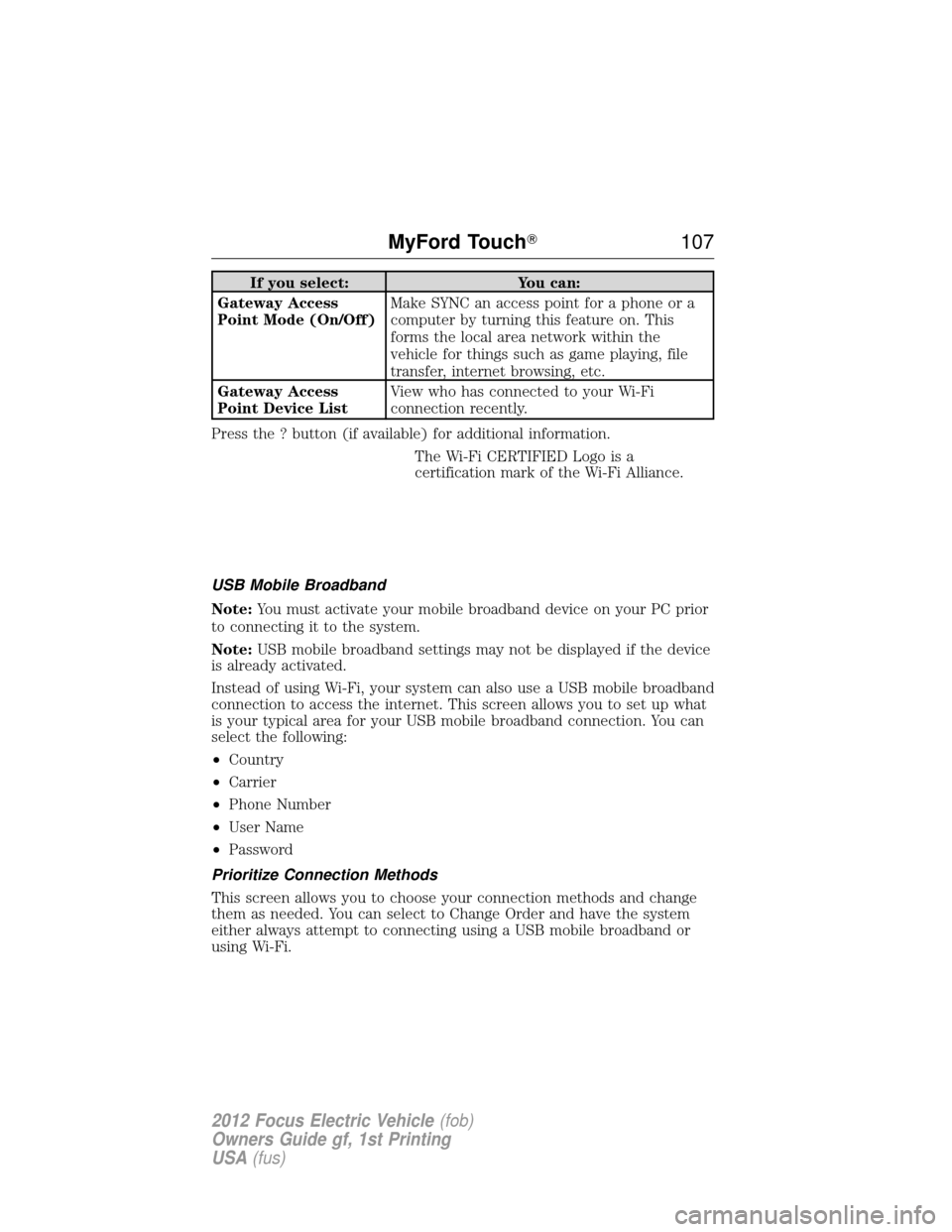
If you select:You can:
Gateway Access
Point Mode (On/Off) Make SYNC an access point for a phone or a
computer by turning this feature on. This
forms the local area network within the
vehicle for things such as game playing, file
transfer, internet browsing, etc.
Gateway Access
Point Device List View who has connected to your Wi-Fi
connection recently.
Press the ? button (if available) for additional information. The Wi-Fi CERTIFIED Logo is a
certification mark of the Wi-Fi Alliance.
USB Mobile Broadband
Note: You must activate your mobile broadband device on your PC prior
to connecting it to the system.
Note: USB mobile broadband settings may not be displayed if the device
is already activated.
Instead of using Wi-Fi, your system can also use a USB mobile broadband
connection to access the internet. This screen allows you to set up what
is your typical area for your USB mobile broadband connection. You can
select the following:
• Country
• Carrier
• Phone Number
• User Name
• Password
Prioritize Connection Methods
This screen allows you to choose your connection methods and change
them as needed. You can select to Change Order and have the system
either always attempt to connecting using a USB mobile broadband or
using Wi-Fi.
MyFord Touch� 107
2012 Focus Electric Vehicle(fob)
Owners Guide gf, 1st Printing
USA (fus)
Page 115 of 380
cityseekr (If Available)
Note:cityseekr point of interest (POI) information is limited to
approximately 154 cities (132 in the U.S., 13 in Canada and 9 in Mexico).
cityseekr is a service which provides
additional information about certain POIs
such as restaurants, hotels and
attractions.
When you have selected a POI, the
location and information appear, such as
address and phone number. If the POI is
listed with cityseekr, you also see
information such as a brief description, check-in and check-out times,
when the restaurant is open, etc.
Press More Information for a longer review, a list of services and
facilities, the average room or meal price as well as the website.
This screen displays the POI icon such as:
Hotel
Coffeehouse
Food & Drink
Nightlife Attraction
MyFord Touch� 11 5
2012 Focus Electric Vehicle(fob)
Owners Guide gf, 1st Printing
USA (fus)
Page 116 of 380
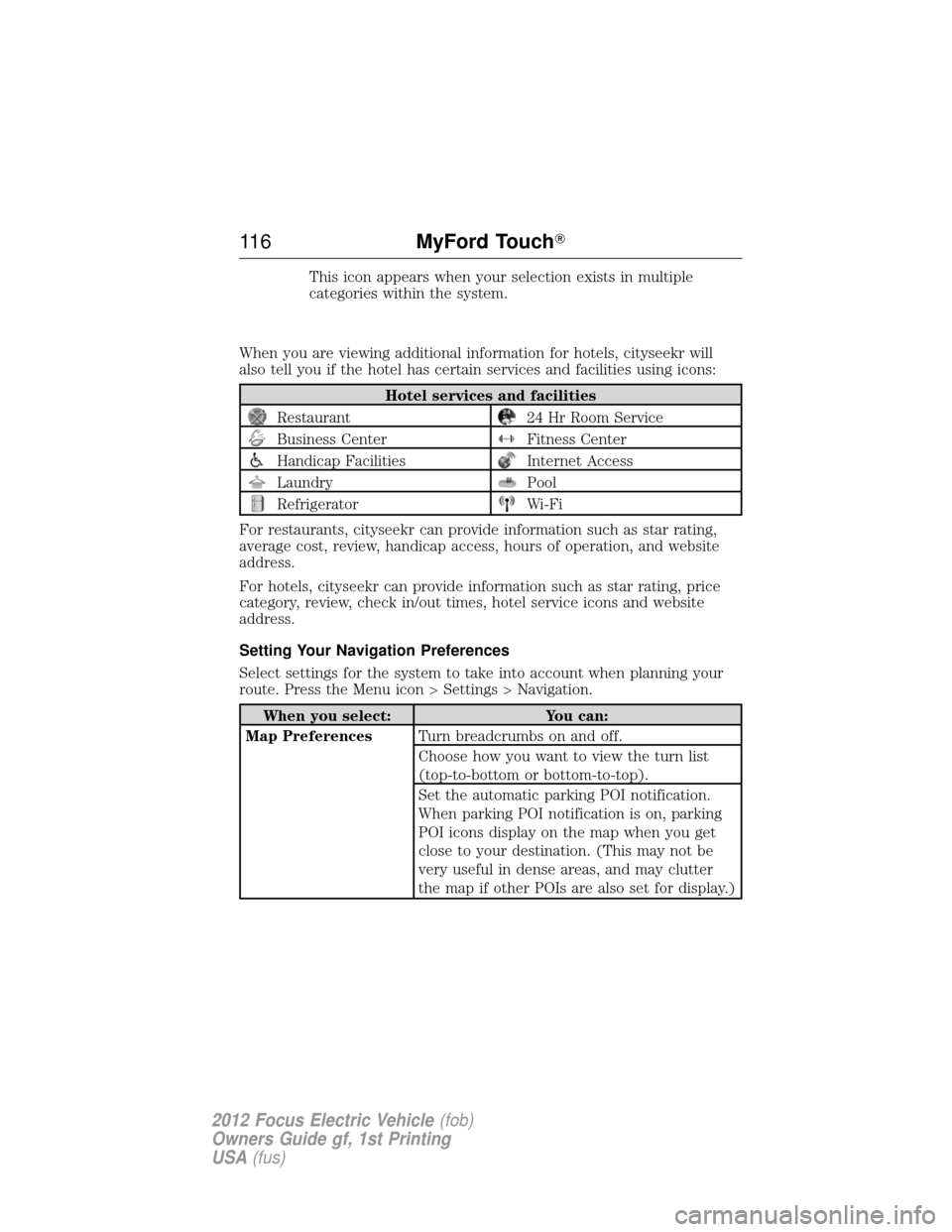
This icon appears when your selection exists in multiple
categories within the system.
When you are viewing additional information for hotels, cityseekr will
also tell you if the hotel has certain services and facilities using icons:
Hotel services and facilities
Restaurant24 Hr Room Service
Business CenterFitness Center
Handicap FacilitiesInternet Access
LaundryPool
RefrigeratorWi-Fi
For restaurants, cityseekr can provide information such as star rating,
average cost, review, handicap access, hours of operation, and website
address.
For hotels, cityseekr can provide information such as star rating, price
category, review, check in/out times, hotel service icons and website
address.
Setting Your Navigation Preferences
Select settings for the system to take into account when planning your
route. Press the Menu icon > Settings > Navigation.
When you select: You can:
Map Preferences Turn breadcrumbs on and off.
Choose how you want to view the turn list
(top-to-bottom or bottom-to-top).
Set the automatic parking POI notification.
When parking POI notification is on, parking
POI icons display on the map when you get
close to your destination. (This may not be
very useful in dense areas, and may clutter
the map if other POIs are also set for display.)
11 6MyFord Touch�
2012 Focus Electric Vehicle (fob)
Owners Guide gf, 1st Printing
USA (fus)
Page 118 of 380

Map Mode
Press the green bar in the upper right area of the touchscreen to view
map mode. Map mode shows advanced viewing comprised of both 2D
city maps as well as 3D landmarks (when available).
2D city mapsshow detailed outlines of buildings, visible land use and
land elements and detailed railway infrastructure for the most essential
cities around the globe. These maps also contain features such as town
blocks, building footprints, and railways.
3D landmarks appear as clear, visible objects which are typically
recognizable and have a certain tourist value. The 3D landmarks appear
in 3D map mode only. Coverage varies, and improves with updated map
releases.
Change the appearance of the
display by repeatedly pressing the
arrow in the upper left corner of
the screen.
Heading up (2D map) always shows the direction of forward
travel to be upward on the screen. This view is available for map
scales up to 2.5 mi (4 km). For larger map scales, this setting is
remembered, but the map is shown in North up only. If the scale
returns below this level, then Heading up is restored.
North up (2D map) always shows the northern direction to be
upward on the screen.
3D map mode provides an elevated perspective of the map. This
viewing angle can be adjusted and the map can be rotated 180
degrees by dragging your finger along the shaded bar with arrows
at the bottom of the map.
Re-centering the map can be done by pressing this icon
whenever you scroll the map away from your vehicle’s current
location.
11 8 MyFord Touch�
2012 Focus Electric Vehicle (fob)
Owners Guide gf, 1st Printing
USA (fus)