Page 427 of 722
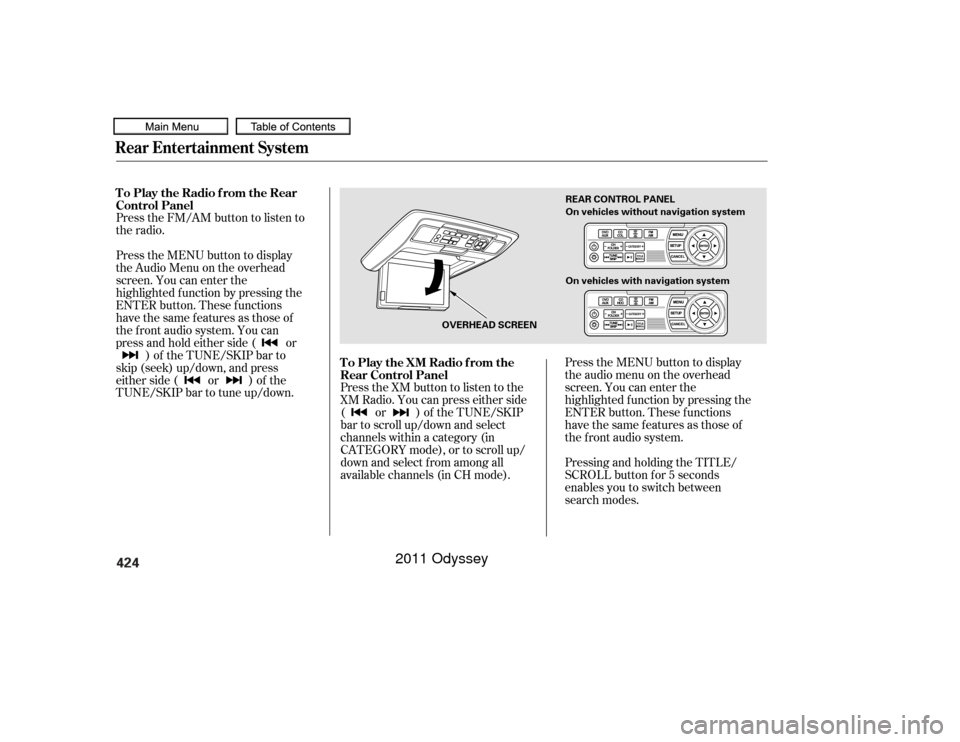
424
10/07/17 10:30:33 31TK8600_427
Rear Entertainment SystemPress the FM/AM button to listen to
the radio.
Press the MENU button to display
theAudioMenuontheoverhead
screen. You can enter the
highlighted f unction by pressing the
ENTER button. These f unctions
have the same features as those of
the f ront audio system. You can
press and hold either side ( or)of theTUNE/SKIPbarto
skip (seek) up/down, and press
either side ( or ) of the
TUNE/SKIP bar to tune up/down.
To Play the Radio f rom the Rear
Control Panel
Press the XM button to listen to the
XM Radio. You can press either side
(or)oftheTUNE/SKIP
bar to scroll up/down and select
channels within a category (in
CATEGORY mode), or to scroll up/
down and select f rom among all
available channels (in CH mode).
Press the MENU button to display
theaudiomenuontheoverhead
screen. You can enter the
highlighted f unction by pressing the
ENTER button. These f unctions
have the same features as those of
the f ront audio system.
Pressing and holding the TITLE/
SCROLL button f or 5 seconds
enables you to switch between
search modes.
To Play the XM Radio f rom the
Rear Control Panel
OVERHEAD SCREEN REAR CONTROL PANEL
On vehicles with navigation system On vehicles without navigation system
2011 Odyssey
Page 428 of 722
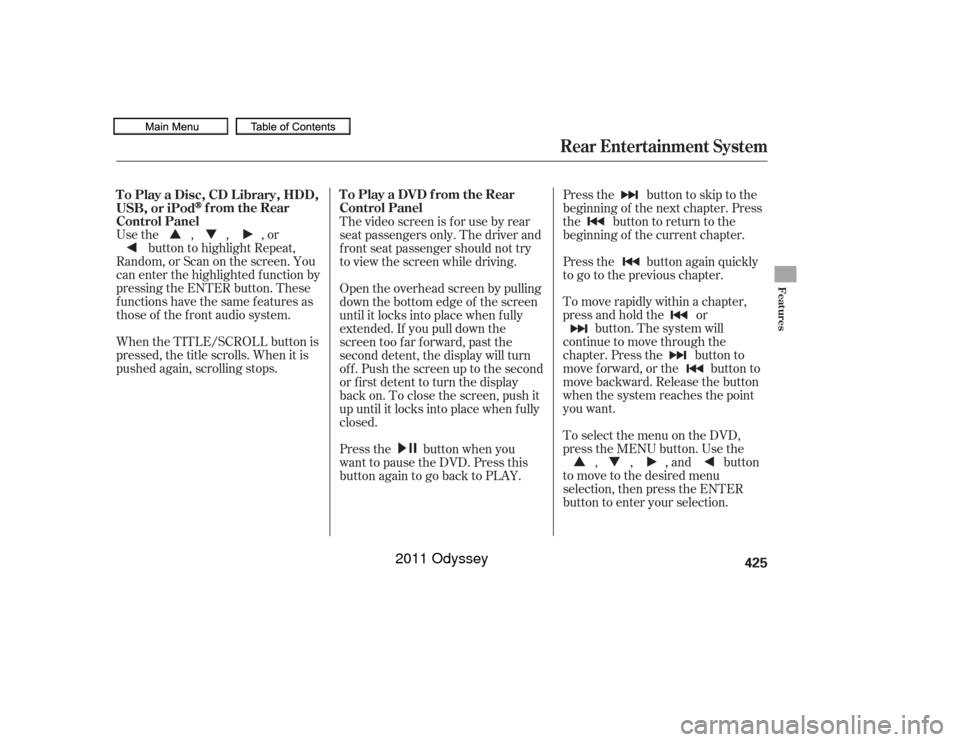
Usethe,,,orbutton to highlight Repeat,
Random, or Scan on the screen. You
can enter the highlighted f unction by
pressing the ENTER button. These
functions have the same features as
those of the f ront audio system.
When the TITLE/SCROLL button is
pressed, the title scrolls. When it is
pushed again, scrolling stops. Pressthe buttontoskiptothe
beginning of the next chapter. Press
the button to return to the
beginning of the current chapter.
Press the button again quickly
to go to the previous chapter.
To move rapidly within a chapter,
press and hold the or
button. The system will
continue to move through the
chapter. Press the button to
move forward, or the button to
move backward. Release the button
when the system reaches the point
you want.
ToselectthemenuontheDVD,
press the MENU button. Use the , , , and button
to move to the desired menu
selection, then press the ENTER
button to enter your selection.
The video screen is f or use by rear
seat passengers only. The driver and
f ront seat passenger should not try
to view the screen while driving.
Open the overhead screen by pulling
down the bottom edge of the screen
until it locks into place when f ully
extended. If you pull down the
screen too far forward, past the
second detent, the display will turn
off. Push the screen up to the second
or first detent to turn the display
back on. To close the screen, push it
up until it locks into place when f ully
closed.
Press the button when you
want to pause the DVD. Press this
button again to go back to PLAY.
To Play a Disc, CD L ibrary, HDD,
USB, or iPod
from the Rear
Control Panel To Play a DVD from the Rear
Control Panel
Rear Entertainment System
Features
425
10/07/17 10:30:58 31TK8600_430
2011 Odyssey
Page 429 of 722
Top Menu
When you press the TITLE/
SCROLL button while a DVD is
playing, the current status of title,
chapter, elapsed time, angle, subtitle,
audio, and sound characteristics are
displayed. To return to the DVD
video screen, press the TITLE/
SCROLL button again. When you press the MENU button
while a DVD is playing, the DVD
Menu appears. The menu options
are TOP MENU, MENU, PLAY
MODE, SEARCH/NUMINPUT,
REPEAT, PAUSE/PLAY, and STOP.
When you select ‘‘TOP MENU,’’ the
screen changes to the DVD’s title
menu. This menu also appears when
you press the MENU button while a
DVD is not playing. To go back to
play, press the MENU or CANCEL
button.
To go to your selected menu, use the ,,,orbuttonto
highlight the icon and press the
ENTER button. To return to the
DVD video screen, select RETURN.
TITLE/SCROLL Button
MENU Button
Rear Entertainment System426
10/07/17 10:31:08 31TK8600_431
2011 Odyssey
Page 430 of 722
�Û�Ý
Menu
Play Mode
To change the Audio setting,
highlight ‘‘Audio’’ f rom the play
mode menu with the orbutton. A submenu of dubbed
languages appears. You can select
another language by pressing the or button. The sound
characteristics (Dolby Digital,
LPCM, MPEG Audio, dts) recorded
with the selected language is also
displayed next to the language.
When you select ‘‘MENU’’ with the
, , , or button,
the screen changes to the DVD’s
title menu. When you select ‘‘PLAY MODE’’
with the , , , or
button, you can change the
DVD’s Audio, Subtitle or Angle
setting.‘‘Audio’’
CONT INUED
Rear Entertainment System
Features
427
10/07/17 10:31:19 31TK8600_432
2011 Odyssey
Page 433 of 722
Usethe,,,orbutton to select each number,
press the ENTER button. If you want
to delete a number, select ‘‘DEL’’ and
press ENTER, then select and enter
the new number. With ‘‘Repeat’’ highlighted, each
time you press and release the
ENTER button, the repeat mode
changes from chapter repeat to title
repeat, and to repeat of f . Repeat
The cursor will automatically move
to the ‘‘ENT’’ icon when you f inish
inputting the number. Press the
ENTER button to enter the number
command. The display goes back to
the DVD screen.Rear Entertainment System430
10/07/17 10:31:45 31TK8600_435
2011 Odyssey
Page 434 of 722
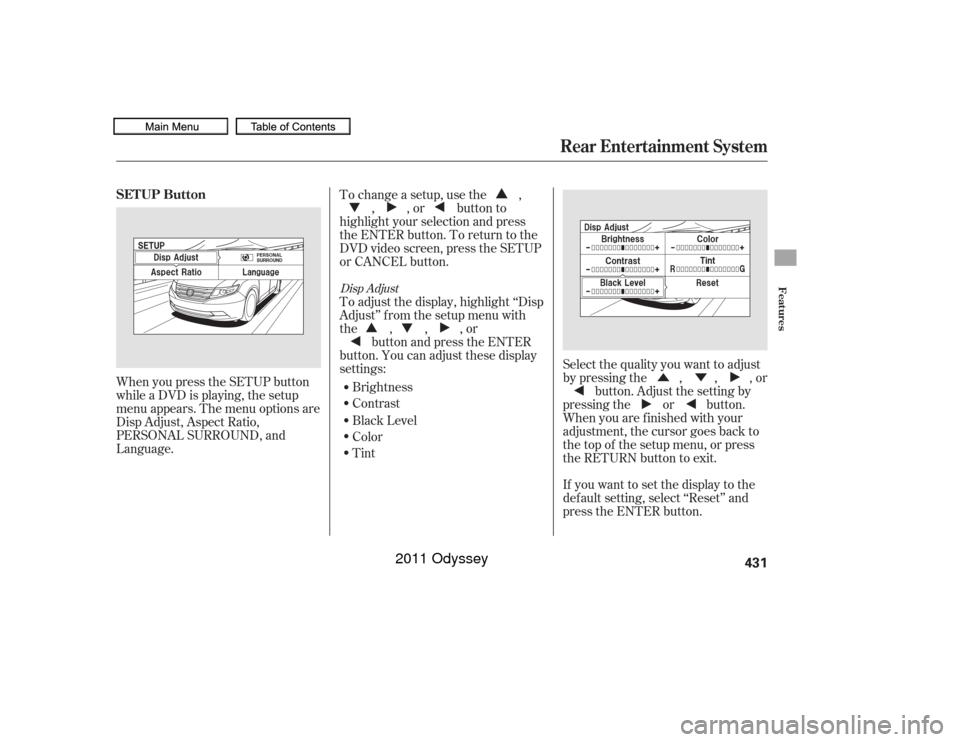
�Û�Ý
When you press the SETUP button
while a DVD is playing, the setup
menu appears. The menu options are
Disp Adjust, Aspect Ratio,
PERSONAL SURROUND, and
Language.
If you want to set the display to the
def ault setting, select ‘‘Reset’’ and
press the ENTER button. Select the quality you want to adjust
by pressing the , , , orbutton. Adjust the setting by
pressing the or button.
When you are f inished with your
adjustment, the cursor goes back to
the top of the setup menu, or press
the RETURN button to exit.
To change a setup, use the ,
, , or button to
highlight your selection and press
the ENTER button. To return to the
DVD video screen, press the SETUP
or CANCEL button.
To adjust the display, highlight ‘‘Disp
Adjust’’ f rom the setup menu with
the,,,or button and press the ENTER
button. You can adjust these display
settings:
Brightness
Contrast
Black Level
Color
Tint
Disp Adjust
SETUP Button
Rear Entertainment System
Features
431
10/07/17 10:31:56 31TK8600_436
2011 Odyssey
Page 435 of 722
Aspect RatioYou can set the screen mode to
these settings:Normal
Wide
Zoom
Full
Select ‘‘Yes,’’ and press the ENTER
button. You will see the message
‘‘Def ault display settings applied’’ on
the display f or 5 seconds. The display changes as shown above. The selected setting will be
highlighted in blue f or 1 second, and
the screen returns to the play mode
in the selected setting. Select the ‘‘Aspect Ratio’’ by pressing
the or button, then press
the ENTER button.
Rear Entertainment System432
10/07/17 10:32:03 31TK8600_437
2011 Odyssey
Page 436 of 722
�Ý
�Û�Ý �Ý�Û
�Û
Personal Surround LanguageTo change the Personal Surround
setting, highlight ‘‘PERSONAL
SURROUND’’ from the setup menu
with the , , , or
button and press the ENTER
button. The ef f ect selection appears. Select ‘‘Cinema,’’ ‘‘Music,’’ or ‘‘Voice’’
by pressing the , , , or
button, and enter your
selection by pressing the ENTER
button.
If you select ‘‘Of f ,’’ there will be no
special sound ef f ect.
You can change the display language
to English, French, or Spanish. Use
the,,,orbutton to select the setting you
want, then press the ENTER button.
CONT INUED
Rear Entertainment System
Features
433
10/07/17 10:32:12 31TK8600_438
2011 Odyssey