Page 393 of 722
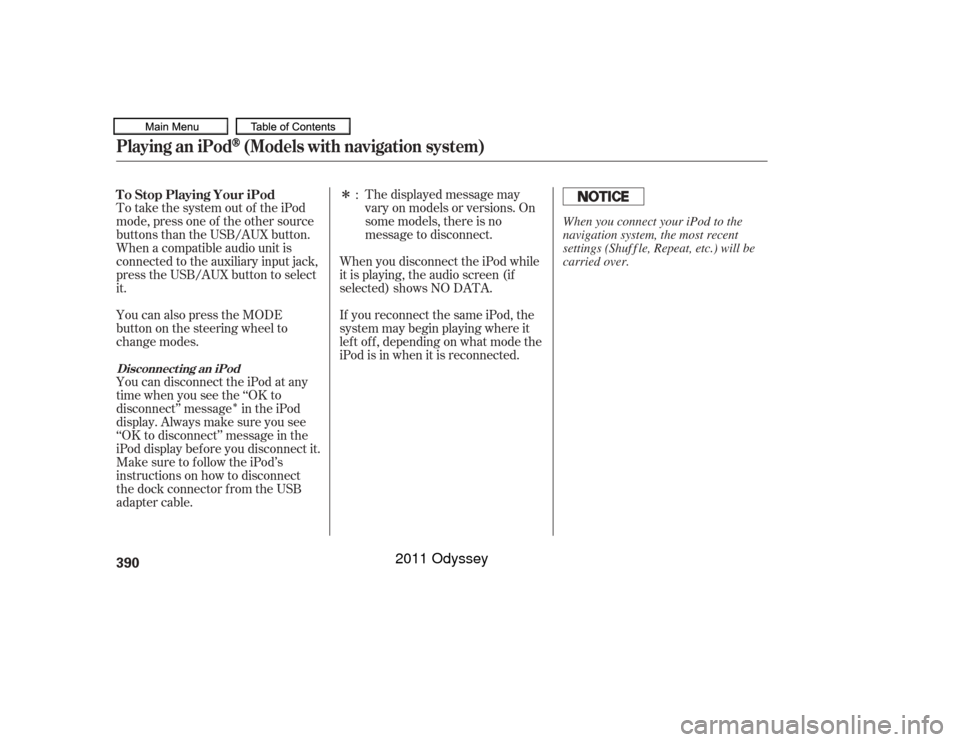
�Î
�ÎThe displayed message may
vary on models or versions. On
some models, there is no
message to disconnect.
To take the system out of the iPod
mode, press one of the other source
buttons than the USB/AUX button.
When a compatible audio unit is
connected to the auxiliary input jack,
press the USB/AUX button to select
it. When you disconnect the iPod while
it is playing, the audio screen (if
selected) shows NO DATA.
If you reconnect the same iPod, the
system may begin playing where it
lef t of f , depending on what mode the
iPod is in when it is reconnected.
You can also press the MODE
buttononthesteeringwheelto
change modes.
You can disconnect the iPod at any
time when you see the ‘‘OK to
disconnect’’ message in the iPod
display. Always make sure you see
‘‘OK to disconnect’’ message in the
iPod display bef ore you disconnect it.
Make sure to f ollow the iPod’s
instructions on how to disconnect
the dock connector f rom the USB
adapter cable. :
T o Stop Playing Your iPod
Disconnect ing an iPodPlaying an iPod
(Models with navigation system)
390
When you connect your iPod to the
navigation system, the most recent
settings (Shuf f le, Repeat, etc.) will be
carried over.
10/07/17 10:26:20 31TK8600_395
2011 Odyssey
Page 394 of 722
If you see an error message in the
center display while playing an iPod,
f ind the solution in the chart to the
right. If you cannot clear the error
message, take your vehicle to your
dealer.Error Message
Solution
Appears when an unsupported iPod is inserted.
Appears when the iPod cannot be authenticated.
Appears when there are no files in the iPod.
iPod
Error Messages (Models with navigation system)
Features
391
UNSUPPORTED
CONNECT RETRY
iPod NO SONG
10/07/17 10:26:24 31TK8600_396
2011 Odyssey
Page 395 of 722
Playing a USB Flash Memory Device (Models with navigation system)Wit hout rear ent ert ainment syst emWit h rear ent ert ainment syst em392
INTERFACE DIAL
AUDIO
BUTTON POWER/
VOLUME
KNOB
POWER/
VOLUME
KNOB
AUDIO
BUTTON
INTERFACE DIAL
SKIP BAR
CATEGORY
BAR
SCAN
BUTTON CATEGORY
BAR
SCAN
BUTTON
SKIP BAR
USB/AUX
BUTTON
USB/AUX
BUTTON
CENTER DISPLAY AUDIO SCREEN
10/07/17 10:26:32 31TK8600_397
2011 Odyssey
Page 397 of 722

Some versions of MP3, WMA, or
AAC f ormat may not be supported. If
an unsupported f ile is f ound, the
audio unit displays UNSUPPORTED,
then skips to the next file.
Some devices cannot be powered
or charged via the USB adapter. If
this is the case, use the accessory
adapter to supply power to your
device.
You can select the AUX mode by
using the voice control buttons, but
cannot operate the play mode
f unctions. The order of f iles in USB playback
maybedifferentfromtheorderof
f iles displayed in PC or other
devices etc. Files are played in the
orderstoredinUSBflashmemory
device.
Do not keep a USB f lash memory
device in the vehicle. Direct
sunlight and high heat will damage
it.
Depending on the type and
number of f iles, it may take some
time bef ore they begin to play.
Depending on the sof tware the
f iles were made with, it may not be
possibletoplaysomefiles,or
displaysometextdata. We recommend backing up your
data bef ore playing a USB f lash
memory device.
Depending on the type of
encoding and writing sof tware
used, there may be cases where
character inf ormation does not
display properly.
Voice Cont rol Syst em
Playing a USB Flash Memory Device (Models with navigation system)394
10/07/17 10:26:49 31TK8600_399
2011 Odyssey
Page 398 of 722
Connect the USB f lash memory
device to the USB adapter cable
correctly and securely.
In WMA or AAC format, DRM
(digital rights management) f iles
cannot be played. If the system f inds
a DRM f ile, the audio unit displays
UNPLAYABLE FILE, and then skips
to the next file.
Open the glove box, and unclip the
USB adapter cable.
1. 2.
CONT INUED
Connect ing a USB Flash Memory
Device
Playing a USB Flash Memory Device (Models with navigation system)
Features
395
USB ADAPTER CABLE
USB ADAPTER CABLE
Combining a low sampling f requency
with a low bitrate may result in
extremely degraded sound quality.
10/07/17 10:26:56 31TK8600_400
2011 Odyssey
Page 399 of 722
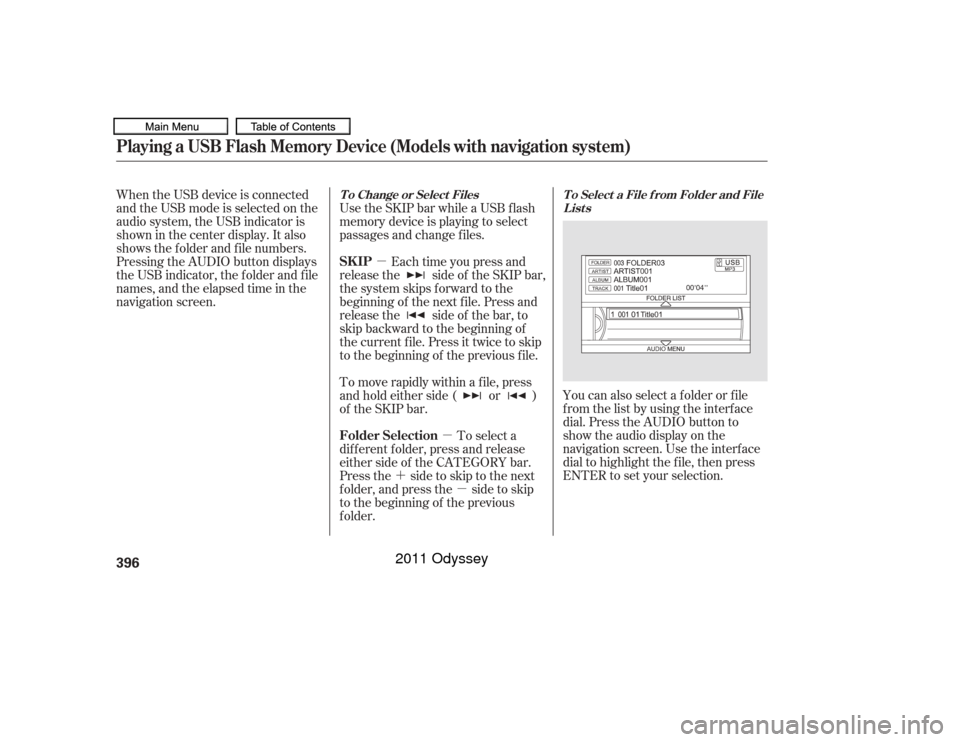
�µ�µ
�´ �µ You can also select a f older or f ile
from the list by using the interface
dial. Press the AUDIO button to
show the audio display on the
navigation screen. Use the interf ace
dial to highlight the f ile, then press
ENTER to set your selection.
When the USB device is connected
andtheUSBmodeisselectedonthe
audio system, the USB indicator is
shown in the center display. It also
shows the f older and f ile numbers.
Pressing the AUDIO button displays
the USB indicator, the f older and f ile
names,andtheelapsedtimeinthe
navigation screen.
Use the SKIP bar while a USB f lash
memory device is playing to select
passages and change f iles.
Each time you press and
releasethe sideof theSKIPbar,
the system skips forward to the
beginning of the next f ile. Press and
releasethe sideof thebar,to
skip backward to the beginning of
the current f ile. Press it twice to skip
to the beginning of the previous file.
To move rapidly within a f ile, press
andholdeitherside( or )
of the SKIP bar.
To select a
dif f erent f older, press and release
either side of the CATEGORY bar.
Press the side to skip to the next
f older, and press the side to skip
to the beginning of the previous
f older.
T o Select a File f rom Folder and File
Lists
T o Change or Select Files
SK IP
Folder Selection
Playing a USB Flash Memory Device (Models with navigation system)396
10/07/17 10:27:03 31TK8600_401
2011 Odyssey
Page 400 of 722
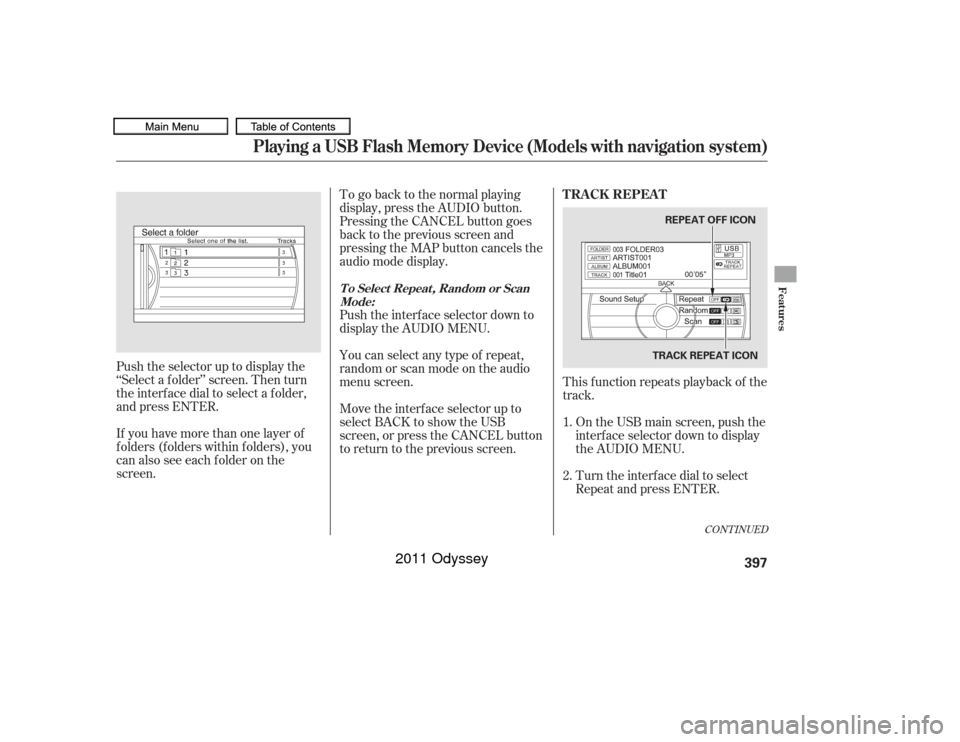
To go back to the normal playing
display, press the AUDIO button.
Pressing the CANCEL button goes
back to the previous screen and
pressing the MAP button cancels the
audio mode display.
Push the interf ace selector down to
display the AUDIO MENU.
You can select any type of repeat,
random or scan mode on the audio
menu screen.This f unction repeats playback of the
track.
Push the selector up to display the
‘‘Select a f older’’ screen. Then turn
the interf ace dial to select a f older,
and press ENTER.
If you have more than one layer of
f olders (f olders within f olders), you
can also see each f older on the
screen. Move the interf ace selector up to
select BACK to show the USB
screen, or press the CANCEL button
to return to the previous screen.
On the USB main screen, push the
interf ace selector down to display
the AUDIO MENU.
Turn the interf ace dial to select
Repeat and press ENTER.
1.
2.
CONT INUED
T o Select Repeat , Random or Scan
Mode:
T RA CK REPEA T
Playing a USB Flash Memory Device (Models with navigation system)
Features
397
REPEAT OFF ICON
TRACK REPEAT ICON
10/07/17 10:27:13 31TK8600_402
2011 Odyssey
Page 401 of 722
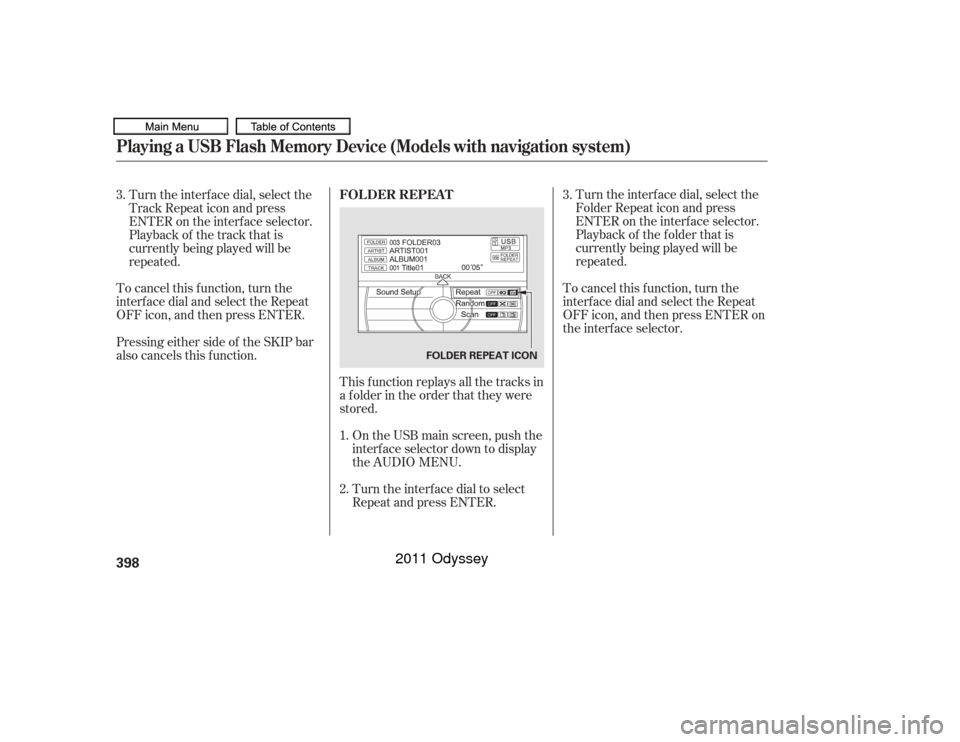
To cancel this f unction, turn the
interf ace dial and select the Repeat
OFFicon,andthenpressENTER.This f unction replays all the tracks in
a f older in the order that they were
stored.On the USB main screen, push the
interf ace selector down to display
the AUDIO MENU.
Turn the interf ace dial to select
Repeat and press ENTER. Turn the interf ace dial, select the
Folder Repeat icon and press
ENTER on the interf ace selector.
Playback of the f older that is
currently being played will be
repeated.
To cancel this f unction, turn the
interf ace dial and select the Repeat
OFFicon,andthenpressENTERon
the interf ace selector.
Turn the interf ace dial, select the
Track Repeat icon and press
ENTER on the interf ace selector.
Playback of the track that is
currently being played will be
repeated.
Pressing either side of the SKIP bar
also cancels this f unction. 3. 3.
1.
2. FOLDER REPEATPlaying a USB Flash Memory Device (Models with navigation system)398
FOLDER REPEAT ICON
10/07/17 10:27:22 31TK8600_403
2011 Odyssey