Page 402 of 722
This f unction plays all the tracks on
theUSBflashmemorydevicein
random order.On the USB main screen, push the
interf ace selector down to display
the AUDIO MENU.
Turn the interf ace dial, select
Random and press ENTER on the
interf ace selector. Turn the interf ace dial, select the
Track Random icon and press
ENTER on the interf ace selector.
The tracks are played in random
order.
To cancel this f unction, turn the
interf ace dial and select the Random
OFFicon,andthenpressENTERon
the interf ace selector.
This f unction plays all of the tracks
in the current f older in random order.On the USB main screen, push the
interf ace selector down to display
the AUDIO MENU.
Turn the interf ace dial, select
Random and press ENTER on the
interf ace selector.
1.
2.
2. 1.
3.
CONT INUED
TRACK RANDOM
FOLDER RANDOM
Playing a USB Flash Memory Device (Models with navigation system)
Features
399
TRACK RANDOM ICONRANDOM OFF ICON
FOLDER RANDOM ICON
10/07/17 10:27:33 31TK8600_404
2011 Odyssey
Page 403 of 722
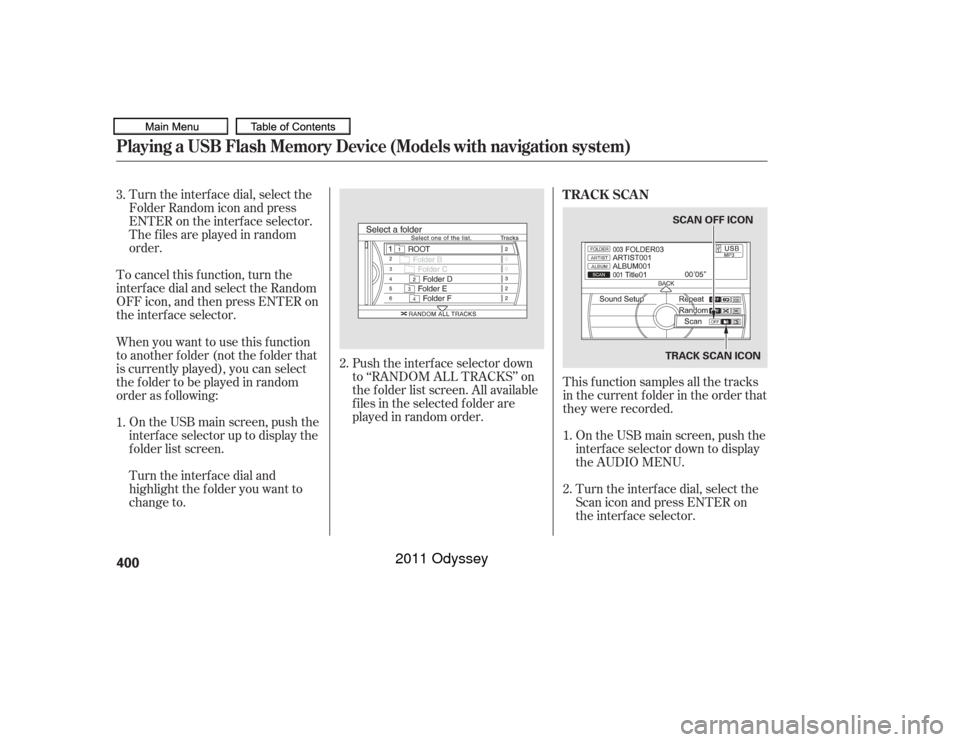
Turn the interf ace dial, select the
Folder Random icon and press
ENTER on the interf ace selector.
The f iles are played in random
order.
To cancel this f unction, turn the
interf ace dial and select the Random
OFFicon,andthenpressENTERon
the interf ace selector.
This f unction samples all the tracks
in the current f older in the order that
they were recorded.On the USB main screen, push the
interf ace selector down to display
the AUDIO MENU.
Turn the interf ace dial, select the
Scan icon and press ENTER on
the interf ace selector.
On the USB main screen, push the
interface selector up to display the
f older list screen.
Push the interf ace selector down
to ‘‘RANDOM ALL TRACKS’’ on
the f older list screen. All available
f iles in the selected f older are
played in random order.
Turn the interf ace dial and
highlight the f older you want to
change to.
When you want to use this f unction
to another f older (not the f older that
is currently played), you can select
the f older to be played in random
order as f ollowing: 3.
1.
2.
1.
2. TRACK SCAN
Playing a USB Flash Memory Device (Models with navigation system)400
TRACK SCAN ICON
SCAN OFF ICON
10/07/17 10:27:43 31TK8600_405
2011 Odyssey
Page 404 of 722
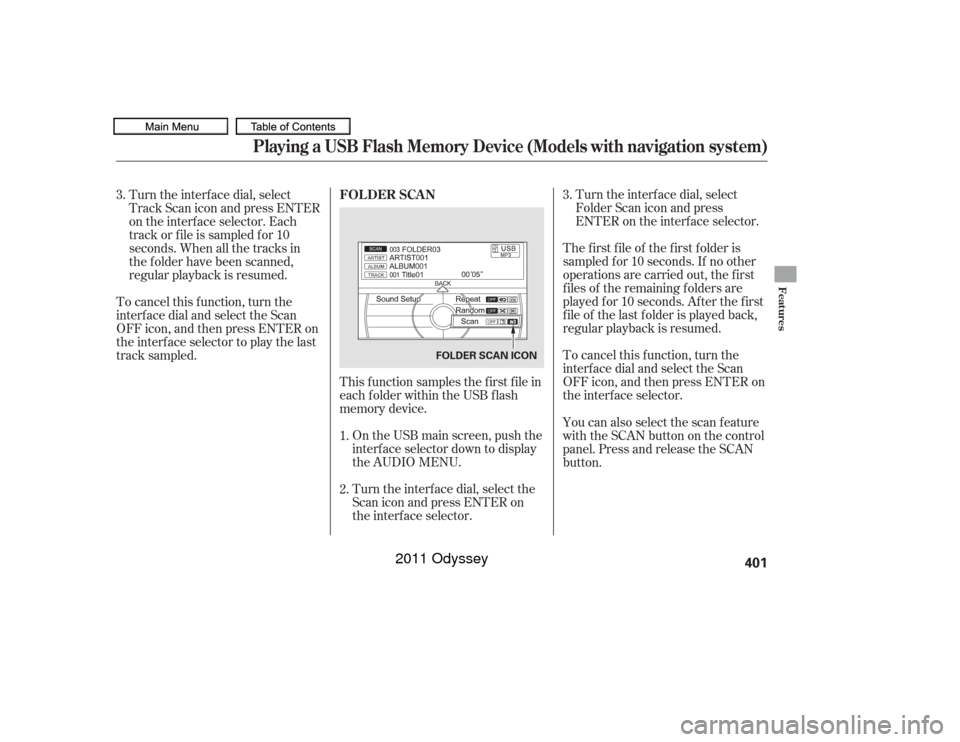
Turn the interf ace dial, select
Folder Scan icon and press
ENTER on the interf ace selector.
The f irst f ile of the f irst f older is
sampled f or 10 seconds. If no other
operations are carried out, the f irst
f iles of the remaining f olders are
played f or 10 seconds. Af ter the f irst
f ile of the last f older is played back,
regular playback is resumed.
To cancel this f unction, turn the
interf ace dial and select the Scan
OFFicon,andthenpressENTERon
the interf ace selector.
This f unction samples the f irst f ile in
each f older within the USB f lash
memory device.
On the USB main screen, push the
interf ace selector down to display
the AUDIO MENU.
Turn the interf ace dial, select the
Scan icon and press ENTER on
the interf ace selector.
Turn the interf ace dial, select
Track Scan icon and press ENTER
on the interf ace selector. Each
track or f ile is sampled f or 10
seconds. When all the tracks in
the f older have been scanned,
regular playback is resumed.
To cancel this f unction, turn the
interf ace dial and select the Scan
OFFicon,andthenpressENTERon
the interface selector to play the last
track sampled.
You can also select the scan feature
with the SCAN button on the control
panel. Press and release the SCAN
button.
1.
2. 3.
3. FOLDER SCAN
Playing a USB Flash Memory Device (Models with navigation system)
Features
401
FOLDER SCAN ICON
10/07/17 10:27:52 31TK8600_406
2011 Odyssey
Page 405 of 722
You can disconnect the USB f lash
memory device at any time even if
the USB mode is selected on the
audio system. Always f ollow the USB
f lash memory device’s instructions
when you remove it.
To take the system out of the USB
mode, press one of the other source
buttons than the USB/AUX button.
When a compatible audio unit is
connected to the auxiliary input jack,
press the USB/AUX button to When you disconnect the USB f lash
memory device while it is playing,
the center display and the audio
screen (if selected) show NO DATA.
If you reconnect the same USB f lash
memory device, the system will
begin playing where it lef t of f . You can also press the MODE
buttononthesteeringwheelto
change modes.Disconnect ing a USB Flash Memory Device
To Stop Playing a USB Flash
Memory DevicePlaying a USB Flash Memory Device (Models with navigation system)402
10/07/17 10:27:58 31TK8600_407
select it.
2011 Odyssey
Page 406 of 722
If you see an error message in the
center display while playing a USB
f lash memory device, f ind the
solution in the chart to the right. If
you cannot clear the error message,
take your vehicle to your dealer.Solution
Error Message
Appears when an unsupported USB flash memory device is inserted.
Appears when the file is copyright protected, such as DRM.
Appears when there are no playable files in the USB flash memory
device.
Appears when the overcurrent protection feature of the system stops
supplying power to USB because an incompatible device is connected.
Disconnect the device. Then, turn the audio system off, and turn it on
again. Do not reconnect the device that caused the error.
USB Flash Memory Device Error Messages (Models with navigation system)
Features
403
UNSUPPORTED
UNPLAYABLE FILE
USB NO SONG
BAD USB DEVICE PLEASE CHECK
OWNER’S MANUAL
10/07/17 10:28:03 31TK8600_408
2011 Odyssey
Page 407 of 722
Bluetooth
Audio System (Models with navigation system)
Wit hout rear ent ert ainment syst emWit h rear ent ert ainment syst em404
INTERFACE DIAL INTERFACE DIAL
SKIP BAR
TITLE
BUTTON
SKIP BAR
TITLE
BUTTON USB/AUX
BUTTON
AUDIO
BUTTON AUDIO
BUTTON
USB/AUX
BUTTON AUDIO SCREEN
CENTER DISPLAY
10/07/17 10:28:10 31TK8600_409
2011 Odyssey
Page 408 of 722
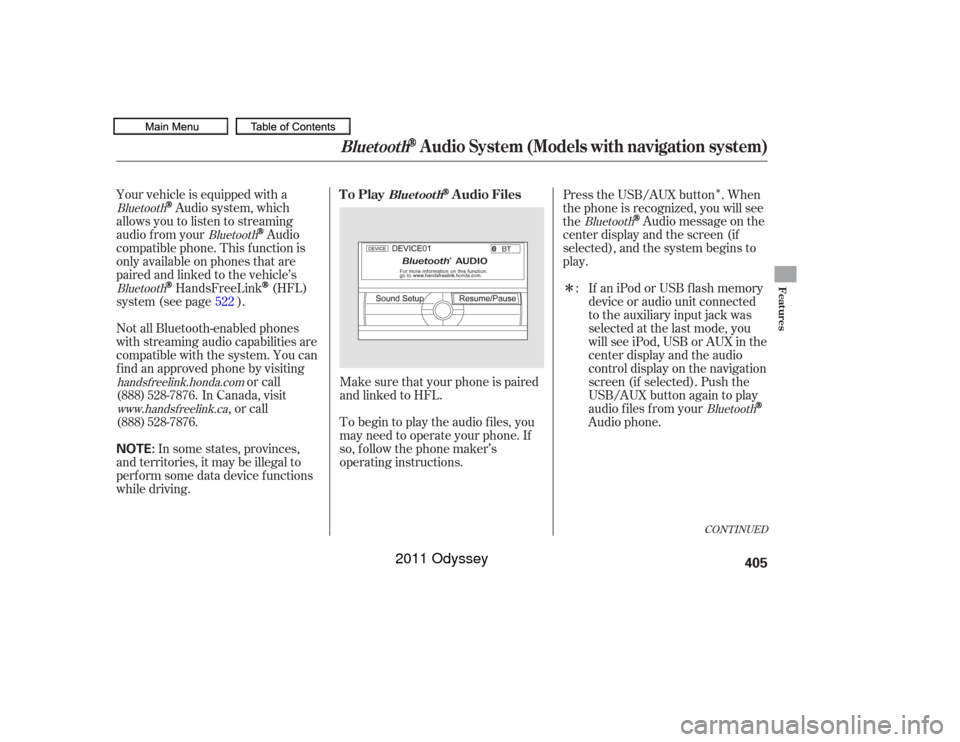
�Î
�Î
Make sure that your phone is paired
and linked to HFL.
Your vehicle is equipped with a
Audio system, which
allows you to listen to streaming
audio f rom your
Audio
compatible phone. This f unction is
only available on phones that are
paired and linked to the vehicle’s
HandsFreeLink
(HFL)
system (see page ).
To begin to play the audio f iles, you
may need to operate your phone. If
so, f ollow the phone maker’s
operating instructions.
Not all Bluetooth-enabled phones
with streaming audio capabilities are
compatible with the system. You can
f ind an approved phone by visiting
or call
In Canada, visit , or call Press the USB/AUX button . When
the phone is recognized, you will see
the
Audio message on the
center display and the screen (if
selected), and the system begins to
play.
If an iPod or USB f lash memory
device or audio unit connected
to the auxiliary input jack was
selected at the last mode, you
will see iPod, USB or AUX in the
center display and the audio
control display on the navigation
screen (if selected). Push the
USB/AUX button again to play
audio f iles f rom your
Audio phone.
In some states, provinces,
and territories, it may be illegal to
perf orm some data device f unctions
while driving. :
522
Bluetooth
Bluetooth
Bluetooth
handsf reelink.honda.com Bluetooth
Bluetooth
CONT INUED
To Play
Audio Files
Bluet oot h
Bluetooth
Audio System (Models with navigation system)
Features
405
NOTE:
10/07/17 10:28:19 31TK8600_410
(888) 528-7876.www.handsf reelink.ca(888) 528-7876.
2011 Odyssey
Page 409 of 722
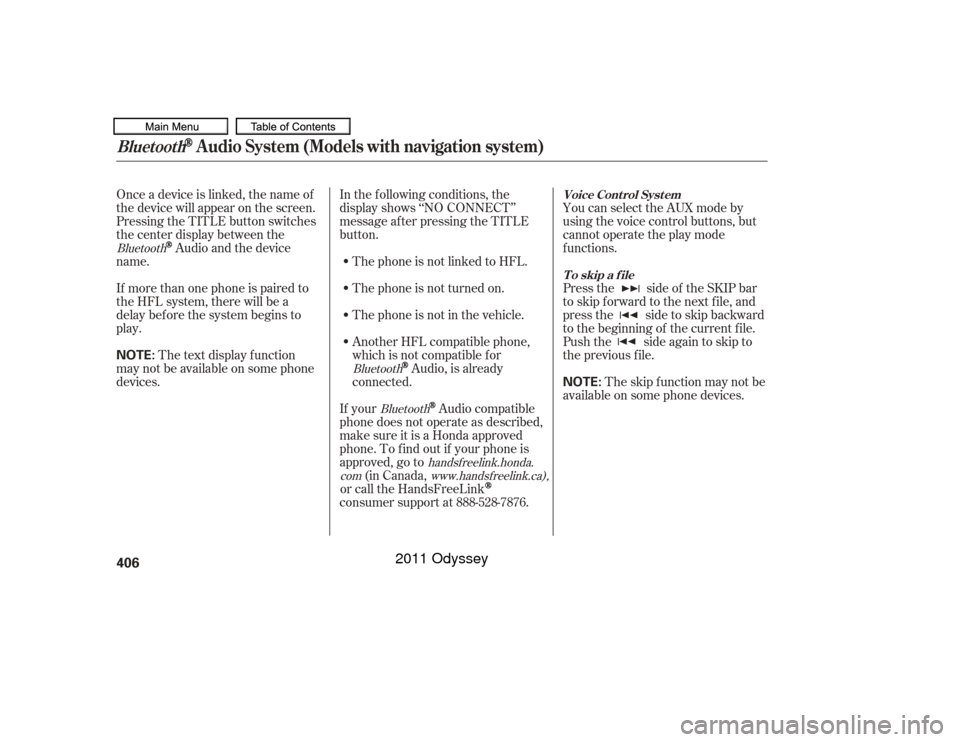
Onceadeviceislinked,thenameof
thedevicewillappearonthescreen.
Pressing the TITLE button switches
the center display between the
Audio and the device
name.
If more than one phone is paired to
the HFL system, there will be a
delay bef ore the system begins to
play. In the following conditions, the
display shows ‘‘NO CONNECT’’
message af ter pressing the TITLE
button.
The phone is not linked to HFL.
The phone is not turned on.
The phone is not in the vehicle.
Another HFL compatible phone,
which is not compatible f or
Audio, is already
connected. You can select the AUX mode by
using the voice control buttons, but
cannot operate the play mode
f unctions.
Press the side of the SKIP bar
to skip f orward to the next f ile, and
press the side to skip backward
to the beginning of the current f ile.
Push the side again to skip to
the previous f ile.
If your
Audio compatible
phone does not operate as described,
make sure it is a Honda approved
phone. To f ind out if your phone is
approved, go to (in Canada,
or call the HandsFreeLink
consumer support at 888-528-7876. The skip f unction may not be
available on some phone devices.
The text display f unction
maynotbeavailableonsomephone
devices.
Bluetooth
BluetoothBluetooth
handsf reelink.honda.
com www.handsfreelink.ca),
Voice Cont rol Syst em
T o skip a f ileBluetooth
Audio System (Models with navigation system)
406
NOTE:
NOTE:
10/07/19 15:53:57 31TK8600_411
2011 Odyssey