Page 452 of 722
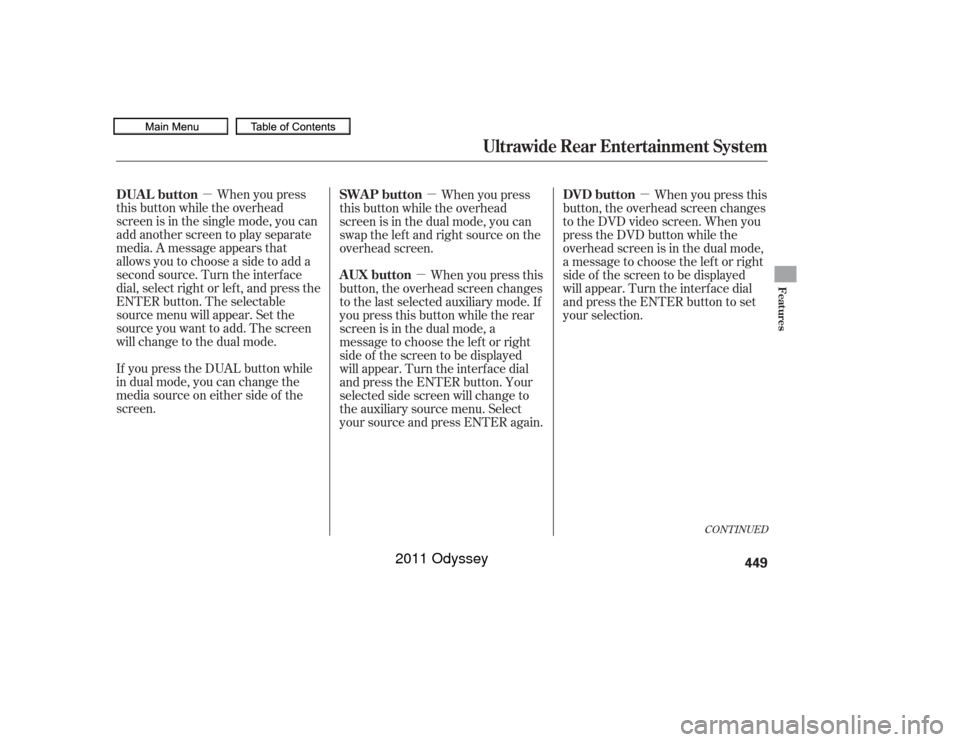
�µ�µ
�µ
�µ
When you press
this button while the overhead
screen is in the single mode, you can
add another screen to play separate
media. A message appears that
allowsyoutochooseasidetoadda
second source. Turn the interf ace
dial, select right or lef t, and press the
ENTER button. The selectable
source menu will appear. Set the
source you want to add. The screen
will change to the dual mode.
If you press the DUAL button while
in dual mode, you can change the
media source on either side of the
screen. When you press this
button, the overhead screen changes
to the DVD video screen. When you
press the DVD button while the
overhead screen is in the dual mode,
a message to choose the lef t or right
side of the screen to be displayed
will appear. Turn the interf ace dial
and press the ENTER button to set
your selection.
When you press
this button while the overhead
screen is in the dual mode, you can
swap the lef t and right source on the
overhead screen.
When you press this
button, the overhead screen changes
to the last selected auxiliary mode. If
you press this button while the rear
screen is in the dual mode, a
message to choose the lef t or right
side of the screen to be displayed
will appear. Turn the interf ace dial
and press the ENTER button. Your
selected side screen will change to
the auxiliary source menu. Select
your source and press ENTER again.
CONT INUED
DUAL button DVD button
SWAP button
AUX button
Ultrawide Rear Entertainment System
Features
449
10/07/17 10:34:18 31TK8600_454
2011 Odyssey
Page 455 of 722
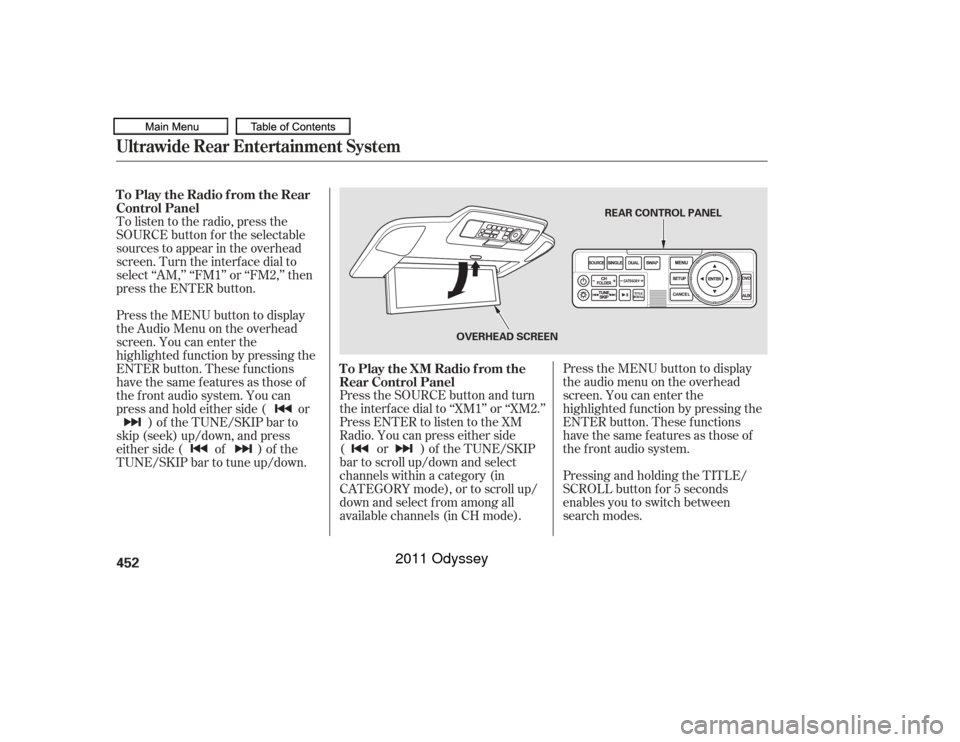
Press the SOURCE button and turn
the interf ace dial to ‘‘XM1’’ or ‘‘XM2.’’
Press ENTER to listen to the XM
Radio. You can press either side
(or)oftheTUNE/SKIP
bar to scroll up/down and select
channels within a category (in
CATEGORY mode), or to scroll up/
down and select f rom among all
available channels (in CH mode).Press the MENU button to display
theaudiomenuontheoverhead
screen. You can enter the
highlighted f unction by pressing the
ENTER button. These f unctions
have the same features as those of
the f ront audio system.
Pressing and holding the TITLE/
SCROLL button f or 5 seconds
enables you to switch between
search modes.
To listen to the radio, press the
SOURCE button for the selectable
sources to appear in the overhead
screen. Turn the interf ace dial to
select ‘‘AM,’’ ‘‘FM1’’ or ‘‘FM2,’’ then
press the ENTER button.
Press the MENU button to display
theAudioMenuontheoverhead
screen. You can enter the
highlighted f unction by pressing the
ENTER button. These f unctions
have the same features as those of
the f ront audio system. You can
press and hold either side ( or
)of theTUNE/SKIPbarto
skip (seek) up/down, and press
either side ( of ) of the
TUNE/SKIP bar to tune up/down. To Play the Radio f rom the Rear
Control Panel
To Play the XM Radio f rom the
Rear Control Panel
Ultrawide Rear Entertainment System452
REAR CONTROL PANEL
OVERHEAD SCREEN
10/07/17 10:34:48 31TK8600_457
2011 Odyssey
Page 456 of 722
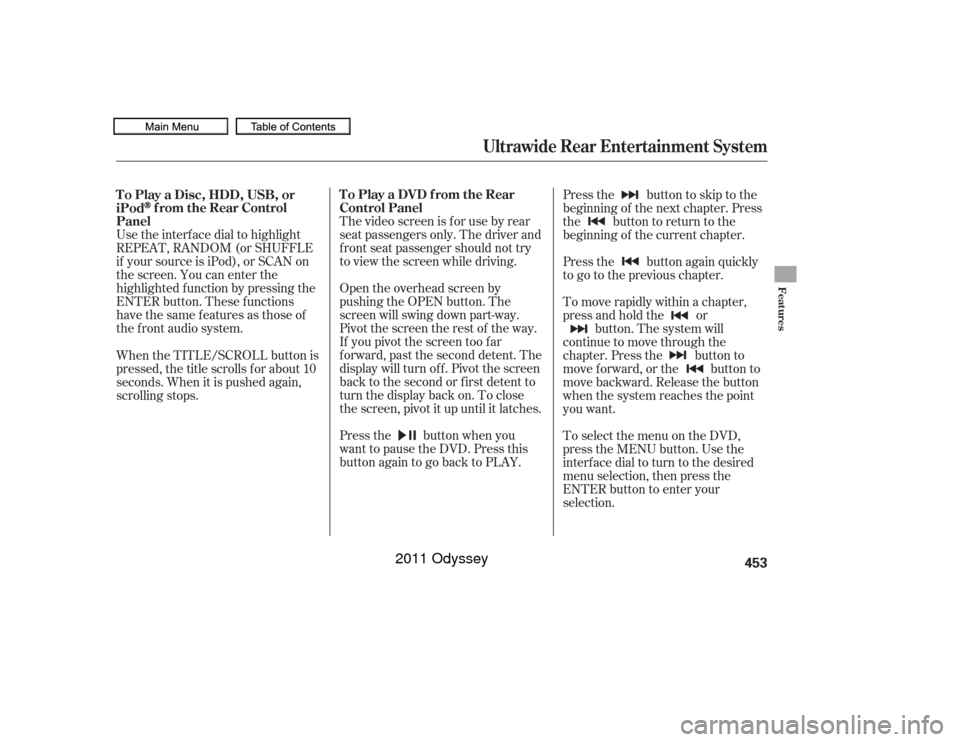
Use the interf ace dial to highlight
REPEAT, RANDOM (or SHUFFLE
if your source is iPod), or SCAN on
the screen. You can enter the
highlighted f unction by pressing the
ENTER button. These f unctions
have the same features as those of
the f ront audio system.The video screen is f or use by rear
seat passengers only. The driver and
f ront seat passenger should not try
to view the screen while driving.
Open the overhead screen by
pushing the OPEN button. The
screen will swing down part-way.
Pivot the screen the rest of the way.
If you pivot the screen too f ar
f orward, past the second detent. The
display will turn of f . Pivot the screen
back to the second or first detent to
turn the display back on. To close
the screen, pivot it up until it latches.
Press the button when you
want to pause the DVD. Press this
button again to go back to PLAY. Pressthe buttontoskiptothe
beginning of the next chapter. Press
the button to return to the
beginning of the current chapter.
Press the button again quickly
to go to the previous chapter.
To move rapidly within a chapter,
press and hold the or
button. The system will
continue to move through the
chapter. Press the button to
move forward, or the button to
move backward. Release the button
when the system reaches the point
you want.
ToselectthemenuontheDVD,
press the MENU button. Use the
interface dial to turn to the desired
menu selection, then press the
ENTER button to enter your
selection.
When the TITLE/SCROLL button is
pressed, the title scrolls f or about 10
seconds. When it is pushed again,
scrolling stops. To Play a Disc, HDD, USB, or
iPod
f rom the Rear Control
Panel To Play a DVD from the Rear
Control Panel
Ultrawide Rear Entertainment System
Features
453
10/07/17 10:34:57 31TK8600_458
2011 Odyssey
Page 457 of 722
Top Menu
When you press the TITLE/
SCROLL button while a DVD is
playing, the current status of title,
chapter, elapsed time, angle, subtitle,
audio, and sound characteristics are
displayed. To return to the DVD
video screen, press the TITLE/
SCROLL button again. When you press the MENU button
while a DVD is playing, the DVD
Menu appears. The menu options
are TOP MENU, MENU, PLAY
MODE, SEARCH/NUMINPUT,
REPEAT, PAUSE/PLAY, and STOP.
To go to your selected menu, use the
interf ace dial to highlight the icon
and press the ENTER button. To
return to the DVD video screen,
select RETURN.When you select ‘‘TOP MENU,’’ the
screen changes to the DVD’s title
menu. This menu also appears when
you press the MENU button while a
DVD is not playing. To go back to
play, press the MENU or CANCEL
button.
TITLE/SCROLL Button
MENU Button
Ultrawide Rear Entertainment System454
10/07/17 10:35:07 31TK8600_459
2011 Odyssey
Page 458 of 722
�Ý�Û
Menu
Play Mode
When you select ‘‘MENU’’ with the
interf ace dial, the screen changes to
the DVD’s title menu. When you select ‘‘PLAY MODE’’
with the interface dial, you can
change the DVD’s Audio, Subtitle or
Angle setting. To change the Audio setting,
highlight ‘‘Audio’’ f rom the play
mode menu with the or button.
A submenu of the dubbed language
appears. You can select another
language by turning the interf ace
dial. The sound characteristics
(Dolby Digital, LPCM, MPEG Audio,
dts) recorded with the selected
language are also displayed next to
the language.
‘‘Audio’’
CONT INUED
Ultrawide Rear Entertainment System
Features
455
10/07/17 10:35:16 31TK8600_460
2011 Odyssey
Page 461 of 722
Repeat
Rotate the interface dial to select
each number, then press the ENTER
button. Press the button when
you have finished inputting the
number. If you want to delete a
number, press the button.
To go back to the DVD screen, press
the MENU or CANCEL button or
select RETURN and press the
ENTER button. With ‘‘Repeat’’ highlighted, each
time you press and release the
ENTER button, the repeat mode
changes from chapter repeat to title
repeat, and to repeat of f .
When you press the SETUP button
while a DVD is playing, the setup
menu appears. The menu options are
‘‘Brightness,’’ ‘‘Display Adjust,’’
‘‘Aspect Ratio,’’ ‘‘Appearance,’’
‘‘PERSONAL SURROUND,’’ and
‘‘Language.’’
To change a setup, use the interf ace
dial to highlight your selection and
press the ENTER button. To return
to the DVD video screen, press the
SETUP or CANCEL button. SETUP Button
Ultrawide Rear Entertainment System458
REPEAT ICON
10/07/17 10:35:43 31TK8600_463
2011 Odyssey
Page 462 of 722
BrightnessTo adjust the brightness of the
display, highlight ‘‘Brightness’’ f rom
the setup menu with the interface
dial and press the ENTER button.
Adjust the setting by turning the
interf ace dial.Display Adjust
To adjust the display, highlight
‘‘Display Adjust’’ f rom the setup
menu with the interf ace dial and
press the ENTER button. You can
adjust these display settings:
Contrast
Black Level
Color
Tint
Reset Select the quality you want to adjust
by turning the interf ace dial. Adjust
the setting by turning the interface
dial.TogobacktotheDisplay
Adjust screen, press the ENTER or
CANCEL button.
To go back to play, press the MENU
or CANCEL button.
CONT INUED
Ultrawide Rear Entertainment System
Features
459
10/07/17 10:35:50 31TK8600_464
2011 Odyssey
Page 463 of 722
If you want to set the display to the
def ault setting, select ‘‘Reset’’ by
turning the interf ace dial, and then
pressing the ENTER button.The display changes as shown above.
Select ‘‘Yes,’’ and press the ENTER
button. You will see the message
‘‘Def ault display settings applied’’ on
the display for a few seconds. Aspect Ratio
Select the ‘‘Aspect Ratio’’ by turning
the interf ace dial, then press the
ENTER button. You can choose
between ‘‘Wide’’ or ‘‘Zoom.’’ The
f ollowing settings are available:
Normal
Full
Super Full
Ultra Full
Super Zoom
Ultra Zoom
Wide
Zoom
Ultrawide Rear Entertainment System460
10/07/17 10:35:59 31TK8600_465
2011 Odyssey