2010 MERCEDES-BENZ SLS COUPE service
[x] Cancel search: servicePage 131 of 361
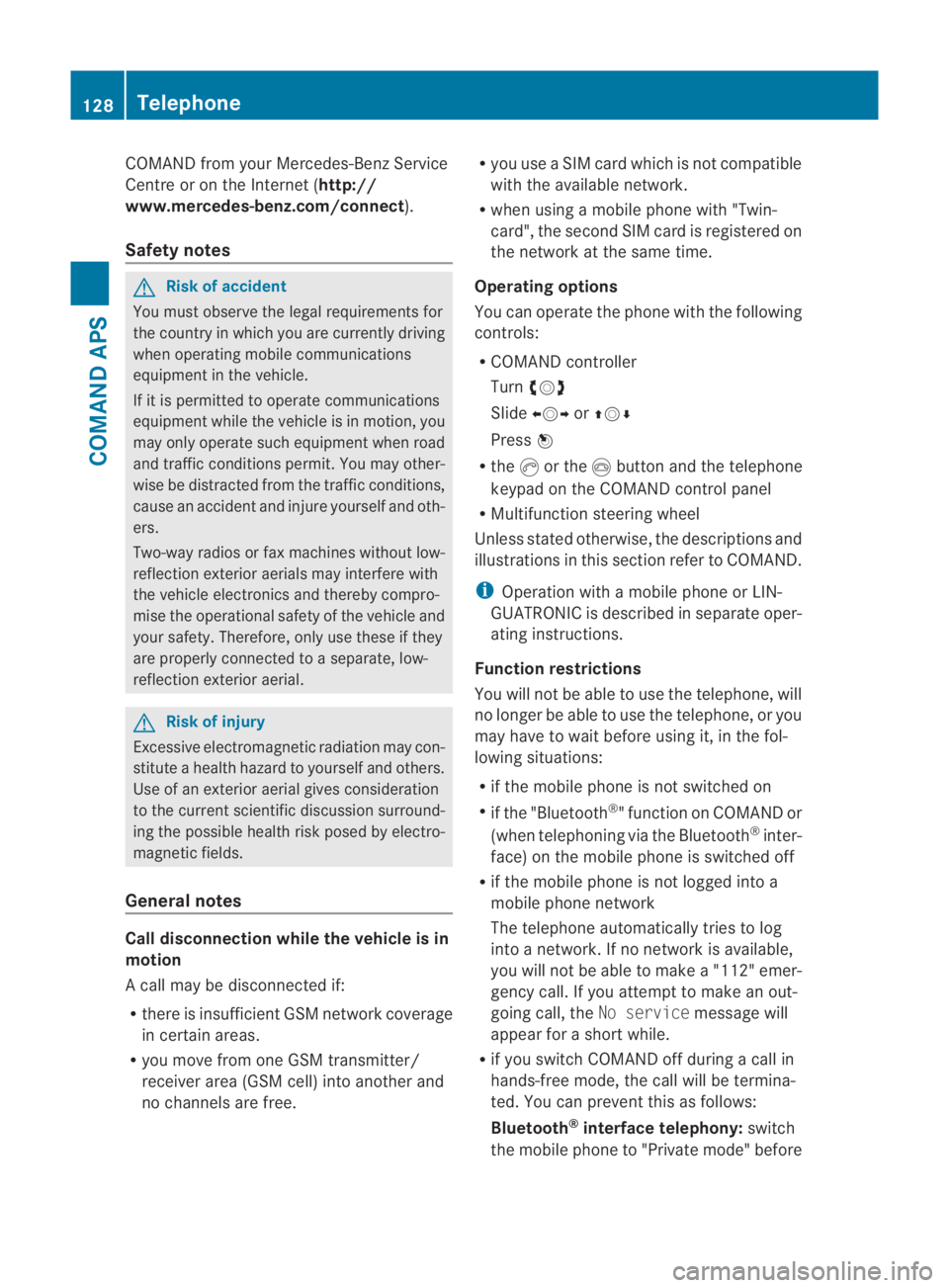
COMAND from your Mercedes-Benz Service
Centre or on the Internet ( http://
www.mercedes-benz.com/connect ).
Safety notes G
Ris
kofa ccident
You must observe the legal requirements for
the country in which you are currently driving
when operating mobile communications
equipment in the vehicle.
If it is permitted to operate communications
equipment while the vehicle is in motion, you
may only operate such equipment when road
and traffic conditions permit. You may other-
wise be distracted from the traffic conditions,
cause an acciden tand injure yoursel fand oth-
ers.
Two-way radios or fax machines withou tlow-
reflection exterior aerials may interfere with
the vehicle electronics and thereby compro-
mise the operational safety of the vehicle and
your safety. Therefore, only use these if they
are properly connected to a separate, low-
reflection exterior aerial. G
Risk of injury
Excessive electromagnetic radiation may con-
stitute a health hazard to yourself and others.
Use of an exterior aerial gives consideration
to the current scientific discussion surround-
ing the possible health risk posed by electro-
magnetic fields.
General notes Call disconnection while the vehicle is in
motion
Ac all may be disconnected if:
R there is insufficient GSM network coverage
in certain areas.
R you move from one GSM transmitter/
receive rarea (GSM cell) into another and
no channels are free. R
you use a SIM card which is not compatible
with the available network.
R when using a mobile phone with "Twin-
card", the second SIM card is registered on
the network at the same time.
Operating options
You can operate the phone with the following
controls:
R COMAND controller
Turn 002800130029
Slide 002B0013002C or001F0013000D
Press 0017
R the 0016or the 0014button and the telephone
keypad on the COMAND control panel
R Multifunction steering wheel
Unless stated otherwise, the descriptions and
illustrations in this section refer to COMAND.
i Operation with a mobile phone or LIN-
GUATRONIC is described in separate oper-
ating instructions.
Function restrictions
You will not be able to use the telephone, will
no longer be able to use the telephone, or you
may have to wait before using it, in the fol-
lowing situations:
R if the mobile phone is not switched on
R if the "Bluetooth ®
" function on COMAND or
(when telephoning via the Bluetooth ®
inter-
face) on the mobile phone is switched off
R if the mobile phone is not logged into a
mobile phone network
The telephone automatically tries to log
into a network. If no network is available,
you will not be able to make a "112" emer-
gency call. If you attempt to make an out-
going call, the No servicemessage will
appear for a short while.
R if you switch COMAND off during a call in
hands-free mode, the call will be termina-
ted. You can prevent this as follows:
Bluetooth ®
interface telephony: switch
the mobile phone to "Private mode" before 128
TelephoneCOMAND APS
BA 197 ECE RE 2010/6a; 1; 2, en-GB
sabbaeu
Version: 3.0.3.6
2010-05-07T14:19:43+02:00 - Seite 128
Page 132 of 361
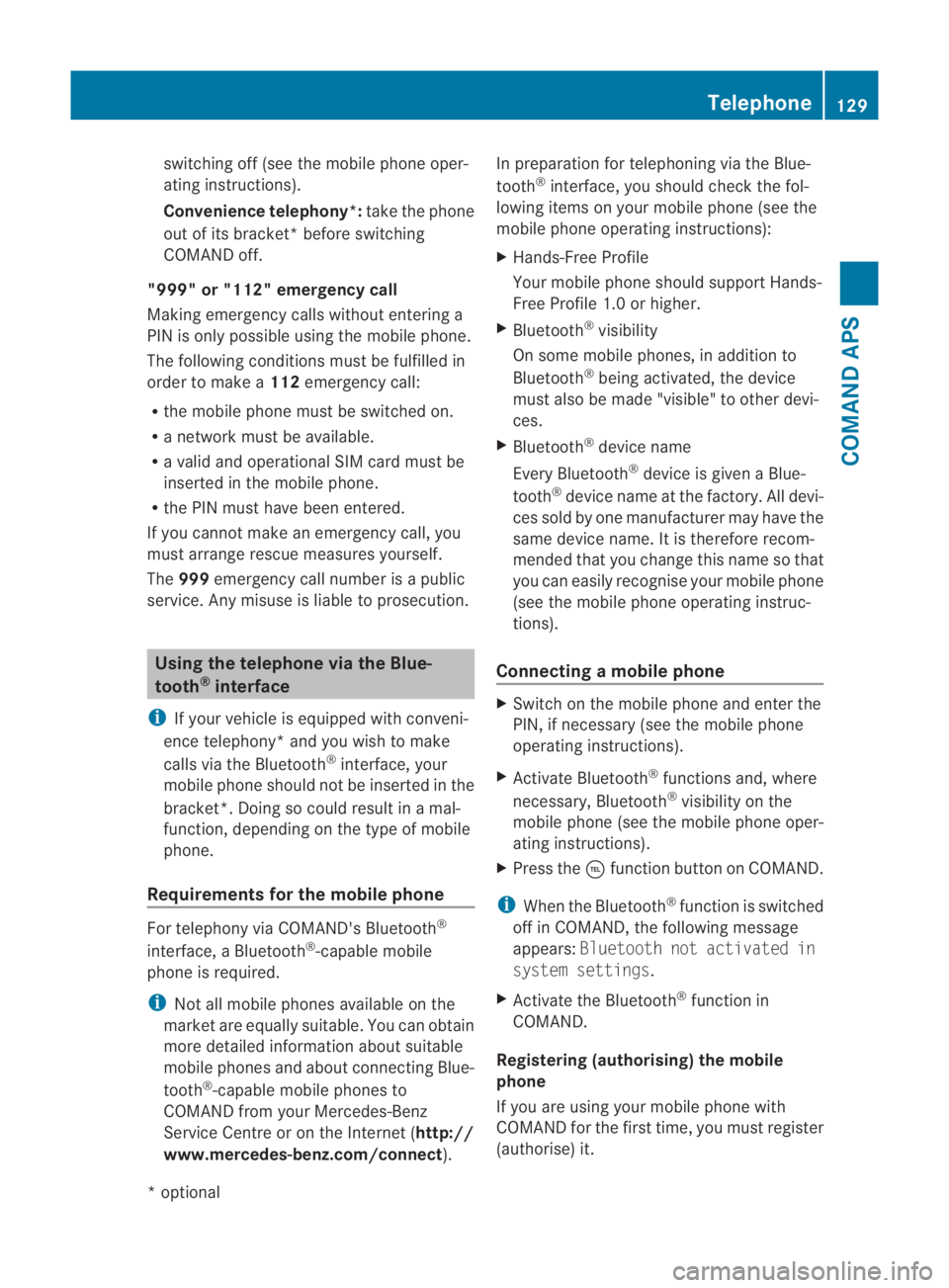
switching off (see the mobile phone oper-
ating instructions).
Convenience telephony*:
take the phone
out of its bracket* before switching
COMAND off.
"999" or "112" emergency call
Making emergency calls without entering a
PIN is only possible using the mobile phone.
The following conditions must be fulfilled in
order to make a 112emergency call:
R the mobile phone must be switched on.
R a network must be available.
R a valid and operational SIM card must be
inserted in the mobile phone.
R the PIN must have been entered.
If you cannot make an emergency call, you
must arrange rescue measures yourself.
The 999 emergency call number is a public
service. Any misuse is liable to prosecution. Using the telephone via the Blue-
tooth
®
interface
i If your vehicle is equipped with conveni-
ence telephony* and you wish to make
calls via the Bluetooth ®
interface, your
mobile phone should not be inserted in the
bracket*. Doing so could result in a mal-
function, depending on the type of mobile
phone.
Requirements for the mobile phone For telephony via COMAND's Bluetooth
®
interface, a Bluetooth ®
-capable mobile
phone is required.
i Not all mobile phones available on the
market are equally suitable. You can obtain
more detailed information abouts uitable
mobile phones and about connecting Blue-
tooth ®
-capable mobile phones to
COMAND from your Mercedes-Benz
Service Centre or on the Internet ( http://
www.mercedes-benz.com/connect ).In preparation for telephoning via the Blue-
tooth
®
interface, you should check the fol-
lowing items on your mobile phone (see the
mobile phone operating instructions):
X Hands-Free Profile
Your mobile phone should support Hands-
Free Profile 1. 0orhigher.
X Bluetooth ®
visibility
On some mobile phones, in additio nto
Bluetooth ®
being activated, the device
mus talso be made "visible" to other devi-
ces.
X Bluetooth ®
device name
Every Bluetooth ®
device is given a Blue-
tooth ®
device name at the factory. All devi-
ces sold by one manufacturer may have the
same device name. It is therefore recom-
mended that you change this name so that
you can easily recognise your mobile phone
(see the mobile phone operating instruc-
tions).
Connecting amobile phone X
Switch on the mobile phone and enter the
PIN, if necessary (see the mobile phone
operating instructions).
X Activate Bluetooth ®
functions and, where
necessary, Bluetooth ®
visibility on the
mobile phone (see the mobile phone oper-
ating instructions).
X Press the 0008function button on COMAND.
i When the Bluetooth ®
function is switched
off in COMAND, the following message
appears: Bluetooth not activated in
system settings.
X Activate the Bluetooth ®
function in
COMAND.
Registering (authorising) the mobile
phone
If you are using your mobile phone with
COMAND for the first time, you must register
(authorise) it. Telephone
129COMAND APS
*optional
BA 197 ECE RE 2010/6a; 1; 2, en-GB
sabbaeu
Version: 3.0.3.6 2010-05-07T14:19:43+02:00 - Seite 129 Z
Page 139 of 361
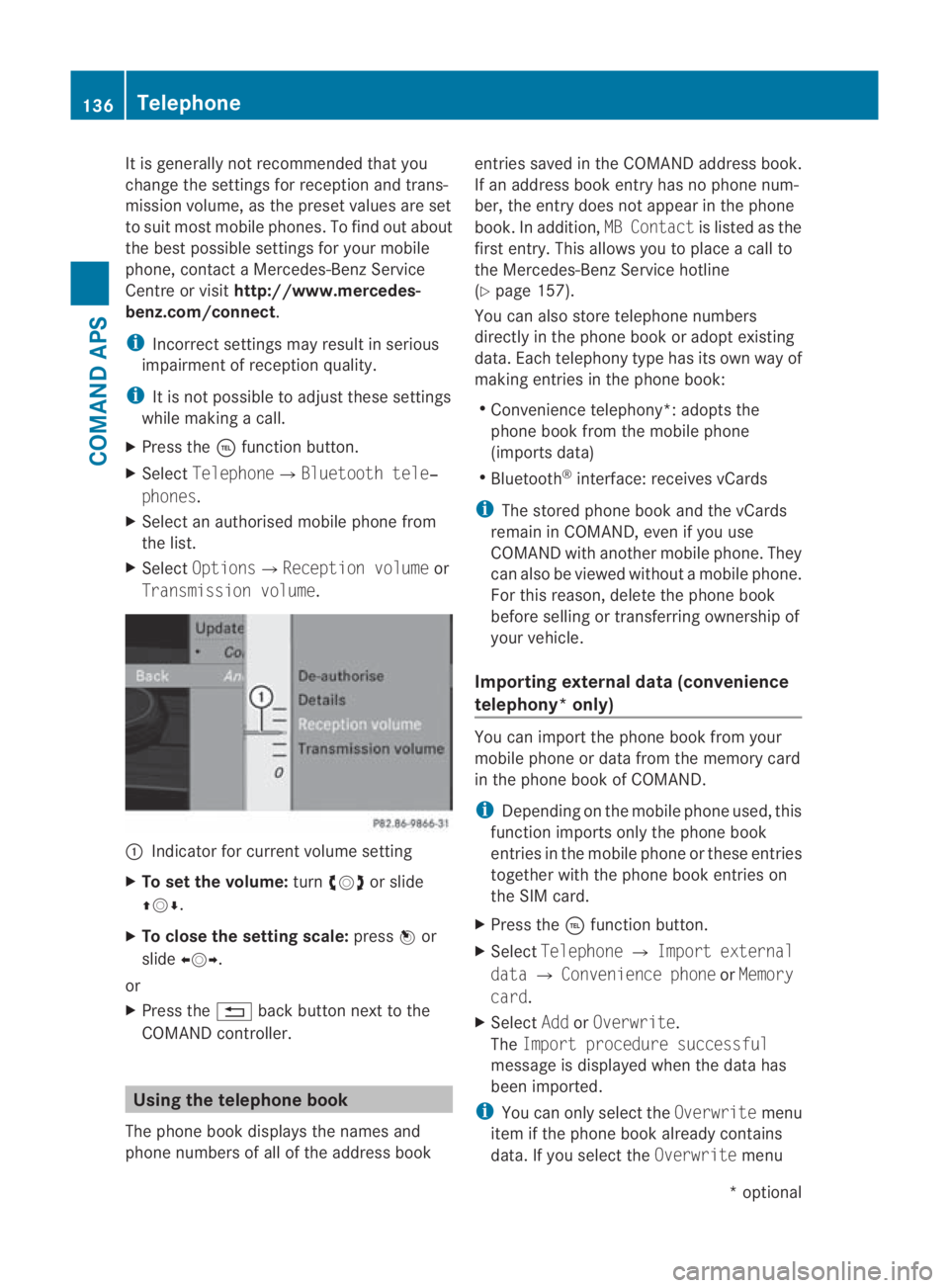
It is generally not recommended that you
change the settings for reception and trans-
missio nvolume, as the preset values are set
to suit most mobile phones. To find out about
the best possible settings for your mobile
phone, contact a Mercedes-Benz Service
Centre or visit http://www.mercedes-
benz.com/connect .
i Incorrect settings may result in serious
impairment of reception quality.
i It is not possible to adjust these settings
while making a call.
X Press the 0008function button.
X Select Telephone0004Bluetooth tele‐
phones.
X Select an authorised mobile phone from
the list.
X Select Options0004Reception volume or
Transmission volume. 0001
Indicator for current volume setting
X To set the volume: turn002800130029 or slide
001F0013000D.
X To close the setting scale: press0017or
slide 002B0013002C.
or
X Press the 0001back button next to the
COMAND controller. Using the telephone book
The phone book displays the names and
phone numbers of all of the address book entries saved in the COMAND address book.
If an address book entryh
as no phone num-
ber, the entry does no tappear in the phone
book. In addition, MB Contactis listed as the
first entry. This allows you to place a call to
the Mercedes-Benz Service hotline
(Y page 157).
You can also store telephone numbers
directly in the phone book or adopt existing
data. Each telephony type has its own way of
making entries in the phone book:
R Convenience telephony*: adopts the
phone book from the mobile phone
(imports data)
R Bluetooth ®
interface: receives vCards
i The stored phone book and the vCards
remain in COMAND, even if you use
COMAND with another mobile phone. They
can also be viewed without a mobile phone.
For this reason, delete the phone book
before selling or transferring ownership of
your vehicle.
Importing external dat a(convenience
telephony* only) You can import the phone book from your
mobile phone or data from the memory card
in the phone book of COMAND.
i
Depending on the mobile phone used, this
function imports only the phone book
entries in the mobile phone or these entries
together with the phone book entries on
the SIM card.
X Press the 0008function button.
X Select Telephone 0004Import external
data 0004Convenience phone orMemory
card.
X Select AddorOverwrite .
The Import procedure successful
message is displayed when the data has
been imported.
i You can only select the Overwritemenu
item if the phone book already contains
data. If you select the Overwritemenu136
TelephoneCOMAND APS
*o
ptional
BA 197 ECE RE 2010/6a; 1; 2, en-GB
sabbaeu
Version: 3.0.3.6 2010-05-07T14:19:43+02:00 - Seite 136
Page 159 of 361
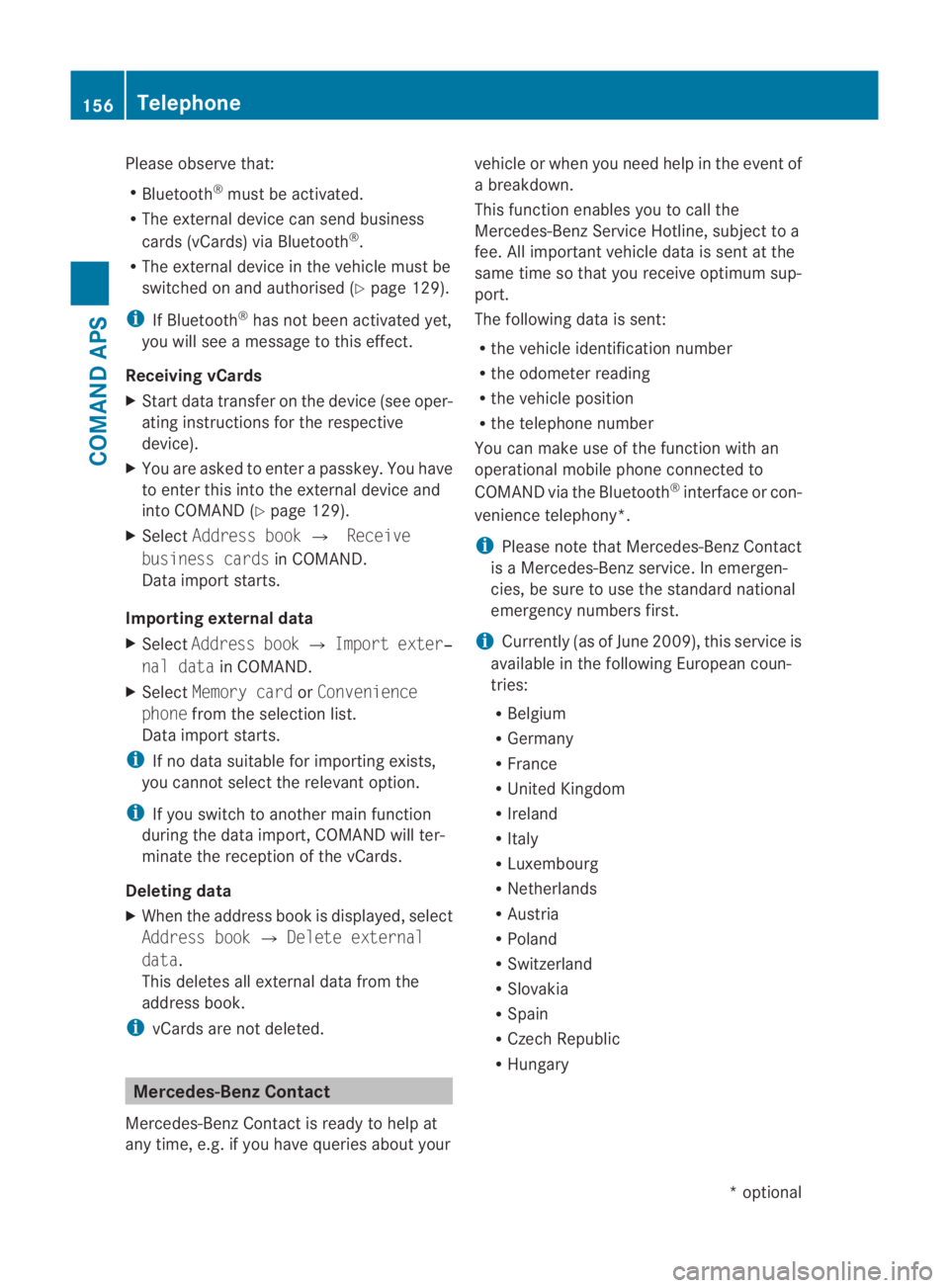
Please observe that:
R
Bluetooth ®
must be activated.
R The external device can send business
cards (vCards) via Bluetooth ®
.
R The external device in the vehicle must be
switched on and authorised (Y page 129).
i If Bluetooth ®
has not been activated yet,
you will see a message to this effect.
Receiving vCards
X Start data transfer on the device (see oper-
ating instructions for the respective
device).
X You are asked to enter a passkey. You have
to enter this into the external device and
into COMAND (Y page 129).
X Select Address book 0004Receive
business cards in COMAND.
Data import starts.
Importing external data
X Select Address book 0004Import exter‐
nal data in COMAND.
X Select Memory card orConvenience
phone from the selection list.
Data import starts.
i If no data suitable for importing exists,
you cannot select the relevant option.
i If you switch to another main function
during the data import, COMAND will ter-
minate the reception of the vCards.
Deleting data
X When the address book is displayed, select
Address book 0004Delete external
data.
This deletes all external data from the
address book.
i vCards are not deleted. Mercedes-Benz Contact
Mercedes-Benz Contact is ready to help at
any time, e.g. if you have queries about your vehicle or when you need help in the event of
a breakdown.
This function enables you to call the
Mercedes-Benz Service Hotline, subject to a
fee. All important vehicle data is sent at the
same time so that you receive optimum sup-
port.
The following data is sent:
R
the vehicle identification number
R the odometer reading
R the vehicle position
R the telephone number
You can make use of the function with an
operational mobile phone connected to
COMAND via the Bluetooth ®
interface or con-
venience telephony*.
i Please note that Mercedes-Benz Contact
is a Mercedes-Benz service. In emergen-
cies, be sure to use the standard national
emergency numbers first.
i Currently (as of June 2009), this service is
available in the following European coun-
tries:
R Belgium
R Germany
R France
R United Kingdom
R Ireland
R Italy
R Luxembourg
R Netherlands
R Austria
R Poland
R Switzerland
R Slovakia
R Spain
R Czech Republic
R Hungary 156
TelephoneCOMAND APS
*o
ptional
BA 197 ECE RE 2010/6a; 1; 2, en-GB
sabbaeu
Version: 3.0.3.6 2010-05-07T14:19:43+02:00 - Seite 156
Page 160 of 361
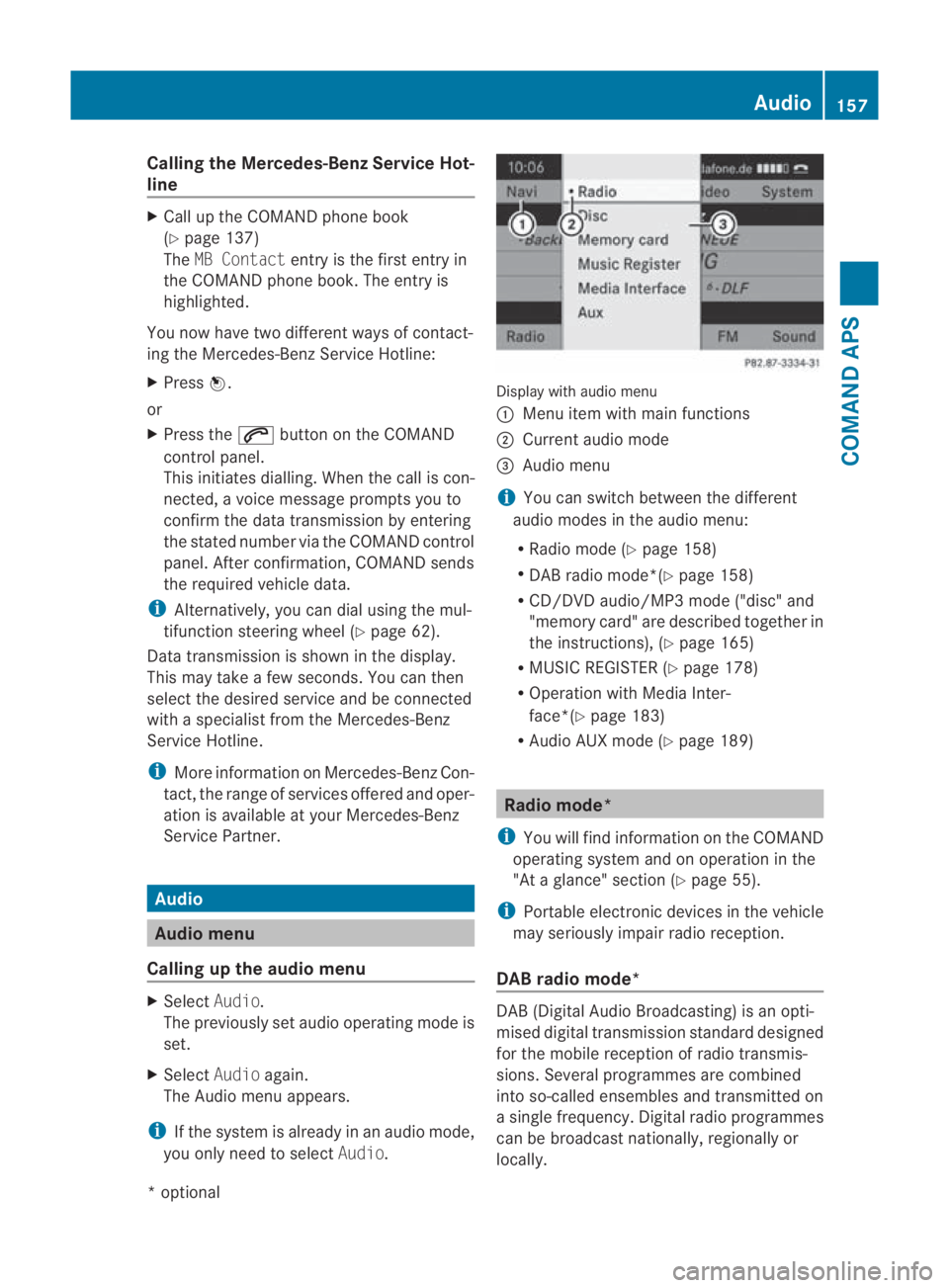
Calling the Mercedes-Benz Service Hot-
line X
Call up the COMAND phone book
(Y page 137)
The MB Contact entry is the first entry in
the COMAND phone book .The entry is
highlighted.
You now have two different ways of contact-
ing the Mercedes-Benz Service Hotline:
X Press 0017.
or
X Press the 001Cbutton on the COMAND
control panel.
This initiates dialling. When the call is con-
nected, a voice message prompts you to
confirm the data transmission by entering
the stated number via the COMAND control
panel. After confirmation, COMAND sends
the required vehicle data.
i Alternatively, you can dial using the mul-
tifunction steering wheel (Y page 62).
Data transmission is shown in the display.
This may take a few seconds. You can then
select the desired service and be connected
with a specialist from the Mercedes-Benz
Service Hotline.
i More information on Mercedes-Ben zCon-
tact, the range of services offered and oper-
ation is available at your Mercedes-Benz
Service Partner. Audio
Audio menu
Calling up the audio menu X
Select Audio.
The previously set audio operating mode is
set.
X Select Audioagain.
The Audio menu appears.
i If the system is already in an audio mode,
you only need to select Audio. Display with audio menu
0001
Menu item with main functions
0002 Current audio mode
0015 Audio menu
i You can switch between the different
audio modes in the audio menu:
R Radio mode (Y page 158)
R DAB radio mode*(Y page 158)
R CD/DVD audio/MP3 mode ("disc" and
"memory card" are described together in
the instructions), (Y page 165)
R MUSIC REGISTER (Y page 178)
R Operation with Media Inter-
face*(Y page 183)
R Audio AUX mode (Y page 189) Radio mode*
i You will find information on the COMAND
operating system and on operation in the
"At a glance" section (Y page 55).
i Portable electronic devices in the vehicle
may seriously impair radio reception.
DAB radio mode* DAB(
Digital Audio Broadcasting) is an opti-
mised digital transmission standard designed
for the mobile receptio nofradio transmis-
sions. Several programmes are combined
into so-called ensembles and transmitted on
a single frequency. Digital radio programmes
can be broadcas tnationally, regionally or
locally. Audio
157COMAND APS
*optional
BA 197 ECE RE 2010/6a; 1; 2, en-GB
sabbaeu
Version: 3.0.3.6 2010-05-07T14:19:43+02:00 - Seite 157 Z
Page 164 of 361
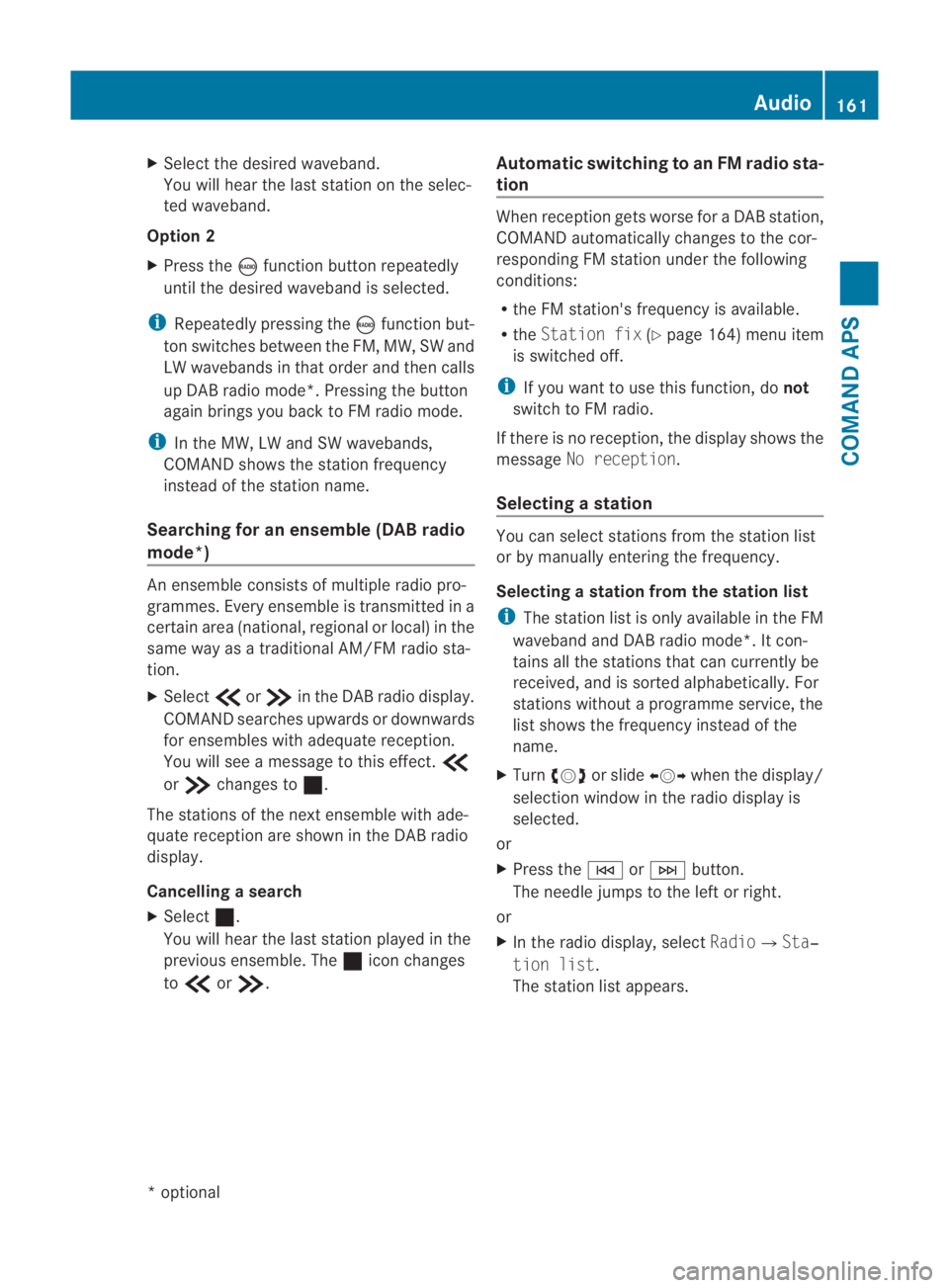
X
Select the desired waveband.
You will hea rthe last station on the selec-
ted waveband.
Option 2
X Press the 0006function button repeatedly
until the desired waveband is selected.
i Repeatedly pressing the 0006function but-
ton switches between the FM, MW, SW and
LW wavebands in that order and then calls
up DAB radio mode*. Pressing the button
again brings you back to FM radio mode.
i In the MW, LW and SW wavebands,
COMAND shows the station frequency
instead of the station name.
Searching for an ensemble (DABr adio
mode*) An ensemble consists of multiple radio pro-
grammes. Every ensemble is transmitted in a
certai narea (national, regional or local) in the
same way as a traditional AM/FM radio sta-
tion.
X Select 001Bor001A in the DAB radio display.
COMAND searches upwards or downwards
for ensembles with adequate reception.
You will see a message to this effect. 001B
or 001A changes to 0020.
The stations of the next ensemble with ade-
quate receptio nare show ninthe DAB radio
display.
Cancelling asearch
X Select 0020.
You will hear the last statio nplayed in the
previous ensemble. The 0020icon changes
to 001B or001A. Automatic switching to an FM radio sta-
tion When receptio
ngets worse for a DABs tation,
COMAND automatically changes to the cor-
responding FM statio nunde rthe following
conditions:
R the FM station's frequency is available.
R the Station fix (Ypage 164) menu item
is switched off.
i If you want to use this function, do not
switch to FM radio.
If there is no reception, the display shows the
message No reception.
Selecting astation You can select stations fro
mthe station list
or by manually entering the frequency.
Selecting astation from the station list
i The statio nlist is only available in the FM
waveband and DAB radio mode*. It con-
tains all the stations that can currently be
received, and is sorted alphabetically. For
stations without a programme service, the
list shows the frequency instead of the
name.
X Turn 002800130029 or slide 002B0013002Cwhen the display/
selection window in the radio display is
selected.
or
X Press the 0001or0002 button.
The needle jumps to the left or right.
or
X In the radio display, select Radio0004Sta‐
tion list .
The station list appears. Audio
161COMAND APS
*optional
BA 197 ECE RE 2010/6a; 1; 2, en-GB
sabbaeu
Version: 3.0.3.6 2010-05-07T14:19:43+02:00 - Seite 161 Z
Page 168 of 361
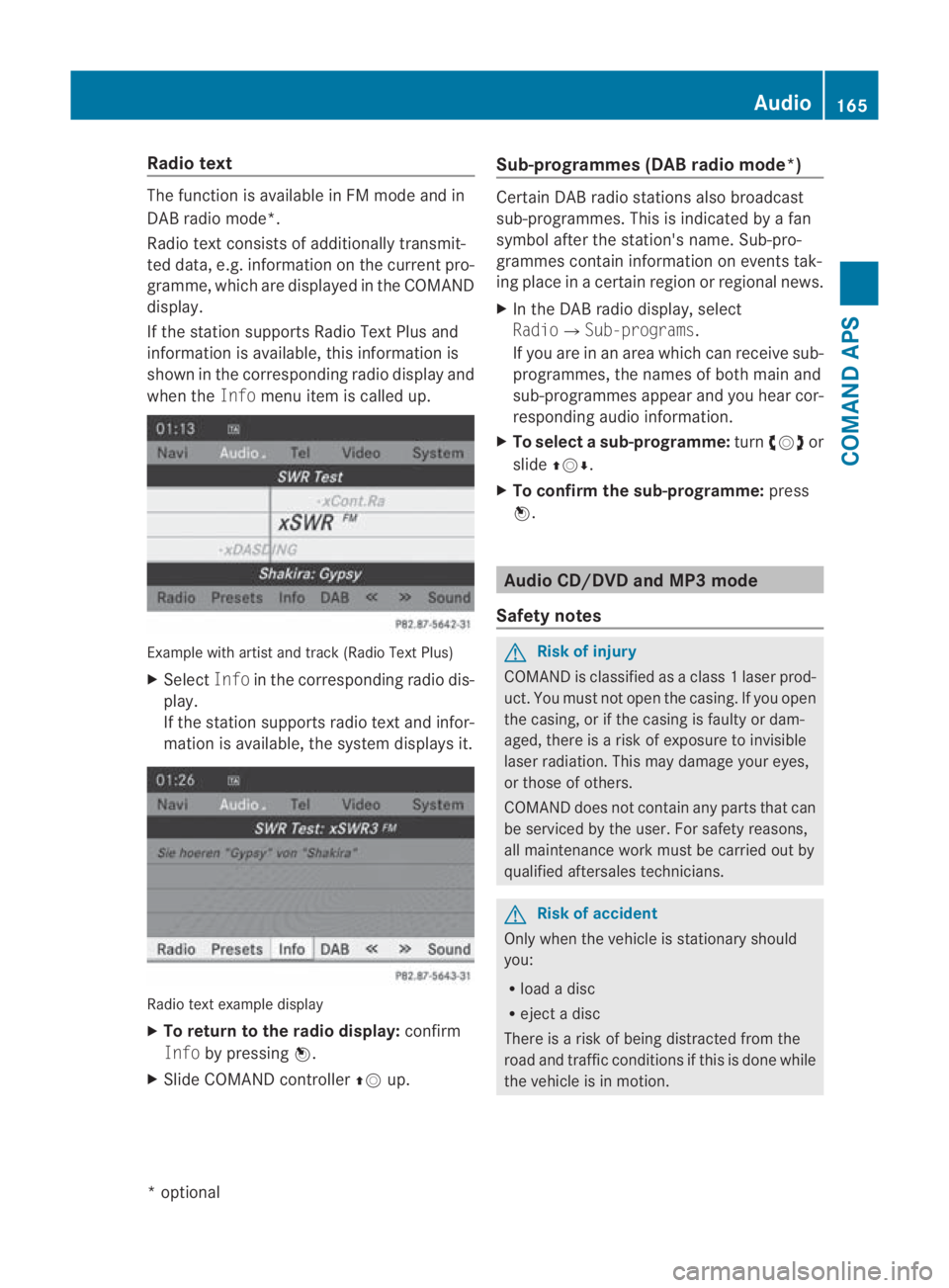
Radio text
The function is available in FM mode and in
DAB radio mode*.
Radio text consists of additionally transmit-
ted data, e.g. information on the current pro-
gramme, which are displayed in the COMAND
display.
If the station supports Radio Text Plus and
information is available, this information is
shown in the corresponding radio display and
when the Infomenu item is called up. Example with artist and track (Radio Text Plus)
X Select Infoin the corresponding radio dis-
play.
If the station supports radio text and infor-
mation is available, the system displays it. Radio text example display
X
To return to the radio display: confirm
Info by pressing 0017.
X Slide COMAND controller 001F0013up. Sub-programmes (DAB radio mode
*) Ce
rtain DAB radio stations also broadcast
sub-programmes. This is indicated by a fan
symbol after the station's name. Sub-pro-
grammes contain information on events tak-
ing place in a certain regio norregional news.
X In the DABr adio display, select
Radio0004 Sub-programs .
If you are in an area which can receive sub-
programmes, the names of both main and
sub-programmes appear and you hear cor-
responding audio information.
X To select asub-programme: turn002800130029 or
slide 001F0013000D.
X To confirm the sub-programme: press
0017. Audio CD/DVD and MP3 mode
Safety notes G
Risk of injury
COMAND is classified as a class 1laser prod-
uct .You must not open the casing. If you open
the casing, or if the casing is faulty or dam-
aged, there is a risk of exposure to invisible
laser radiation. This may damage your eyes,
or those of others.
COMAND does not contain any parts that can
be serviced by the user. For safety reasons,
all maintenance work must be carried out by
qualified aftersales technicians. G
Risk of accident
Only when the vehicle is stationary should
you:
R load a disc
R eject a disc
There is a risk of being distracted from the
road and traffic conditions if this is done while
the vehicle is in motion. Audio
165COMAND APS
*optional
BA 197 ECE RE 2010/6a; 1; 2, en-GB
sabbaeu
Version: 3.0.3.6 2010-05-07T14:19:43+02:00 - Seite 165 Z
Page 172 of 361
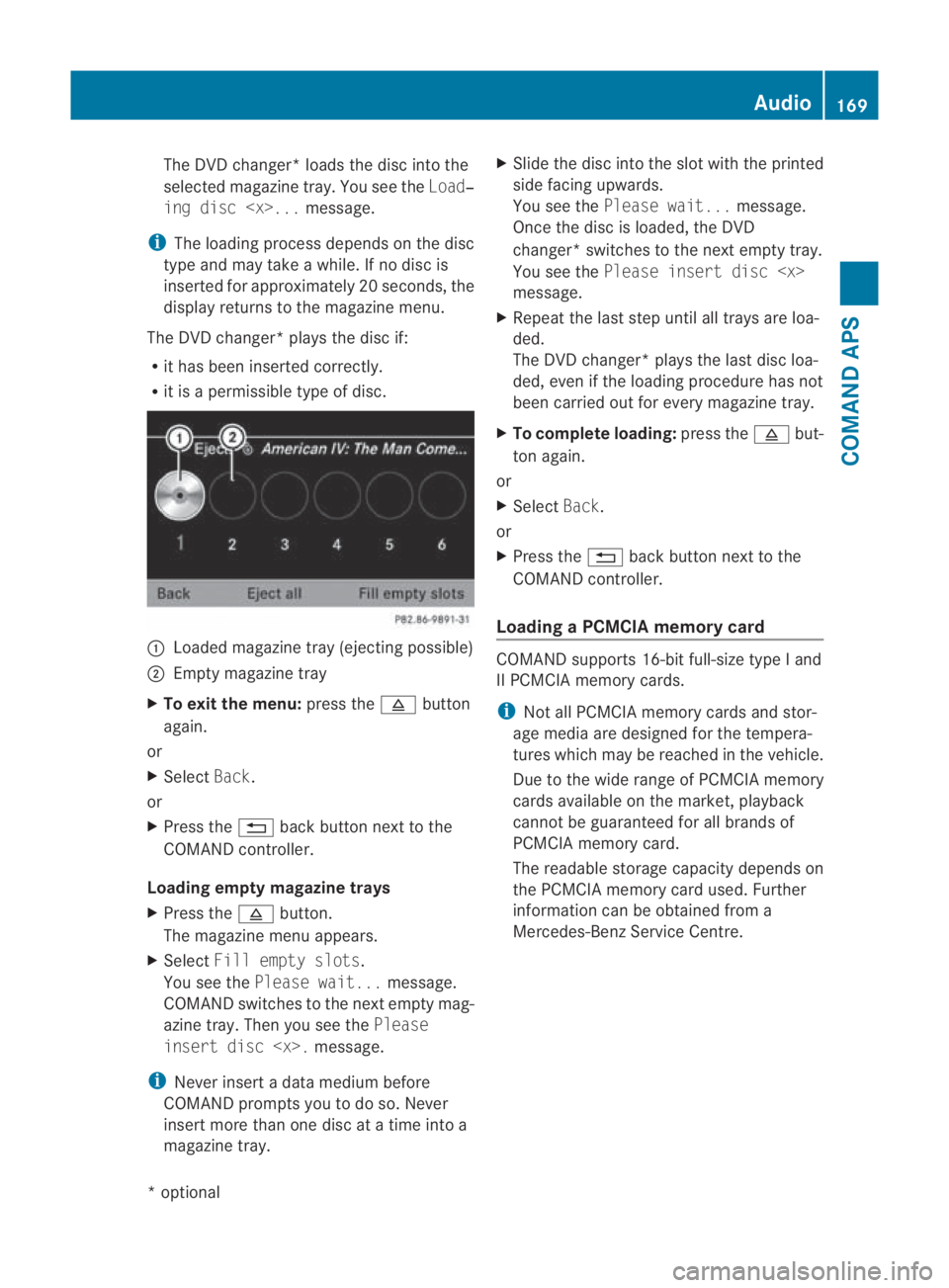
The DVD changer* loads the disc into the
selected magazine tray. You see the Load‐
ing disc
i The loading process depends on the disc
type and may take a while. If no disc is
inserted for approximately 20 seconds, the
display returns to the magazine menu.
The DVD changer* plays the disc if:
R it has been inserted correctly.
R it is a permissible type of disc. 0001
Loaded magazine tray (ejecting possible)
0002 Empty magazine tray
X To exit the menu: press the0011button
again.
or
X Select Back.
or
X Press the 0001back button next to the
COMAND controller.
Loading empty magazine trays
X Press the 0011button.
The magazine menu appears.
X Select Fill empty slots.
You see the Please wait... message.
COMAND switches to the next empty mag-
azine tray. Then you see the Please
insert disc
i Never insert a data medium before
COMAND prompts you to do so. Never
insert more than one disc at a time into a
magazine tray. X
Slide the disc into the slot with the printed
side facing upwards.
You see the Please wait... message.
Once the disc is loaded, the DVD
changer* switches to the next empty tray.
You see the Please insert disc
message.
X Repeat the last step until all trays are loa-
ded.
The DVD changer* plays the last disc loa-
ded, even if the loading procedure has not
been carried out for every magazine tray.
X To complete loading: press the0011but-
ton again.
or
X Select Back.
or
X Press the 0001back button next to the
COMAND controller.
Loading a PCMCIA memory card COMAND supports 16-bit full-size type
Iand
II PCMCIA memory cards.
i Not all PCMCIA memory cards and stor-
age media are designed for the tempera-
tures which may be reache dinthe vehicle.
Due to the wide range of PCMCIA memory
cards available on the market, playback
cannot be guaranteed for all brands of
PCMCIA memory card.
The readable storage capacity depends on
the PCMCIA memory card used. Further
information can be obtained from a
Mercedes-Benz Service Centre. Audio
169COMAND APS
*optional
BA 197 ECE RE 2010/6a; 1; 2, en-GB
sabbaeu
Version: 3.0.3.6 2010-05-07T14:19:43+02:00 - Seite 169 Z