2010 MERCEDES-BENZ SLS COUPE service
[x] Cancel search: servicePage 82 of 361
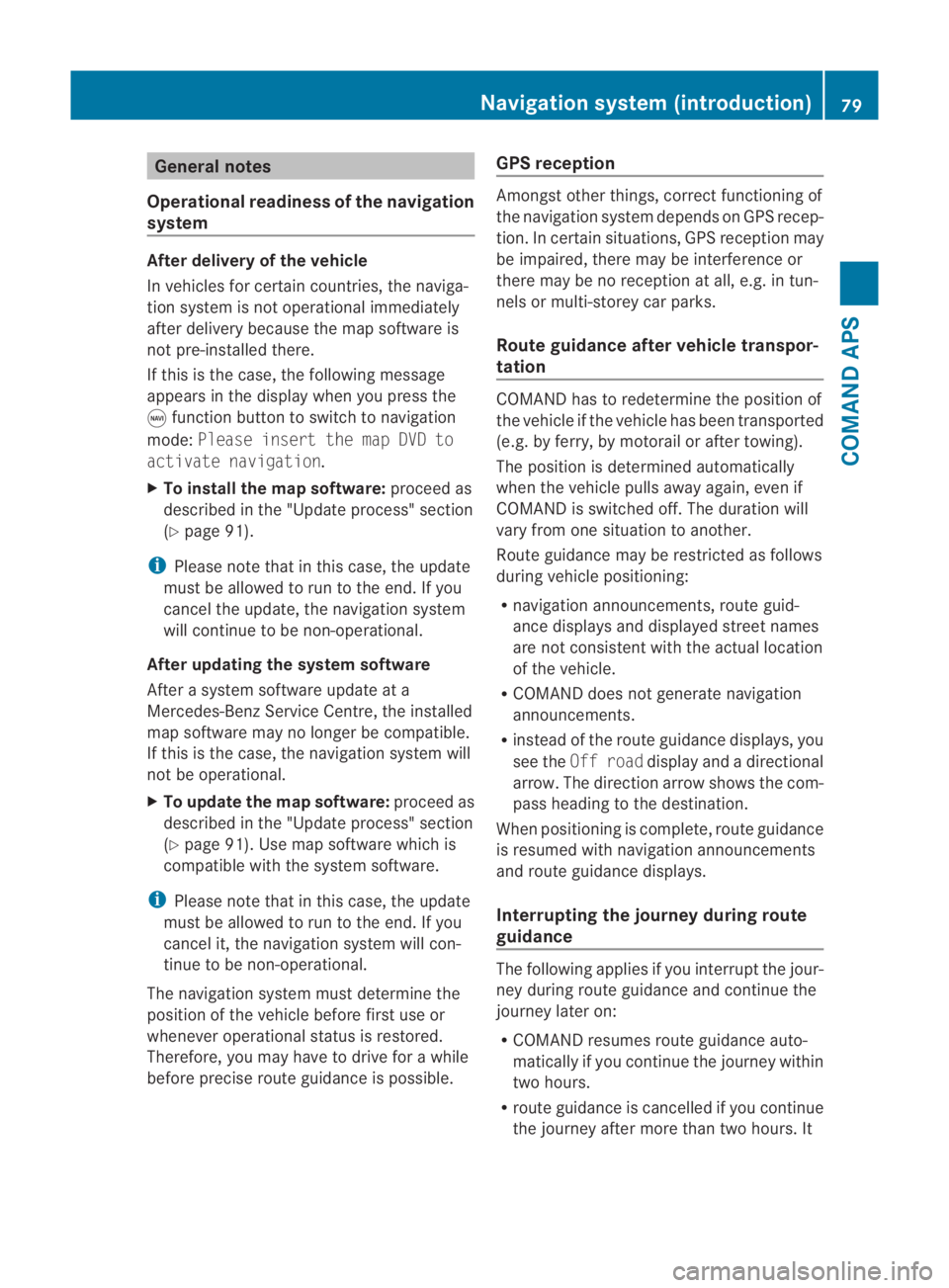
General notes
Operational readiness of the navigation
system After delivery of the vehicle
In vehicles for certain countries, the naviga-
tion system is not operational immediately
after delivery because the map software is
not pre-installed there.
If this is the case, the following message
appears in the display when you press the
0015 function button to switch to navigation
mode: Please insert the map DVD to
activate navigation.
X To install the map software: proceed as
described in the "Update process" section
(Y page 91).
i Please note that in this case, the update
must be allowed to run to the end. If you
cancel the update, the navigation system
will continue to be non-operational.
After updating the system software
After a system software update at a
Mercedes-Benz Service Centre, the installed
map software may no longer be compatible.
If this is the case, the navigation system will
not be operational.
X To update the map software: proceed as
described in the "Update process" section
(Y page 91). Use map software which is
compatible with the system software.
i Please note that in this case, the update
must be allowed to run to the end. If you
cancel it, the navigation system will con-
tinue to be non-operational.
The navigation system must determine the
position of the vehicle before first use or
wheneve roperational status is restored.
Therefore, you may have to drive for a while
before precise route guidance is possible. GPS reception Amongst other things, correct functioning of
the navigation system depends on GPS recep-
tion
.Inc ertain situations, GPS reception may
be impaired, there may be interference or
there may be no reception at all, e.g. in tun-
nels or multi-storey car parks.
Route guidance after vehicle transpor-
tation COMAND has to redetermine the position of
the vehicle if the vehicle has been transported
(e.g. by ferry, by motorail or after towing).
The position is determined automatically
when the vehicle pulls away again, even if
COMAND is switched off. The duration will
vary from one situation to another.
Route guidance may be restricted as follows
during vehicle positioning:
R navigation announcements, route guid-
ance displays and displayed street names
are not consisten twith the actual location
of the vehicle.
R COMAND does not generate navigation
announcements.
R instead of the route guidance displays, you
see the Off road display and a directional
arrow. The direction arrow shows the com-
pass heading to the destination.
When positioning is complete ,route guidance
is resumed with navigation announcements
and route guidance displays.
Interrupting the journey during route
guidance The following applies if you interrupt the jour-
ney during route guidance and continue the
journey later on:
R
COMAND resumes route guidance auto-
matically if you continue the journey within
two hours.
R route guidance is cancelled if you continue
the journey after more than two hours. It Navigation system (introduction)
79COMAND APS
BA 197 ECE RE 2010/6a; 1; 2, en-GB
sabbaeu Version: 3.0.3.6 2010-05-07T14:19:43+02:00 - Seite 79 Z
Page 83 of 361
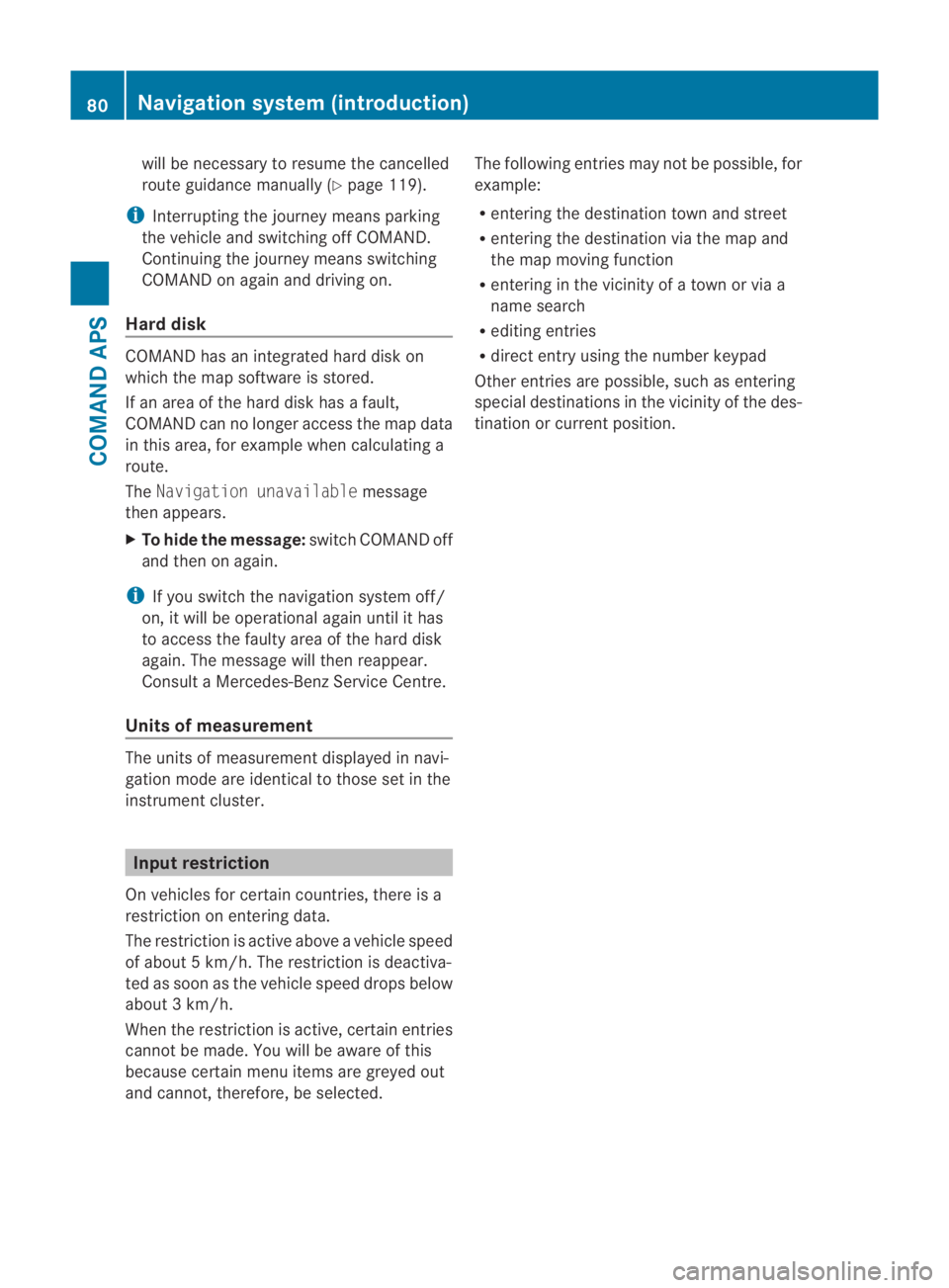
will be necessary to resum
ethe cancelled
route guidance manually (Y page 119).
i Interrupting the journey means parking
the vehicle and switching off COMAND.
Continuing the journey means switching
COMAND on again and driving on.
Hard disk COMAND has an integrated hard disk on
which the map software is stored.
If an area of the hard disk has a fault,
COMAND can no longer access the map data
in this area, for example when calculating a
route.
The Navigation unavailable message
then appears.
X To hide the message: switch COMAND off
and then on again.
i If you switch the navigation system off/
on, it will be operational again until it has
to access the faulty area of the hard disk
again. The message will then reappear.
Consult a Mercedes-Benz Service Centre.
Units of measurement The units of measurement displayed in navi-
gation mode are identical to those set in the
instrument cluster. Input restriction
On vehicles for certain countries, there is a
restriction on entering data.
The restriction is active above a vehicle speed
of about 5 km/h. The restriction is deactiva-
ted as soon as the vehicle speed drops below
about 3 km/h.
When the restriction is active, certain entries
cannot be made. You will be aware of this
because certain menu items are greyed out
and cannot, therefore, be selected. The following entries may not be possible, for
example:
R
entering the destination town and street
R entering the destination via the map and
the map moving function
R entering in the vicinity of a town or via a
name search
R editing entries
R direct entry using the number keypad
Other entries are possible, such as entering
special destinations in the vicinity of the des-
tination or current position. 80
Navigation system (introduction)COMAND APS
BA 197 ECE RE 2010/6a; 1; 2, en-GB
sabbaeu
Version: 3.0.3.6 2010-05-07T14:19:43+02:00 - Seite 80
Page 93 of 361
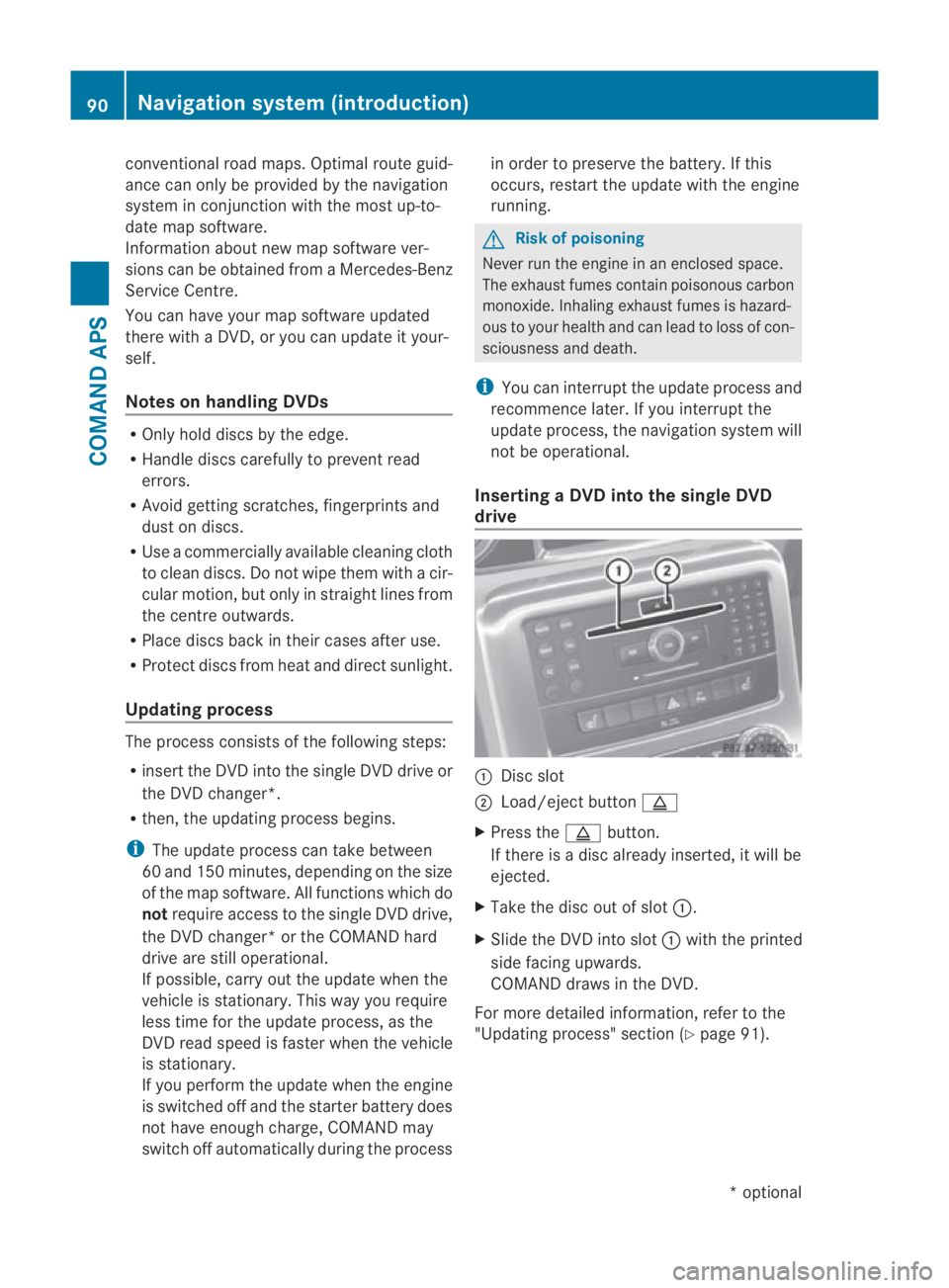
conventional road maps. Optimal route guid-
ance can only be provided by the navigation
system in conjunction with the most up-to-
date map software.
Information about new map software ver-
sions can be obtained from a Mercedes-Benz
Service Centre.
You can have your map software updated
there with a DVD, or you can update it your-
self.
Notes on handling DVDs R
Only hold discs by the edge.
R Handle discs carefully to prevent read
errors.
R Avoid getting scratches, fingerprints and
dust on discs.
R Use a commercially available cleaning cloth
to clean discs. Do not wipe them with a cir-
cular motion, bu tonly in straight lines from
the centre outwards.
R Place discs back in thei rcases after use.
R Protect discs from heat and direct sunlight.
Updating process The process consists of th
efollowing steps:
R insert the DVD into the single DVD drive or
the DVD changer*.
R then, the updating process begins.
i The update process can take between
60 and 150 minutes, depending on the size
of the map software. All functions which do
not require access to the single DVD drive,
the DVD changer* or the COMAND hard
drive are still operational.
If possible, carry out the update when the
vehicle is stationary. This way you require
less time for the update process, as the
DVD read speed is faster when the vehicle
is stationary.
If you perform the update when the engine
is switched off and the starter battery does
not have enough charge, COMAND may
switch off automatically during the process in order to preserve the battery. If this
occurs, restart the update with the engine
running. G
Risk of poisoning
Never run the engine in an enclosed space.
The exhaust fumes contain poisonous carbon
monoxide. Inhaling exhaust fumes is hazard-
ous to your health and can lead to loss of con-
sciousness and death.
i You can interrupt the update process and
recommence later. If you interrupt the
update process, the navigation system will
not be operational.
Inserting aDVD into the single DVD
drive 0001
Disc slot
0002 Load/eject button 0017
X Press the 0017button.
If there is a disc already inserted, it will be
ejected.
X Take the disc ou tofslot0001.
X Slide the DV Dinto slot 0001with the printed
side facing upwards.
COMAND draws in the DVD.
For more detailed information, refer to the
"Updating process" sectio n(Ypage 91). 90
Navigation system (introduction)COMAND APS
*o
ptional
BA 197 ECE RE 2010/6a; 1; 2, en-GB
sabbaeu
Version: 3.0.3.6 2010-05-07T14:19:43+02:00 - Seite 90
Page 94 of 361
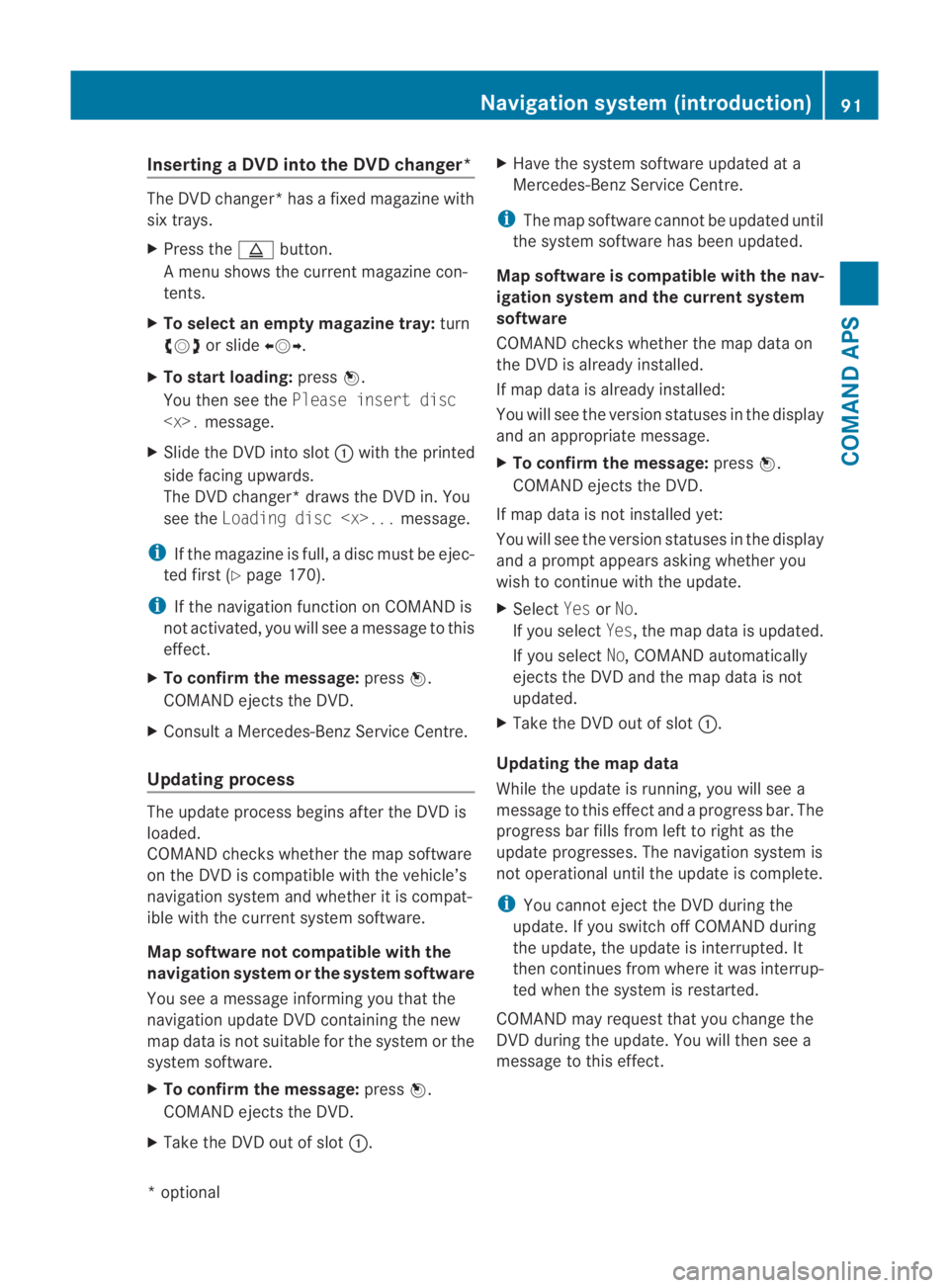
Inserting
aDVD into the DVD changer* The DVD changer
*hasafixed magazine with
six trays.
X Press the 0017button.
A menu shows the current magazine con-
tents.
X To select an empty magazine tray: turn
002800130029 or slide 002B0013002C.
X To start loading: press0017.
You the nsee the Please insert disc
X Slide the DVD into slot 0001with the printed
side facing upwards.
The DVD changer* draws the DVD in. You
see the Loading disc
i If the magazine is full, a disc must be ejec-
ted first (Y page 170).
i If the navigation function on COMAND is
not activated, you will see a message to this
effect.
X To confirm the message: press0017.
COMAND ejects the DVD.
X Consult a Mercedes-BenzS ervice Centre.
Updating process The update process begins after the DVD is
loaded.
COMAND checks whether the map software
on the DVD is compatible with the vehicle’s
navigation system and whether it is compat-
ible with the curren tsystem software.
Map software not compatible with the
navigation syste morthe syste msoftware
You see a message informing you that the
navigation update DVD containing the new
map data is not suitable for the system or the
system software.
X To confir mthe message: press0017.
COMAND ejects the DVD.
X Take the DVD out of slot 0001.X
Have the system software updated at a
Mercedes-Benz Service Centre.
i The map software cannot be updated until
the system software has been updated.
Map software is compatible with the nav-
igation system and the current system
software
COMAND checks whether the map data on
the DVD is already installed.
If map data is already installed:
You will see the version statuses in the display
and an appropriate message.
X To confirm the message: press0017.
COMAND ejects the DVD.
If map data is not installed yet:
You will see the version statuses in the display
and a promp tappears askin gwhether you
wish to continue with the update.
X Select YesorNo.
If you select Yes, the map data is updated.
If you select No, COMAND automatically
ejects the DVD and the map data is not
updated.
X Take the DVD out of slot 0001.
Updating the map data
While the update is running, you will see a
message to this effect and a progress bar. The
progress bar fills from left to right as the
update progresses. The navigation system is
not operational until the update is complete.
i You cannot eject the DVD during the
update. If you switch off COMAND during
the update, the update is interrupted. It
then continues from where it was interrup-
ted when the system is restarted.
COMAND may request that you change the
DVD during the update. You will then see a
message to this effect. Navigation system (introduction)
91COMAND APS
*optional
BA 197 ECE RE 2010/6a; 1; 2, en-GB
sabbaeu
Version: 3.0.3.6 2010-05-07T14:19:43+02:00 - Seite 91 Z
Page 95 of 361
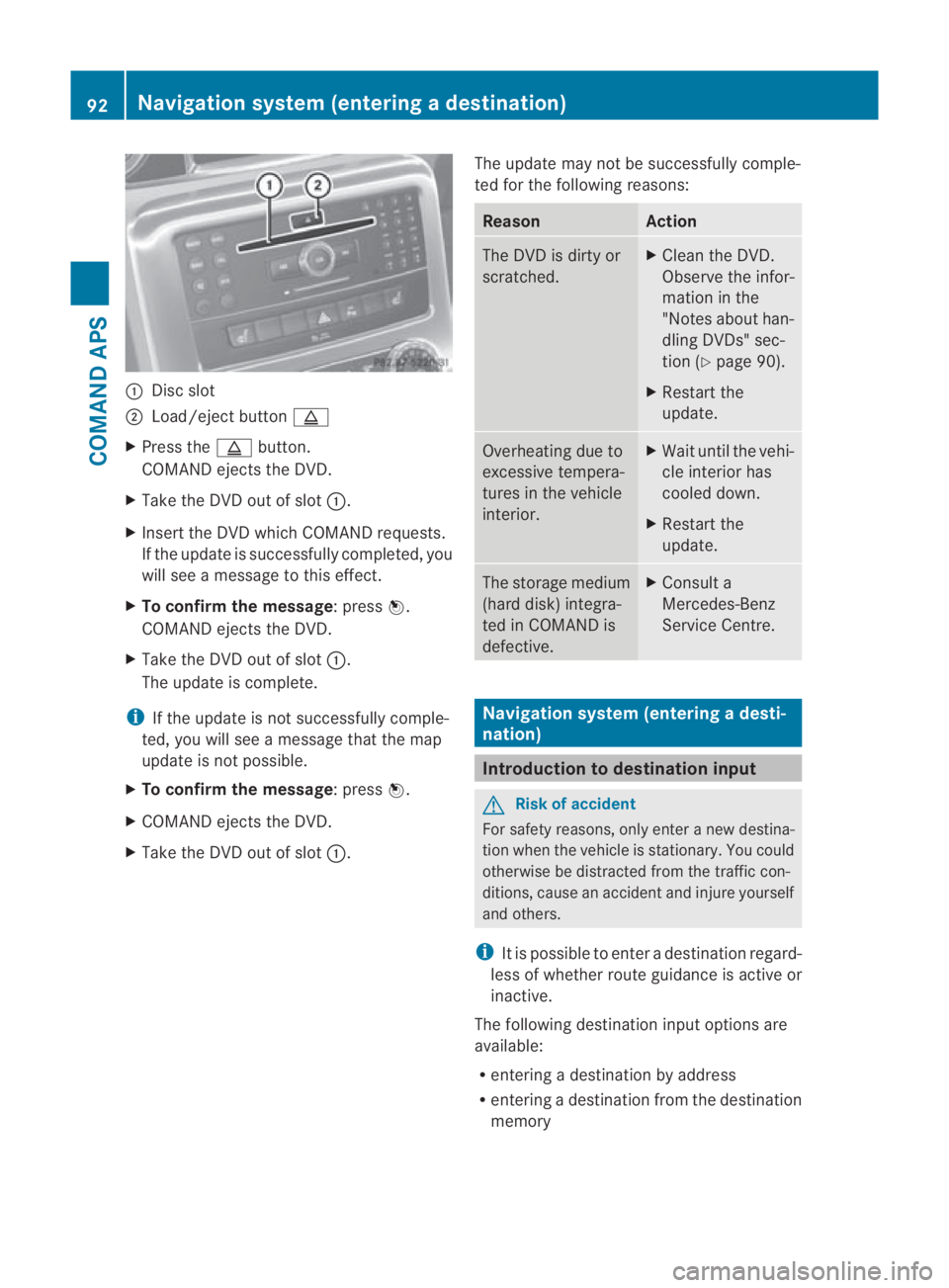
0001
Discslot
0002 Load/eject button 0017
X Press the 0017button.
COMAND ejects the DVD.
X Take the DVD out of slot 0001.
X Insert the DVD which COMAND requests.
If the update is successfully completed, you
will see a message to this effect.
X To confirm the message:p ress0017.
COMAND ejects the DVD.
X Take the DVD out of slot 0001.
The update is complete.
i If the update is not successfully comple-
ted, you will see a message that the map
update is not possible.
X To confirm the message:p ress0017.
X COMAND ejects the DVD.
X Take the DVD out of slot 0001.The update may not be successfully comple-
ted for the following reasons: Reason Action
The DVD is dirty or
scratched. X
Clean the DVD.
Observe the infor-
mation in the
"Notes about han-
dling DVDs" sec-
tion (Y page 90).
X Restart the
update. Overheating due to
excessive tempera-
tures in the vehicle
interior. X
Waitu ntil the vehi-
cle interio rhas
cooled down.
X Restart the
update. The storage medium
(hard disk) integra-
ted in COMAND is
defective. X
Consult a
Mercedes-Benz
Service Centre. Navigation system (entering
adesti-
nation) Introduction to destination input
G
Risk of accident
For safety reasons, onl yenter a new destina-
tio nw hen the vehicle is stationary. You could
otherwise be distracted from the traffic con-
ditions, cause an accident and injure yourself
and others.
i It is possible to enter a destination regard-
less of whether route guidance is active or
inactive.
The following destination input options are
available:
R entering a destination by address
R entering a destination from the destination
memory 92
Navigation system (entering
adestination)COMAND APS
BA 197 ECE RE 2010/6a; 1; 2, en-GB
sabbaeu Version: 3.0.3.6 2010-05-07T14:19:43+02:00 - Seite 92
Page 107 of 361
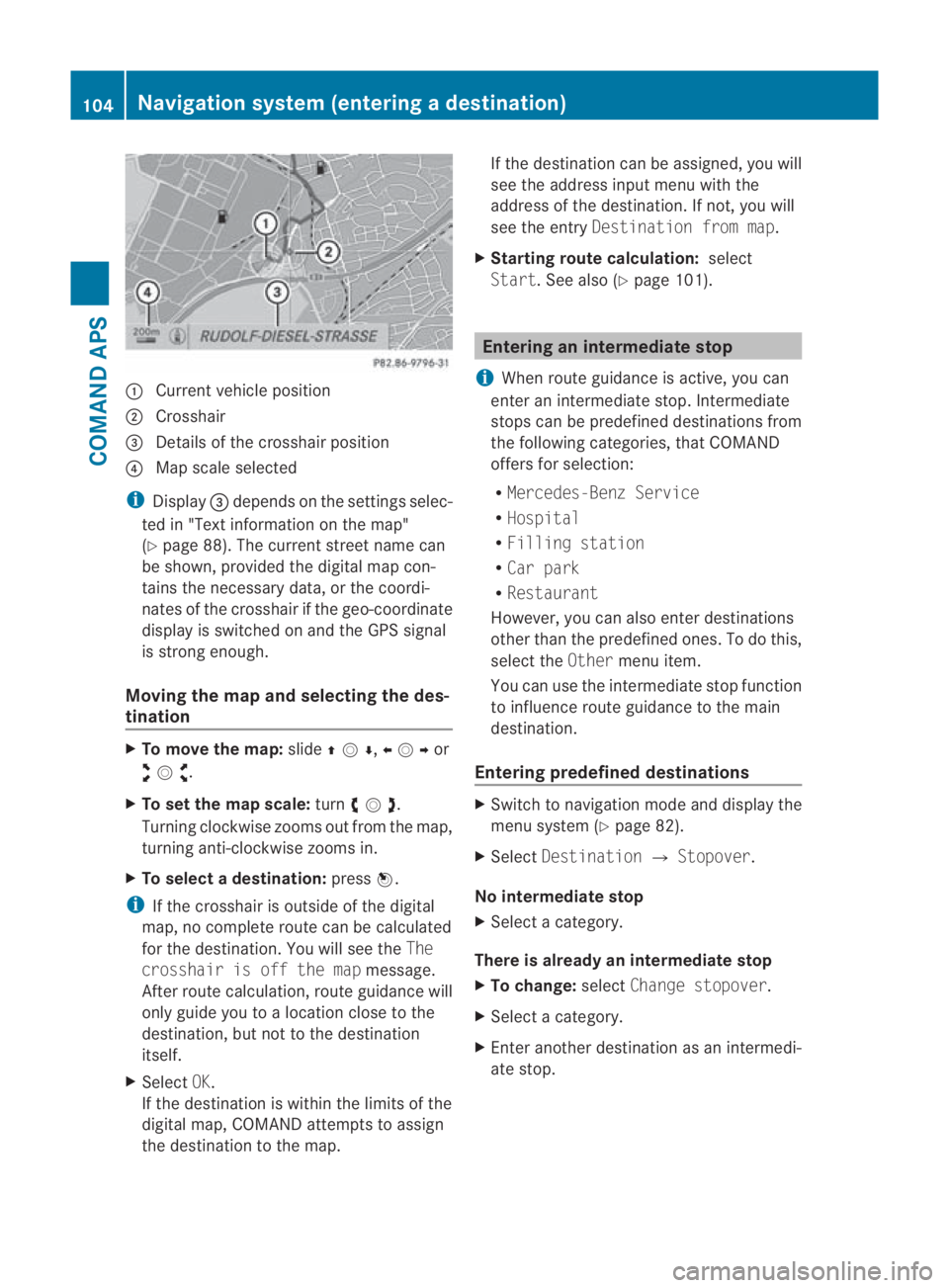
0001
Curren tvehicle position
0002 Crosshair
0015 Details of the crosshair position
0014 Map scale selected
i Display 0015depends on the settings selec-
ted in "Text information on the map"
(Y page 88). The current street name can
be shown, provided the digital map con-
tains the necessary data, or the coordi-
nates of the crosshair if the geo-coordinate
display is switched on and the GPS signal
is strong enough.
Moving the map and selecting the des-
tination X
To move the map: slide001F0013000D ,002B0013002Cor
002A00130027 .
X To set the map scale: turn002800130029 .
Turning clockwise zooms out from the map,
turning anti-clockwise zooms in.
X To select adestination: press0017.
i If the crosshair is outside of the digital
map, no complete route can be calculated
for the destination .You will see the The
crosshair is off the map message.
After route calculation, route guidance will
only guide you to a location close to the
destination, but not to the destination
itself.
X Select OK.
If the destination is within the limits of the
digital map, COMAND attempts to assign
the destination to the map. If the destination can be assigned, you will
see the address input menu with the
address of the destination .Ifnot, you will
see the entry Destination from map.
X Starting route calculation: select
Start.S ee also (Y page 101). Entering an intermediate stop
i When route guidance is active, you can
enter an intermediate stop. Intermediate
stops can be predefined destinations from
the following categories, that COMAND
offers for selection:
R Mercedes-Benz Service
R Hospital
R Filling station
R Car park
R Restaurant
However, you can also enter destinations
other than the predefined ones. To do this,
select the Othermenu item.
You can use the intermediate stop function
to influence route guidance to the main
destination.
Entering predefined destinations X
Switch to navigation mode and display the
menu system (Y page 82).
X Select Destination 0004Stopover.
No intermediate stop
X Select a category.
There is already an intermediate stop
X To change: selectChange stopover.
X Select a category.
X Enter another destination as an intermedi-
ate stop. 104
Navigation system (entering
adestination)COMAND APS
BA 197 ECE RE 2010/6a; 1; 2, en-GB
sabbaeu Version: 3.0.3.6
2010-05-07T14:19:43+02:00 - Seite 104
Page 122 of 361
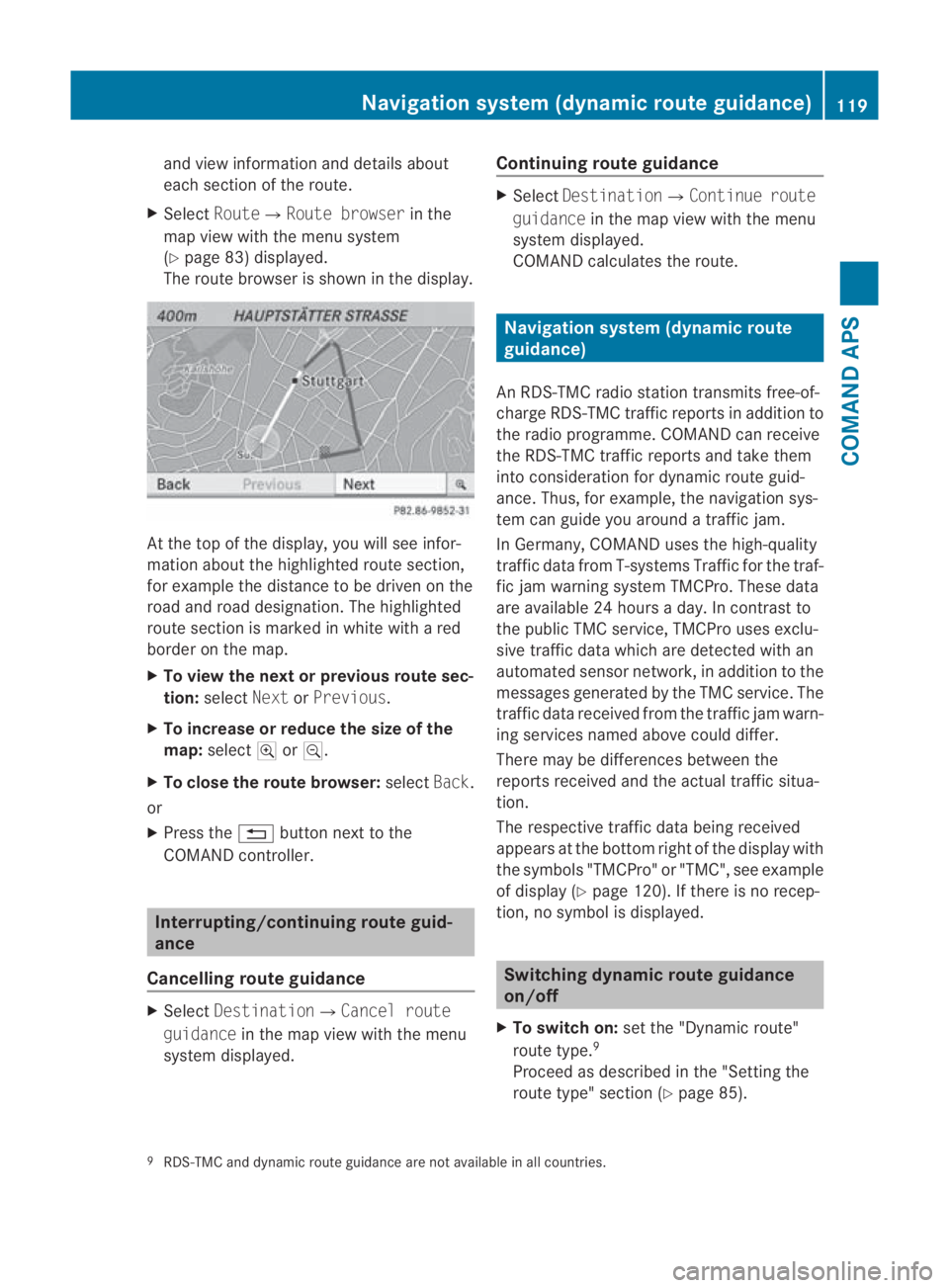
and view informatio
nand details about
each sectio nofthe route.
X Select Route0004Route browser in the
map view with the menu system
(Y page 83) displayed.
The route browser is shown in the display. At the top of the display, you will see infor-
mation about the highlighted route section,
for example the distance to be driven on the
road and road designation. The highlighted
route section is marked in white with a red
border on the map.
X To view the next or previous route sec-
tion: select NextorPrevious.
X To increase or reduce the size of the
map: select 000Aor0009.
X To close the route browser: selectBack.
or
X Press the 0001button next to the
COMAND controller. Interrupting/continuing route guid-
ance
Cancelling route guidance X
Select Destination0004Cancel route
guidance in the map view with the menu
system displayed. Continuing route guidance X
Select Destination0004Continue route
guidance in the map view with the menu
system displayed.
COMAND calculates the route. Navigation system (dynamic route
guidance)
An RDS-TMC radio station transmits free-of-
charge RDS-TMC traffic reports in addition to
the radio programme. COMAND can receive
the RDS-TMC traffic reports and take them
into consideration for dynamic route guid-
ance. Thus, for example, the navigation sys-
tem can guide you around a traffic jam.
In Germany, COMAND uses the high-quality
traffic data from T-systems Traffic for the traf-
fic jam warning system TMCPro. These data
are available 24 hours a day. In contrast to
the publicT MC service, TMCPro uses exclu-
sive traffic data which are detected with an
automated sensor network, in addition to the
messages generated by the TMC service. The
traffic data received from the traffic jam warn-
ing services named above could differ.
There may be differences between the
reports received and the actual traffic situa-
tion.
The respective traffic data being received
appears at the bottom right of the display with
the symbols "TMCPro" or "TMC", see example
of display (Y page 120). If there is no recep-
tion, no symbol is displayed. Switching dynamic route guidance
on/off
X To switch on: set the "Dynamic route"
route type. 9
Proceed as described in the "Setting the
route type" section (Y page 85).
9 RDS-TMC and dynamic route guidance are not available in all countries. Navigation system (dynamic route guidance)
119COMAND APS
BA 197 ECE RE 2010/6a; 1; 2, en-GB
sabbaeu Version: 3.0.3.6 2010-05-07T14:19:43+02:00 - Seite 119 Z
Page 130 of 361
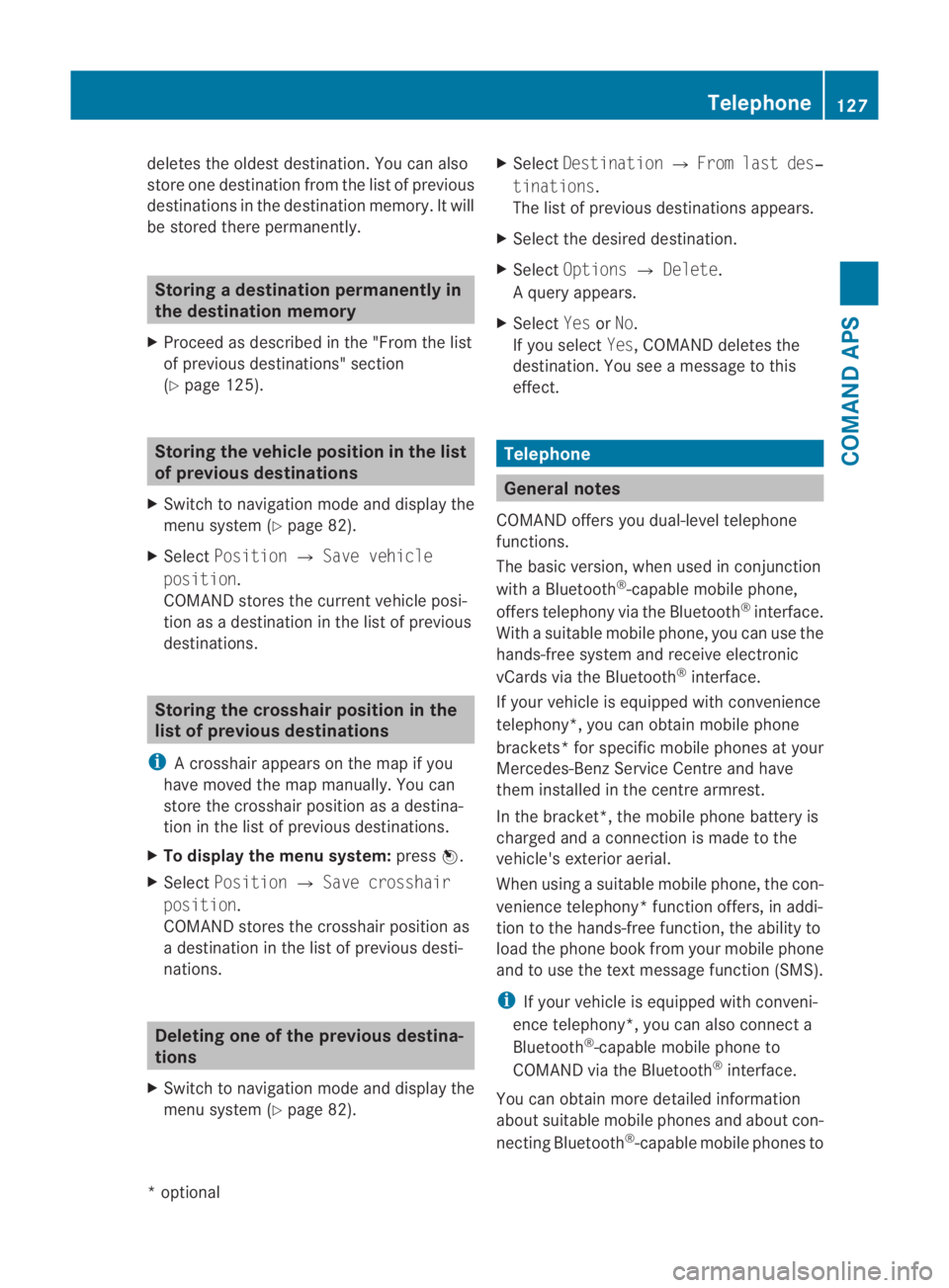
deletes the oldest destination. You can also
store one destination from the list of previous
destinations in the destination memory. It will
be stored there permanently. Storing
adestination permanently in
the destination memory
X Proceed as described in the "From the list
of previous destinations" section
(Y page 125). Storing the vehicle position in the list
of previous destinations
X Switch to navigation mode and display the
menu system (Y page 82).
X Select Position 0004Save vehicle
position.
COMAND stores the curren tvehicle posi-
tion as a destination in the list of previous
destinations. Storing the crosshair position in the
list of previous destinations
i Acrosshair appears on the map if you
have moved the map manually.Y ou can
store the crosshair position as a destina-
tion in the list of previous destinations.
X To display the menu system: press0017.
X Select Position 0004Save crosshair
position.
COMAND stores the crosshair position as
a destination in the list of previous desti-
nations. Deleting one of the previous destina-
tions
X Switch to navigation mode and display the
menu system (Y page 82). X
Select Destination 0004From last des‐
tinations.
The list of previous destinations appears.
X Select the desired destination.
X Select Options 0004Delete.
Aq uery appears.
X Select YesorNo.
If you select Yes, COMAND deletes the
destination .You see a message to this
effect. Telephone
General notes
COMAND offers you dual-level telephone
functions.
The basic version, when used in conjunction
with a Bluetooth ®
-capable mobile phone,
offers telephony via the Bluetooth ®
interface.
With a suitable mobile phone, you can use the
hands-free system and receive electronic
vCards via the Bluetooth ®
interface.
If your vehicle is equipped with convenience
telephony*, you can obtain mobile phone
brackets* for specific mobile phones at your
Mercedes-Benz Service Centre and have
them installed in the centre armrest.
In the bracket*, the mobile phone battery is
charged and a connection is made to the
vehicle's exterior aerial.
When using a suitable mobile phone, the con-
venience telephony* function offers, in addi-
tion to the hands-free function, the ability to
load the phone book from your mobile phone
and to use the text message function (SMS).
i If your vehicle is equipped with conveni-
ence telephony*, you can also connect a
Bluetooth ®
-capable mobile phone to
COMAND via the Bluetooth ®
interface.
You can obtain more detailed information
about suitable mobile phones and about con-
necting Bluetooth ®
-capable mobile phones to Telephone
127COMAND APS
*optional
BA 197 ECE RE 2010/6a; 1; 2, en-GB
sabbaeu
Version: 3.0.3.6 2010-05-07T14:19:43+02:00 - Seite 127 Z