Page 197 of 361
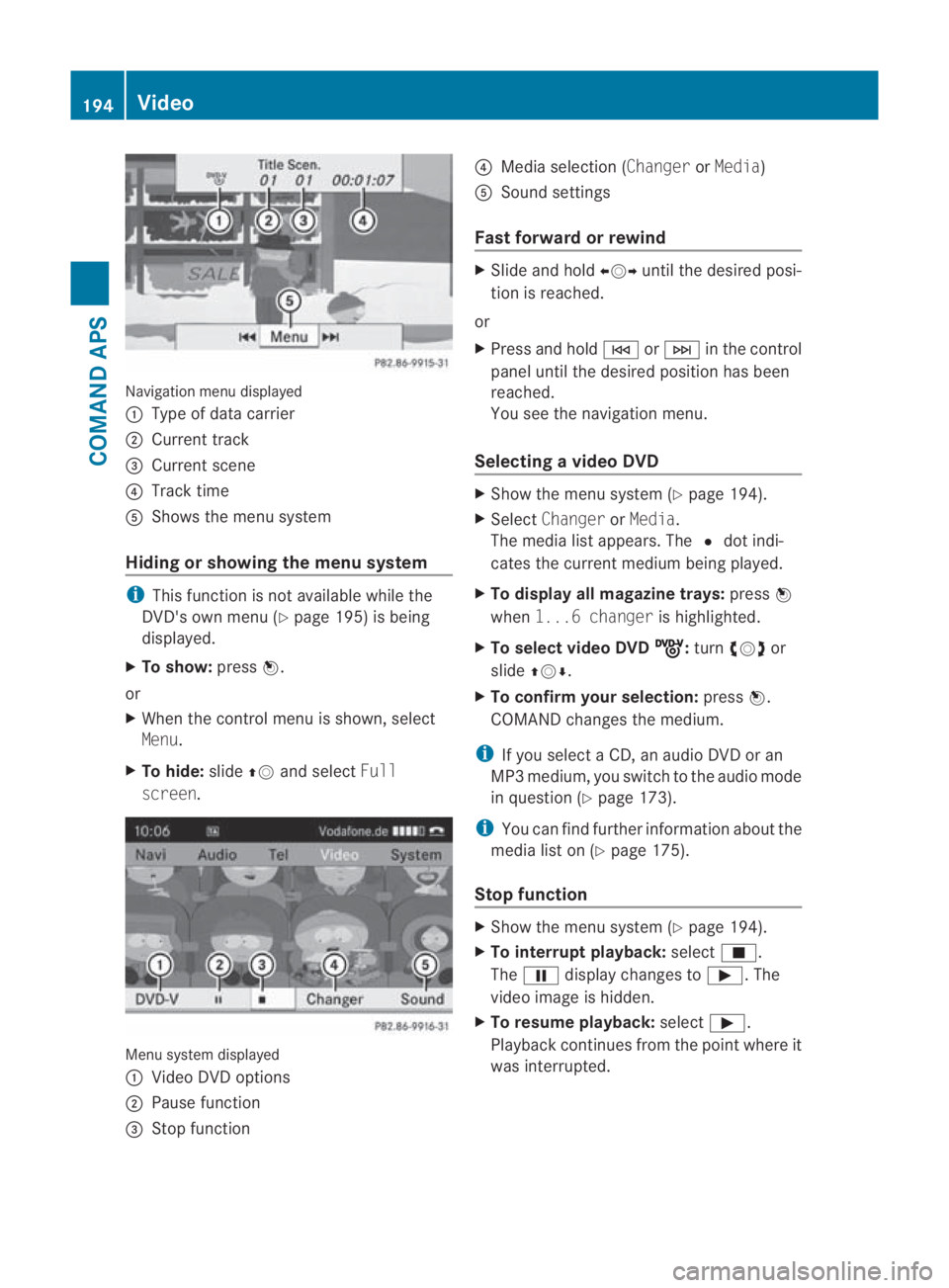
Navigation menu displayed
0001
Type of data carrier
0002 Current track
0015 Current scene
0014 Track time
0012 Shows the menu system
Hiding or showing the menu system i
This function is not available while the
DVD's own menu (Y page 195) is being
displayed.
X To show: press0017.
or
X When the control menu is shown, select
Menu.
X To hide: slide001F0013and select Full
screen. Menu system displayed
0001
Video DVD options
0002 Pause function
0015 Stop function 0014
Media selection (Changer orMedia)
0012 Sound settings
Fast forward or rewind X
Slide and hold 002B0013002Cuntil the desired posi-
tion is reached.
or
X Press and hold 0001or0002 in the control
panel until the desired position has been
reached.
You see the navigatio nmenu.
Selecting avideo DVD X
Show the menu syste m(Ypage 194).
X Select Changer orMedia.
The media list appears. The 0023dot indi-
cates the curren tmedium being played.
X To display all magazine trays: press0017
when 1...6 changer is highlighted.
X To select video DVD ý :
turn 002800130029 or
slide 001F0013000D.
X To confirm your selection: press0017.
COMAND changes the medium.
i If you select a CD, an audio DVD or an
MP3 medium, you switch to the audio mode
in question (Y page 173).
i You can find further information about the
media list on (Y page 175).
Stop function X
Show the menu system (Y page 194).
X To interrupt playback: select0010.
The 0007 display changes to 000D.The
video image is hidden.
X To resume playback: select000D.
Playback continues from the point where it
was interrupted. 194
VideoCOMAND APS
BA 197 ECE RE 2010/6a; 1; 2, en-GB
sabbaeu
Version: 3.0.3.6 2010-05-07T14:19:43+02:00 - Seite 194
Page 237 of 361
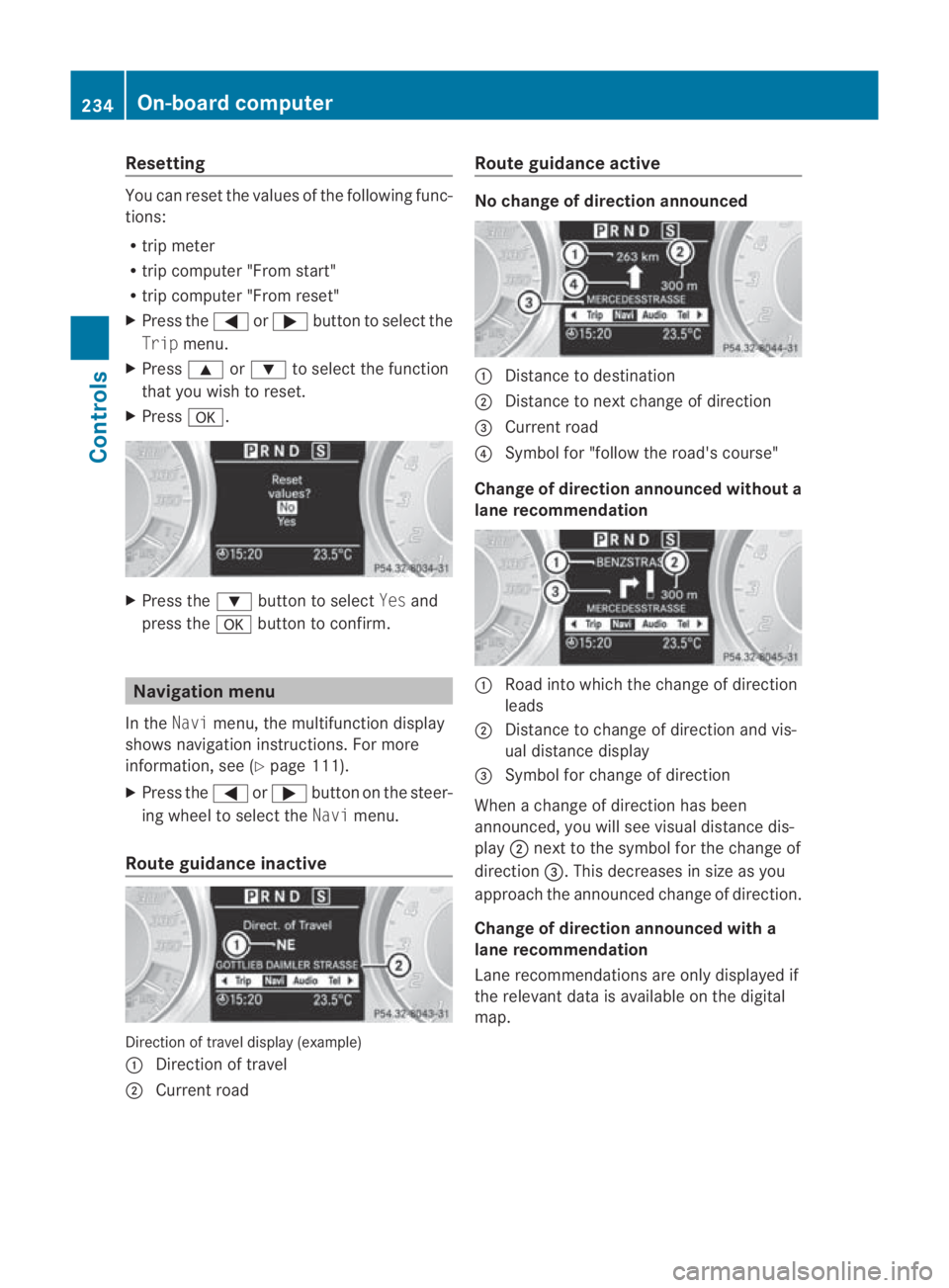
Resetting
You can reset the values of the following func-
tions:
R trip meter
R trip computer "From start"
R trip computer "From reset"
X Press the 0008or000E button to select the
Trip menu.
X Press 000For000C to select the function
that you wish to reset.
X Press 000A. X
Press the 000Cbutton to select Yesand
press the 000Abutton to confirm. Navigation menu
In the Navimenu, the multifunction display
shows navigation instructions .For more
information, see (Y page 111).
X Press the 0008or000E button on the steer-
ing wheel to select the Navimenu.
Route guidance inactive Direction of travel display (example)
0001
Direction of travel
0002 Current road Route guidance active No change of direction announced
0001
Distance to destination
0002 Distance to next change of direction
0015 Current road
0014 Symbol for "follow the road's course"
Change of direction announced without a
lane recommendation 0001
Road into which the change of direction
leads
0002 Distance to change of direction and vis-
ual distance display
0015 Symbol for change of direction
When a change of direction has been
announced, you will see visual distance dis-
play 0002next to the symbol for the change of
direction 0015.This decreases in size as you
approach the announced change of direction.
Change of direction announced with a
lane recommendation
Lane recommendations are only displayed if
the relevant data is available on the digital
map. 234
On-board computerControls
BA 197 ECE RE 2010/6a; 1; 2, en-GB
sabbaeu
Version: 3.0.3.6 2010-05-07T14:19:43+02:00 - Seite 234
Page 238 of 361
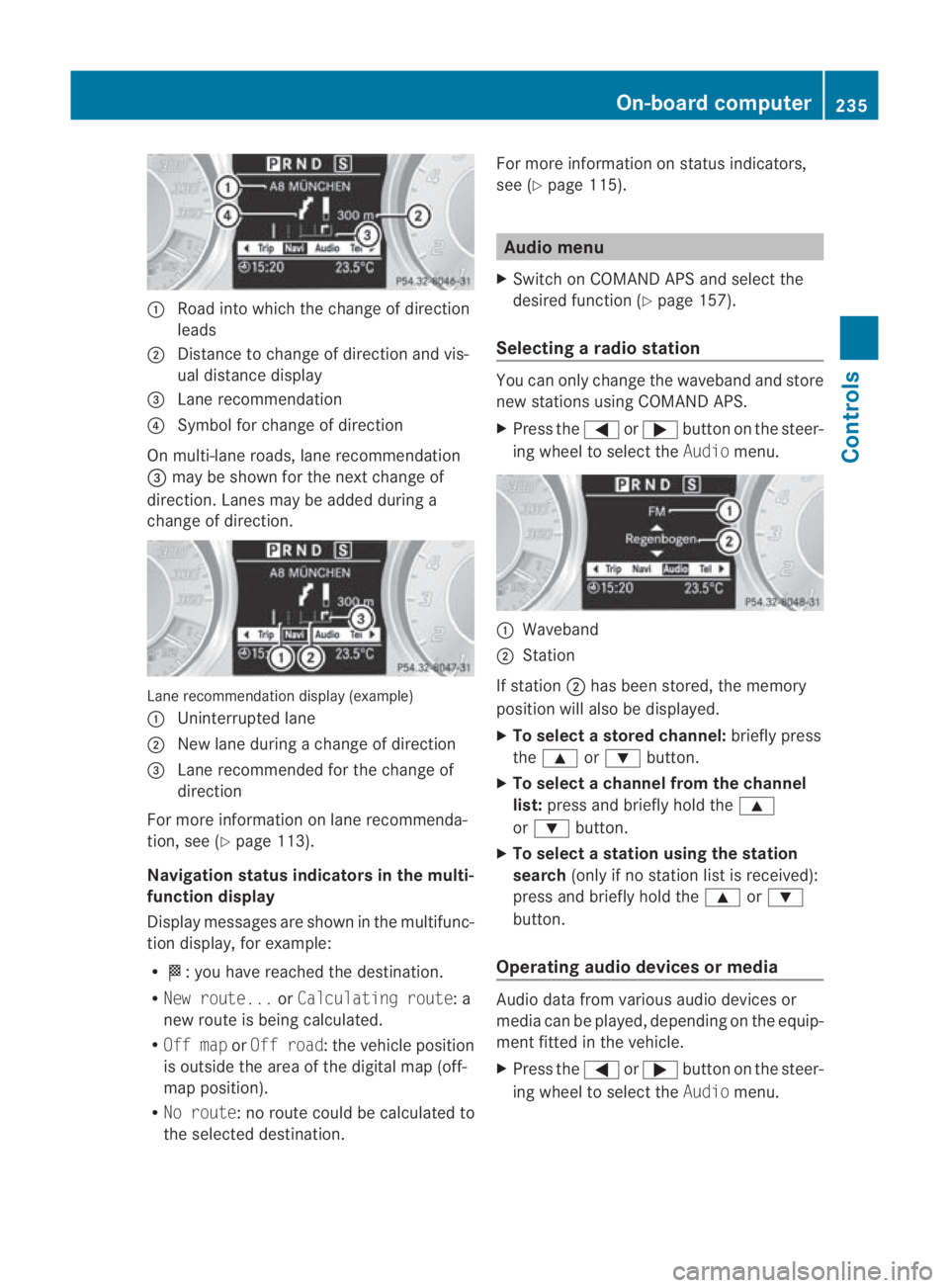
0001
Road into which the change of direction
leads
0002 Distance to change of direction and vis-
ual distance display
0015 Lane recommendation
0014 Symbol for change of direction
On multi-lane roads, lane recommendation
0015 may be shown for the next change of
direction .Lanes may be added during a
change of direction. Lane recommendation display (example)
0001 Uninterrupted lane
0002 New lane during a change of direction
0015 Lane recommended for the change of
direction
For more information on lane recommenda-
tion, see (Y page 113).
Navigation status indicators in the multi-
function display
Display messages are shown in the multifunc-
tio nd isplay, for example:
R 000B:y ou have reached the destination.
R New route... orCalculating route: a
new route is being calculated.
R Off map orOff road :the vehicle position
is outside the area of the digital map (off-
map position).
R No route :no route could be calculated to
the selected destination. For more information on status indicators,
see (Y page 115). Audio menu
X Switch on COMAND APS and select the
desired function (Y page 157).
Selecting aradio station You can only change the waveband and store
new stations using COMAND APS.
X
Press the 0008or000E button on the steer-
ing wheel to select the Audiomenu. 0001
Waveband
0002 Station
If station 0002has bee nstored, the memory
positio nwill also be displayed.
X To select astore dchannel: briefly press
the 000F or000C button.
X To selectac hannel from the channel
list: press and briefly hold the 000F
or 000C button.
X To selectas tation using the station
search (only if no statio nlist is received):
press and briefly hold the 000For000C
button.
Operating audio devices or media Audio data fro
mvarious audio devices or
media can be played, depending on the equip-
ment fitted in the vehicle.
X Press the 0008or000E buttononthe steer-
ing wheel to select the Audiomenu. On-board computer
235Controls
BA 197 ECE RE 2010/6a; 1; 2, en-GB
sabbaeu Version: 3.0.3.6 2010-05-07T14:19:43+02:00 - Seite 235 Z
Page 241 of 361
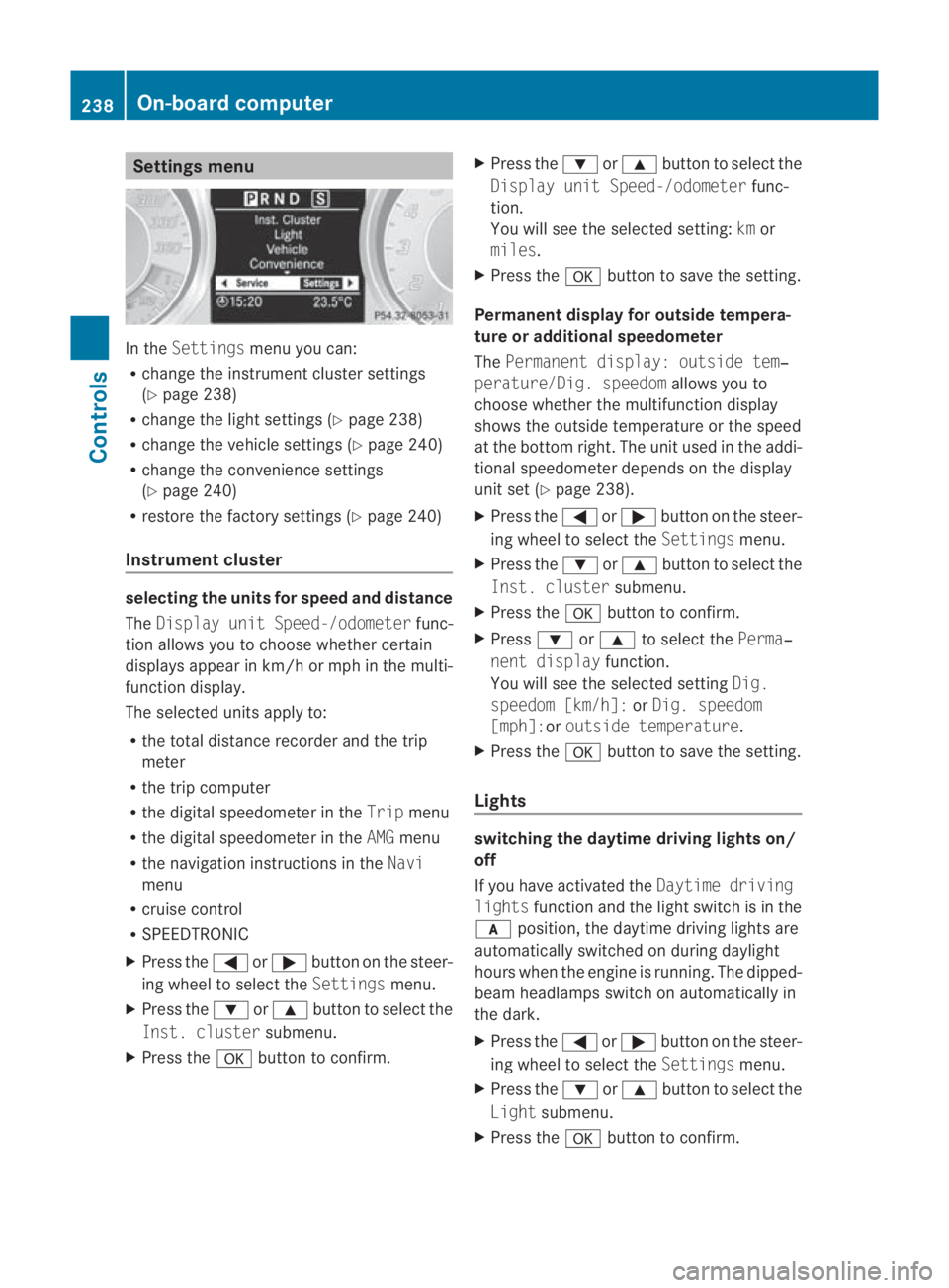
Settings menu
In the
Settings menu you can:
R change the instrument cluster settings
(Y page 238)
R change the light settings (Y page 238)
R change the vehicle settings (Y page 240)
R change the convenience settings
(Y page 240)
R restore the factory settings (Y page 240)
Instrument cluster selecting the units for speed and distance
The Display unit Speed-/odometer func-
tion allows you to choose whether certain
displays appear in km/h or mph in the multi-
function display.
The selected units apply to:
R the total distance recorder and the trip
meter
R the trip computer
R the digital speedometer in the Tripmenu
R the digital speedometer in the AMGmenu
R the navigation instructions in the Navi
menu
R cruise control
R SPEEDTRONIC
X Press the 0008or000E button on the steer-
ing wheel to select the Settingsmenu.
X Press the 000Cor000F button to select the
Inst. cluster submenu.
X Press the 000Abutton to confirm. X
Press the 000Cor000F button to select the
Display unit Speed-/odometer func-
tion.
You will see the selected setting: kmor
miles.
X Press the 000Abutton to save the setting.
Permanent display for outside tempera-
ture or additional speedometer
The Permanent display: outside tem‐
perature/Dig. speedom allows you to
choose whether the multifunction display
shows the outside temperature or the speed
at the bottom right. The unit used in the addi-
tional speedometer depends on the display
unit set (Y page 238).
X Press the 0008or000E button on the steer-
ing wheel to select the Settingsmenu.
X Press the 000Cor000F button to select the
Inst. cluster submenu.
X Press the 000Abutton to confirm.
X Press 000Cor000F to select the Perma‐
nent display function.
You will see the selected setting Dig.
speedom [km/h]: orDig. speedom
[mph]:or outside temperature.
X Press the 000Abutton to save the setting.
Lights switching the daytime driving lights on/
off
If you have activated the
Daytime driving
lights function and the light switch is in the
000D position, the daytime driving lights are
automatically switched on during daylight
hours when the engine is running. The dipped-
beam headlamps switch on automatically in
the dark.
X Press the 0008or000E button on the steer-
ing wheel to select the Settingsmenu.
X Press the 000Cor000F button to select the
Light submenu.
X Press the 000Abutton to confirm. 238
On-board computerControls
BA 197 ECE RE 2010/6a; 1; 2, en-GB
sabbaeu Version: 3.0.3.6 2010-05-07T14:19:43+02:00 - Seite 238