2010 MERCEDES-BENZ SLS COUPE CD changer
[x] Cancel search: CD changerPage 9 of 361
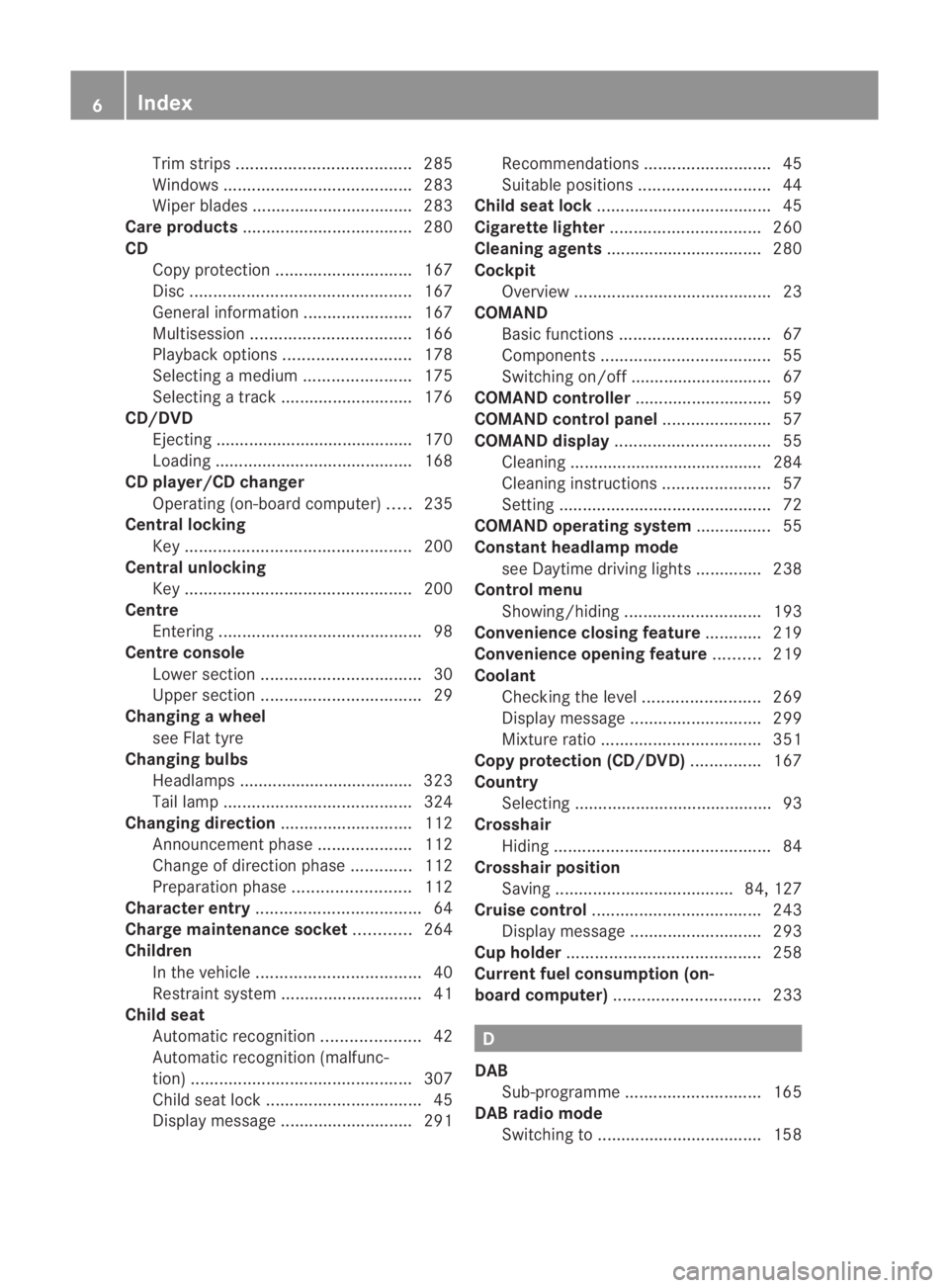
Trim strips
..................................... 285
Windows ........................................ 283
Wiper blades .................................. 283
Care products .................................... 280
CD Cop yprotection ............................. 167
Disc ............................................... 167
General information .......................167
Multisession .................................. 166
Playback options ........................... 178
Selecting amedium ....................... 175
Selecting atrack ............................ 176
CD/DVD
Ejecting .......................................... 170
Loading .......................................... 168
CD player/CD changer
Operating (on-board computer) .....235
Central locking
Key ................................................ 200
Central unlocking
Key ................................................ 200
Centre
Entering ........................................... 98
Centre console
Lowe rsection .................................. 30
Uppe rsection .................................. 29
Changing awheel
see Flat tyre
Changing bulbs
Headlamps .................................... .323
Tai llamp ........................................ 324
Changing direction ............................112
Announcement phase ....................112
Change of direction phase .............112
Preparation phase .........................112
Character entry ................................... 64
Charge maintenance socket ............264
Children In the vehicle ................................... 40
Restraint system .............................. 41
Child seat
Automatic recognition .....................42
Automatic recognition (malfunc-
tion) ............................................... 307
Child sea tlock ................................. 45
Display message ............................ 291Recommendations
...........................45
Suitable positions ............................ 44
Child seat lock ..................................... 45
Cigarette lighter ................................ 260
Cleaning agents ................................. 280
Cockpit Overview .......................................... 23
COMAND
Basi cfunction s................................ 67
Components .................................... 55
Switching on/off .............................. 67
COMAND controller .............................59
COMAND control panel .......................57
COMAND display ................................. 55
Cleaning ......................................... 284
Cleaning instructions .......................57
Setting ............................................. 72
COMAND operating system ................ 55
Constant headlamp mode see Daytime driving lights ..............238
Control menu
Showing/hiding ............................. 193
Convenience closing feature ............219
Convenience opening feature ..........219
Coolant Checking the leve l......................... 269
Display message ............................ 299
Mixture ratio .................................. 351
Copy protection (CD/DVD) ...............167
Country Selecting .......................................... 93
Crosshair
Hiding .............................................. 84
Crosshair position
Saving ...................................... 84, 127
Cruise control .................................... 243
Display message ............................ 293
Cup holder ......................................... 258
Current fuel consumption (on-
board computer) ............................... 233 D
DAB Sub-programme ............................. 165
DAB radio mode
Switching to ................................... 1586
Index BA 197 ECE RE 2010/6a; 1; 2, en-GB
sabbae uV ersion: 3.0.3.6
2010-05-07T14:19:43+02:00 - Seite 6
Page 57 of 361
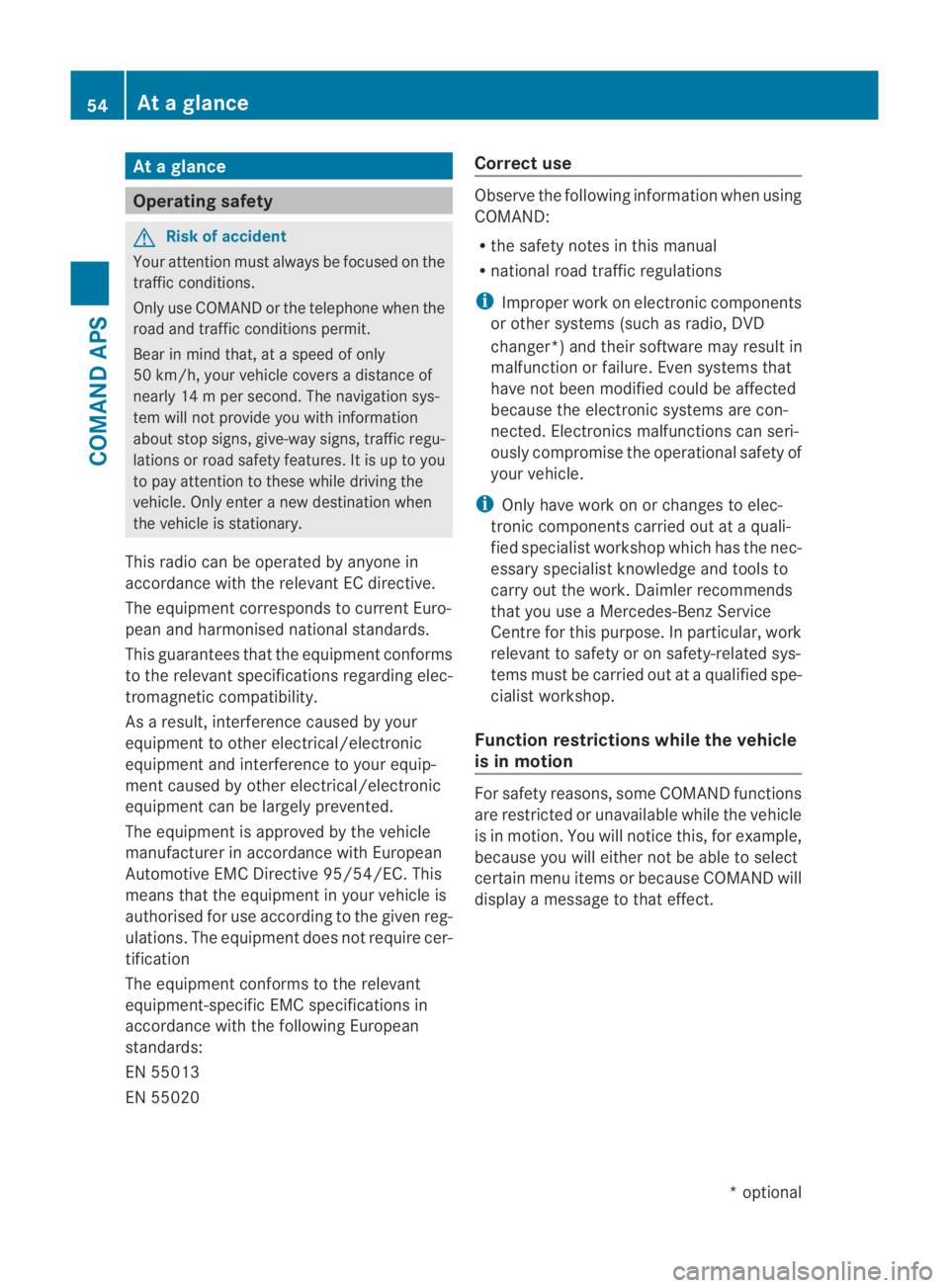
At
ag lance Operating safety
G
Risk of accident
Your attention must always be focused on the
traffic conditions.
Only use COMAN Dorthe telephone when the
road and traffic conditions permit.
Bear in mind that, at a speed of only
50 km/h, your vehicle covers a distance of
nearly 14 mper second. The navigation sys-
tem will not provide you with information
about stop signs, give-way signs, traffic regu-
lations or road safety features. It is up to you
to pay attention to these while driving the
vehicle. Only enter a new destination when
the vehicle is stationary.
This radio can be operated by anyone in
accordance with the relevant EC directive.
The equipment corresponds to curren tEuro-
pean and harmonised national standards.
This guarantees that the equipmen tconforms
to the relevant specifications regarding elec-
tromagnetic compatibility.
As a result, interference caused by your
equipment to other electrical/electronic
equipment and interference to your equip-
ment caused by other electrical/electronic
equipment can be largely prevented.
The equipment is approved by the vehicle
manufacturer in accordance with European
Automotive EMC Directive 95/54/EC. This
means that the equipment in your vehicle is
authorised for use accordin gto the given reg-
ulations. The equipment does not require cer-
tification
The equipment conforms to the relevant
equipment-specific EMC specifications in
accordance with the following European
standards:
EN 55013
EN 55020 Correct use Observe the following information when using
COMAND:
R
the safety notes in this manual
R national road traffic regulations
i Improper work on electronic components
or other systems (such as radio, DVD
changer*) and their software may result in
malfunction or failure. Even systems that
have not been modified could be affected
because the electronic systems are con-
nected. Electronics malfunctions can seri-
ously compromise the operational safety of
your vehicle.
i Only have work on or changes to elec-
tronic components carried out at a quali-
fied specialist workshop which has the nec-
essary specialist knowledge and tools to
carry out the work. Daimler recommends
that you use a Mercedes-Benz Service
Centre for this purpose. In particular, work
relevant to safety or on safety-related sys-
tems must be carried out at a qualified spe-
cialist workshop.
Function restrictions while the vehicle
is in motion For safety reasons, some COMAND functions
are restricted or unavailable while the vehicle
is in motion
.You will notice this, for example,
because you will either not be able to select
certain menu items or because COMAND will
display a message to that effect. 54
At
ag lanceCOMAND APS
*optional
BA 197 ECE RE 2010/6a; 1; 2, en-GB
sabbaeu
Version: 3.0.3.6 2010-05-07T14:19:43+02:00 - Seite 54
Page 58 of 361
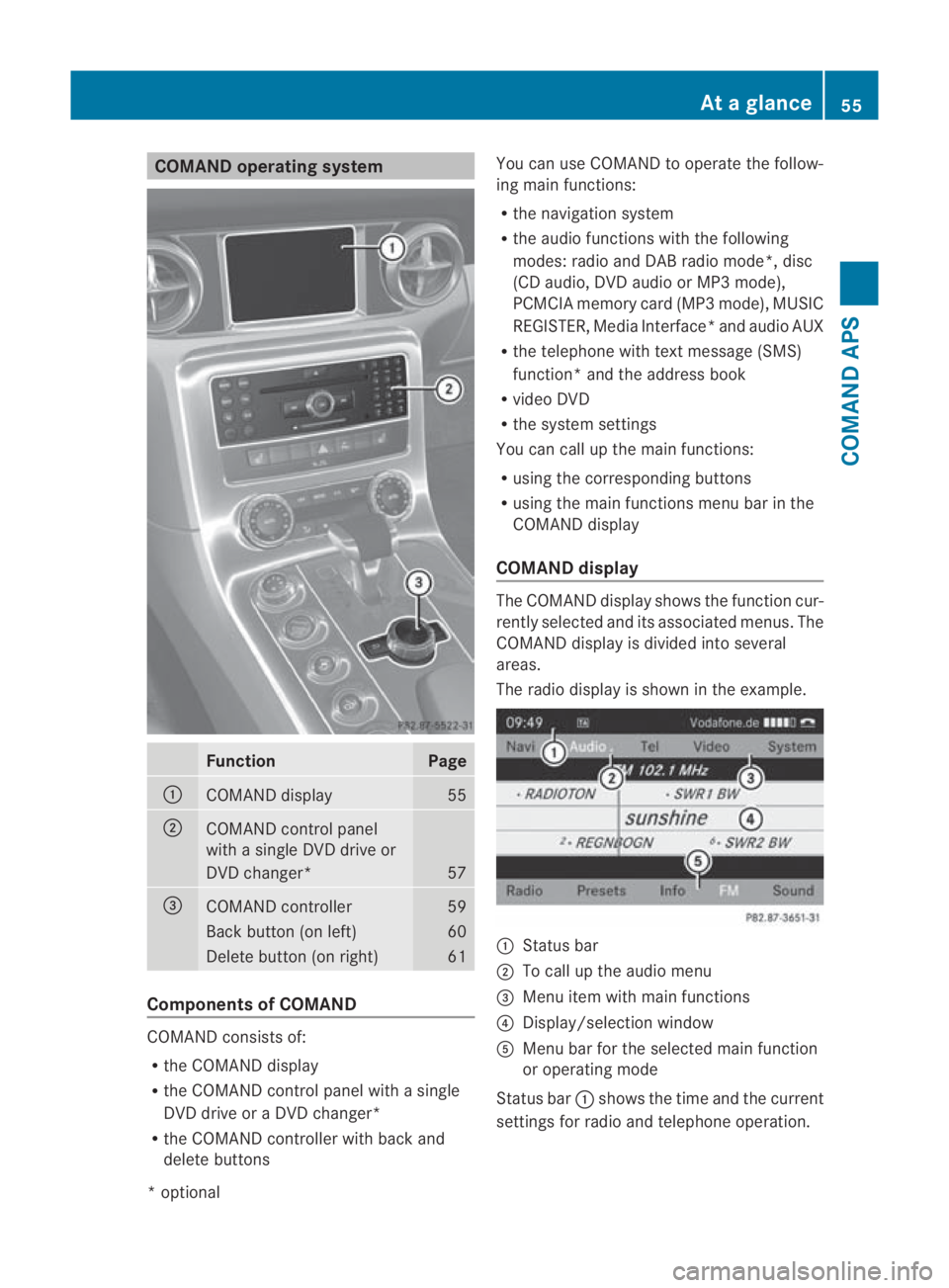
COMAND operating system
Function Page
0001
COMAND display 55
0002
COMAND control panel
with a single DV
Ddrive or
DVD changer* 57
0015
COMAND controller 59
Back button (on left) 60
Delete button (on right) 61
Components of COMAND
COMAND consists of:
R
the COMAND display
R the COMAND control panel with a single
DVD drive or a DVD changer*
R the COMAND controller with back and
delete buttons You can use COMAND to operate the follow-
ing main functions:
R the navigation system
R the audio functions with the following
modes :radio and DA Bradio mode*, disc
(CD audio, DV Daudio or MP3 mode),
PCMCI Amemory card (MP3 mode), MUSIC
REGISTER, Media Interface* and audio AUX
R the telephone with textm essage (SMS)
function *and the address book
R video DVD
R the system settings
You can call up the main functions:
R using the corresponding buttons
R using the main functions menu bar in the
COMAND display
COMAND display The COMAND display shows the functio
ncur-
rently selected and its associated menus. The
COMAND display is divided int oseveral
areas.
The radio display is shown in the example. 0001
Status bar
0002 To call up the audio menu
0015 Menu item with main functions
0014 Display/selection window
0012 Menu bar for the selected main function
or operating mode
Status bar 0001shows the time and the current
settings for radio and telephone operation. At
ag lance
55COMAND APS
*optional
BA 197 ECE RE 2010/6a; 1; 2, en-GB
sabbaeu Version: 3.0.3.6 2010-05-07T14:19:43+02:00 - Seite 55 Z
Page 93 of 361
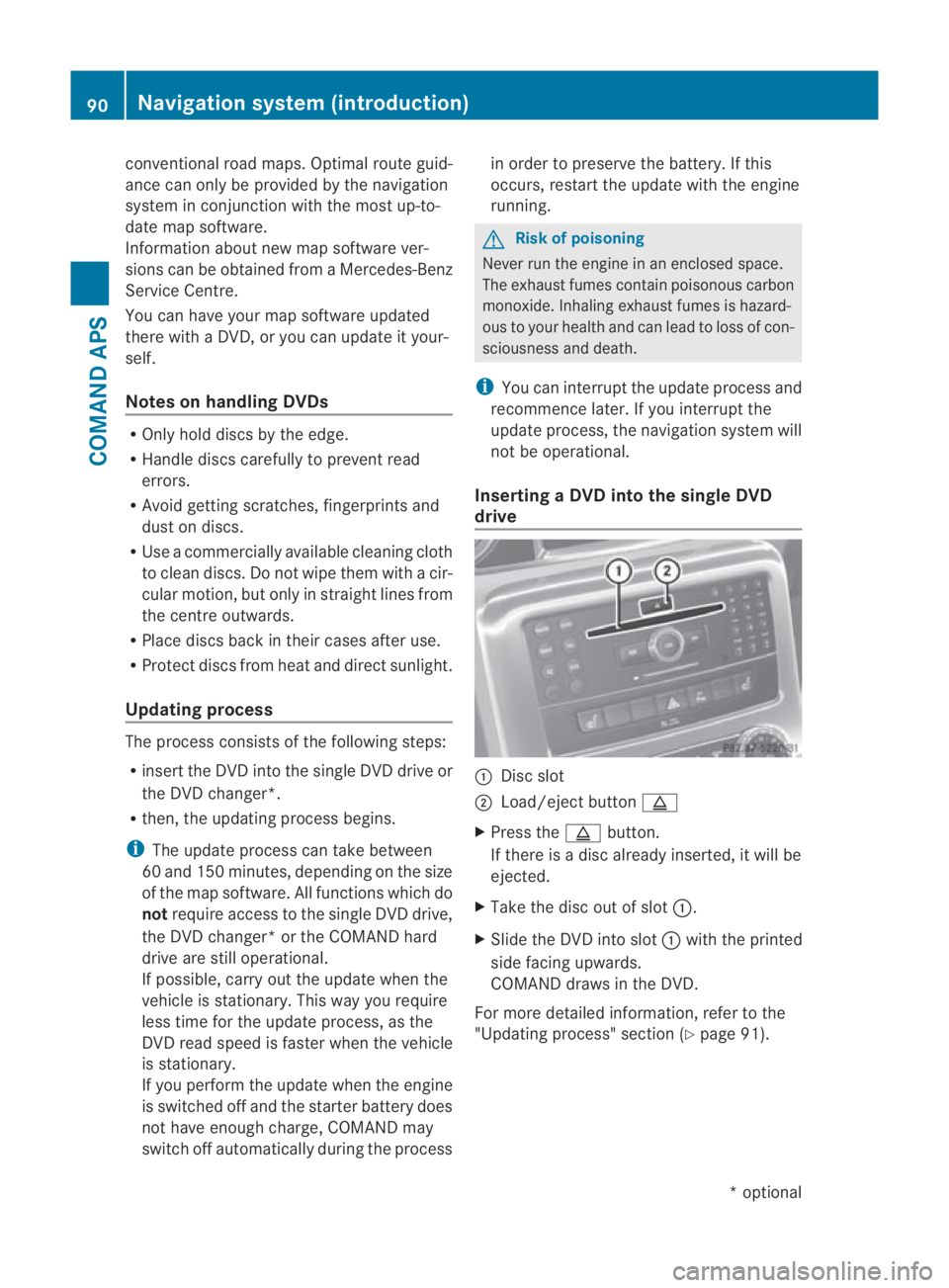
conventional road maps. Optimal route guid-
ance can only be provided by the navigation
system in conjunction with the most up-to-
date map software.
Information about new map software ver-
sions can be obtained from a Mercedes-Benz
Service Centre.
You can have your map software updated
there with a DVD, or you can update it your-
self.
Notes on handling DVDs R
Only hold discs by the edge.
R Handle discs carefully to prevent read
errors.
R Avoid getting scratches, fingerprints and
dust on discs.
R Use a commercially available cleaning cloth
to clean discs. Do not wipe them with a cir-
cular motion, bu tonly in straight lines from
the centre outwards.
R Place discs back in thei rcases after use.
R Protect discs from heat and direct sunlight.
Updating process The process consists of th
efollowing steps:
R insert the DVD into the single DVD drive or
the DVD changer*.
R then, the updating process begins.
i The update process can take between
60 and 150 minutes, depending on the size
of the map software. All functions which do
not require access to the single DVD drive,
the DVD changer* or the COMAND hard
drive are still operational.
If possible, carry out the update when the
vehicle is stationary. This way you require
less time for the update process, as the
DVD read speed is faster when the vehicle
is stationary.
If you perform the update when the engine
is switched off and the starter battery does
not have enough charge, COMAND may
switch off automatically during the process in order to preserve the battery. If this
occurs, restart the update with the engine
running. G
Risk of poisoning
Never run the engine in an enclosed space.
The exhaust fumes contain poisonous carbon
monoxide. Inhaling exhaust fumes is hazard-
ous to your health and can lead to loss of con-
sciousness and death.
i You can interrupt the update process and
recommence later. If you interrupt the
update process, the navigation system will
not be operational.
Inserting aDVD into the single DVD
drive 0001
Disc slot
0002 Load/eject button 0017
X Press the 0017button.
If there is a disc already inserted, it will be
ejected.
X Take the disc ou tofslot0001.
X Slide the DV Dinto slot 0001with the printed
side facing upwards.
COMAND draws in the DVD.
For more detailed information, refer to the
"Updating process" sectio n(Ypage 91). 90
Navigation system (introduction)COMAND APS
*o
ptional
BA 197 ECE RE 2010/6a; 1; 2, en-GB
sabbaeu
Version: 3.0.3.6 2010-05-07T14:19:43+02:00 - Seite 90
Page 94 of 361
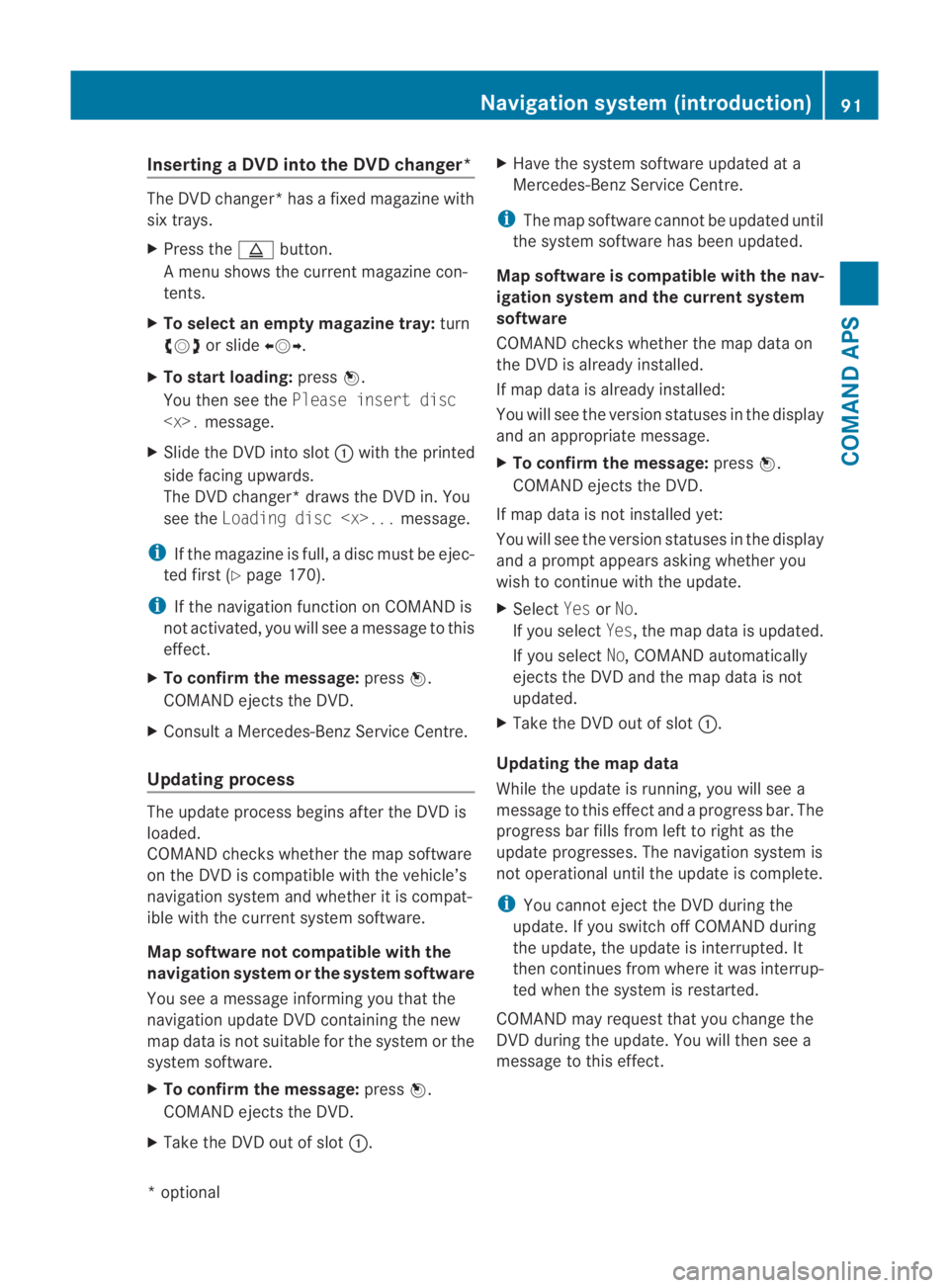
Inserting
aDVD into the DVD changer* The DVD changer
*hasafixed magazine with
six trays.
X Press the 0017button.
A menu shows the current magazine con-
tents.
X To select an empty magazine tray: turn
002800130029 or slide 002B0013002C.
X To start loading: press0017.
You the nsee the Please insert disc
X Slide the DVD into slot 0001with the printed
side facing upwards.
The DVD changer* draws the DVD in. You
see the Loading disc
i If the magazine is full, a disc must be ejec-
ted first (Y page 170).
i If the navigation function on COMAND is
not activated, you will see a message to this
effect.
X To confirm the message: press0017.
COMAND ejects the DVD.
X Consult a Mercedes-BenzS ervice Centre.
Updating process The update process begins after the DVD is
loaded.
COMAND checks whether the map software
on the DVD is compatible with the vehicle’s
navigation system and whether it is compat-
ible with the curren tsystem software.
Map software not compatible with the
navigation syste morthe syste msoftware
You see a message informing you that the
navigation update DVD containing the new
map data is not suitable for the system or the
system software.
X To confir mthe message: press0017.
COMAND ejects the DVD.
X Take the DVD out of slot 0001.X
Have the system software updated at a
Mercedes-Benz Service Centre.
i The map software cannot be updated until
the system software has been updated.
Map software is compatible with the nav-
igation system and the current system
software
COMAND checks whether the map data on
the DVD is already installed.
If map data is already installed:
You will see the version statuses in the display
and an appropriate message.
X To confirm the message: press0017.
COMAND ejects the DVD.
If map data is not installed yet:
You will see the version statuses in the display
and a promp tappears askin gwhether you
wish to continue with the update.
X Select YesorNo.
If you select Yes, the map data is updated.
If you select No, COMAND automatically
ejects the DVD and the map data is not
updated.
X Take the DVD out of slot 0001.
Updating the map data
While the update is running, you will see a
message to this effect and a progress bar. The
progress bar fills from left to right as the
update progresses. The navigation system is
not operational until the update is complete.
i You cannot eject the DVD during the
update. If you switch off COMAND during
the update, the update is interrupted. It
then continues from where it was interrup-
ted when the system is restarted.
COMAND may request that you change the
DVD during the update. You will then see a
message to this effect. Navigation system (introduction)
91COMAND APS
*optional
BA 197 ECE RE 2010/6a; 1; 2, en-GB
sabbaeu
Version: 3.0.3.6 2010-05-07T14:19:43+02:00 - Seite 91 Z
Page 171 of 361
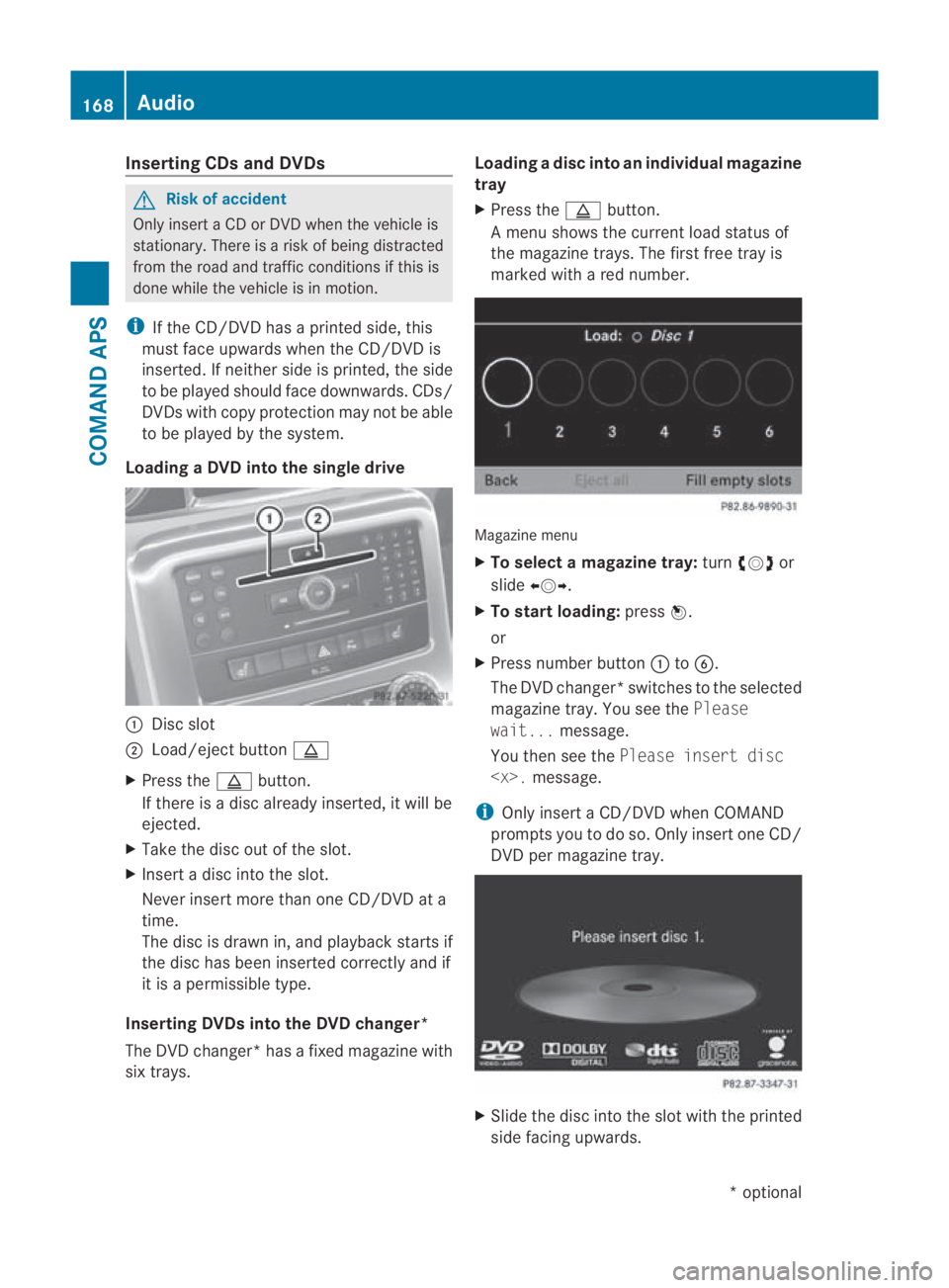
Inserting CDs and DVDs
G
Ris
kofa ccident
Only insert a CD or DVD when the vehicle is
stationary. There is a risk of being distracted
from the road and traffic conditions if this is
done while the vehicle is in motion.
i If the CD/DVD has a printed side, this
must face upwards when the CD/DVD is
inserted. If neither side is printed, the side
to be played should face downwards .CDs/
DVDs with copy protection may not be able
to be played by the system.
Loading aDVD into the single drive 0001
Disc slot
0002 Load/eject button 0017
X Press the 0017button.
If there is a disc already inserted, it will be
ejected.
X Take the disc ou tofthe slot.
X Insert a disc into the slot.
Never insert more than one CD/DVD at a
time.
The disc is drawn in, and playback starts if
the disc has been inserted correctly and if
it is a permissible type.
Inserting DVDs into the DVD changer*
The DVD changer* has afixed magazine with
six trays. Loading
adisc into an individual magazine
tray
X Press the 0017button.
Am enu shows the curren tload status of
the magazine trays. The first free tray is
marked with a red number. Magazine menu
X
To select a magazine tray: turn002800130029 or
slide 002B0013002C.
X To start loading: press0017.
or
X Press number button 0001to0013.
The DVD changer* switches to the selected
magazine tray. You see the Please
wait... message.
You then see the Please insert disc
i Only insert a CD/DVD when COMAND
prompts you to do so. Only insert one CD/
DVD per magazine tray. X
Slide the disc into the slot with the printed
side facing upwards. 168
AudioCOMAND APS
*o
ptional
BA 197 ECE RE 2010/6a; 1; 2, en-GB
sabbaeu
Version: 3.0.3.6 2010-05-07T14:19:43+02:00 - Seite 168
Page 172 of 361
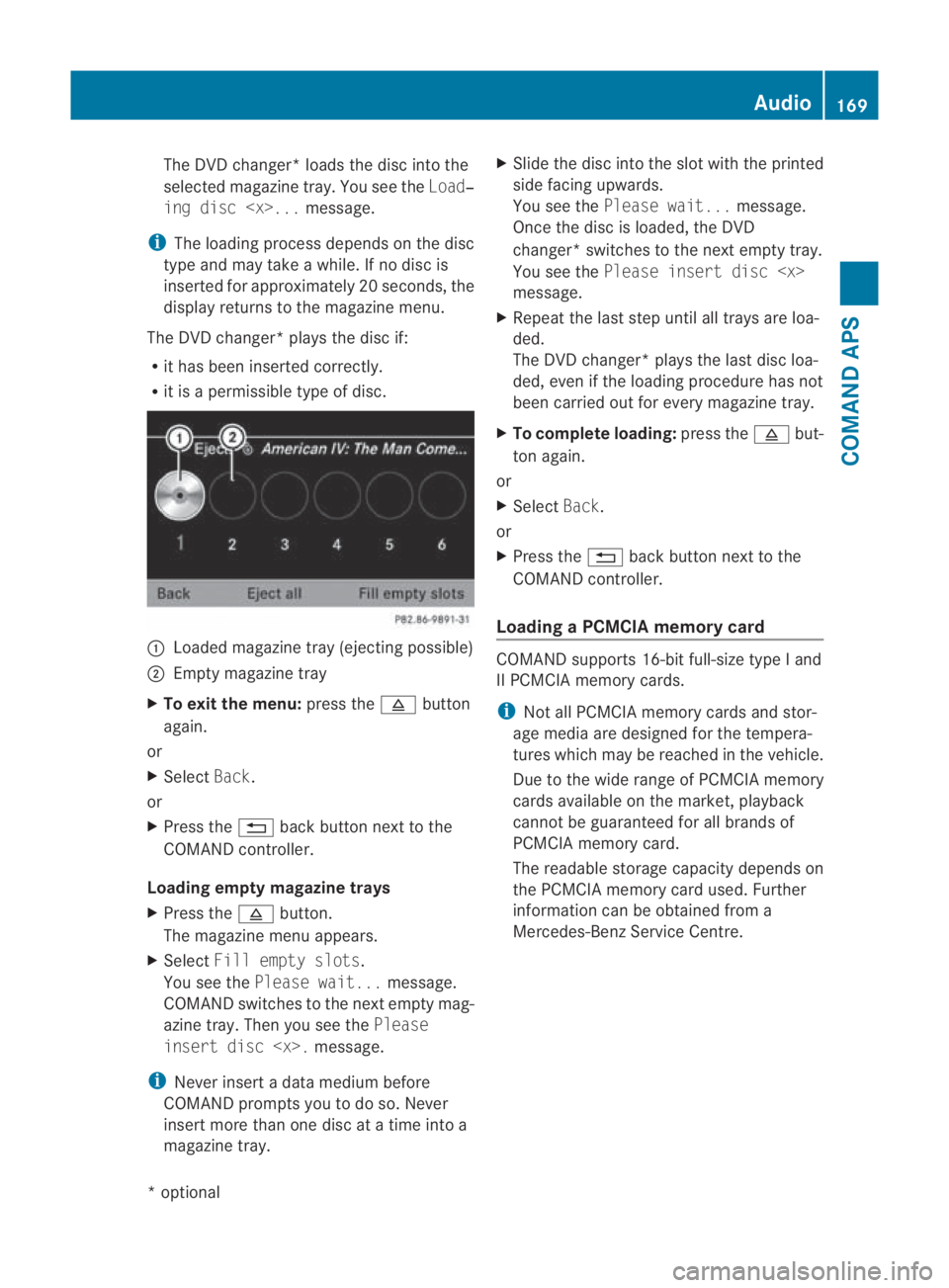
The DVD changer* loads the disc into the
selected magazine tray. You see the Load‐
ing disc
i The loading process depends on the disc
type and may take a while. If no disc is
inserted for approximately 20 seconds, the
display returns to the magazine menu.
The DVD changer* plays the disc if:
R it has been inserted correctly.
R it is a permissible type of disc. 0001
Loaded magazine tray (ejecting possible)
0002 Empty magazine tray
X To exit the menu: press the0011button
again.
or
X Select Back.
or
X Press the 0001back button next to the
COMAND controller.
Loading empty magazine trays
X Press the 0011button.
The magazine menu appears.
X Select Fill empty slots.
You see the Please wait... message.
COMAND switches to the next empty mag-
azine tray. Then you see the Please
insert disc
i Never insert a data medium before
COMAND prompts you to do so. Never
insert more than one disc at a time into a
magazine tray. X
Slide the disc into the slot with the printed
side facing upwards.
You see the Please wait... message.
Once the disc is loaded, the DVD
changer* switches to the next empty tray.
You see the Please insert disc
message.
X Repeat the last step until all trays are loa-
ded.
The DVD changer* plays the last disc loa-
ded, even if the loading procedure has not
been carried out for every magazine tray.
X To complete loading: press the0011but-
ton again.
or
X Select Back.
or
X Press the 0001back button next to the
COMAND controller.
Loading a PCMCIA memory card COMAND supports 16-bit full-size type
Iand
II PCMCIA memory cards.
i Not all PCMCIA memory cards and stor-
age media are designed for the tempera-
tures which may be reache dinthe vehicle.
Due to the wide range of PCMCIA memory
cards available on the market, playback
cannot be guaranteed for all brands of
PCMCIA memory card.
The readable storage capacity depends on
the PCMCIA memory card used. Further
information can be obtained from a
Mercedes-Benz Service Centre. Audio
169COMAND APS
*optional
BA 197 ECE RE 2010/6a; 1; 2, en-GB
sabbaeu
Version: 3.0.3.6 2010-05-07T14:19:43+02:00 - Seite 169 Z
Page 173 of 361
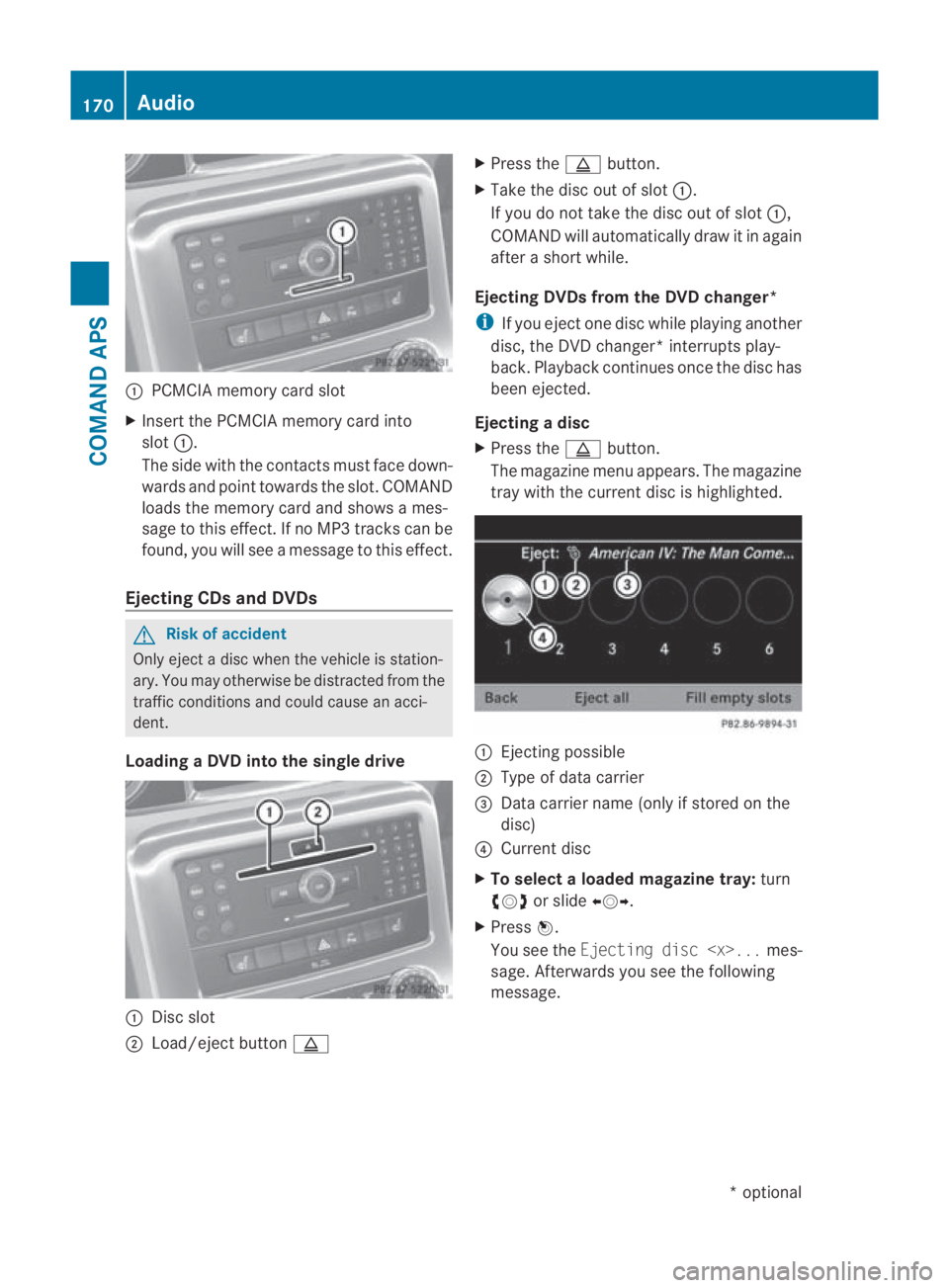
0001
PCMCIA memory card slot
X Insert the PCMCIA memory card into
slot 0001.
The side with the contacts must face down-
wards and point towards the slot. COMAND
loads the memory card and shows a mes-
sage to this effect .Ifno MP3 tracks can be
found, you will see a message to this effect.
Ejecting CDs and DVDs G
Risk of accident
Only eject a disc when the vehicle is station-
ary. You may otherwise be distracted from the
traffic conditions and could cause an acci-
dent.
Loading aDVD into the single drive 0001
Disc slot
0002 Load/eject button 0017 X
Press the 0017button.
X Take the disc ou tofslot0001.
If you do not take the disc out of slot 0001,
COMAND will automatically draw it in again
after a shor twhile.
Ejecting DVDs from the DVD changer*
i If you eject one disc while playing another
disc, the DVD changer* interrupts play-
back. Playback continues once the disc has
been ejected.
Ejecting adisc
X Press the 0017button.
The magazine menu appears. The magazine
tray with the current disc is highlighted. 0001
Ejecting possible
0002 Type of data carrier
0015 Data carrier name (only if stored on the
disc)
0014 Curren tdisc
X To select a loaded magazine tray: turn
002800130029 or slide 002B0013002C.
X Press 0017.
You see the Ejecting disc
sage. Afterwards you see the following
message. 170
AudioCOMAND APS
*o
ptional
BA 197 ECE RE 2010/6a; 1; 2, en-GB
sabbaeu
Version: 3.0.3.6 2010-05-07T14:19:43+02:00 - Seite 170