2010 MERCEDES-BENZ SLS COUPE odometer
[x] Cancel search: odometerPage 15 of 361
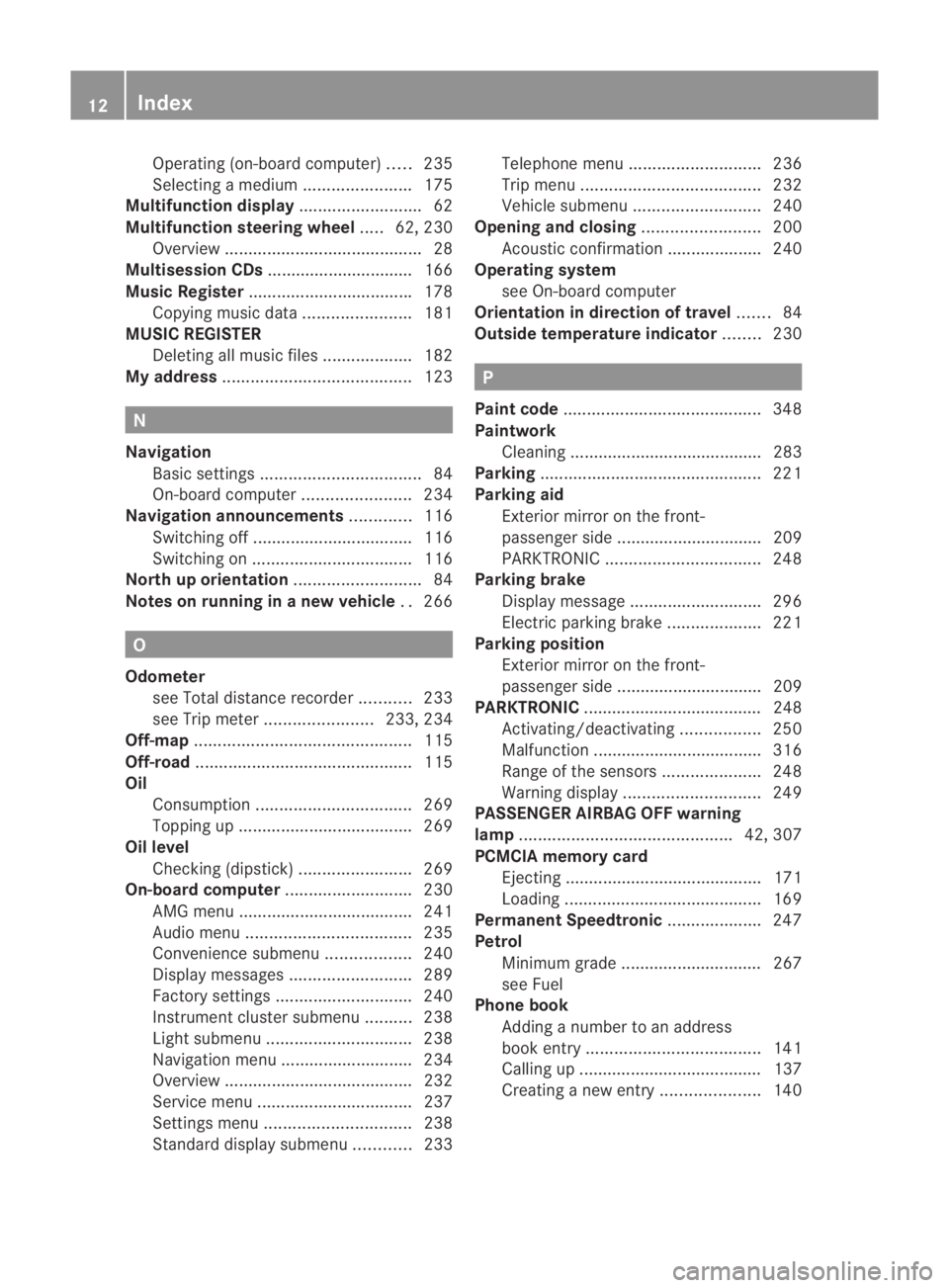
Operating (on-board computer)
.....235
Selecting amedium ....................... 175
Multifunction display ..........................62
Multifunction steering wheel .....62, 230
Overview .......................................... 28
Multisession CDs ............................... 166
Music Register .................................. .178
Copying musi cdata ....................... 181
MUSIC REGISTER
Deleting allm usic files................... 182
My address ........................................ 123N
Navigation Basi csettings .................................. 84
On-board computer .......................234
Navigation announcements .............116
Switching off .................................. 116
Switching on .................................. 116
North up orientation ...........................84
Notes on running in anew vehicle ..266 O
Odometer see Total distance recorde r........... 233
see Trip meter ....................... 233, 234
Off-map .............................................. 115
Off-road .............................................. 115
Oil Consumption ................................. 269
Topping up ..................................... 269
Oil level
Checking (dipstick) ........................269
On-board computer ...........................230
AMG menu ..................................... 241
Audi omenu ................................... 235
Convenience submenu ..................240
Display messages ..........................289
Factory settings ............................. 240
Instrument cluster submenu ..........238
Ligh tsubmenu ............................... 238
Navigation menu ............................ 234
Overview ........................................ 232
Service menu ................................. 237
Settings menu ............................... 238
Standard display submenu ............233 Telephone menu
............................ 236
Trip menu ...................................... 232
Vehicle submenu ........................... 240
Opening and closing .........................200
Acoustic confirmation ....................240
Operating system
see On-board computer
Orientation in direction of travel .......84
Outside temperature indicator ........230 P
Pain tcode .......................................... 348
Paintwork Cleaning ......................................... 283
Parking ............................................... 221
Parking aid Exterior mirror on the front-
passenger side ............................... 209
PARKTRONI C................................. 248
Parking brake
Display message ............................ 296
Electric parking brake ....................221
Parking position
Exterior mirror on the front-
passenger side ............................... 209
PARKTRONIC ...................................... 248
Activating/deactivating .................250
Malfunction ................................... .316
Range of the sensors .....................248
Warning displa y............................. 249
PASSENGE RAIRBAG OFF warning
lamp ............................................. 42, 307
PCMCIA memory card Ejecting .......................................... 171
Loading .......................................... 169
Permanent Speedtronic ....................247
Petrol Minimum grade .............................. 267
see Fuel
Phone book
Adding a numbe rto an address
book entry. .................................... 141
Calling up ....................................... 137
Creating anew entry ..................... 14012
Index BA 197 ECE RE 2010/6a; 1; 2, en-GB
sabbae uV ersion: 3.0.3.6
2010-05-07T14:19:43+02:00 - Seite 12
Page 159 of 361
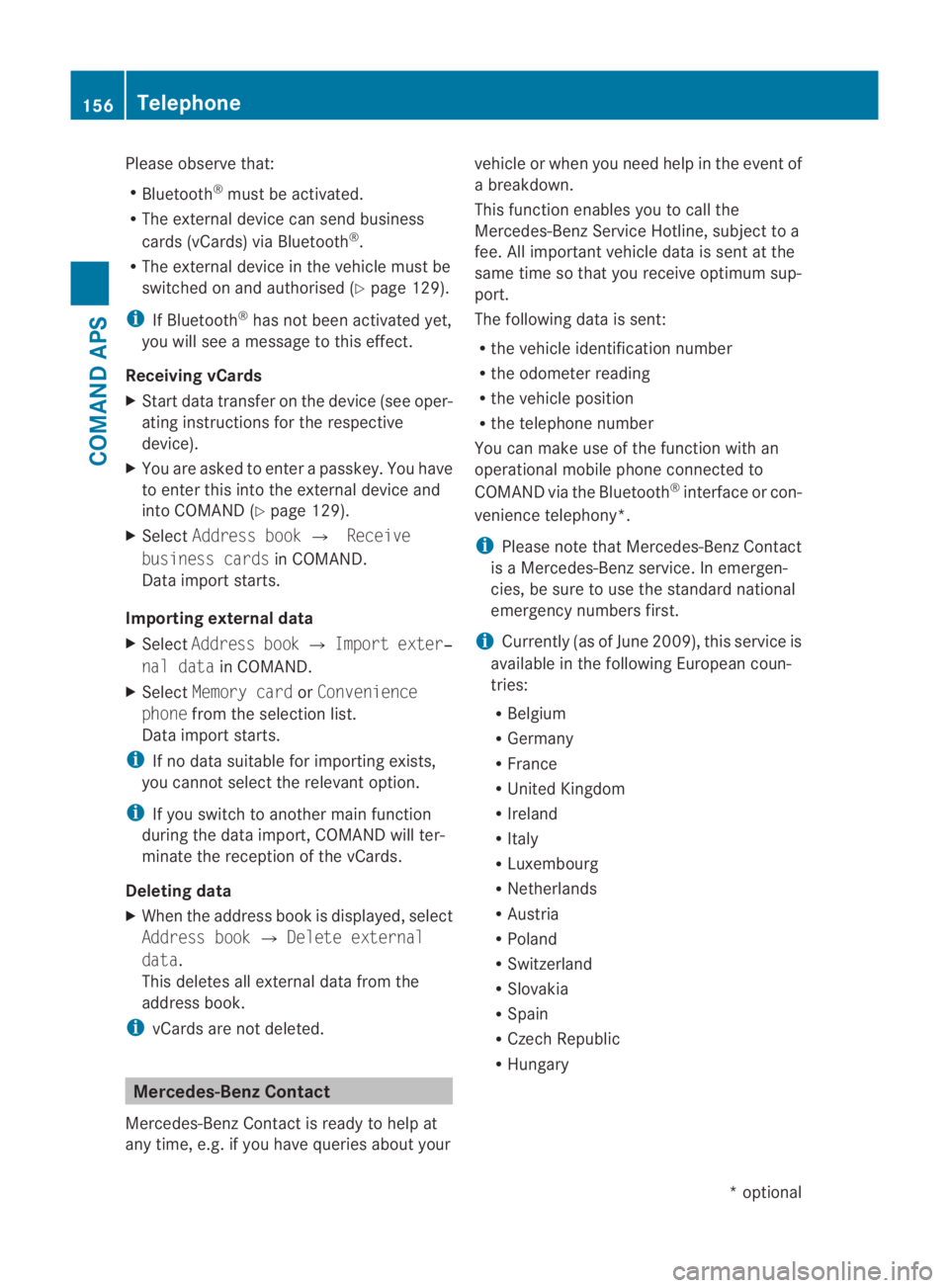
Please observe that:
R
Bluetooth ®
must be activated.
R The external device can send business
cards (vCards) via Bluetooth ®
.
R The external device in the vehicle must be
switched on and authorised (Y page 129).
i If Bluetooth ®
has not been activated yet,
you will see a message to this effect.
Receiving vCards
X Start data transfer on the device (see oper-
ating instructions for the respective
device).
X You are asked to enter a passkey. You have
to enter this into the external device and
into COMAND (Y page 129).
X Select Address book 0004Receive
business cards in COMAND.
Data import starts.
Importing external data
X Select Address book 0004Import exter‐
nal data in COMAND.
X Select Memory card orConvenience
phone from the selection list.
Data import starts.
i If no data suitable for importing exists,
you cannot select the relevant option.
i If you switch to another main function
during the data import, COMAND will ter-
minate the reception of the vCards.
Deleting data
X When the address book is displayed, select
Address book 0004Delete external
data.
This deletes all external data from the
address book.
i vCards are not deleted. Mercedes-Benz Contact
Mercedes-Benz Contact is ready to help at
any time, e.g. if you have queries about your vehicle or when you need help in the event of
a breakdown.
This function enables you to call the
Mercedes-Benz Service Hotline, subject to a
fee. All important vehicle data is sent at the
same time so that you receive optimum sup-
port.
The following data is sent:
R
the vehicle identification number
R the odometer reading
R the vehicle position
R the telephone number
You can make use of the function with an
operational mobile phone connected to
COMAND via the Bluetooth ®
interface or con-
venience telephony*.
i Please note that Mercedes-Benz Contact
is a Mercedes-Benz service. In emergen-
cies, be sure to use the standard national
emergency numbers first.
i Currently (as of June 2009), this service is
available in the following European coun-
tries:
R Belgium
R Germany
R France
R United Kingdom
R Ireland
R Italy
R Luxembourg
R Netherlands
R Austria
R Poland
R Switzerland
R Slovakia
R Spain
R Czech Republic
R Hungary 156
TelephoneCOMAND APS
*o
ptional
BA 197 ECE RE 2010/6a; 1; 2, en-GB
sabbaeu
Version: 3.0.3.6 2010-05-07T14:19:43+02:00 - Seite 156
Page 241 of 361
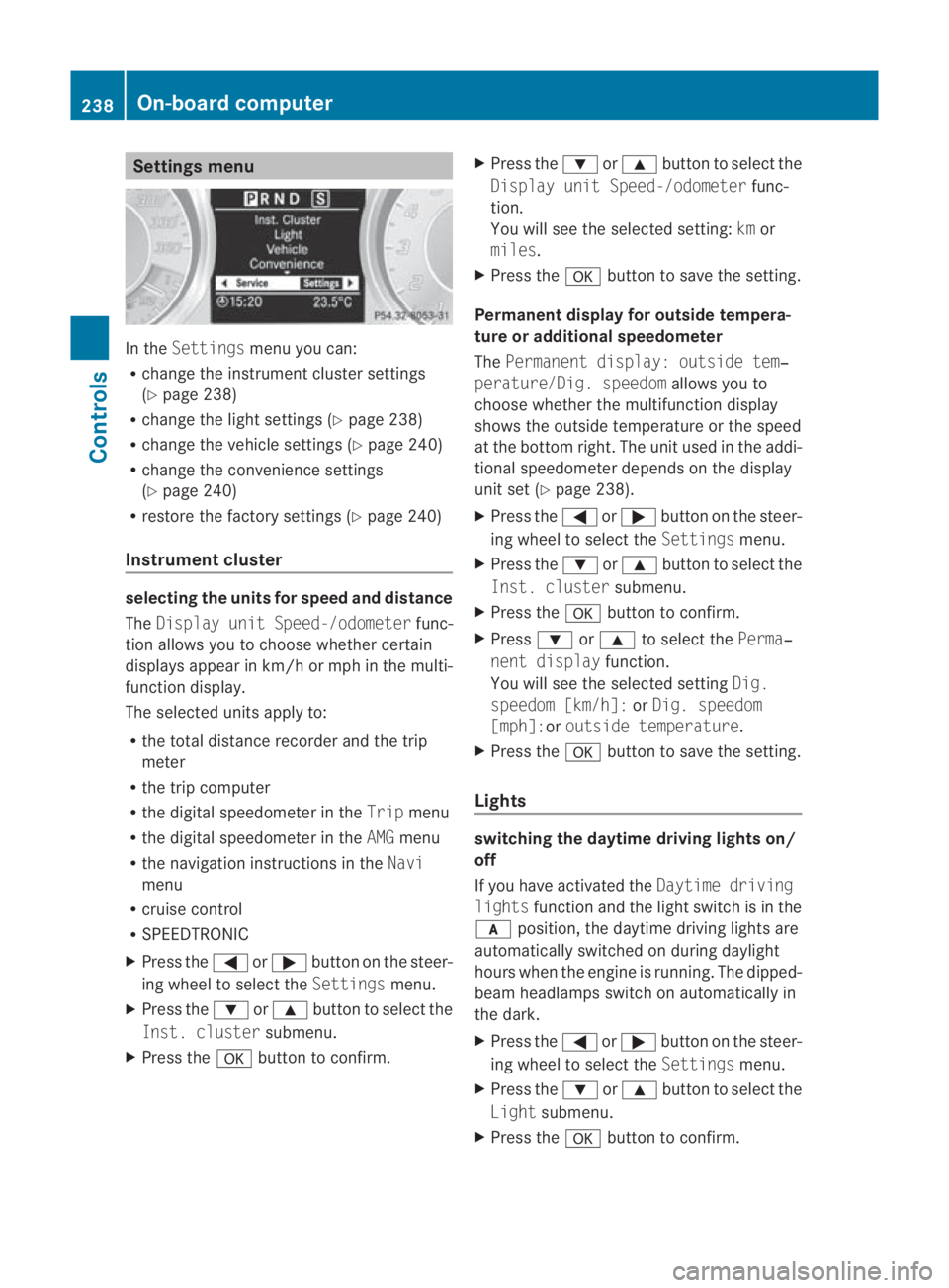
Settings menu
In the
Settings menu you can:
R change the instrument cluster settings
(Y page 238)
R change the light settings (Y page 238)
R change the vehicle settings (Y page 240)
R change the convenience settings
(Y page 240)
R restore the factory settings (Y page 240)
Instrument cluster selecting the units for speed and distance
The Display unit Speed-/odometer func-
tion allows you to choose whether certain
displays appear in km/h or mph in the multi-
function display.
The selected units apply to:
R the total distance recorder and the trip
meter
R the trip computer
R the digital speedometer in the Tripmenu
R the digital speedometer in the AMGmenu
R the navigation instructions in the Navi
menu
R cruise control
R SPEEDTRONIC
X Press the 0008or000E button on the steer-
ing wheel to select the Settingsmenu.
X Press the 000Cor000F button to select the
Inst. cluster submenu.
X Press the 000Abutton to confirm. X
Press the 000Cor000F button to select the
Display unit Speed-/odometer func-
tion.
You will see the selected setting: kmor
miles.
X Press the 000Abutton to save the setting.
Permanent display for outside tempera-
ture or additional speedometer
The Permanent display: outside tem‐
perature/Dig. speedom allows you to
choose whether the multifunction display
shows the outside temperature or the speed
at the bottom right. The unit used in the addi-
tional speedometer depends on the display
unit set (Y page 238).
X Press the 0008or000E button on the steer-
ing wheel to select the Settingsmenu.
X Press the 000Cor000F button to select the
Inst. cluster submenu.
X Press the 000Abutton to confirm.
X Press 000Cor000F to select the Perma‐
nent display function.
You will see the selected setting Dig.
speedom [km/h]: orDig. speedom
[mph]:or outside temperature.
X Press the 000Abutton to save the setting.
Lights switching the daytime driving lights on/
off
If you have activated the
Daytime driving
lights function and the light switch is in the
000D position, the daytime driving lights are
automatically switched on during daylight
hours when the engine is running. The dipped-
beam headlamps switch on automatically in
the dark.
X Press the 0008or000E button on the steer-
ing wheel to select the Settingsmenu.
X Press the 000Cor000F button to select the
Light submenu.
X Press the 000Abutton to confirm. 238
On-board computerControls
BA 197 ECE RE 2010/6a; 1; 2, en-GB
sabbaeu Version: 3.0.3.6 2010-05-07T14:19:43+02:00 - Seite 238