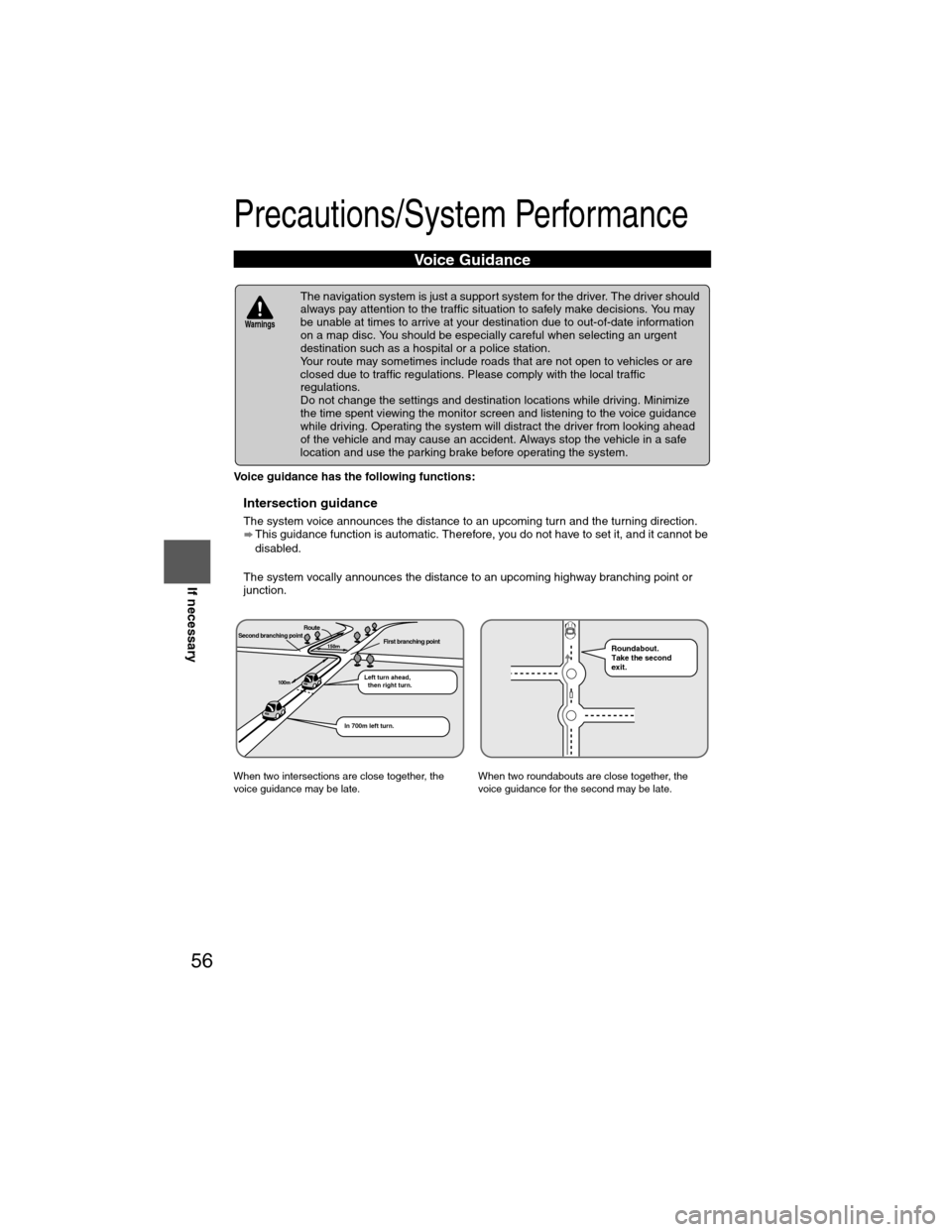Page 49 of 124
49
Before
UseGetting
started
Routing
Address Book
: Reduces the size of the
avoid area.
: Increases the size of the avoid area.
:
Allows the name to be
changed. When editing has
been completed, select . Furthermore, select to display names on
the map, or if these
names are not to be
displayed.
: Allows avoid area to be checked and
modified on the
map screen.
: Cancel the deletion.
: Cancel the deletion.
Cancel the deletion.
Extends
the detour
range
Shortens
the detour
range
Changes
the detour
position by
touching
the map
Select an avoid
area using
your preferred
method.
Select an
avoid area to
be modified.
Select an avoid
area to be
deleted.
:
Select a destination to
be deleted.
: The order of the dis-
played list can be
changed.
: Cancel the deletion.
�)�9�C�2�%�:�-�C�)�2���F�S�S�O�����4�E�K�I�����������8�L�Y�V�W�H�E�]�����%�T�V�M�P���������������������������������4�1
Page 50 of 124
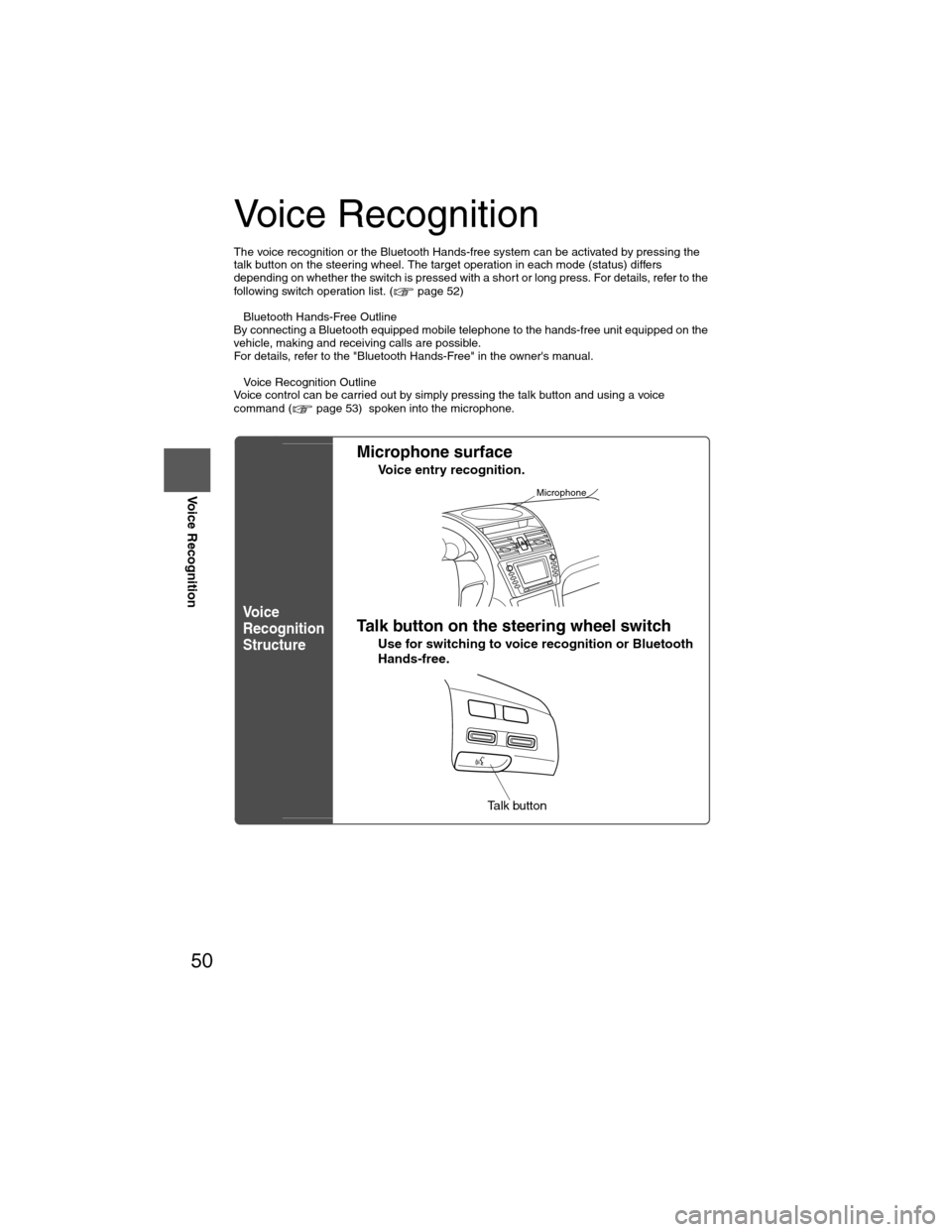
50
Before
UseGetting
started
RoutingAddress
Book
Voice Recognition
Voice Recognition
The voice recognition or the Bluetooth Hands-free system can be activated by pressing the
talk button on the steering wheel. The target operation in each mode (status) differs
depending on whether the switch is pressed with a short or long press. For details, refer to the
following switch operation list. ( page 52)
l Bluetooth Hands-Free Outline
By connecting a Bluetooth equipped mobile telephone to the hands-free unit equipped on the
vehicle, making and receiving calls are possible.
For details, refer to the "Bluetooth Hands-Free" in the owner's manual.
l Voice Recognition Outline
Voice control can be carried out by simply pressing the talk button and using a voice
command ( page 53) spoken into the microphone.
Vo i c e
Recognition
Structure
l Microphone surface
Voice entry recognition.
lTalk button on the steering wheel switch
Use for switching to voice recognition or Bluetooth
Hands-free.
Microphone
Talk button
�)�9�C�2�%�:�-�C�)�2���F�S�S�O�����4�E�K�I�����������8�L�Y�V�W�H�E�]�����%�T�V�M�P���������������������������������4�1
Page 51 of 124
51
Before
UseGetting
started
RoutingAddress
Book
Voice Recognition
Note
If there is no setting for the Bluetooth Hands-Free system, the TEL commands (Phone/
Telephone) are not available.
Note
After the navigation system has been set, voice recognition needs approximately 2 minutes
for activation on preparation. Wait momentarily.
Select the
Language
Set up the language in advance.
Voice entry recognition.
1
Press
2select
select select
3
Select your preferred language from the list.
Note
To return to current position screen, press .
Voice
Recognition
Basic Usage
Pattern1
Press the talk button on the steering wheel switch
with a short press while the system is in standby
mode.
2
Speak the desired voice command.
Cancel
Vo i c e
Recognition
1
Long press the talk button on the steering wheel
switch during navigation voice recognition.
MENU
MAP
�)�9�C�2�%�:�-�C�)�2���F�S�S�O�����4�E�K�I�����������8�L�Y�V�W�H�E�]�����%�T�V�M�P���������������������������������4�1
Page 52 of 124
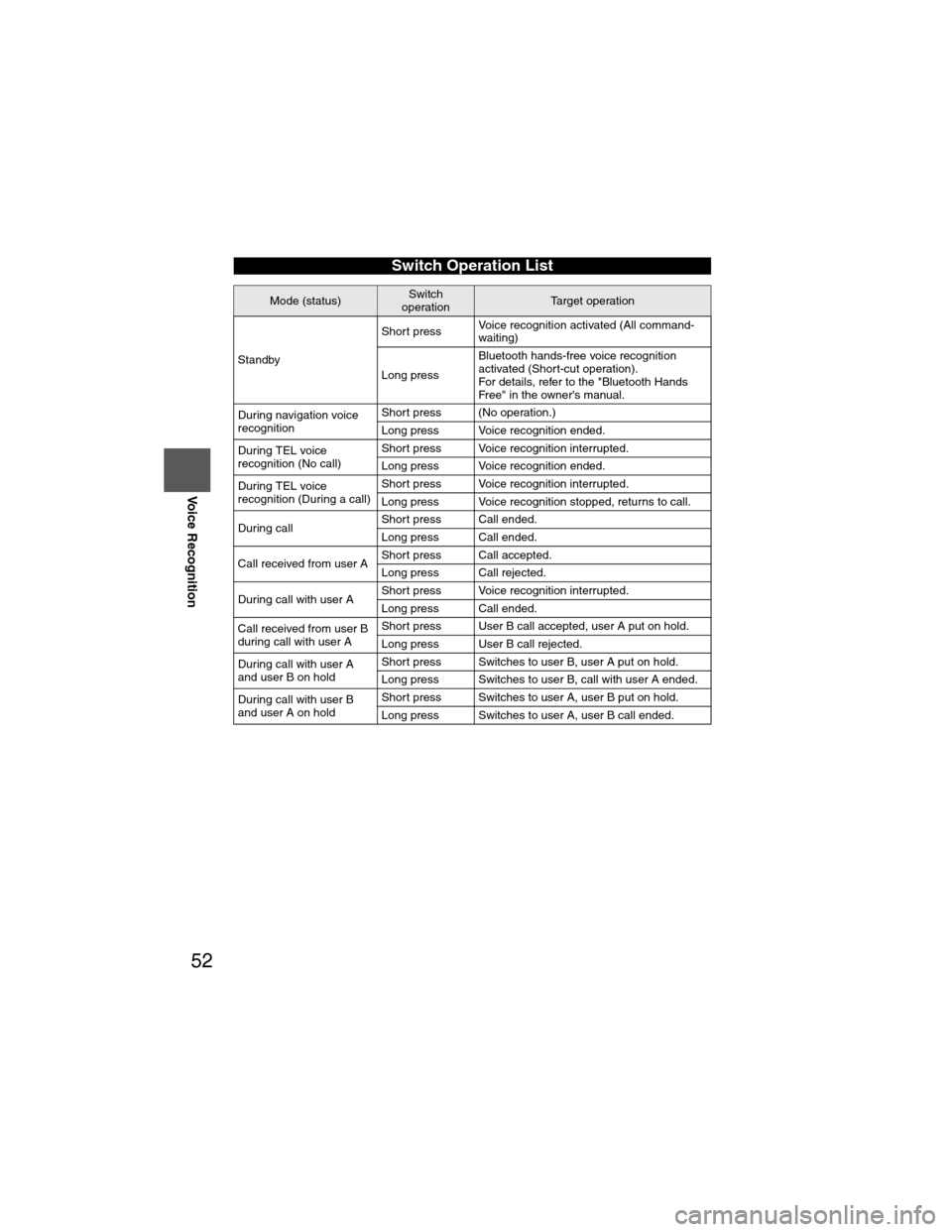
52
Before
UseGetting
started
RoutingAddress
Book
Voice Recognition
Switch Operation List
Mode (status)Switch
operationTarget operation
Standby Short press
Voice recognition activated (All command-
waiting)
Long press Bluetooth hands-free voice recognition
activated (Short-cut operation).
For details, refer to the "Bluetooth Hands
Free" in the owner's manual.
During navigation voice
recognition Short press (No operation.)
Long press Voice recognition ended.
During TEL voice
recognition (No call) Short press Voice recognition interrupted.
Long press Voice recognition ended.
During TEL voice
recognition (During a call) Short press Voice recognition interrupted.
Long press Voice recognition stopped, returns to call.
During call Short press Call ended.
Long press Call ended.
Call received from user A Short press Call accepted.
Long press Call rejected.
During call with user A Short press Voice recognition interrupted.
Long press Call ended.
Call received from user B
during call with user A Short press User B call accepted, user A put on hold.
Long press User B call rejected.
During call with user A
and user B on hold Short press Switches to user B, user A put on hold.
Long press Switches to user B, call with user A ended.
During call with user B
and user A on hold Short press Switches to user A, user B put on hold.
Long press Switches to user A, user B call ended.
�)�9�C�2�%�:�-�C�)�2���F�S�S�O�����4�E�K�I�����������8�L�Y�V�W�H�E�]�����%�T�V�M�P���������������������������������4�1
Page 53 of 124
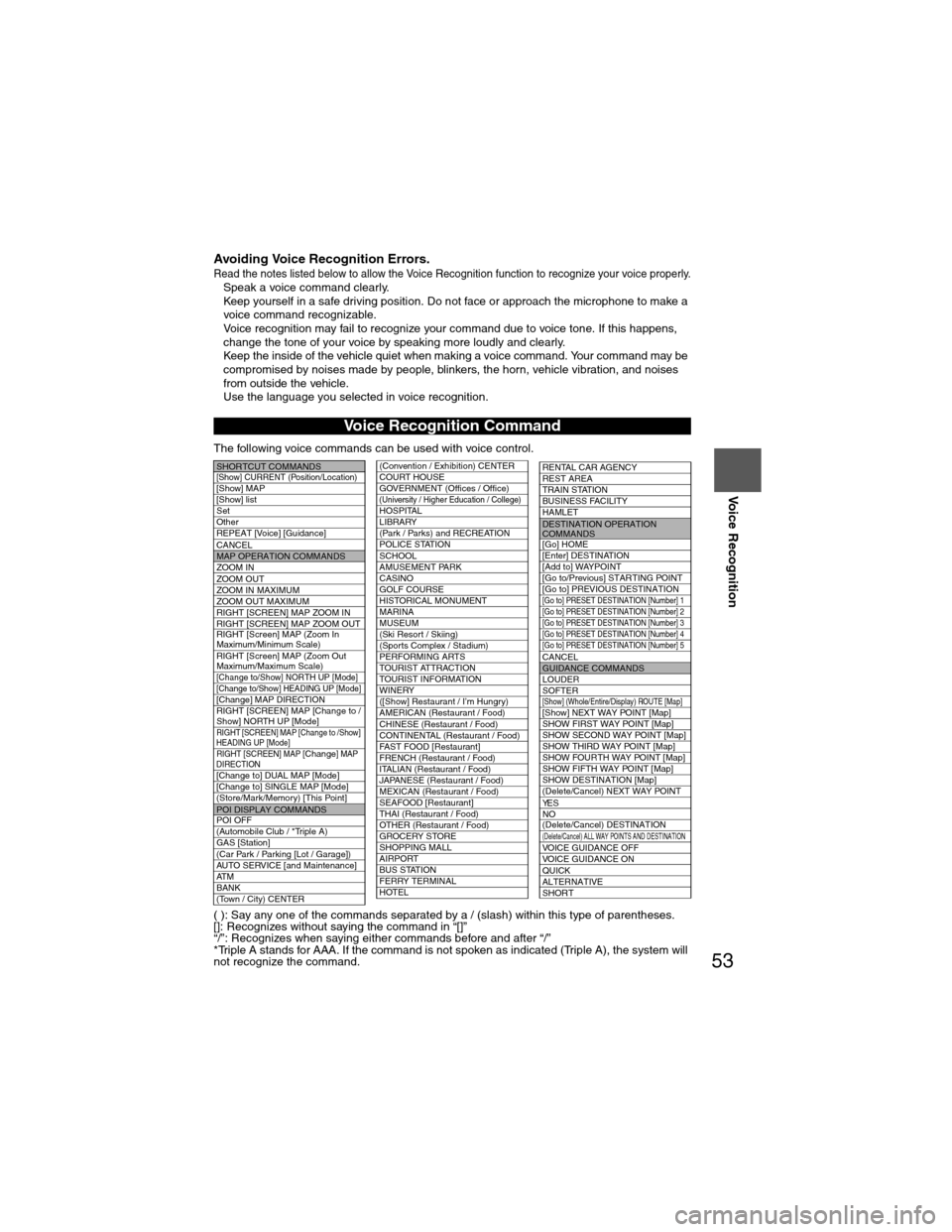
53
Before
UseGetting
started
RoutingAddress
Book
Voice Recognition
Avoiding Voice Recognition Errors.Read the notes listed below to allow the Voice Recognition function to recognize your voice properly.l
Speak a voice command clearly.
l Keep yourself in a safe driving position. Do not face or approach the microphone to make a
voice command recognizable.
Voice recognition may fail to recognize your command due to voice tone. If this happens,
change the tone of your voice by speaking more loudly and clearly.
l Keep the inside of the vehicle quiet when making a voice command. Your command may be
compromised by noises made by people, blinkers, the horn, vehicle vibration, and noises
from outside the vehicle.
l Use the language you selected in voice recognition.
The following voice commands can be used with voice control.
( ): Say any one of the commands separated by a / (slash) within this type of parentheses.
[]: Recognizes without saying the command in “[]”
“/”: Recognizes when saying either commands before and after “/”
*Triple A stands for AAA. If the command is not spoken as indicated (Triple A), the system will
not recognize the command.
Voice Recognition Command
SHORTCUT COMMANDS[Show] CURRENT (Position/Location)[Show] MAP
[Show] list
Set
Other
REPEAT [Voice] [Guidance]
CANCEL
MAP OPERATION COMMANDS
ZOOM IN
ZOOM OUT
ZOOM IN MAXIMUM
ZOOM OUT MAXIMUM
RIGHT [SCREEN] MAP ZOOM IN
RIGHT [SCREEN] MAP ZOOM OUT
RIGHT [Screen] MAP (Zoom In
Maximum/Minimum Scale)
RIGHT [Screen] MAP (Zoom Out
Maximum/Maximum Scale)
[Change to/Show] NORTH UP [Mode][Change to/Show] HEADING UP [Mode][Change] MAP DIRECTION
RIGHT [SCREEN] MAP [Change to /
Show] NORTH UP [Mode]
RIGHT [SCREEN] MAP [Change to /Show]
HEADING UP [Mode]
RIGHT [SCREEN] MAP [Change] MAP
DIRECTION
[Change to] DUAL MAP [Mode]
[Change to] SINGLE MAP [Mode]
(Store/Mark/Memory) [This Point]
POI DISPLAY COMMANDS
POI OFF
(Automobile Club / *Triple A)
GAS [Station]
(Car Park / Parking [Lot / Garage])
AUTO SERVICE [and Maintenance]
AT M
BANK
(Town / City) CENTER
(Convention / Exhibition) CENTER
COURT HOUSE
GOVERNMENT (Offices / Office)
(University / Higher Education / College)HOSPITAL
LIBRARY
(Park / Parks) and RECREATION
POLICE STATION
SCHOOL
AMUSEMENT PARK
CASINO
GOLF COURSE
HISTORICAL MONUMENT
MARINA
MUSEUM
(Ski Resort / Skiing)
(Sports Complex / Stadium)
PERFORMING ARTS
TOURIST ATTRACTION
TOURIST INFORMATION
WINERY
([Show] Restaurant / I’m Hungry)
AMERICAN (Restaurant / Food)
CHINESE (Restaurant / Food)
CONTINENTAL (Restaurant / Food)
FAST FOOD [Restaurant]
FRENCH (Restaurant / Food)
ITALIAN (Restaurant / Food)
JAPANESE (Restaurant / Food)
MEXICAN (Restaurant / Food)
SEAFOOD [Restaurant]
THAI (Restaurant / Food)
OTHER (Restaurant / Food)
GROCERY STORE
SHOPPING MALL
AIRPORT
BUS STATION
FERRY TERMINAL
HOTEL
RENTAL CAR AGENCY
REST AREA
TRAIN STATION
BUSINESS FACILITY
HAMLET
DESTINATION OPERATION
COMMANDS
[Go] HOME
[Enter] DESTINATION
[Add to] WAYPOINT
[Go to/Previous] STARTING POINT
[Go to] PREVIOUS DESTINATION
[Go to] PRESET DESTINATION [Number] 1
[Go to] PRESET DESTINATION [Number] 2
[Go to] PRESET DESTINATION [Number] 3
[Go to] PRESET DESTINATION [Number] 4
[Go to] PRESET DESTINATION [Number] 5
CANCELGUIDANCE COMMANDS
LOUDER
SOFTER
[Show] (Whole/Entire/Display) ROUTE [Map][Show] NEXT WAY POINT [Map]
SHOW FIRST WAY POINT [Map]
SHOW SECOND WAY POINT [Map]
SHOW THIRD WAY POINT [Map]
SHOW FOURTH WAY POINT [Map]
SHOW FIFTH WAY POINT [Map]
SHOW DESTINATION [Map]
(Delete/Cancel) NEXT WAY POINT
YE S
NO
(Delete/Cancel) DESTINATION
(Delete/Cancel) ALL WAY POINTS AND DESTINATIONVOICE GUIDANCE OFF
VOICE GUIDANCE ON
QUICK
ALTERNATIVE
SHORT
�)�9�C�2�%�:�-�C�)�2���F�S�S�O�����4�E�K�I�����������;�I�H�R�I�W�H�E�]�����%�T�V�M�P���������������������������������4�1
Page 54 of 124
![MAZDA MODEL 6 2009 Navigation Manual (in English) 54
Before
UseGetting
started
RoutingAddress
Book
Voice Recognition
( ): Say any one of the commands separated by a / (slash) within this type of parentheses.
[]: Recognizes without saying the comma MAZDA MODEL 6 2009 Navigation Manual (in English) 54
Before
UseGetting
started
RoutingAddress
Book
Voice Recognition
( ): Say any one of the commands separated by a / (slash) within this type of parentheses.
[]: Recognizes without saying the comma](/manual-img/28/13573/w960_13573-53.png)
54
Before
UseGetting
started
RoutingAddress
Book
Voice Recognition
( ): Say any one of the commands separated by a / (slash) within this type of parentheses.
[]: Recognizes without saying the command in “[]”
“/”: Recognizes when saying either commands before and after “/”
*Triple A stands for AAA. If the command is not spoken as indicated (Triple A), the system will
not recognize the command.
DETOUR
DETOUR (Entire/Whole) ROUTE
[Change to] ARROW (Guide/Guidance)[Change to] TURN LIST [Guide/Guidance/Mode]GUIDANCE COMMAND
[Change to] Mini Arrow [Guide/
Guidance/Mode]
[Change to] Freeway [Information] On
[Change to] Freeway [Information] Off
[Change to] Junction Detail On
[Change to] Junction Detail Off
NEAREST POI DISPLAY COMMANDSNearest (Automobile Club / *Triple A)
Nearest Gas [Station]
Nearest (Car Park / Parking [Lot / Garage])Nearest Auto Service [and Maintenance]Nearest ATM
Nearest Bank
Nearest (Town Center / City Center)
Nearest (Exhibition / Convention) CenterNearest Court House
Nearest Government offices
Nearest (University / Higher
Education [Institute] / College)
Nearest Hospital
Nearest Library
Nearest (Park / Parks) and Recreation [Facility]Nearest Police Station
Nearest School
Nearest Amusement Park
Nearest Casino
Nearest Golf course
Nearest Historical Monument
Nearest Marina
Nearest Museum
Nearest (Ski resort / Skiing facility)
Nearest (Sports Complex / Stadium)
Nearest (Performing Arts [Venue] / Theater)Nearest Tourist attraction
Nearest Tourist information
Nearest Winery
Nearest Restaurant
Nearest American (Restaurant / Food)Nearest Chinese (Restaurant / Food)Nearest Continental (Restaurant / Food)
Nearest Fast Food [Restaurant]
Nearest French (Restaurant / Food)
Nearest Italian (Restaurant / Food)
Nearest Japanese (Restaurant / Food)Nearest Mexican (Restaurant / Food)
Nearest Seafood [Restaurant]
Nearest Thai (Restaurant / Food)
Nearest Other (Restaurant / Food)
Nearest Grocery Store
Nearest Shopping Mall
Nearest Airport
Nearest Bus station
Nearest Ferry Terminal
Nearest Hotel
Nearest Rental Car Agency
Nearest Rest Area
Nearest Train Station
Nearest Business Facility
Nearest Hamlet
AUDIO COMMANDS
Radio
AM[ radio ]
FM [ radio ]
SIRIUS | Satellite
(Disc | CD | CD changer)
Audio [ on | off ]
AUX1 | Auxiliary1
AUX2 | Auxiliary2
Seek up
Seek down
Type up
Type down
Track up | Next track
Track down
Previous track
Folder up
Folder down
Disc up | Next disc
Disc down | Previous disc
TEL COMMANDS
(Phone / Telephone)
�)�9�C�2�%�:�-�C�)�2���F�S�S�O�����4�E�K�I�����������;�I�H�R�I�W�H�E�]�����%�T�V�M�P���������������������������������4�1
Page 55 of 124
55
Before
UseGetting
started
RoutingAddress
BookVo i c e
Recognition
Volume Adjustment
Volume Adjustment
You can adjust the volume control for the voice guidance.
Before Steps select MENU
Open the [VOLUME] screen
1
Select the appropriate button to set the
volume to between (minimum) and
(maximum).
:Sound output will be muted.
2
Press the button to return to the
current vehicle position screen.MAP
�)�9�C�2�%�:�-�C�)�2���F�S�S�O�����4�E�K�I�����������8�L�Y�V�W�H�E�]�����%�T�V�M�P���������������������������������4�1
Page 56 of 124
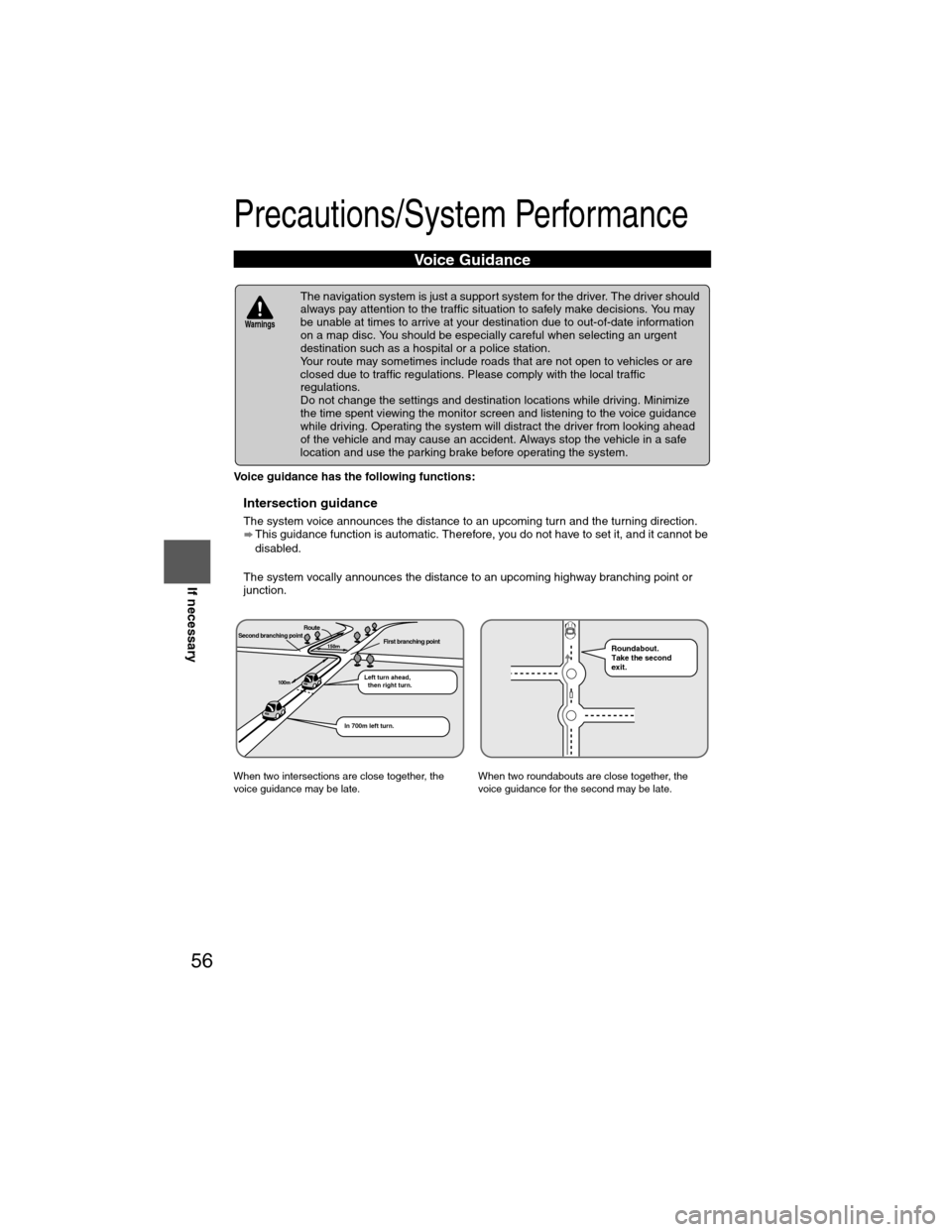
56
Before
UseGetting
started
RoutingAddress
Book
Vo i c e Recognition
Navigation
Set Up
If necessary
Precautions/System Performance
Voice guidance has the following functions:
nIntersection guidance
l
The system voice announces the distance to an upcoming turn and the turning direction.
This guidance function is automatic. Therefore, you do not have to set it, and it cannot be
disabled.
l The system vocally announces the distance to an upcoming highway branching point or
junction.
Voice Guidance
l The navigation system is just a support system for the driver. The driver should
always pay attention to the traffic situation to safely make decisions. You may
be unable at times to arrive at your destination due to out-of-date information
on a map disc. You should be especially careful when selecting an urgent
destination such as a hospital or a police station.
l Your route may sometimes include roads that are not open to vehicles or are
closed due to traffic regulations. Please comply with the local traffic
regulations.
l Do not change the settings and destination locations while driving. Minimize
the time spent viewing the monitor screen and listening to the voice guidance
while driving. Operating the system will distract the driver from looking ahead
of the vehicle and may cause an accident. Always stop the vehicle in a safe
location and use the parking brake before operating the system.
When two intersections are close together, the
voice guidance may be late. When two roundabouts are close together, the
voice guidance for the second may be late.
Warnings
Second branching pointFirst branching point150m
100m
Route
In 700m left turn. Left turn ahead,
then right turn.
Roundabout.
Take the second
exit.
�)�9�C�2�%�:�-�C�)�2���F�S�S�O�����4�E�K�I�����������8�L�Y�V�W�H�E�]�����%�T�V�M�P���������������������������������4�1
 1
1 2
2 3
3 4
4 5
5 6
6 7
7 8
8 9
9 10
10 11
11 12
12 13
13 14
14 15
15 16
16 17
17 18
18 19
19 20
20 21
21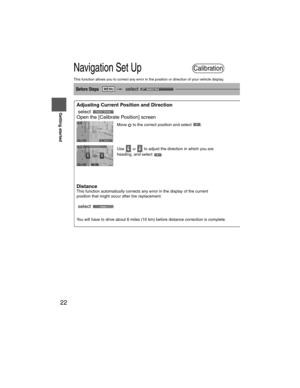 22
22 23
23 24
24 25
25 26
26 27
27 28
28 29
29 30
30 31
31 32
32 33
33 34
34 35
35 36
36 37
37 38
38 39
39 40
40 41
41 42
42 43
43 44
44 45
45 46
46 47
47 48
48 49
49 50
50 51
51 52
52 53
53 54
54 55
55 56
56 57
57 58
58 59
59 60
60 61
61 62
62 63
63 64
64 65
65 66
66 67
67 68
68 69
69 70
70 71
71 72
72 73
73 74
74 75
75 76
76 77
77 78
78 79
79 80
80 81
81 82
82 83
83 84
84 85
85 86
86 87
87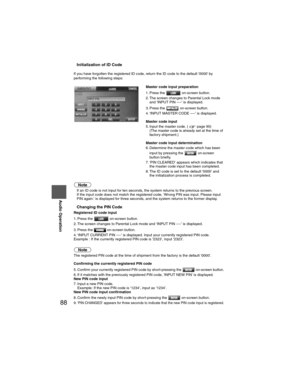 88
88 89
89 90
90 91
91 92
92 93
93 94
94 95
95 96
96 97
97 98
98 99
99 100
100 101
101 102
102 103
103 104
104 105
105 106
106 107
107 108
108 109
109 110
110 111
111 112
112 113
113 114
114 115
115 116
116 117
117 118
118 119
119 120
120 121
121 122
122 123
123
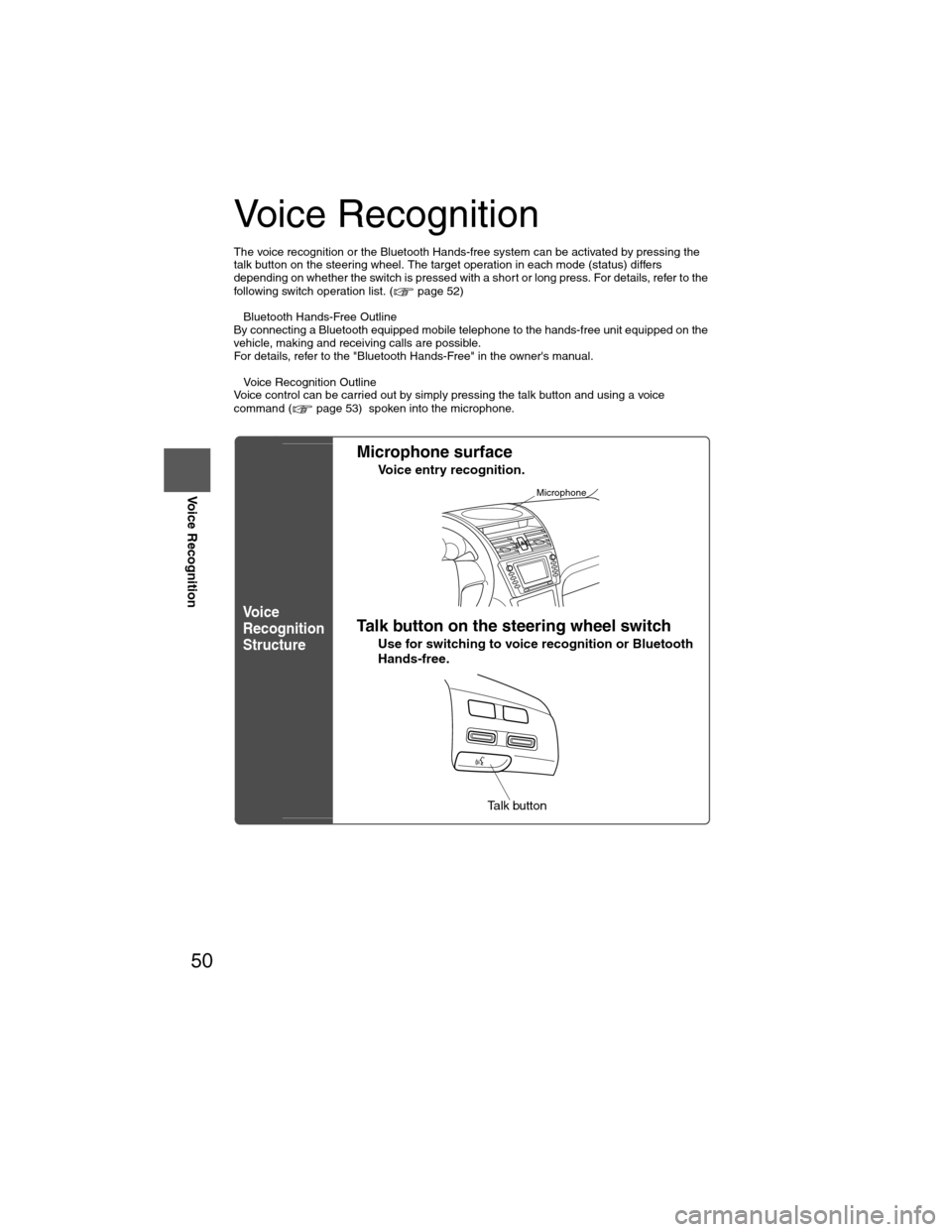

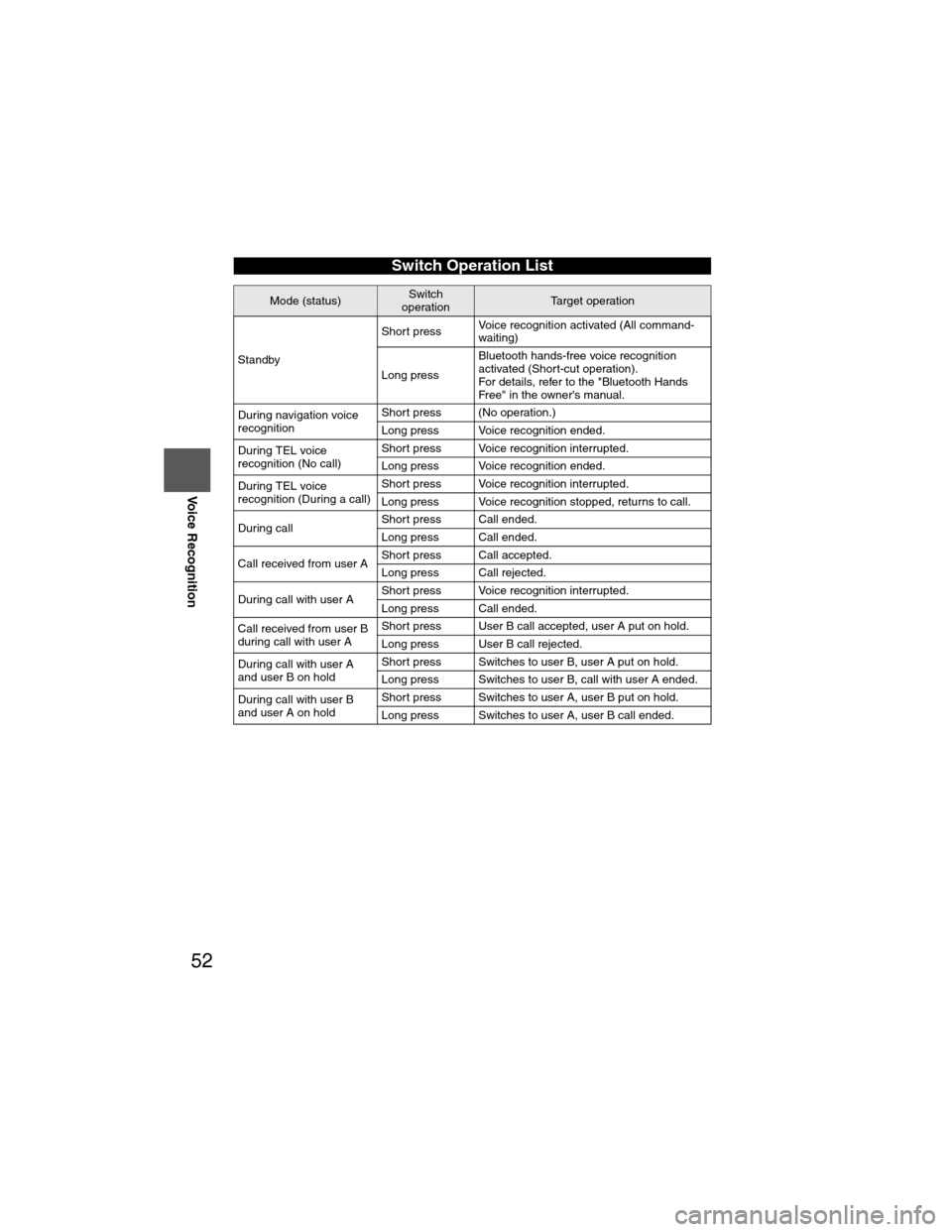
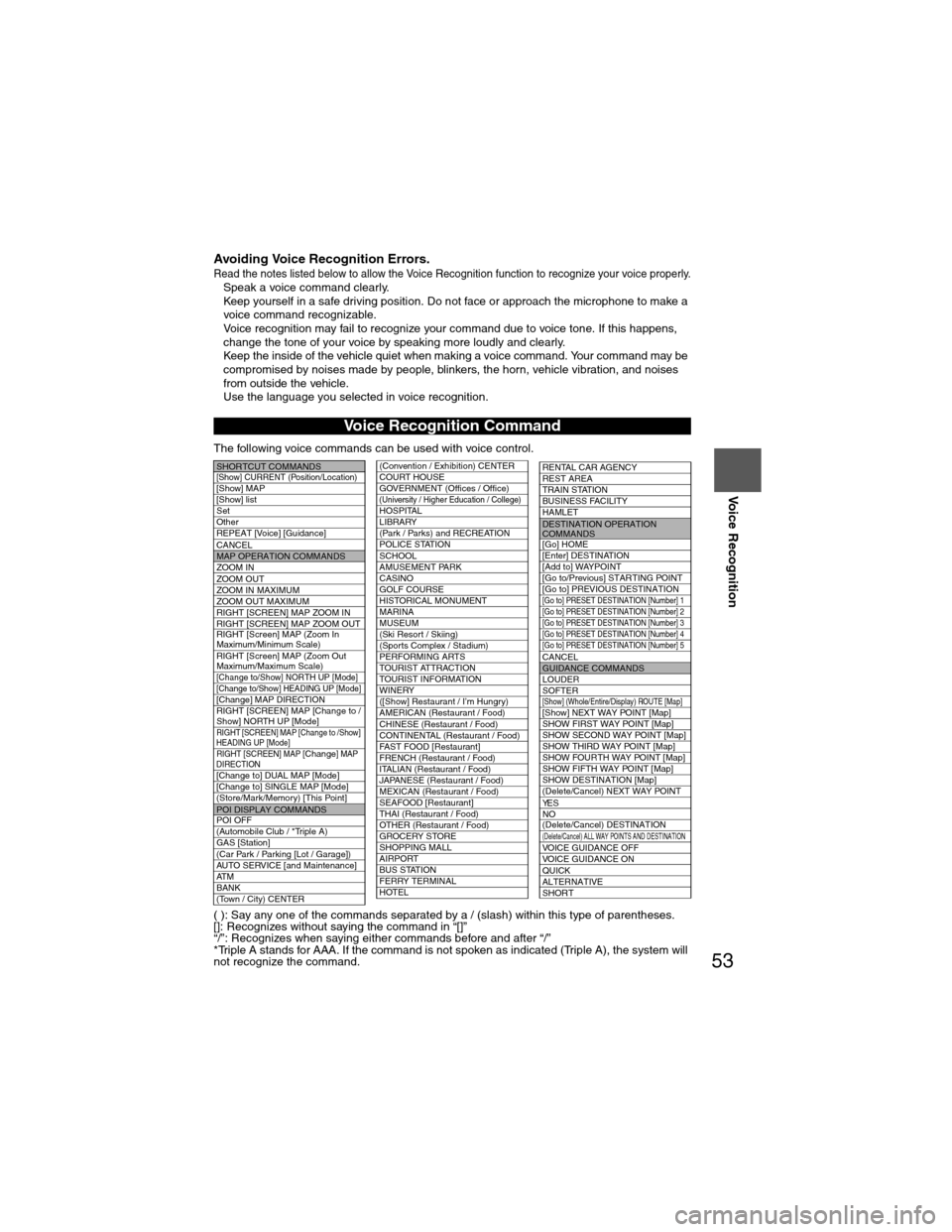
![MAZDA MODEL 6 2009 Navigation Manual (in English) 54
Before
UseGetting
started
RoutingAddress
Book
Voice Recognition
( ): Say any one of the commands separated by a / (slash) within this type of parentheses.
[]: Recognizes without saying the comma MAZDA MODEL 6 2009 Navigation Manual (in English) 54
Before
UseGetting
started
RoutingAddress
Book
Voice Recognition
( ): Say any one of the commands separated by a / (slash) within this type of parentheses.
[]: Recognizes without saying the comma](/manual-img/28/13573/w960_13573-53.png)