2009 MAZDA MODEL 6 Navigation Manual (in English)
-
 1
1 -
 2
2 -
 3
3 -
 4
4 -
 5
5 -
 6
6 -
 7
7 -
 8
8 -
 9
9 -
 10
10 -
 11
11 -
 12
12 -
 13
13 -
 14
14 -
 15
15 -
 16
16 -
 17
17 -
 18
18 -
 19
19 -
 20
20 -
 21
21 -
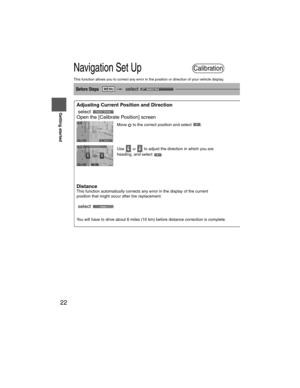 22
22 -
 23
23 -
 24
24 -
 25
25 -
 26
26 -
 27
27 -
 28
28 -
 29
29 -
 30
30 -
 31
31 -
 32
32 -
 33
33 -
 34
34 -
 35
35 -
 36
36 -
 37
37 -
 38
38 -
 39
39 -
 40
40 -
 41
41 -
 42
42 -
 43
43 -
 44
44 -
 45
45 -
 46
46 -
 47
47 -
 48
48 -
 49
49 -
 50
50 -
 51
51 -
 52
52 -
 53
53 -
 54
54 -
 55
55 -
 56
56 -
 57
57 -
 58
58 -
 59
59 -
 60
60 -
 61
61 -
 62
62 -
 63
63 -
 64
64 -
 65
65 -
 66
66 -
 67
67 -
 68
68 -
 69
69 -
 70
70 -
 71
71 -
 72
72 -
 73
73 -
 74
74 -
 75
75 -
 76
76 -
 77
77 -
 78
78 -
 79
79 -
 80
80 -
 81
81 -
 82
82 -
 83
83 -
 84
84 -
 85
85 -
 86
86 -
 87
87 -
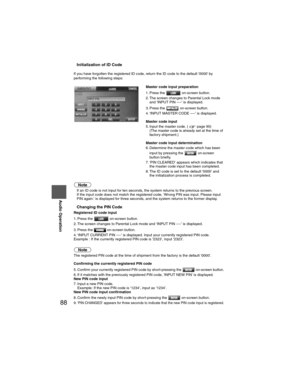 88
88 -
 89
89 -
 90
90 -
 91
91 -
 92
92 -
 93
93 -
 94
94 -
 95
95 -
 96
96 -
 97
97 -
 98
98 -
 99
99 -
 100
100 -
 101
101 -
 102
102 -
 103
103 -
 104
104 -
 105
105 -
 106
106 -
 107
107 -
 108
108 -
 109
109 -
 110
110 -
 111
111 -
 112
112 -
 113
113 -
 114
114 -
 115
115 -
 116
116 -
 117
117 -
 118
118 -
 119
119 -
 120
120 -
 121
121 -
 122
122 -
 123
123
![MAZDA MODEL 6 2009 Navigation Manual (in English) 17
Getting started
Navigation Set Up
Before Steps
select
select
User Setting
MENU
Open the
[USER SETTINGS]
screen
nMap Color
Select a screen color from the to options.
nMAP Mode
lAuto MAZDA MODEL 6 2009 Navigation Manual (in English) 17
Getting started
Navigation Set Up
Before Steps
select
select
User Setting
MENU
Open the
[USER SETTINGS]
screen
nMap Color
Select a screen color from the to options.
nMAP Mode
lAuto](/manual-img/28/13573/w960_13573-16.png)
![MAZDA MODEL 6 2009 Navigation Manual (in English) 18
RoutingAddress
Book
Getting started
Navigation Set Up
Before Steps
select
select
User Setting
MENU
s
Open the
[USER SETTINGS]
screen
nArrival Time
The time which is displayed until re MAZDA MODEL 6 2009 Navigation Manual (in English) 18
RoutingAddress
Book
Getting started
Navigation Set Up
Before Steps
select
select
User Setting
MENU
s
Open the
[USER SETTINGS]
screen
nArrival Time
The time which is displayed until re](/manual-img/28/13573/w960_13573-17.png)

![MAZDA MODEL 6 2009 Navigation Manual (in English) 20
RoutingAddress
Book
Getting started
Navigation Set Up
You can change the language of the menu and the voice guidance.
Before Steps
select
select
Language
MENU
Open the [LANGUAGE] screen MAZDA MODEL 6 2009 Navigation Manual (in English) 20
RoutingAddress
Book
Getting started
Navigation Set Up
You can change the language of the menu and the voice guidance.
Before Steps
select
select
Language
MENU
Open the [LANGUAGE] screen](/manual-img/28/13573/w960_13573-19.png)
![MAZDA MODEL 6 2009 Navigation Manual (in English) 21
Getting started
Navigation Set Up
Before Steps
select
select
Map Configuration
MENU
Open the
[MAP
CONFIGURATION]
screen
nMAP Screen
Select single, dual map display or current position. MAZDA MODEL 6 2009 Navigation Manual (in English) 21
Getting started
Navigation Set Up
Before Steps
select
select
Map Configuration
MENU
Open the
[MAP
CONFIGURATION]
screen
nMAP Screen
Select single, dual map display or current position.](/manual-img/28/13573/w960_13573-20.png)


![MAZDA MODEL 6 2009 Navigation Manual (in English) 24
RoutingAddress
Book
Getting started
Navigation Set Up
This function replaces all the settings in the mobile navigation system with the initial default
settings.
[Default List]
Restore System Defa MAZDA MODEL 6 2009 Navigation Manual (in English) 24
RoutingAddress
Book
Getting started
Navigation Set Up
This function replaces all the settings in the mobile navigation system with the initial default
settings.
[Default List]
Restore System Defa](/manual-img/28/13573/w960_13573-23.png)