Page 41 of 90
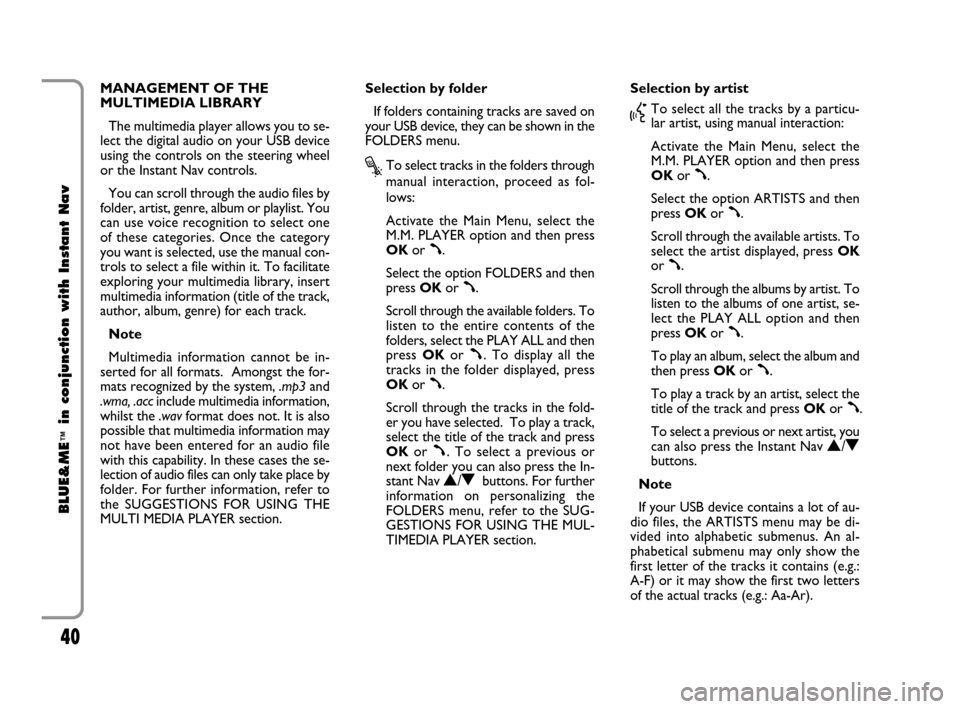
40
BLUE&ME
™
in conjunction with Instant Nav
MANAGEMENT OF THE
MULTIMEDIA LIBRARY
The multimedia player allows you to se-
lect the digital audio on your USB device
using the controls on the steering wheel
or the Instant Nav controls.
You can scroll through the audio files by
folder, artist, genre, album or playlist. You
can use voice recognition to select one
of these categories. Once the category
you want is selected, use the manual con-
trols to select a file within it. To facilitate
exploring your multimedia library, insert
multimedia information (title of the track,
author, album, genre) for each track.
Note
Multimedia information cannot be in-
serted for all formats. Amongst the for-
mats recognized by the system, .mp3 and
.wma, .accinclude multimedia information,
whilst the .wavformat does not. It is also
possible that multimedia information may
not have been entered for an audio file
with this capability. In these cases the se-
lection of audio files can only take place by
folder. For further information, refer to
the SUGGESTIONS FOR USING THE
MULTI MEDIA PLAYER section.Selection by folder
If folders containing tracks are saved on
your USB device, they can be shown in the
FOLDERS menu.
?To select tracks in the folders through
manual interaction, proceed as fol-
lows:
Activate the Main Menu, select the
M.M. PLAYER option and then press
OKor
ß.
Select the option FOLDERS and then
press OKor
ß.
Scroll through the available folders. To
listen to the entire contents of the
folders, select the PLAY ALL and then
press OKor
ß. To display all the
tracks in the folder displayed, press
OKor
ß.
Scroll through the tracks in the fold-
er you have selected. To play a track,
select the title of the track and press
OKor
ß. To select a previous or
next folder you can also press the In-
stant Nav
N/Obuttons. For further
information on personalizing the
FOLDERS menu, refer to the SUG-
GESTIONS FOR USING THE MUL-
TIMEDIA PLAYER section.Selection by artist
}To select all the tracks by a particu-
lar artist, using manual interaction:
Activate the Main Menu, select the
M.M. PLAYER option and then press
OKor
ß.
Select the option ARTISTS and then
press OKor
ß.
Scroll through the available artists. To
select the artist displayed, press OK
or
ß.
Scroll through the albums by artist. To
listen to the albums of one artist, se-
lect the PLAY ALL option and then
press OKor
ß.
To play an album, select the album and
then press OKor
ß.
To play a track by an artist, select the
title of the track and press OKor
ß.
To select a previous or next artist, you
can also press the Instant Nav
N/Obuttons.
Note
If your USB device contains a lot of au-
dio files, the ARTISTS menu may be di-
vided into alphabetic submenus. An al-
phabetical submenu may only show the
first letter of the tracks it contains (e.g.:
A-F) or it may show the first two letters
of the actual tracks (e.g.: Aa-Ar).
603_97_160 CROMA_BLUE INSTANT NAV_GB_1ed 5-05-2009 15:52 Pagina 40
Page 42 of 90
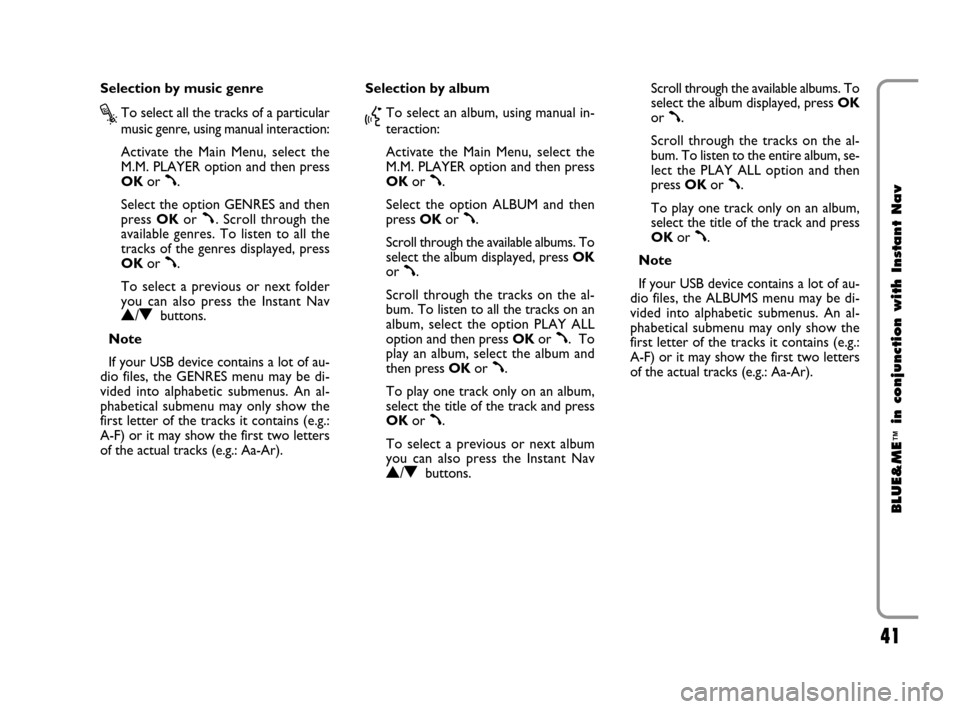
41
BLUE&ME
™
in conjunction with Instant Nav
Selection by music genre
?To select all the tracks of a particular
music genre, using manual interaction:
Activate the Main Menu, select the
M.M. PLAYER option and then press
OKor
ß.
Select the option GENRES and then
press OKor
ß. Scroll through the
available genres. To listen to all the
tracks of the genres displayed, press
OKor
ß.
To select a previous or next folder
you can also press the Instant Nav
N/Obuttons.
Note
If your USB device contains a lot of au-
dio files, the GENRES menu may be di-
vided into alphabetic submenus. An al-
phabetical submenu may only show the
first letter of the tracks it contains (e.g.:
A-F) or it may show the first two letters
of the actual tracks (e.g.: Aa-Ar).Selection by album
}To select an album, using manual in-
teraction:
Activate the Main Menu, select the
M.M. PLAYER option and then press
OKor
ß.
Select the option ALBUM and then
press OKor
ß.
Scroll through the available albums. To
select the album displayed, press OK
or
ß.
Scroll through the tracks on the al-
bum. To listen to all the tracks on an
album, select the option PLAY ALL
option and then press OKor
ß. To
play an album, select the album and
then press OKor
ß.
To play one track only on an album,
select the title of the track and press
OKor
ß.
To select a previous or next album
you can also press the Instant Nav
N/Obuttons. Scroll through the available albums. To
select the album displayed, press OK
or
ß.
Scroll through the tracks on the al-
bum. To listen to the entire album, se-
lect the PLAY ALL option and then
press OKor
ß.
To play one track only on an album,
select the title of the track and press
OKor
ß.
Note
If your USB device contains a lot of au-
dio files, the ALBUMS menu may be di-
vided into alphabetic submenus. An al-
phabetical submenu may only show the
first letter of the tracks it contains (e.g.:
A-F) or it may show the first two letters
of the actual tracks (e.g.: Aa-Ar).
603_97_160 CROMA_BLUE INSTANT NAV_GB_1ed 5-05-2009 15:52 Pagina 41
Page 43 of 90
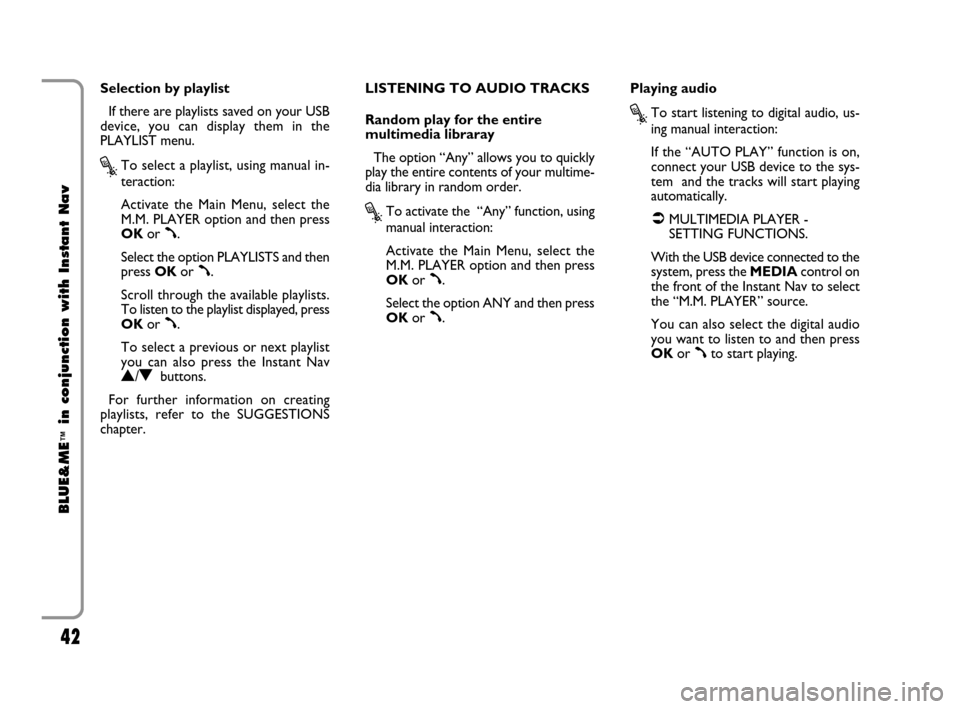
42
BLUE&ME
™
in conjunction with Instant Nav
Selection by playlist
If there are playlists saved on your USB
device, you can display them in the
PLAYLIST menu.
?To select a playlist, using manual in-
teraction:
Activate the Main Menu, select the
M.M. PLAYER option and then press
OKor
ß.
Select the option PLAYLISTS and then
press OKor
ß.
Scroll through the available playlists.
To listen to the playlist displayed, press
OKor
ß.
To select a previous or next playlist
you can also press the Instant Nav
N/Obuttons.
For further information on creating
playlists, refer to the SUGGESTIONS
chapter.LISTENING TO AUDIO TRACKS
Random play for the entire
multimedia libraray
The option “Any” allows you to quickly
play the entire contents of your multime-
dia library in random order.
?To activate the “Any” function, using
manual interaction:
Activate the Main Menu, select the
M.M. PLAYER option and then press
OKor
ß.
Select the option ANY and then press
OKor
ß.Playing audio
?To start listening to digital audio, us-
ing manual interaction:
If the “AUTO PLAY” function is on,
connect your USB device to the sys-
tem and the tracks will start playing
automatically.
�MULTIMEDIA PLAYER -
SETTING FUNCTIONS.
With the USB device connected to the
system, press the MEDIAcontrol on
the front of the Instant Nav to select
the “M.M. PLAYER” source.
You can also select the digital audio
you want to listen to and then press
OKor
ßto start playing.
603_97_160 CROMA_BLUE INSTANT NAV_GB_1ed 5-05-2009 15:52 Pagina 42
Page 44 of 90
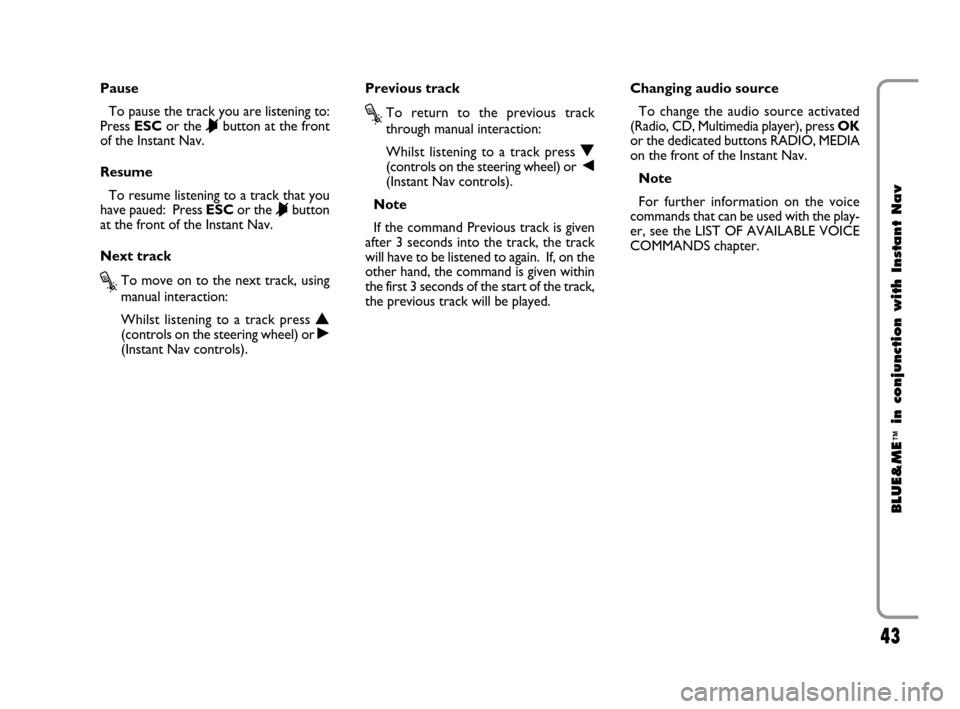
43
BLUE&ME
™
in conjunction with Instant Nav
Pause
To pause the track you are listening to:
Press ESCor the
&button at the front
of the Instant Nav.
Resume
To resume listening to a track that you
have paued: Press ESCor the
&button
at the front of the Instant Nav.
Next track
?To move on to the next track, using
manual interaction:
Whilst listening to a track press
N
(controls on the steering wheel) or ˙(Instant Nav controls).Previous track
?To return to the previous track
through manual interaction:
Whilst listening to a track press
O(controls on the steering wheel) or ¯(Instant Nav controls).
Note
If the command Previous track is given
after 3 seconds into the track, the track
will have to be listened to again. If, on the
other hand, the command is given within
the first 3 seconds of the start of the track,
the previous track will be played.Changing audio source
To change the audio source activated
(Radio, CD, Multimedia player), press OK
or the dedicated buttons RADIO, MEDIA
on the front of the Instant Nav.
Note
For further information on the voice
commands that can be used with the play-
er, see the LIST OF AVAILABLE VOICE
COMMANDS chapter.
603_97_160 CROMA_BLUE INSTANT NAV_GB_1ed 5-05-2009 15:52 Pagina 43
Page 45 of 90
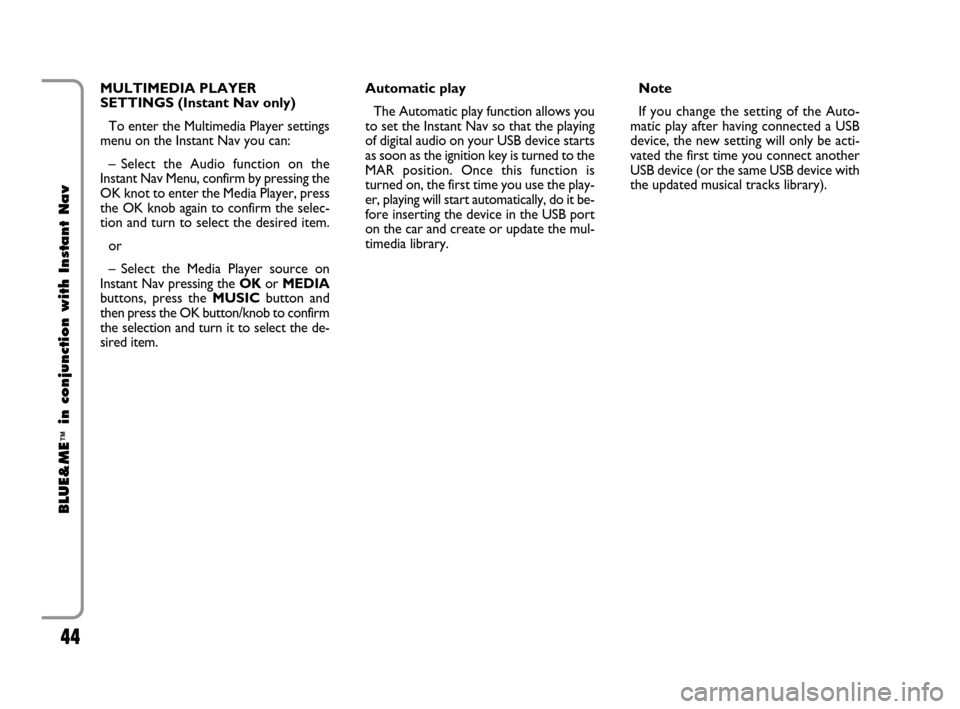
44
BLUE&ME
™
in conjunction with Instant Nav
MULTIMEDIA PLAYER
SETTINGS (Instant Nav only)
To enter the Multimedia Player settings
menu on the Instant Nav you can:
– Select the Audio function on the
Instant Nav Menu, confirm by pressing the
OK knot to enter the Media Player, press
the OK knob again to confirm the selec-
tion and turn to select the desired item.
or
– Select the Media Player source on
Instant Nav pressing the OKor MEDIA
buttons, press the MUSICbutton and
then press the OK button/knob to confirm
the selection and turn it to select the de-
sired item.Automatic play
The Automatic play function allows you
to set the Instant Nav so that the playing
of digital audio on your USB device starts
as soon as the ignition key is turned to the
MAR position. Once this function is
turned on, the first time you use the play-
er, playing will start automatically, do it be-
fore inserting the device in the USB port
on the car and create or update the mul-
timedia library.Note
If you change the setting of the Auto-
matic play after having connected a USB
device, the new setting will only be acti-
vated the first time you connect another
USB device (or the same USB device with
the updated musical tracks library).
603_97_160 CROMA_BLUE INSTANT NAV_GB_1ed 5-05-2009 15:52 Pagina 44
Page 46 of 90
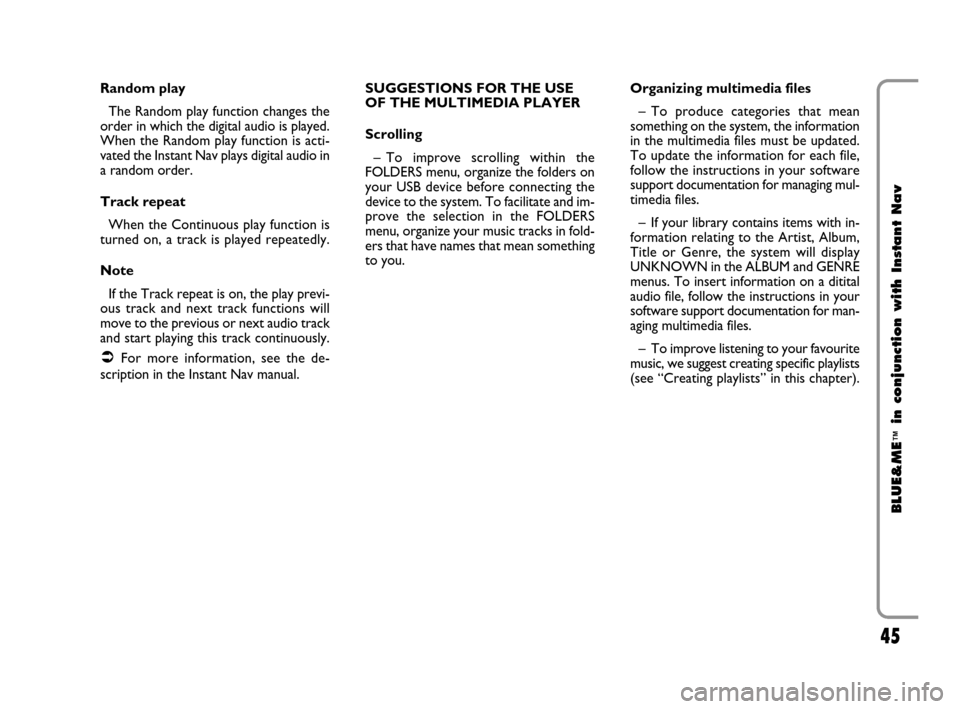
45
BLUE&ME
™
in conjunction with Instant Nav
Random play
The Random play function changes the
order in which the digital audio is played.
When the Random play function is acti-
vated the Instant Nav plays digital audio in
a random order.
Track repeat
When the Continuous play function is
turned on, a track is played repeatedly.
Note
If the Track repeat is on, the play previ-
ous track and next track functions will
move to the previous or next audio track
and start playing this track continuously.
�For more information, see the de-
scription in the Instant Nav manual.SUGGESTIONS FOR THE USE
OF THE MULTIMEDIA PLAYER
Scrolling
– To improve scrolling within the
FOLDERS menu, organize the folders on
your USB device before connecting the
device to the system. To facilitate and im-
prove the selection in the FOLDERS
menu, organize your music tracks in fold-
ers that have names that mean something
to you.Organizing multimedia files
– To produce categories that mean
something on the system, the information
in the multimedia files must be updated.
To update the information for each file,
follow the instructions in your software
support documentation for managing mul-
timedia files.
– If your library contains items with in-
formation relating to the Artist, Album,
Title or Genre, the system will display
UNKNOWN in the ALBUM and GENRE
menus. To insert information on a ditital
audio file, follow the instructions in your
software support documentation for man-
aging multimedia files.
– To improve listening to your favourite
music, we suggest creating specific playlists
(see “Creating playlists” in this chapter).
603_97_160 CROMA_BLUE INSTANT NAV_GB_1ed 5-05-2009 15:52 Pagina 45
Page 47 of 90
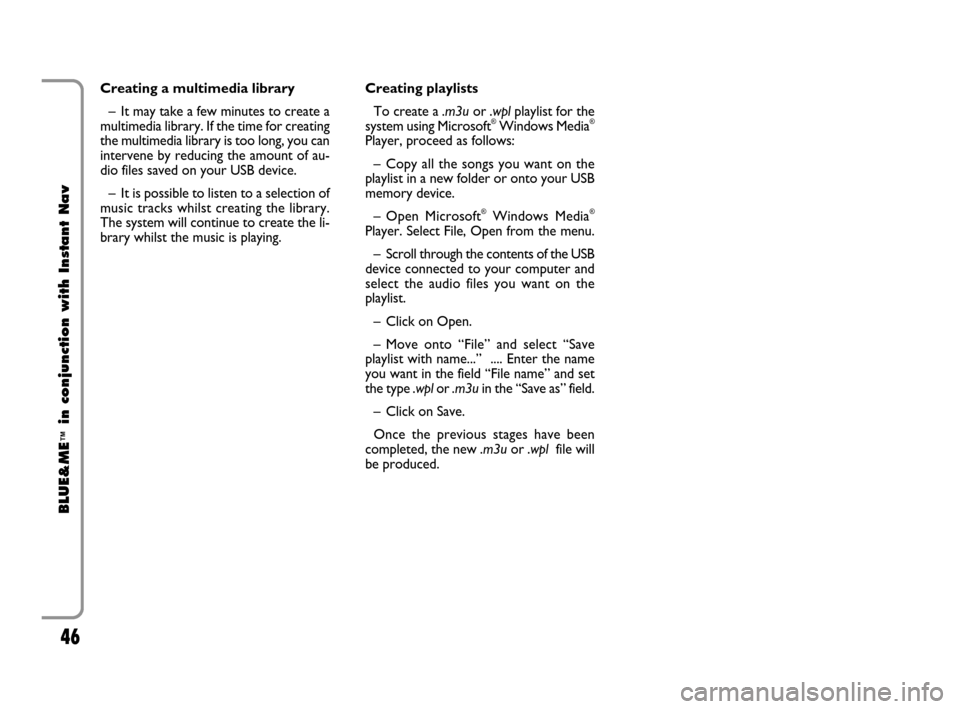
46
BLUE&ME
™
in conjunction with Instant Nav
Creating a multimedia library
– It may take a few minutes to create a
multimedia library. If the time for creating
the multimedia library is too long, you can
intervene by reducing the amount of au-
dio files saved on your USB device.
– It is possible to listen to a selection of
music tracks whilst creating the library.
The system will continue to create the li-
brary whilst the music is playing.Creating playlists
To create a .m3uor .wplplaylist for the
system using Microsoft
®Windows Media®
Player, proceed as follows:
– Copy all the songs you want on the
playlist in a new folder or onto your USB
memory device.
– Open Microsoft
®Windows Media®
Player. Select File, Open from the menu.
– Scroll through the contents of the USB
device connected to your computer and
select the audio files you want on the
playlist.
– Click on Open.
– Move onto “File” and select “Save
playlist with name...” .... Enter the name
you want in the field “File name” and set
the type .wplor .m3uin the “Save as” field.
– Click on Save.
Once the previous stages have been
completed, the new .m3uor .wplfile will
be produced.
603_97_160 CROMA_BLUE INSTANT NAV_GB_1ed 5-05-2009 15:52 Pagina 46
Page 48 of 90
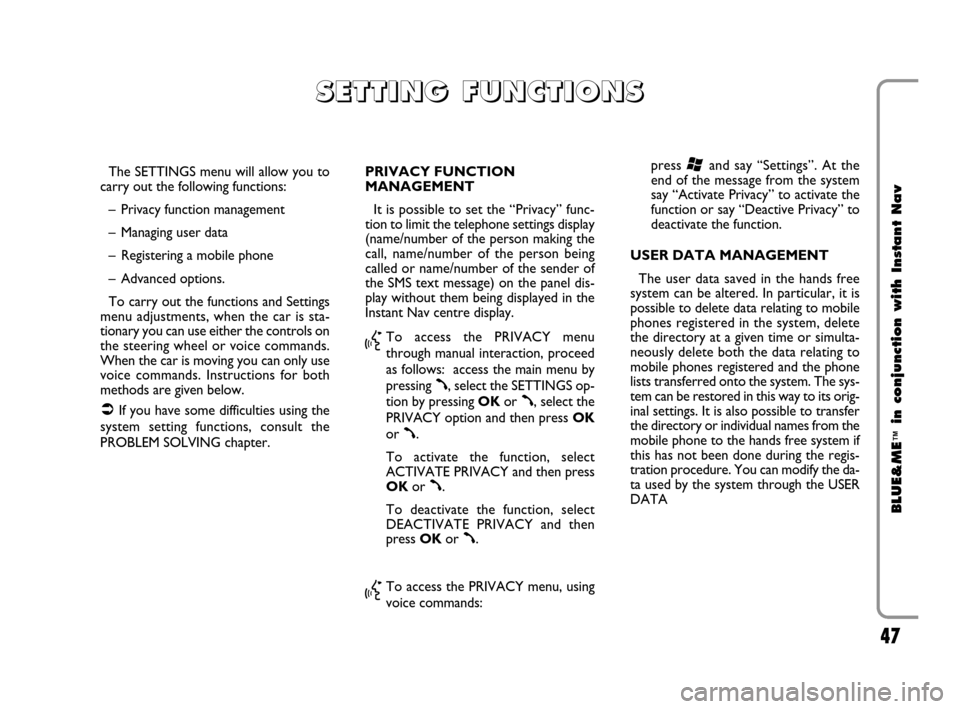
47
BLUE&ME
™
in conjunction with Instant Nav
The SETTINGS menu will allow you to
carry out the following functions:
– Privacy function management
– Managing user data
– Registering a mobile phone
– Advanced options.
To carry out the functions and Settings
menu adjustments, when the car is sta-
tionary you can use either the controls on
the steering wheel or voice commands.
When the car is moving you can only use
voice commands. Instructions for both
methods are given below.
�If you have some difficulties using the
system setting functions, consult the
PROBLEM SOLVING chapter.PRIVACY FUNCTION
MANAGEMENT
It is possible to set the “Privacy” func-
tion to limit the telephone settings display
(name/number of the person making the
call, name/number of the person being
called or name/number of the sender of
the SMS text message) on the panel dis-
play without them being displayed in the
Instant Nav centre display.
}To access the PRIVACY menu
through manual interaction, proceed
as follows: access the main menu by
pressing
ß, select the SETTINGS op-
tion by pressing OKor
ß, select the
PRIVACY option and then press OK
or
ß.
To activate the function, select
ACTIVATE PRIVACY and then press
OKor
ß.
To deactivate the function, select
DEACTIVATE PRIVACY and then
press OKor
ß.
}To access the PRIVACY menu, using
voice commands: press
‘and say “Settings”. At the
end of the message from the system
say “Activate Privacy” to activate the
function or say “Deactive Privacy” to
deactivate the function.
USER DATA MANAGEMENT
The user data saved in the hands free
system can be altered. In particular, it is
possible to delete data relating to mobile
phones registered in the system, delete
the directory at a given time or simulta-
neously delete both the data relating to
mobile phones registered and the phone
lists transferred onto the system. The sys-
tem can be restored in this way to its orig-
inal settings. It is also possible to transfer
the directory or individual names from the
mobile phone to the hands free system if
this has not been done during the regis-
tration procedure. You can modify the da-
ta used by the system through the USER
DATA
S S
E E
T T
T T
I I
N N
G G
F F
U U
N N
C C
T T
I I
O O
N N
S S
603_97_160 CROMA_BLUE INSTANT NAV_GB_1ed 5-05-2009 15:52 Pagina 47