Page 33 of 90
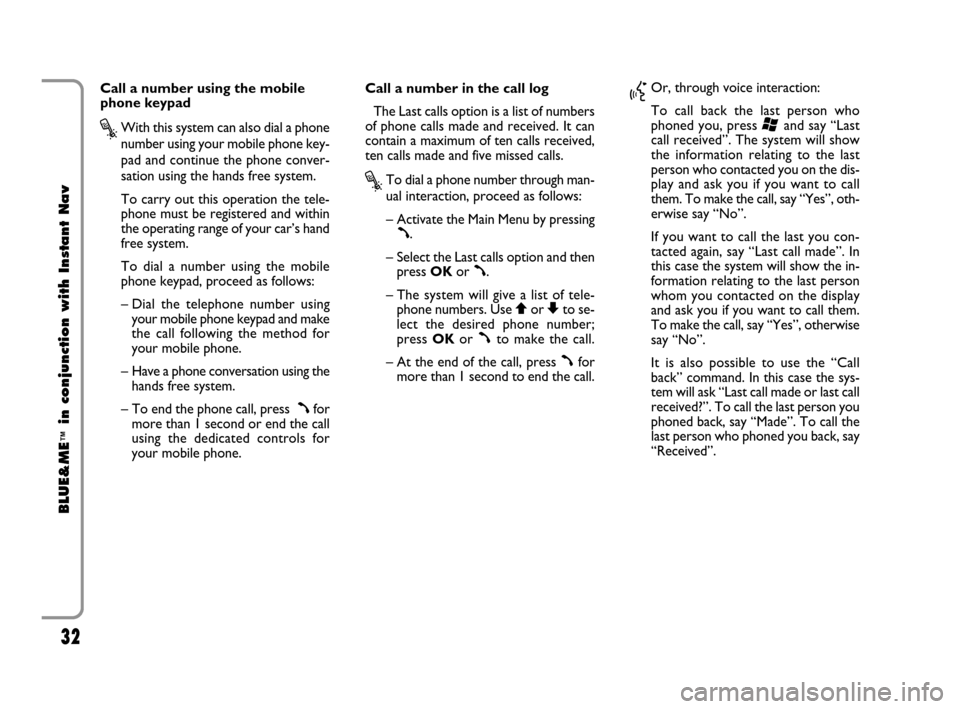
32
BLUE&ME
™
in conjunction with Instant Nav
Call a number using the mobile
phone keypad
?With this system can also dial a phone
number using your mobile phone key-
pad and continue the phone conver-
sation using the hands free system.
To carry out this operation the tele-
phone must be registered and within
the operating range of your car’s hand
free system.
To dial a number using the mobile
phone keypad, proceed as follows:
– Dial the telephone number using
your mobile phone keypad and make
the call following the method for
your mobile phone.
– Have a phone conversation using the
hands free system.
– To end the phone call, press
ßfor
more than 1 second or end the call
using the dedicated controls for
your mobile phone. Call a number in the call log
The Last calls option is a list of numbers
of phone calls made and received. It can
contain a maximum of ten calls received,
ten calls made and five missed calls.
?To dial a phone number through man-
ual interaction, proceed as follows:
– Activate the Main Menu by pressing
ß.
– Select the Last calls option and then
press OKor
ß.
– The system will give a list of tele-
phone numbers. Use
QorZto se-
lect the desired phone number;
press OKor
ßto make the call.
– At the end of the call, press
ßfor
more than 1 second to end the call.
}Or, through voice interaction:
To call back the last person who
phoned you, press
‘and say “Last
call received”. The system will show
the information relating to the last
person who contacted you on the dis-
play and ask you if you want to call
them. To make the call, say “Yes”, oth-
erwise say “No”.
If you want to call the last you con-
tacted again, say “Last call made”. In
this case the system will show the in-
formation relating to the last person
whom you contacted on the display
and ask you if you want to call them.
To make the call, say “Yes”, otherwise
say “No”.
It is also possible to use the “Call
back” command. In this case the sys-
tem will ask “Last call made or last call
received?”. To call the last person you
phoned back, say “Made”. To call the
last person who phoned you back, say
“Received”.
603_97_160 CROMA_BLUE INSTANT NAV_GB_1ed 5-05-2009 15:52 Pagina 32
Page 34 of 90
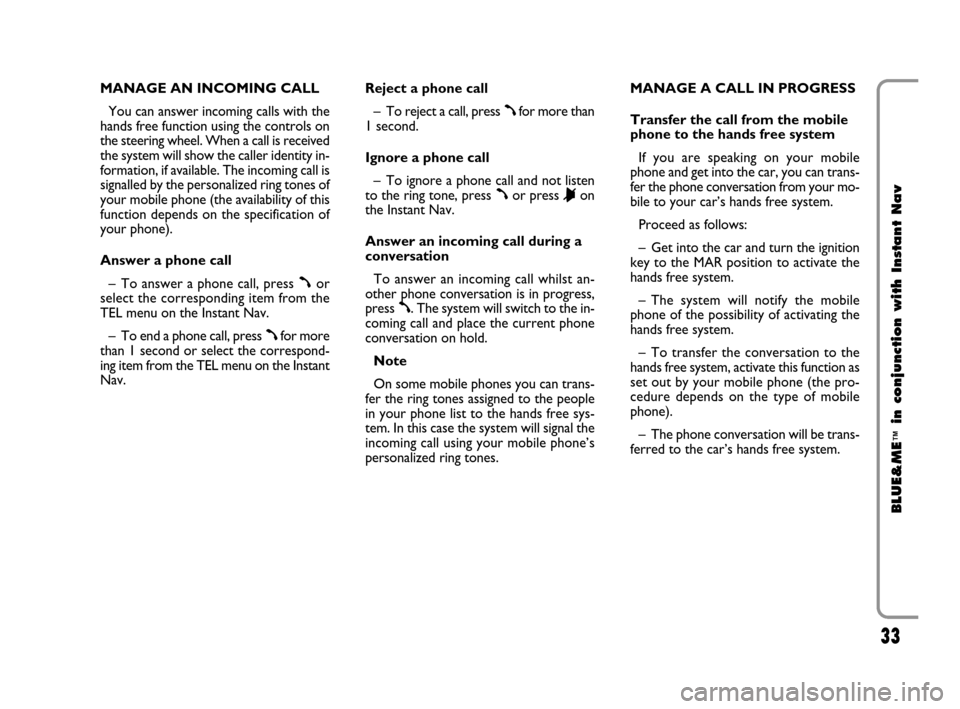
33
BLUE&ME
™
in conjunction with Instant Nav
MANAGE AN INCOMING CALL
You can answer incoming calls with the
hands free function using the controls on
the steering wheel. When a call is received
the system will show the caller identity in-
formation, if available. The incoming call is
signalled by the personalized ring tones of
your mobile phone (the availability of this
function depends on the specification of
your phone).
Answer a phone call
– To answer a phone call, press
ßor
select the corresponding item from the
TEL menu on the Instant Nav.
– To end a phone call, press
ßfor more
than 1 second or select the correspond-
ing item from the TEL menu on the Instant
Nav.Reject a phone call
– To reject a call, press
ßfor more than
1 second.
Ignore a phone call
– To ignore a phone call and not listen
to the ring tone, press
ßor press &on
the Instant Nav.
Answer an incoming call during a
conversation
To answer an incoming call whilst an-
other phone conversation is in progress,
press
ß. The system will switch to the in-
coming call and place the current phone
conversation on hold.
Note
On some mobile phones you can trans-
fer the ring tones assigned to the people
in your phone list to the hands free sys-
tem. In this case the system will signal the
incoming call using your mobile phone’s
personalized ring tones.MANAGE A CALL IN PROGRESS
Transfer the call from the mobile
phone to the hands free system
If you are speaking on your mobile
phone and get into the car, you can trans-
fer the phone conversation from your mo-
bile to your car’s hands free system.
Proceed as follows:
– Get into the car and turn the ignition
key to the MAR position to activate the
hands free system.
– The system will notify the mobile
phone of the possibility of activating the
hands free system.
– To transfer the conversation to the
hands free system, activate this function as
set out by your mobile phone (the pro-
cedure depends on the type of mobile
phone).
– The phone conversation will be trans-
ferred to the car’s hands free system.
603_97_160 CROMA_BLUE INSTANT NAV_GB_1ed 5-05-2009 15:52 Pagina 33
Page 35 of 90
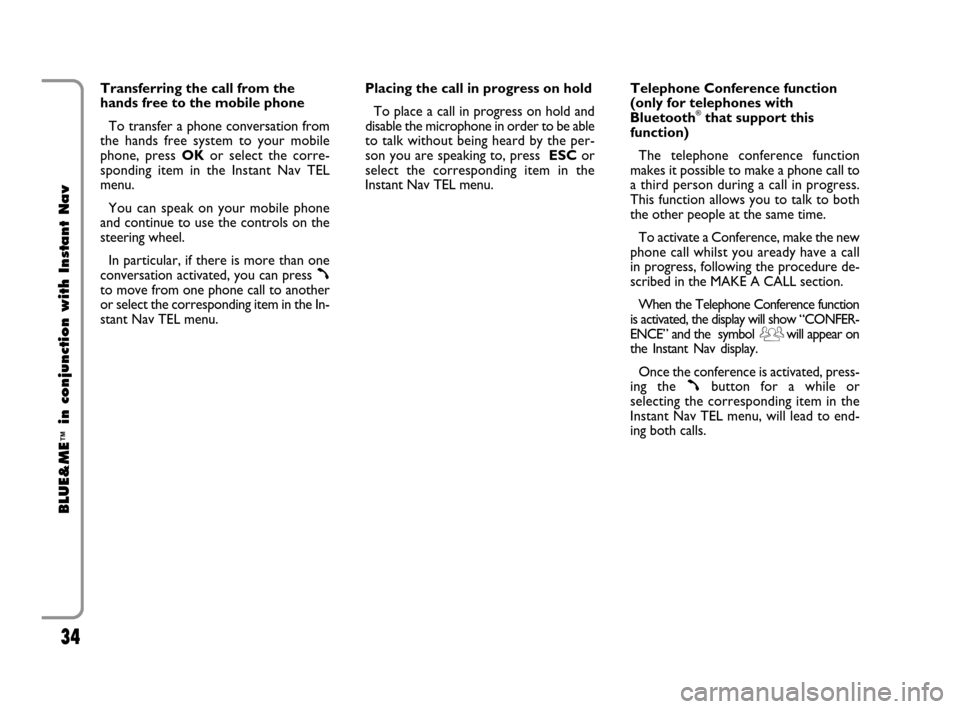
34
BLUE&ME
™
in conjunction with Instant Nav
Transferring the call from the
hands free to the mobile phone
To transfer a phone conversation from
the hands free system to your mobile
phone, press OKor select the corre-
sponding item in the Instant Nav TEL
menu.
You can speak on your mobile phone
and continue to use the controls on the
steering wheel.
In particular, if there is more than one
conversation activated, you can press
ßto move from one phone call to another
or select the corresponding item in the In-
stant Nav TEL menu.Placing the call in progress on hold
To place a call in progress on hold and
disable the microphone in order to be able
to talk without being heard by the per-
son you are speaking to, press ESCor
select the corresponding item in the
Instant Nav TEL menu. Telephone Conference function
(only for telephones with
Bluetooth
®that support this
function)
The telephone conference function
makes it possible to make a phone call to
a third person during a call in progress.
This function allows you to talk to both
the other people at the same time.
To activate a Conference, make the new
phone call whilst you aready have a call
in progress, following the procedure de-
scribed in the MAKE A CALL section.
When the Telephone Conference function
is activated, the display will show “CONFER-
ENCE” and the symbol will appear on
the Instant Nav display.
Once the conference is activated, press-
ing the
ßbutton for a while or
selecting the corresponding item in the
Instant Nav TEL menu, will lead to end-
ing both calls.
603_97_160 CROMA_BLUE INSTANT NAV_GB_1ed 5-05-2009 15:52 Pagina 34
Page 36 of 90
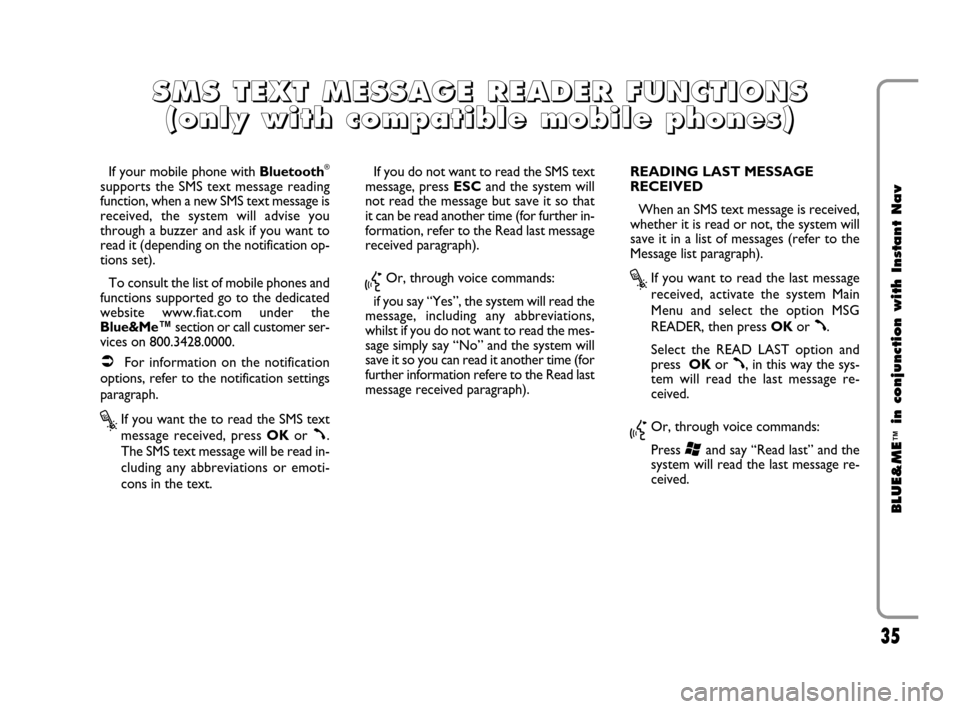
35
BLUE&ME
™
in conjunction with Instant Nav
If your mobile phone with Bluetooth®
supports the SMS text message reading
function, when a new SMS text message is
received, the system will advise you
through a buzzer and ask if you want to
read it (depending on the notification op-
tions set).
To consult the list of mobile phones and
functions supported go to the dedicated
website www.fiat.com under the
Blue&Me™section or call customer ser-
vices on 800.3428.0000.
�For information on the notification
options, refer to the notification settings
paragraph.
?If you want the to read the SMS text
message received, press OKor
ß.
The SMS text message will be read in-
cluding any abbreviations or emoti-
cons in the text. If you do not want to read the SMS text
message, press ESCand the system will
not read the message but save it so that
it can be read another time (for further in-
formation, refer to the Read last message
received paragraph).
}Or, through voice commands:
if you say “Yes”, the system will read the
message, including any abbreviations,
whilst if you do not want to read the mes-
sage simply say “No” and the system will
save it so you can read it another time (for
further information refere to the Read last
message received paragraph). READING LAST MESSAGE
RECEIVED
When an SMS text message is received,
whether it is read or not, the system will
save it in a list of messages (refer to the
Message list paragraph). ?If you want to read the last message
received, activate the system Main
Menu and select the option MSG
READER, then press OKor
ß.
Select the READ LAST option and
press OKor
ß, in this way the sys-
tem will read the last message re-
ceived.
}Or, through voice commands:
Press
‘and say “Read last” and the
system will read the last message re-
ceived.
S S
M M
S S
T T
E E
X X
T T
M M
E E
S S
S S
A A
G G
E E
R R
E E
A A
D D
E E
R R
F F
U U
N N
C C
T T
I I
O O
N N
S S
( (
o o
n n
l l
y y
w w
i i
t t
h h
c c
o o
m m
p p
a a
t
t
i i
b b
l l
e e
m m
o o
b b
i i
l l
e e
p p
h h
o o
n n
e e
s s
) )
603_97_160 CROMA_BLUE INSTANT NAV_GB_1ed 5-05-2009 15:52 Pagina 35
Page 37 of 90
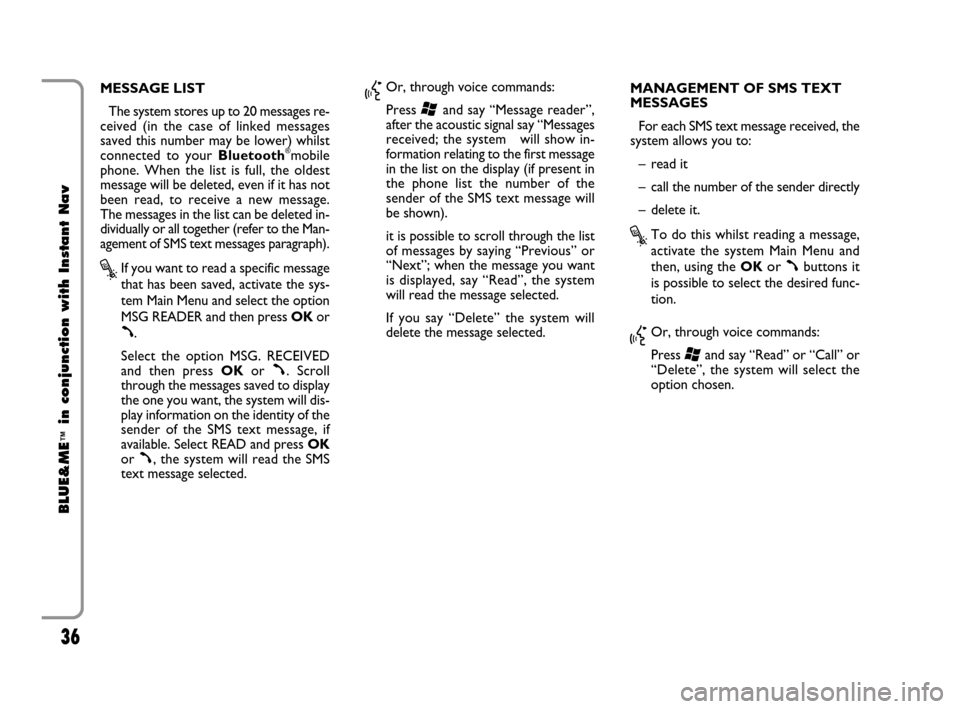
36
BLUE&ME
™
in conjunction with Instant Nav
MESSAGE LIST
The system stores up to 20 messages re-
ceived (in the case of linked messages
saved this number may be lower) whilst
connected to your Bluetooth
®mobile
phone. When the list is full, the oldest
message will be deleted, even if it has not
been read, to receive a new message.
The messages in the list can be deleted in-
dividually or all together (refer to the Man-
agement of SMS text messages paragraph).
?If you want to read a specific message
that has been saved, activate the sys-
tem Main Menu and select the option
MSG READER and then press OKor
ß.
Select the option MSG. RECEIVED
and then press OKor
ß. Scroll
through the messages saved to display
the one you want, the system will dis-
play information on the identity of the
sender of the SMS text message, if
available. Select READ and press OK
or
ß, the system will read the SMS
text message selected.
}Or, through voice commands:
Press
‘and say “Message reader”,
after the acoustic signal say “Messages
received; the system will show in-
formation relating to the first message
in the list on the display (if present in
the phone list the number of the
sender of the SMS text message will
be shown).
it is possible to scroll through the list
of messages by saying “Previous” or
“Next”; when the message you want
is displayed, say “Read”, the system
will read the message selected.
If you say “Delete” the system will
delete the message selected. MANAGEMENT OF SMS TEXT
MESSAGES
For each SMS text message received, the
system allows you to:
– read it
– call the number of the sender directly
– delete it.
?To do this whilst reading a message,
activate the system Main Menu and
then, using the OK
orßbuttons it
is possible to select the desired func-
tion.
}Or, through voice commands:
Press
‘and say “Read” or “Call” or
“Delete”, the system will select the
option chosen.
603_97_160 CROMA_BLUE INSTANT NAV_GB_1ed 5-05-2009 15:52 Pagina 36
Page 38 of 90
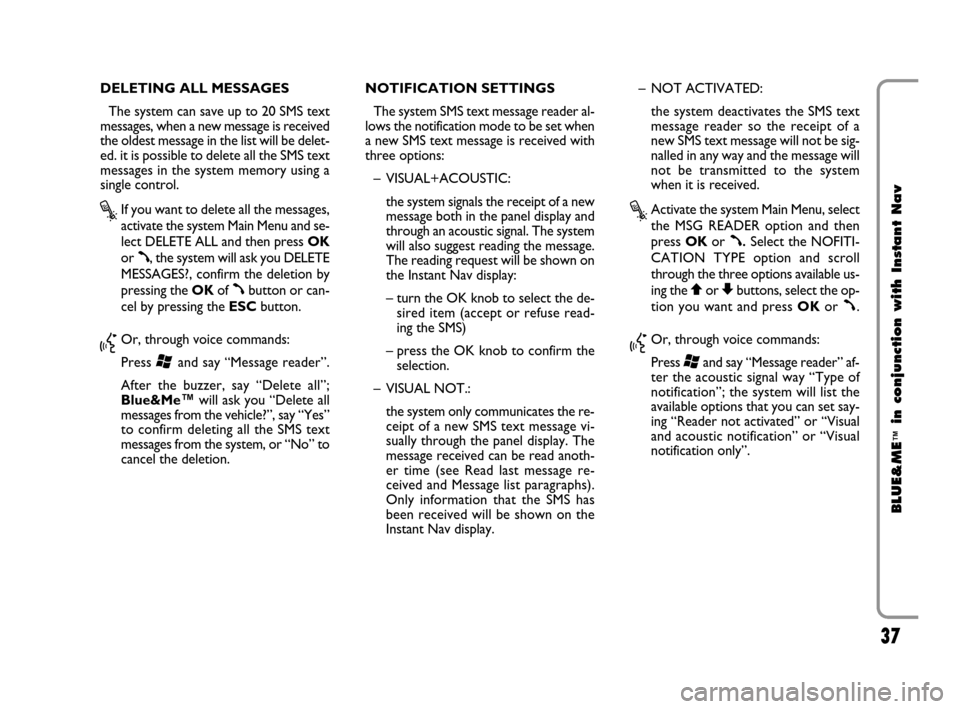
37
BLUE&ME
™
in conjunction with Instant Nav
DELETING ALL MESSAGES
The system can save up to 20 SMS text
messages, when a new message is received
the oldest message in the list will be delet-
ed. it is possible to delete all the SMS text
messages in the system memory using a
single control.
?If you want to delete all the messages,
activate the system Main Menu and se-
lect DELETE ALL and then press OK
or
ß, the system will ask you DELETE
MESSAGES?, confirm the deletion by
pressing the OKof
ßbutton or can-
cel by pressing the ESCbutton.
}Or, through voice commands:
Press
‘and say “Message reader”.
After the buzzer, say “Delete all”;
Blue&Me™will ask you “Delete all
messages from the vehicle?”, say “Yes”
to confirm deleting all the SMS text
messages from the system, or “No” to
cancel the deletion.NOTIFICATION SETTINGS
The system SMS text message reader al-
lows the notification mode to be set when
a new SMS text message is received with
three options:
– VISUAL+ACOUSTIC:
the system signals the receipt of a new
message both in the panel display and
through an acoustic signal. The system
will also suggest reading the message.
The reading request will be shown on
the Instant Nav display:
– turn the OK knob to select the de-
sired item (accept or refuse read-
ing the SMS)
– press the OK knob to confirm the
selection.
– VISUAL NOT.:
the system only communicates the re-
ceipt of a new SMS text message vi-
sually through the panel display. The
message received can be read anoth-
er time (see Read last message re-
ceived and Message list paragraphs).
Only information that the SMS has
been received will be shown on the
Instant Nav display.– NOT ACTIVATED:
the system deactivates the SMS text
message reader so the receipt of a
new SMS text message will not be sig-
nalled in any way and the message will
not be transmitted to the system
when it is received.
?Activate the system Main Menu, select
the MSG READER option and then
press OKor
ß.Select the NOFITI-
CATION TYPE option and scroll
through the three options available us-
ing the
QorZbuttons, select the op-
tion you want and press OKor
ß.
}Or, through voice commands:
Press
‘and say “Message reader” af-
ter the acoustic signal way “Type of
notification”; the system will list the
available options that you can set say-
ing “Reader not activated” or “Visual
and acoustic notification” or “Visual
notification only”.
603_97_160 CROMA_BLUE INSTANT NAV_GB_1ed 5-05-2009 15:52 Pagina 37
Page 39 of 90
38
BLUE&ME
™
in conjunction with Instant Nav
603_97_160 CROMA_BLUE INSTANT NAV_GB_1ed 5-05-2009 15:52 Pagina 38
Page 40 of 90
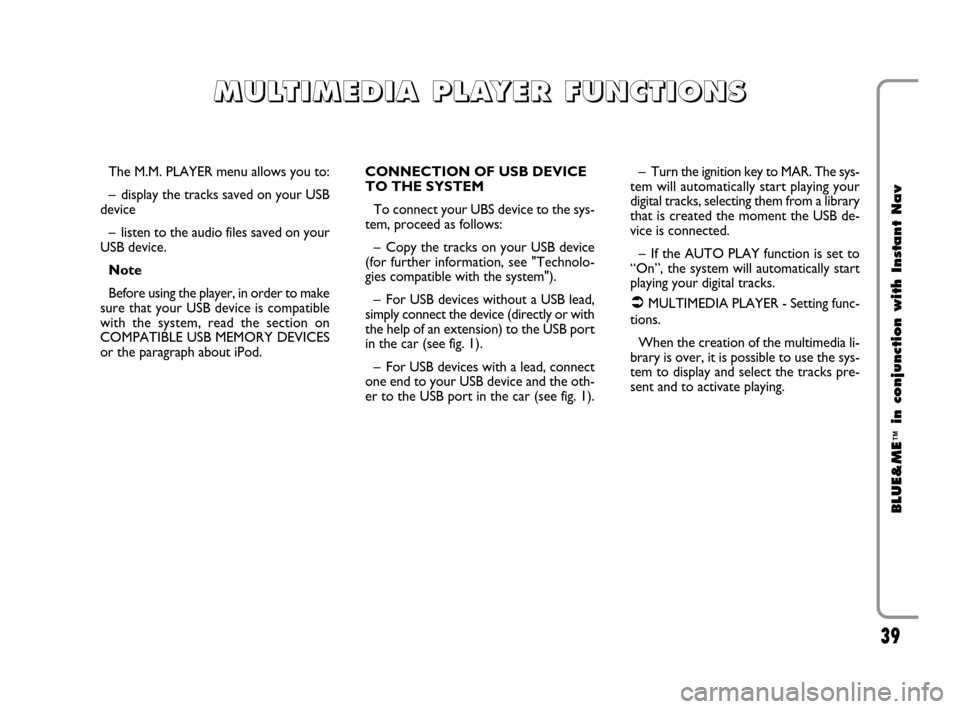
39
BLUE&ME
™
in conjunction with Instant Nav
The M.M. PLAYER menu allows you to:
– display the tracks saved on your USB
device
– listen to the audio files saved on your
USB device.
Note
Before using the player, in order to make
sure that your USB device is compatible
with the system, read the section on
COMPATIBLE USB MEMORY DEVICES
or the paragraph about iPod.CONNECTION OF USB DEVICE
TO THE SYSTEM
To connect your UBS device to the sys-
tem, proceed as follows:
– Copy the tracks on your USB device
(for further information, see "Technolo-
gies compatible with the system").
– For USB devices without a USB lead,
simply connect the device (directly or with
the help of an extension) to the USB port
in the car (see fig. 1).
– For USB devices with a lead, connect
one end to your USB device and the oth-
er to the USB port in the car (see fig. 1).– Turn the ignition key to MAR. The sys-
tem will automatically start playing your
digital tracks, selecting them from a library
that is created the moment the USB de-
vice is connected.
– If the AUTO PLAY function is set to
“On”, the system will automatically start
playing your digital tracks.
�MULTIMEDIA PLAYER - Setting func-
tions.
When the creation of the multimedia li-
brary is over, it is possible to use the sys-
tem to display and select the tracks pre-
sent and to activate playing.
M M
U U
L L
T T
I I
M M
E E
D D
I I
A A
P P
L L
A A
Y Y
E E
R R
F F
U U
N N
C C
T T
I I
O O
N N
S S
603_97_160 CROMA_BLUE INSTANT NAV_GB_1ed 5-05-2009 15:52 Pagina 39