Page 25 of 90
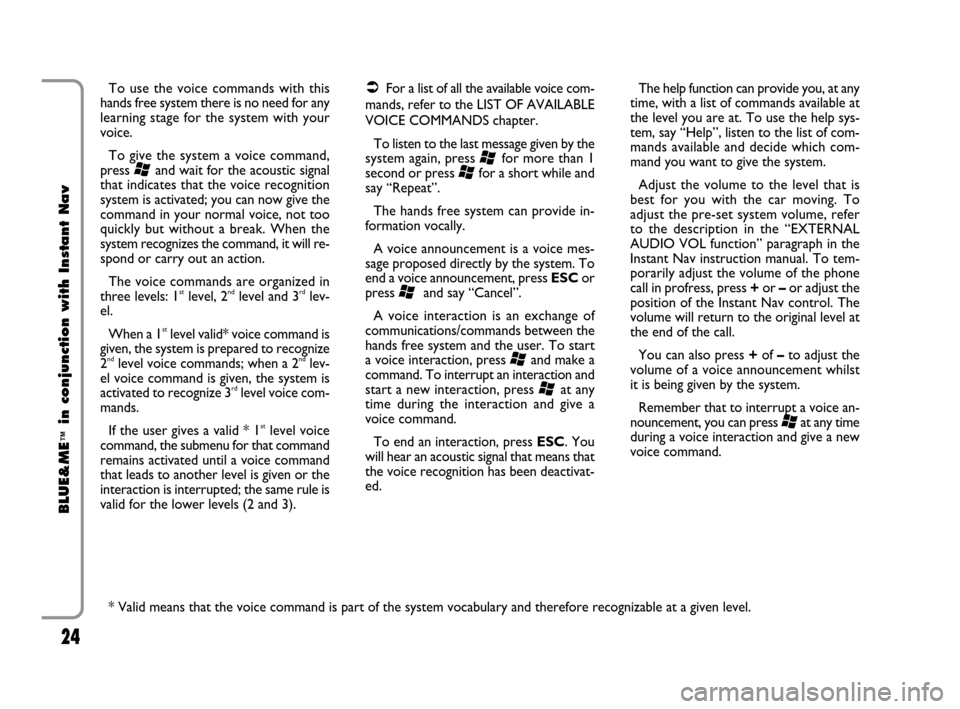
24
BLUE&ME
™
in conjunction with Instant Nav
To use the voice commands with this
hands free system there is no need for any
learning stage for the system with your
voice.
To give the system a voice command,
press
‘and wait for the acoustic signal
that indicates that the voice recognition
system is activated; you can now give the
command in your normal voice, not too
quickly but without a break. When the
system recognizes the command, it will re-
spond or carry out an action.
The voice commands are organized in
three levels: 1
stlevel, 2ndlevel and 3rdlev-
el.
When a 1
stlevel valid* voice command is
given, the system is prepared to recognize
2
ndlevel voice commands; when a 2ndlev-
el voice command is given, the system is
activated to recognize 3
rdlevel voice com-
mands.
If the user gives a valid * 1
stlevel voice
command, the submenu for that command
remains activated until a voice command
that leads to another level is given or the
interaction is interrupted; the same rule is
valid for the lower levels (2 and 3).
�For a list of all the available voice com-
mands, refer to the LIST OF AVAILABLE
VOICE COMMANDS chapter.
To listen to the last message given by the
system again, press
‘for more than 1
second or press
‘for a short while and
say “Repeat”.
The hands free system can provide in-
formation vocally.
A voice announcement is a voice mes-
sage proposed directly by the system. To
end a voice announcement, press ESCor
press
‘and say “Cancel”.
A voice interaction is an exchange of
communications/commands between the
hands free system and the user. To start
a voice interaction, press
‘and make a
command. To interrupt an interaction and
start a new interaction, press
‘at any
time during the interaction and give a
voice command.
To end an interaction, press ESC. You
will hear an acoustic signal that means that
the voice recognition has been deactivat-
ed.The help function can provide you, at any
time, with a list of commands available at
the level you are at. To use the help sys-
tem, say “Help”, listen to the list of com-
mands available and decide which com-
mand you want to give the system.
Adjust the volume to the level that is
best for you with the car moving. To
adjust the pre-set system volume, refer
to the description in the “EXTERNAL
AUDIO VOL function” paragraph in the
Instant Nav instruction manual. To tem-
porarily adjust the volume of the phone
call in profress, press +or –or adjust the
position of the Instant Nav control. The
volume will return to the original level at
the end of the call.
You can also press +of –to adjust the
volume of a voice announcement whilst
it is being given by the system.
Remember that to interrupt a voice an-
nouncement, you can press
‘at any time
during a voice interaction and give a new
voice command.
* Valid means that the voice command is part of the system vocabulary and therefore recognizable at a given level.
603_97_160 CROMA_BLUE INSTANT NAV_GB_1ed 5-05-2009 15:51 Pagina 24
Page 26 of 90
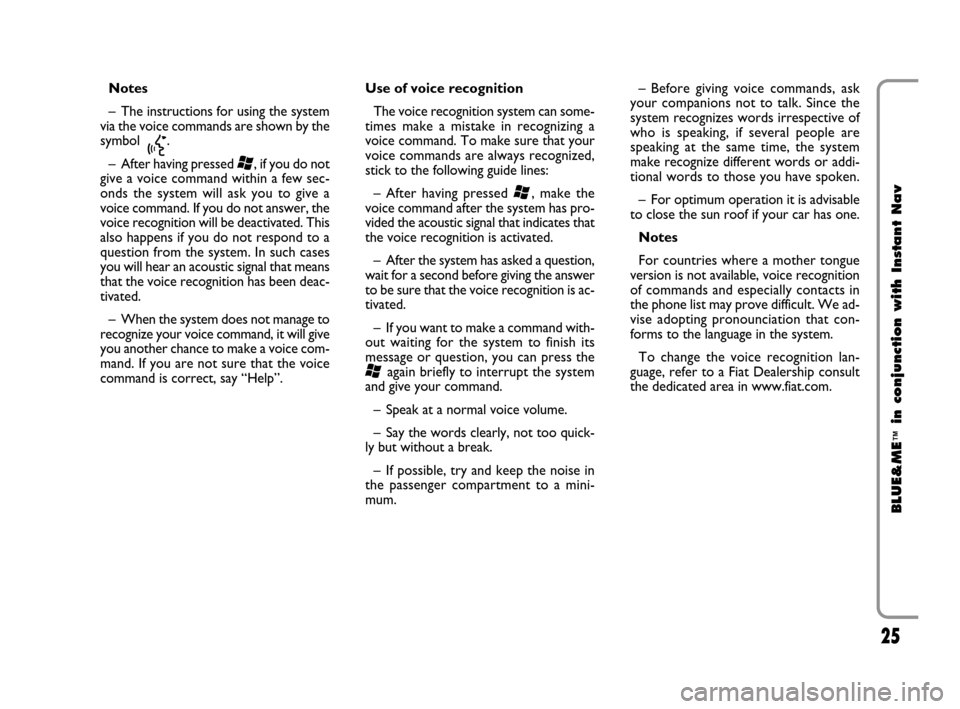
25
BLUE&ME
™
in conjunction with Instant Nav
Notes
– The instructions for using the system
via the voice commands are shown by the
symbol
}.
– After having pressed
‘, if you do not
give a voice command within a few sec-
onds the system will ask you to give a
voice command. If you do not answer, the
voice recognition will be deactivated. This
also happens if you do not respond to a
question from the system. In such cases
you will hear an acoustic signal that means
that the voice recognition has been deac-
tivated.
– When the system does not manage to
recognize your voice command, it will give
you another chance to make a voice com-
mand. If you are not sure that the voice
command is correct, say “Help”. Use of voice recognition
The voice recognition system can some-
times make a mistake in recognizing a
voice command. To make sure that your
voice commands are always recognized,
stick to the following guide lines:
– After having pressed
‘, make the
voice command after the system has pro-
vided the acoustic signal that indicates that
the voice recognition is activated.
– After the system has asked a question,
wait for a second before giving the answer
to be sure that the voice recognition is ac-
tivated.
– If you want to make a command with-
out waiting for the system to finish its
message or question, you can press the
‘again briefly to interrupt the system
and give your command.
– Speak at a normal voice volume.
– Say the words clearly, not too quick-
ly but without a break.
– If possible, try and keep the noise in
the passenger compartment to a mini-
mum.– Before giving voice commands, ask
your companions not to talk. Since the
system recognizes words irrespective of
who is speaking, if several people are
speaking at the same time, the system
make recognize different words or addi-
tional words to those you have spoken.
– For optimum operation it is advisable
to close the sun roof if your car has one.
Notes
For countries where a mother tongue
version is not available, voice recognition
of commands and especially contacts in
the phone list may prove difficult. We ad-
vise adopting pronounciation that con-
forms to the language in the system.
To change the voice recognition lan-
guage, refer to a Fiat Dealership consult
the dedicated area in www.fiat.com.
603_97_160 CROMA_BLUE INSTANT NAV_GB_1ed 5-05-2009 15:51 Pagina 25
Page 27 of 90
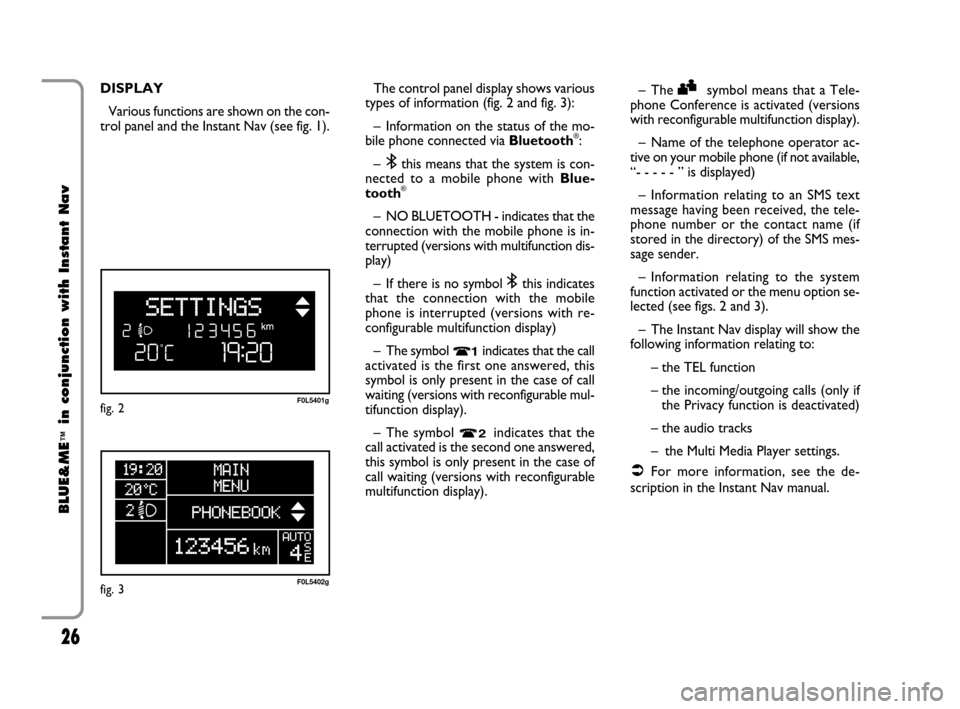
26
BLUE&ME
™
in conjunction with Instant Nav
DISPLAY
Various functions are shown on the con-
trol panel and the Instant Nav (see fig. 1).The control panel display shows various
types of information (fig. 2 and fig. 3):
– Information on the status of the mo-
bile phone connected via Bluetooth
®:
–
;this means that the system is con-
nected to a mobile phone with Blue-
tooth
®
– NO BLUETOOTH - indicates that the
connection with the mobile phone is in-
terrupted (versions with multifunction dis-
play)
– If there is no symbol
;this indicates
that the connection with the mobile
phone is interrupted (versions with re-
configurable multifunction display)
– The symbol
Ãindicates that the call
activated is the first one answered, this
symbol is only present in the case of call
waiting (versions with reconfigurable mul-
tifunction display).
– The symbol
Àindicates that the
call activated is the second one answered,
this symbol is only present in the case of
call waiting (versions with reconfigurable
multifunction display).–The
‰symbol means that a Tele-
phone Conference is activated (versions
with reconfigurable multifunction display).
– Name of the telephone operator ac-
tive on your mobile phone (if not available,
“- - - - - ” is displayed)
– Information relating to an SMS text
message having been received, the tele-
phone number or the contact name (if
stored in the directory) of the SMS mes-
sage sender.
– Information relating to the system
function activated or the menu option se-
lected (see figs. 2 and 3).
– The Instant Nav display will show the
following information relating to:
– the TEL function
– the incoming/outgoing calls (only if
the Privacy function is deactivated)
– the audio tracks
– the Multi Media Player settings.
�For more information, see the de-
scription in the Instant Nav manual.
fig. 3F0L5402g
fig. 2F0L5401g
603_97_160 CROMA_BLUE INSTANT NAV_GB_1ed 5-05-2009 15:51 Pagina 26
Page 28 of 90
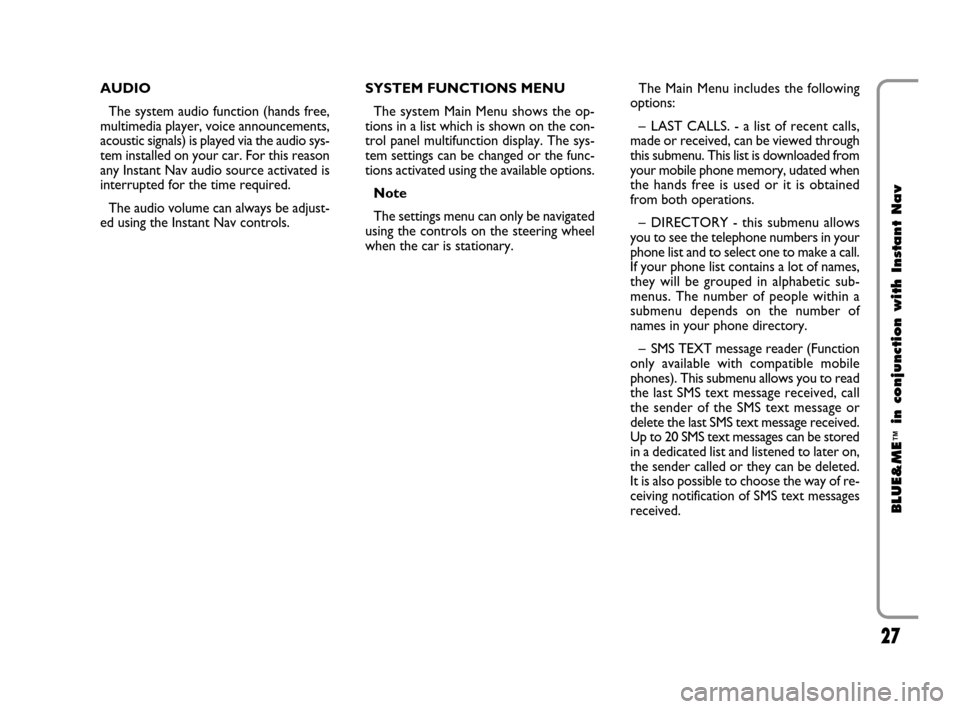
27
BLUE&ME
™
in conjunction with Instant Nav
AUDIO
The system audio function (hands free,
multimedia player, voice announcements,
acoustic signals) is played via the audio sys-
tem installed on your car. For this reason
any Instant Nav audio source activated is
interrupted for the time required.
The audio volume can always be adjust-
ed using the Instant Nav controls. SYSTEM FUNCTIONS MENU
The system Main Menu shows the op-
tions in a list which is shown on the con-
trol panel multifunction display. The sys-
tem settings can be changed or the func-
tions activated using the available options.
Note
The settings menu can only be navigated
using the controls on the steering wheel
when the car is stationary.The Main Menu includes the following
options:
– LAST CALLS. - a list of recent calls,
made or received, can be viewed through
this submenu. This list is downloaded from
your mobile phone memory, udated when
the hands free is used or it is obtained
from both operations.
– DIRECTORY - this submenu allows
you to see the telephone numbers in your
phone list and to select one to make a call.
If your phone list contains a lot of names,
they will be grouped in alphabetic sub-
menus. The number of people within a
submenu depends on the number of
names in your phone directory.
– SMS TEXT message reader (Function
only available with compatible mobile
phones). This submenu allows you to read
the last SMS text message received, call
the sender of the SMS text message or
delete the last SMS text message received.
Up to 20 SMS text messages can be stored
in a dedicated list and listened to later on,
the sender called or they can be deleted.
It is also possible to choose the way of re-
ceiving notification of SMS text messages
received.
603_97_160 CROMA_BLUE INSTANT NAV_GB_1ed 5-05-2009 15:51 Pagina 27
Page 29 of 90
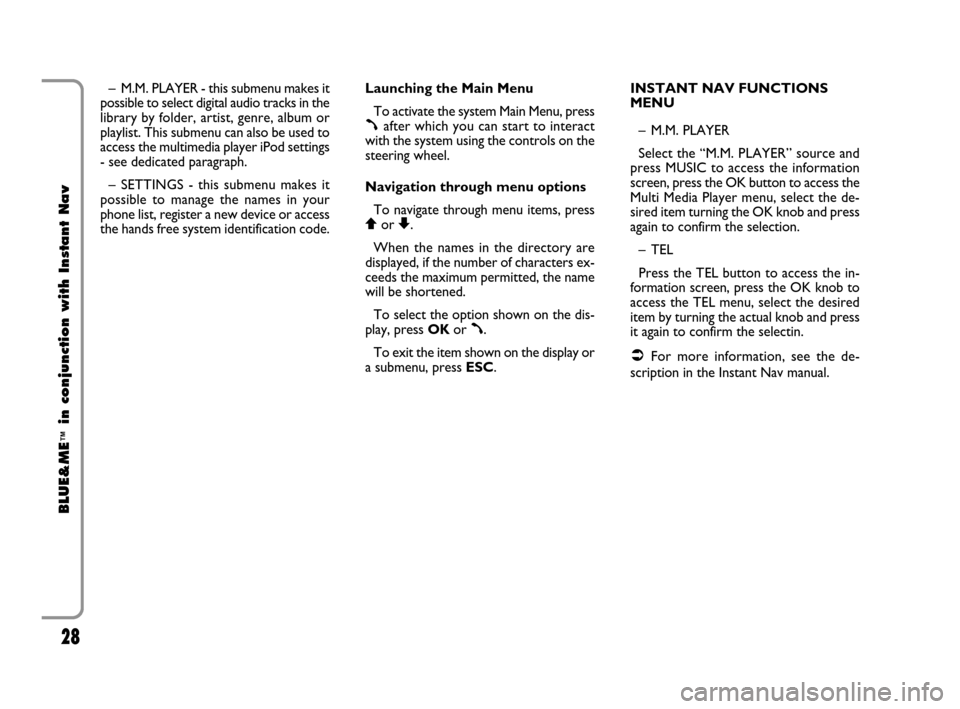
28
BLUE&ME
™
in conjunction with Instant Nav
– M.M. PLAYER - this submenu makes it
possible to select digital audio tracks in the
library by folder, artist, genre, album or
playlist. This submenu can also be used to
access the multimedia player iPod settings
- see dedicated paragraph.
– SETTINGS - this submenu makes it
possible to manage the names in your
phone list, register a new device or access
the hands free system identification code.Launching the Main Menu
To activate the system Main Menu, press
ßafter which you can start to interact
with the system using the controls on the
steering wheel.
Navigation through menu options
To navigate through menu items, press
Qor Z.
When the names in the directory are
displayed, if the number of characters ex-
ceeds the maximum permitted, the name
will be shortened.
To select the option shown on the dis-
play, press OKor
ß.
To exit the item shown on the display or
a submenu, press ESC.INSTANT NAV FUNCTIONS
MENU
– M.M. PLAYER
Select the “M.M. PLAYER” source and
press MUSIC to access the information
screen, press the OK button to access the
Multi Media Player menu, select the de-
sired item turning the OK knob and press
again to confirm the selection.
–TEL
Press the TEL button to access the in-
formation screen, press the OK knob to
access the TEL menu, select the desired
item by turning the actual knob and press
it again to confirm the selectin.
�For more information, see the de-
scription in the Instant Nav manual.
603_97_160 CROMA_BLUE INSTANT NAV_GB_1ed 5-05-2009 15:51 Pagina 28
Page 30 of 90
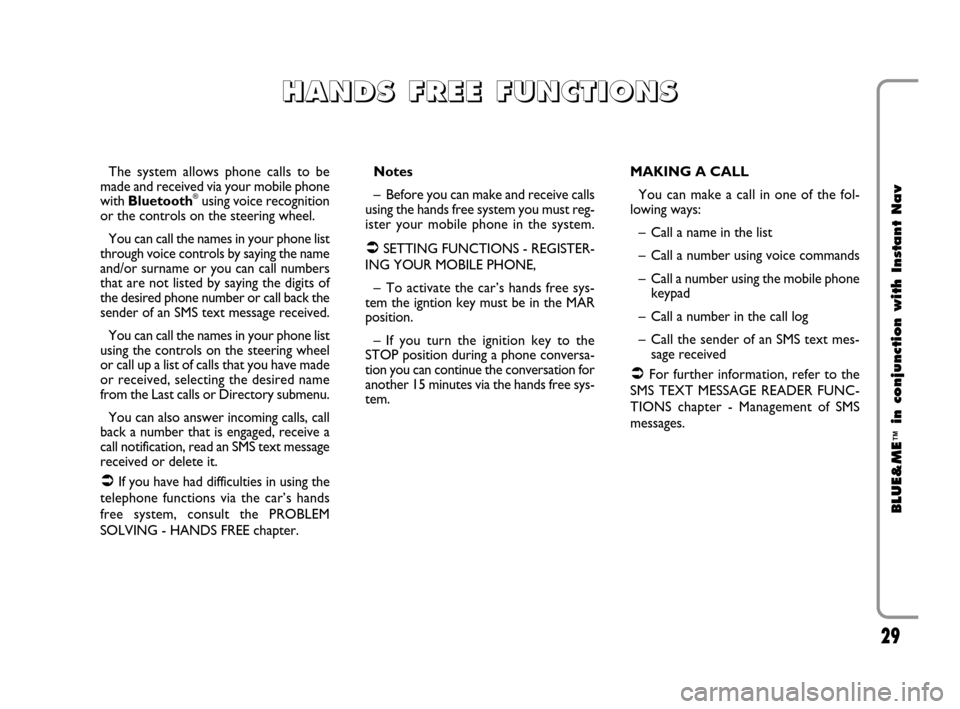
29
BLUE&ME
™
in conjunction with Instant Nav
The system allows phone calls to be
made and received via your mobile phone
with Bluetooth
®using voice recognition
or the controls on the steering wheel.
You can call the names in your phone list
through voice controls by saying the name
and/or surname or you can call numbers
that are not listed by saying the digits of
the desired phone number or call back the
sender of an SMS text message received.
You can call the names in your phone list
using the controls on the steering wheel
or call up a list of calls that you have made
or received, selecting the desired name
from the Last calls or Directory submenu.
You can also answer incoming calls, call
back a number that is engaged, receive a
call notification, read an SMS text message
received or delete it.
�If you have had difficulties in using the
telephone functions via the car’s hands
free system, consult the PROBLEM
SOLVING - HANDS FREE chapter. Notes
– Before you can make and receive calls
using the hands free system you must reg-
ister your mobile phone in the system.
�SETTING FUNCTIONS - REGISTER-
ING YOUR MOBILE PHONE,
– To activate the car’s hands free sys-
tem the igntion key must be in the MAR
position.
– If you turn the ignition key to the
STOP position during a phone conversa-
tion you can continue the conversation for
another 15 minutes via the hands free sys-
tem.MAKING A CALL
You can make a call in one of the fol-
lowing ways:
– Call a name in the list
– Call a number using voice commands
– Call a number using the mobile phone
keypad
– Call a number in the call log
– Call the sender of an SMS text mes-
sage received
�For further information, refer to the
SMS TEXT MESSAGE READER FUNC-
TIONS chapter - Management of SMS
messages.
H H
A A
N N
D D
S S
F F
R R
E E
E E
F F
U U
N N
C C
T T
I I
O O
N N
S S
603_97_160 CROMA_BLUE INSTANT NAV_GB_1ed 5-05-2009 15:51 Pagina 29
Page 31 of 90
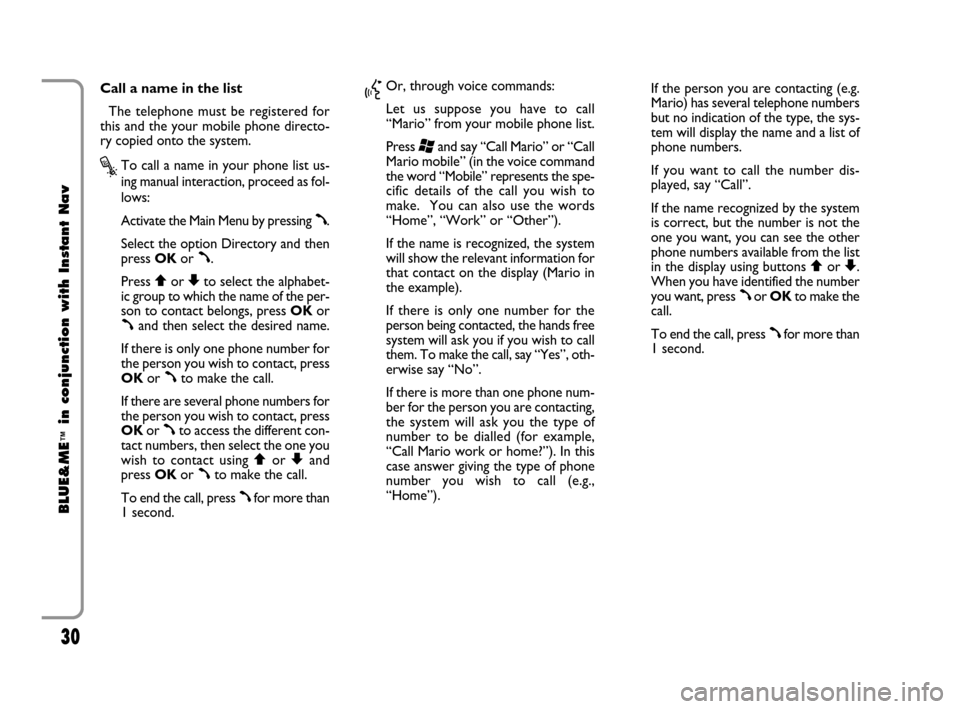
30
BLUE&ME
™
in conjunction with Instant Nav
Call a name in the list
The telephone must be registered for
this and the your mobile phone directo-
ry copied onto the system.
?To call a name in your phone list us-
ing manual interaction, proceed as fol-
lows:
Activate the Main Menu by pressing
ß.
Select the option Directory and then
press OKor
ß.
Press
QorZto select the alphabet-
ic group to which the name of the per-
son to contact belongs, press OKor
ßand then select the desired name.
If there is only one phone number for
the person you wish to contact, press
OKor
ßto make the call.
If there are several phone numbers for
the person you wish to contact, press
OKor
ßto access the different con-
tact numbers, then select the one you
wish to contact using
QorZand
press OKor
ßto make the call.
To end the call, press
ßfor more than
1 second.
}Or, through voice commands:
Let us suppose you have to call
“Mario” from your mobile phone list.
Press
‘and say “Call Mario” or “Call
Mario mobile” (in the voice command
the word “Mobile” represents the spe-
cific details of the call you wish to
make. You can also use the words
“Home”, “Work” or “Other”).
If the name is recognized, the system
will show the relevant information for
that contact on the display (Mario in
the example).
If there is only one number for the
person being contacted, the hands free
system will ask you if you wish to call
them. To make the call, say “Yes”, oth-
erwise say “No”.
If there is more than one phone num-
ber for the person you are contacting,
the system will ask you the type of
number to be dialled (for example,
“Call Mario work or home?”). In this
case answer giving the type of phone
number you wish to call (e.g.,
“Home”). If the person you are contacting (e.g.
Mario) has several telephone numbers
but no indication of the type, the sys-
tem will display the name and a list of
phone numbers.
If you want to call the number dis-
played, say “Call”.
If the name recognized by the system
is correct, but the number is not the
one you want, you can see the other
phone numbers available from the list
in the display using buttons
Qor Z.
When you have identified the number
you want, press
ßor OKto make the
call.
To end the call, press
ßfor more than
1 second.
603_97_160 CROMA_BLUE INSTANT NAV_GB_1ed 5-05-2009 15:51 Pagina 30
Page 32 of 90
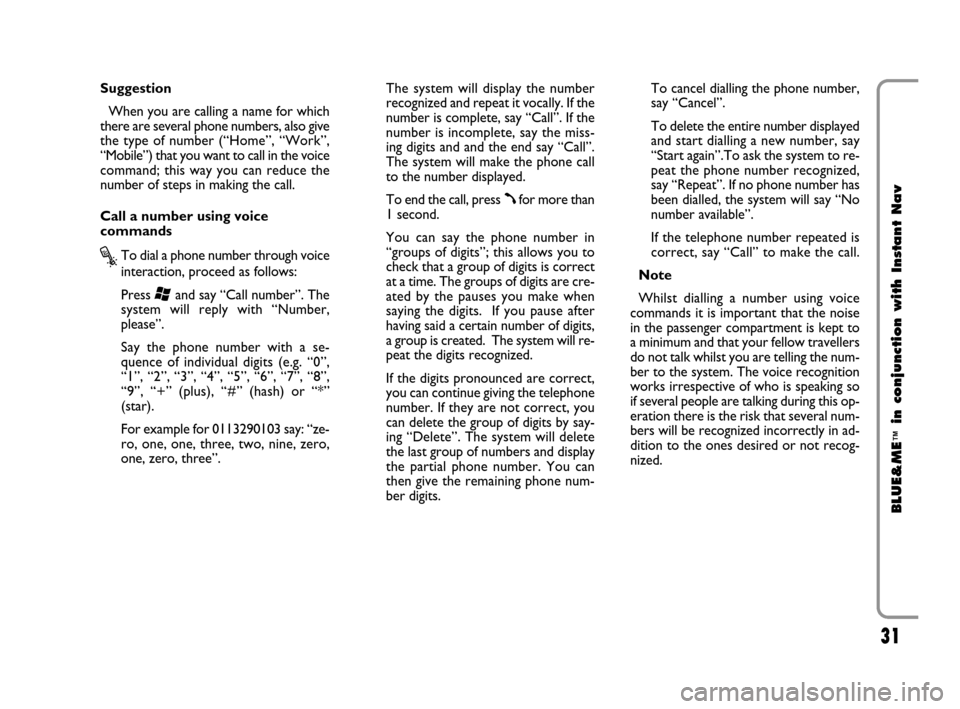
31
BLUE&ME
™
in conjunction with Instant Nav
Suggestion
When you are calling a name for which
there are several phone numbers, also give
the type of number (“Home”, “Work”,
“Mobile”) that you want to call in the voice
command; this way you can reduce the
number of steps in making the call.
Call a number using voice
commands
?To dial a phone number through voice
interaction, proceed as follows:
Press
‘and say “Call number”. The
system will reply with “Number,
please”.
Say the phone number with a se-
quence of individual digits (e.g. “0”,
“1”, “2”, “3”, “4”, “5”, “6”, “7”, “8”,
“9”, “+” (plus), “#” (hash) or “*”
(star).
For example for 0113290103 say: “ze-
ro, one, one, three, two, nine, zero,
one, zero, three”.The system will display the number
recognized and repeat it vocally. If the
number is complete, say “Call”. If the
number is incomplete, say the miss-
ing digits and and the end say “Call”.
The system will make the phone call
to the number displayed.
To end the call, press
ßfor more than
1 second.
You can say the phone number in
“groups of digits”; this allows you to
check that a group of digits is correct
at a time. The groups of digits are cre-
ated by the pauses you make when
saying the digits. If you pause after
having said a certain number of digits,
a group is created. The system will re-
peat the digits recognized.
If the digits pronounced are correct,
you can continue giving the telephone
number. If they are not correct, you
can delete the group of digits by say-
ing “Delete”. The system will delete
the last group of numbers and display
the partial phone number. You can
then give the remaining phone num-
ber digits. To cancel dialling the phone number,
say “Cancel”.
To delete the entire number displayed
and start dialling a new number, say
“Start again”.To ask the system to re-
peat the phone number recognized,
say “Repeat”. If no phone number has
been dialled, the system will say “No
number available”.
If the telephone number repeated is
correct, say “Call” to make the call.
Note
Whilst dialling a number using voice
commands it is important that the noise
in the passenger compartment is kept to
a minimum and that your fellow travellers
do not talk whilst you are telling the num-
ber to the system. The voice recognition
works irrespective of who is speaking so
if several people are talking during this op-
eration there is the risk that several num-
bers will be recognized incorrectly in ad-
dition to the ones desired or not recog-
nized.
603_97_160 CROMA_BLUE INSTANT NAV_GB_1ed 5-05-2009 15:51 Pagina 31