Page 45 of 202
MEMO
How do I operate the NISSAN Navigation System?
4-27
�
04.7.6/Z33-N
�
Page 46 of 202
MEMO4-28
How do I operate the NISSAN Navigation System?
�
04.7.6/Z33-N
�
Page 48 of 202
WARNING
To operate the navigation system or to
use the screen functions, first park the
vehicle in a safe place and set the park-
ing brake. Using the system while driv-
ing can distract the driver and may re-
sult in a serious accident.
EXPERT MODE CATEGORIESTo set the destination and waypoints, you can
choose from the eight categories described
below. Use these options to choose the best
way to find the route to the destinations and
waypoints.
�Address Book
�Previous Dest.
�Street Address
�Intersection
�Point of Interest (POI)�City
�Phone Number
�Map
INV2315
VARIOUS WAYS TO SET THE
DESTINATION (OR WAYPOINT)5-2
How do I program a destination?
�
04.7.6/Z33-N
�
Page 67 of 202
SETTING WITH THEPoint of Interest (POI)
KEY
The NISSAN Navigation System includes a da-
tabase of Point of Interest (POI) locations such
as restaurants, hotels, and gas stations. (refer to
section 6.)
By using this feature, you can set a Point of
Interest location as a destination. For details on
how to use the POI feature, please refer to
section 6.
SETTING WITH THE
City
KEY
Sets the destination (waypoints) on the map
screen of the area in and around the input city.
1. Press the DEST button.
2. Select the
City key on the [DEST. SET-
TING] screen.
INV2337
INV2338
How do I program a destination?
5-21
�
04.7.6/Z33-N
�
Page 77 of 202
1. Press the DEST button.
2. Select the
Home key.3. The [DEST. SETTING] screen will be dis-
played.
Select the
OK key.
To set the destination (waypoints), refer to “Mak-
ing the system guide the route with detailed
options” on page 5-32.
INFO:
If the home is not registered in the Address
Book, the [EDIT ADDRESS BOOK (Street
Address)] screen will be displayed. Please refer
to “Setting with the
Street Address key” on
page 5-7.
WARNING
To operate the navigation system or to
use the screen functions, first park the
vehicle in a safe place and set the park-
ing brake. Using the system while driv-
ing can distract the driver and may re-
sult in a serious accident.
INV2316
INV2417
HAVINGTHE SYSTEM GUIDE
YOU TO THE DESTINATIONS
How do I program a destination?
5-31
�
04.7.6/Z33-N
�
Page 82 of 202
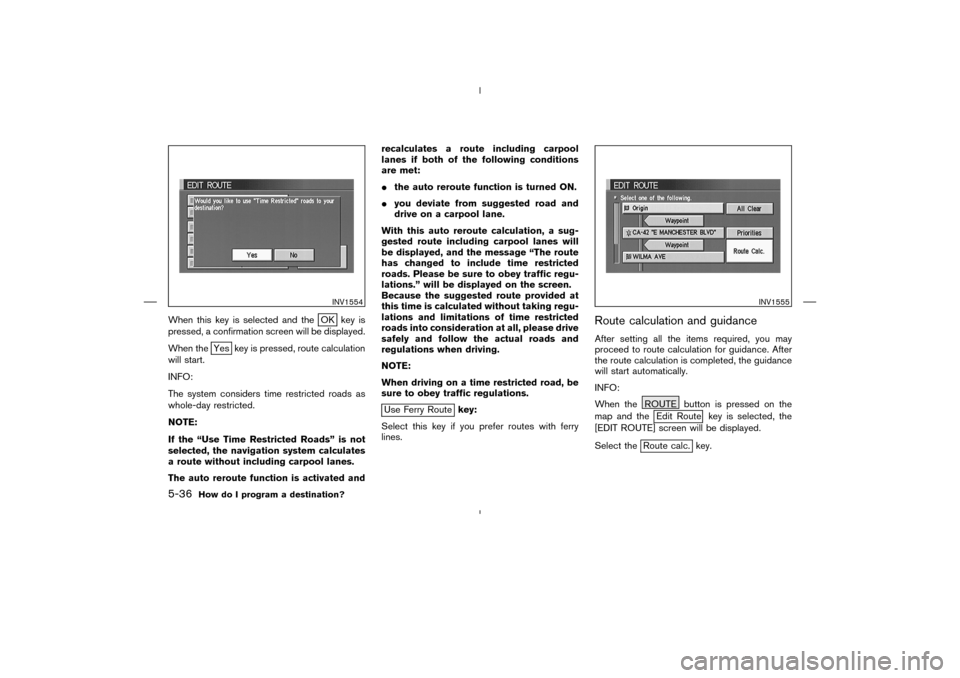
When this key is selected and the
OK key is
pressed, a confirmation screen will be displayed.
When the
Yes key is pressed, route calculation
will start.
INFO:
The system considers time restricted roads as
whole-day restricted.
NOTE:
If the “Use Time Restricted Roads” is not
selected, the navigation system calculates
a route without including carpool lanes.
The auto reroute function is activated andrecalculates a route including carpool
lanes if both of the following conditions
are met:
�the auto reroute function is turned ON.
�you deviate from suggested road and
drive on a carpool lane.
With this auto reroute calculation, a sug-
gested route including carpool lanes will
be displayed, and the message “The route
has changed to include time restricted
roads. Please be sure to obey traffic regu-
lations.” will be displayed on the screen.
Because the suggested route provided at
this time is calculated without taking regu-
lations and limitations of time restricted
roads into consideration at all, please drive
safely and follow the actual roads and
regulations when driving.
NOTE:
When driving on a time restricted road, be
sure to obey traffic regulations.
Use Ferry Routekey:
Select this key if you prefer routes with ferry
lines.
Route calculation and guidanceAfter setting all the items required, you may
proceed to route calculation for guidance. After
the route calculation is completed, the guidance
will start automatically.
INFO:
When the ROUTE button is pressed on the
map and the
Edit Route key is selected, the
[EDIT ROUTE] screen will be displayed.
Select the
Route calc. key.
INV1554
INV1555
5-36
How do I program a destination?
�
04.7.6/Z33-N
�
Page 90 of 202
4. The display shows the direction and distance
from the current vehicle position to the se-
lected facility.
Select the facility name you want to set as a
destination (waypoints).5. Set route priorities, then select the
OK key. Route calculation to the destina-
tion will be started.
INFO:
If quick stop is set after the destination was set,
the system starts the route calculation to the
location as the waypoint. Five waypoints can be
registered at the same time.
QUICK STOP CUSTOMER SETTING1. Press the SETTING button.
2. Select the
Navigation key on the [SET-
TINGS] screen.
INV1573
INV1574
INV1466
5-44
How do I program a destination?
�
04.7.6/Z33-N
�
Page 124 of 202
DELETING STORED LOCATIONSYou can delete the stored locations you no
longer need from the system memory.
1. Press the SETTING button.
2. Select the
Navigation key. 3. The [NAVIGATION SETTINGS] screen will
be displayed.
Select the
Edit Address Book key.
INV1466
INV1618
7-16
How do I use the address book feature?
�
04.7.6/Z33-N
�