Page 13 of 202
3 What features are available on the
NISSAN Navigation System?Route guidance ...................................................................... 3-2
Point of interest (POI) directory ......................................... 3-2
Address book.......................................................................... 3-2
Avoid area ................................................................................ 3-3
Automatic reroute .................................................................. 3-3
Detour ....................................................................................... 3-3
Birdview
TM
............................................................................... 3-4
Voice guidance ....................................................................... 3-4
Short menus ............................................................................ 3-4
�
04.7.6/Z33-N
�
Page 14 of 202
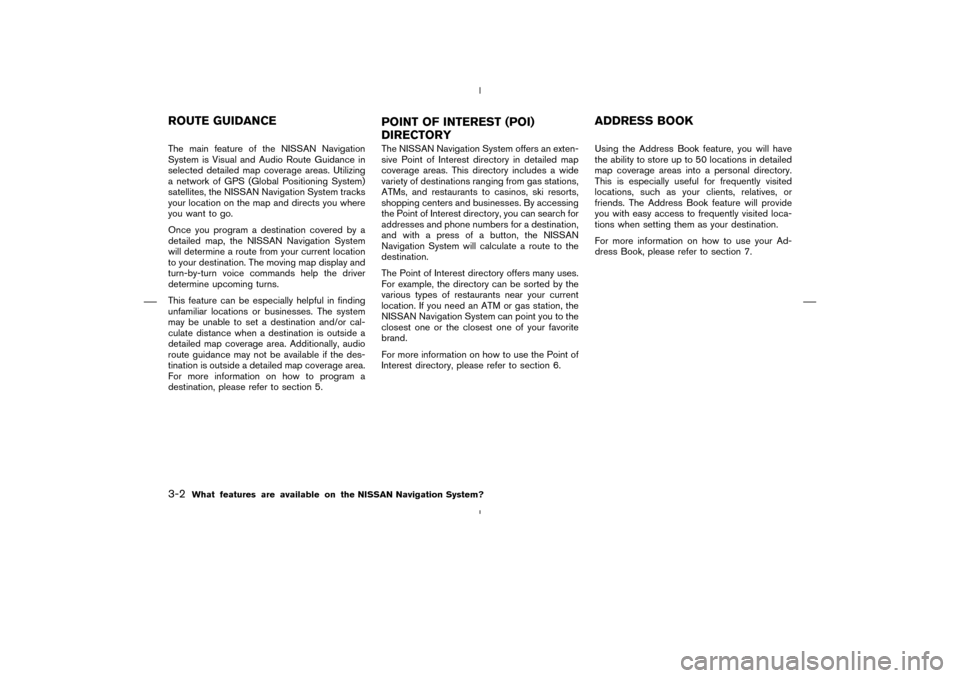
The main feature of the NISSAN Navigation
System is Visual and Audio Route Guidance in
selected detailed map coverage areas. Utilizing
a network of GPS (Global Positioning System)
satellites, the NISSAN Navigation System tracks
your location on the map and directs you where
you want to go.
Once you program a destination covered by a
detailed map, the NISSAN Navigation System
will determine a route from your current location
to your destination. The moving map display and
turn-by-turn voice commands help the driver
determine upcoming turns.
This feature can be especially helpful in finding
unfamiliar locations or businesses. The system
may be unable to set a destination and/or cal-
culate distance when a destination is outside a
detailed map coverage area. Additionally, audio
route guidance may not be available if the des-
tination is outside a detailed map coverage area.
For more information on how to program a
destination, please refer to section 5.The NISSAN Navigation System offers an exten-
sive Point of Interest directory in detailed map
coverage areas. This directory includes a wide
variety of destinations ranging from gas stations,
ATMs, and restaurants to casinos, ski resorts,
shopping centers and businesses. By accessing
the Point of Interest directory, you can search for
addresses and phone numbers for a destination,
and with a press of a button, the NISSAN
Navigation System will calculate a route to the
destination.
The Point of Interest directory offers many uses.
For example, the directory can be sorted by the
various types of restaurants near your current
location. If you need an ATM or gas station, the
NISSAN Navigation System can point you to the
closest one or the closest one of your favorite
brand.
For more information on how to use the Point of
Interest directory, please refer to section 6.Using the Address Book feature, you will have
the ability to store up to 50locations in detailed
map coverage areas into a personal directory.
This is especially useful for frequently visited
locations, such as your clients, relatives, or
friends. The Address Book feature will provide
you with easy access to frequently visited loca-
tions when setting them as your destination.
For more information on how to use your Ad-
dress Book, please refer to section 7.ROUTE GUIDANCE
POINT OF INTEREST (POI)
DIRECTORYADDRESS BOOK3-2
What features are available on the NISSAN Navigation System?
�
04.7.6/Z33-N
�
Page 15 of 202
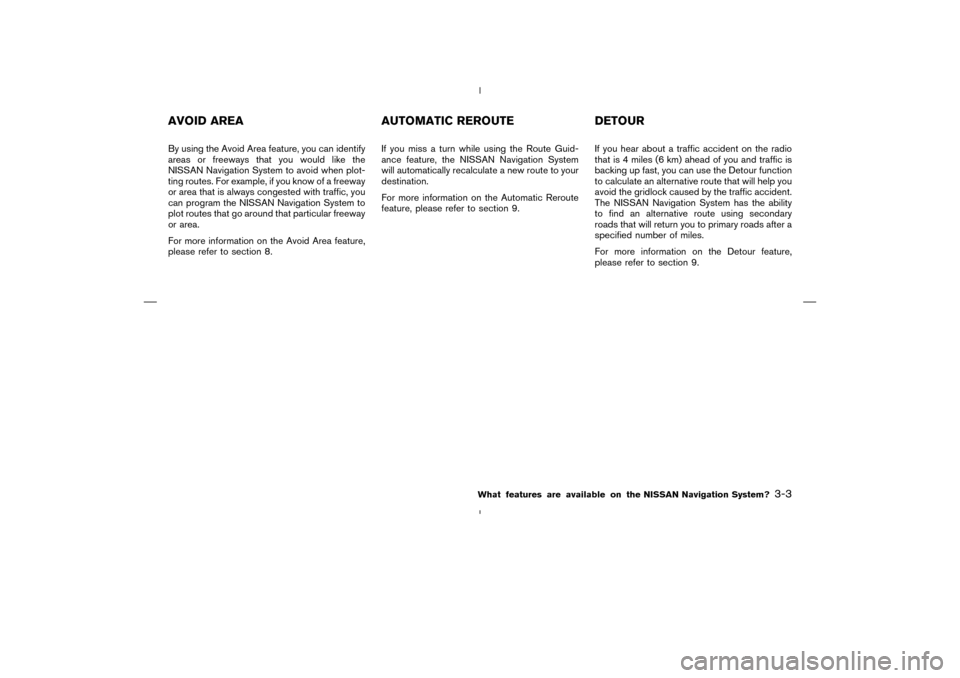
By using the Avoid Area feature, you can identify
areas or freeways that you would like the
NISSAN Navigation System to avoid when plot-
ting routes. For example, if you know of a freeway
or area that is always congested with traffic, you
can program the NISSAN Navigation System to
plot routes that go around that particular freeway
or area.
For more information on the Avoid Area feature,
please refer to section 8.If you miss a turn while using the Route Guid-
ance feature, the NISSAN Navigation System
will automatically recalculate a new route to your
destination.
For more information on the Automatic Reroute
feature, please refer to section 9.If you hear about a traffic accident on the radio
that is 4 miles (6 km) ahead of you and traffic is
backing up fast, you can use the Detour function
to calculate an alternative route that will help you
avoid the gridlock caused by the traffic accident.
The NISSAN Navigation System has the ability
to find an alternative route using secondary
roads that will return you to primary roads after a
specified number of miles.
For more information on the Detour feature,
please refer to section 9.AVOID AREA AUTOMATIC REROUTE DETOUR
What features are available on the NISSAN Navigation System?
3-3
�
04.7.6/Z33-N
�
Page 16 of 202
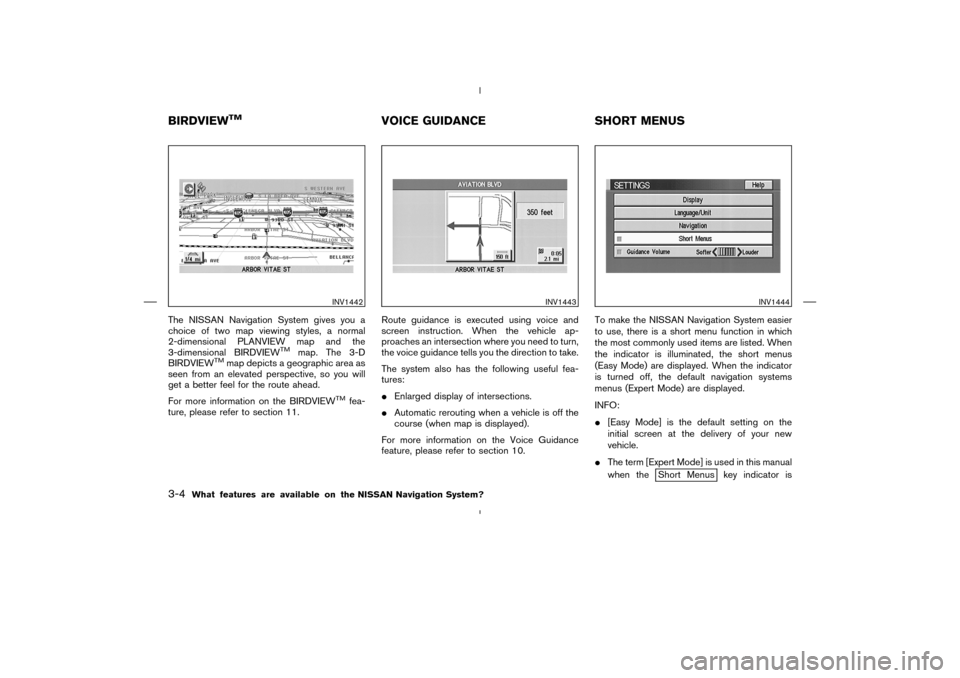
The NISSAN Navigation System gives you a
choice of two map viewing styles, a normal
2-dimensional PLANVIEW map and the
3-dimensional BIRDVIEW
TM
map. The 3-D
BIRDVIEW
TM
map depicts a geographic area as
seen from an elevated perspective, so you will
get a better feel for the route ahead.
For more information on the BIRDVIEW
TM
fea-
ture, please refer to section 11.Route guidance is executed using voice and
screen instruction. When the vehicle ap-
proaches an intersection where you need to turn,
the voice guidance tells you the direction to take.
The system also has the following useful fea-
tures:
�Enlarged display of intersections.
�Automatic rerouting when a vehicle is off the
course (when map is displayed).
For more information on the Voice Guidance
feature, please refer to section 10.To make the NISSAN Navigation System easier
to use, there is a short menu function in which
the most commonly used items are listed. When
the indicator is illuminated, the short menus
(Easy Mode) are displayed. When the indicator
is turned off, the default navigation systems
menus (Expert Mode) are displayed.
INFO:
�[Easy Mode] is the default setting on the
initial screen at the delivery of your new
vehicle.
�The term [Expert Mode] is used in this manual
when the
Short Menus key indicator is
INV1442
INV1443
INV1444
BIRDVIEW
TM
VOICE GUIDANCE SHORT MENUS
3-4
What features are available on the NISSAN Navigation System?
�
04.7.6/Z33-N
�
Page 17 of 202
turned off. When the amber indicator is high-
lighted, the system is set to [Easy Mode].
�When the SETTING , DEST or ROUTE
button is pressed in the [Easy Mode] screen,
the
Help key is displayed.
For more information on the Short Menu
feature, please refer to section 4.
What features are available on the NISSAN Navigation System?
3-5
�
04.7.6/Z33-N
�
Page 18 of 202
MEMO3-6
What features are available on the NISSAN Navigation System?
�
04.7.6/Z33-N
�
Page 19 of 202
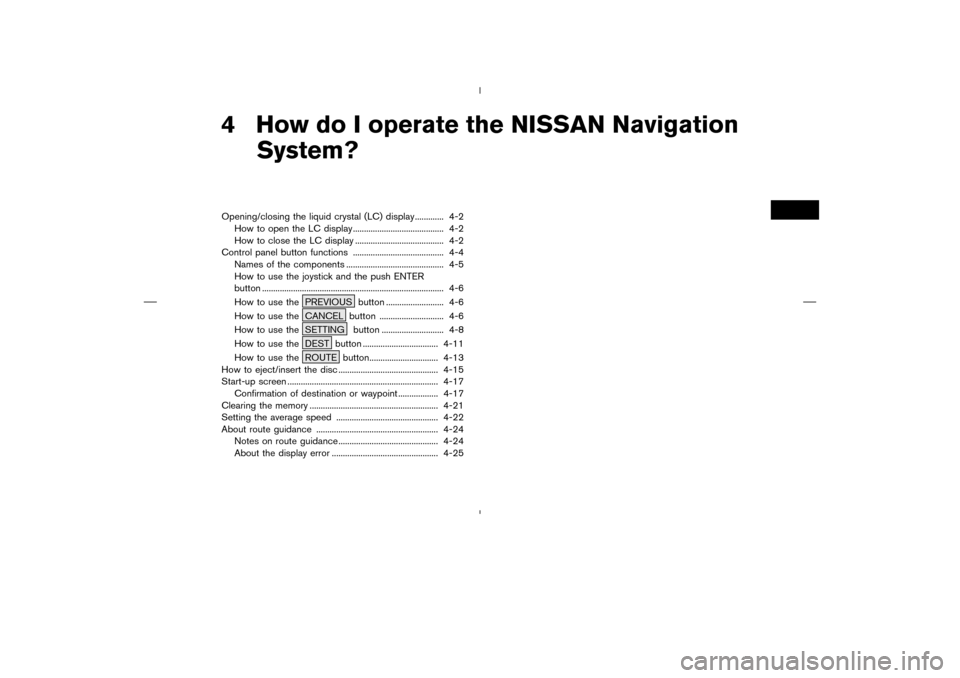
4 How do I operate the NISSAN Navigation
System?Opening/closing the liquid crystal (LC) display............. 4-2
How to open the LC display ......................................... 4-2
How to close the LC display ........................................ 4-2
Control panel button functions ......................................... 4-4
Names of the components ............................................ 4-5
How to use the joystick and the push ENTER
button .................................................................................. 4-6
How to use the PREVIOUS button .......................... 4-6
How to use the CANCEL button ............................. 4-6
How to use the SETTING button ............................ 4-8
How to use the DEST button .................................. 4-11
How to use the ROUTE button............................... 4-13
How to eject/insert the disc ............................................. 4-15
Start-up screen .................................................................... 4-17
Confirmation of destination or waypoint .................. 4-17
Clearing the memory .......................................................... 4-21
Setting the average speed .............................................. 4-22
About route guidance ....................................................... 4-24
Notes on route guidance ............................................. 4-24
About the display error ................................................ 4-25
�
04.7.6/Z33-N
�
Page 20 of 202

When you use this system, make sure the engine
is running.
NOTE:
If you use the system with the engine not
running (ignition ON or ACC position) for
long periods of time, this may drain the
battery, making it difficult to start the en-
gine.HOW TO OPEN THE LC DISPLAY
CAUTION
�Do not place any objects on the in-
strument panel. If you drop any ob-
jects onto the instrument panel or
spill liquid on it, it may result in
system malfunction.
�To protect the liquid crystal display,
close it when it is not used.
The liquid crystal display opens when:
�the liquid crystal display was open when the
ignition key was turned to OFF position, then
the next time the ignition key is turned to ON
or ACC position.
�the button on the cover of the liquid crystaldisplay is pressed with the ignition key in ON
or ACC position.
INFO:
The liquid crystal display may not open if the
power supply had been interrupted due to dis-
connecting the vehicle battery etc.
HOW TO CLOSE THE LC DISPLAYThe liquid crystal display closes when:
�the ignition key is turned to OFF position.
�the button on the cover of the liquid crystal
display is pressed with the ignition key in ON
or ACC position.
The voice guidance cannot be heard when the
cover is closed.
INI0088
OPENING/CLOSING THE LIQUID
CRYSTAL (LC) DISPLAY4-2
How do I operate the NISSAN Navigation System?
�
04.7.6/Z33-N
�