Page 131 of 202
10. Please refer to “Making the system guide the
route with detailed options” on page 5-32.
If the route guidance is not set, the display
shows the current vehicle location.When the stored “avoid area” is selected, it can
be renamed or deleted.
RENAMING THE AVOID AREAS1. Press the SETTING button.
2. Select the
Navigation key.
INV2450
INV1466
SETTINGWITH THE SELECTED
LOCATION KEY
How do I use the avoid area feature?
8-5
�
04.7.6/Z33-N
�
Page 134 of 202
3. Please refer to “Making the system guide the
route with detailed options” on page 5-32.
If the route guidance is not set, the display
shows the current vehicle location.
SETTING WITH THE
Map
KEY
When the stored “avoid area” is selected, it can
be adjusted or deleted.
Press the SETTING button.
Adjusting the stored avoid areas1. Select the
Navigation key.
INV2456
INV1466
8-8
How do I use the avoid area feature?
�
04.7.6/Z33-N
�
Page 140 of 202
When you have strayed from the suggested
route during the route guidance, you can request
a reroute from the current location using the
automatic rerouting function.AUTOMATIC REROUTINGThis setting will reroute the vehicle automatically
when the driver deviates from the suggested
road. You will have to set the system for auto-
matic rerouting to enable this function.
1. Press the SETTING button.
2. Select the
Navigation key. 3. The display shows the [NAVIGATION SET-
TINGS] screen.
Select the
Auto Re-route On/Off key.
INV1466
INV2460
REROUTINGWHEN THE VEHICLE
IS OFF THE SUGGESTED ROUTE9-2
How do I use the automatic rerouting feature?
�
04.7.6/Z33-N
�
Page 146 of 202

WARNING
To operate the navigation system or to
use the screen functions, first park the
vehicle in a safe place and set the park-
ing brake. Using the system while driv-
ing can distract the driver and may re-
sult in a serious accident.BASICS OF VOICE GUIDANCEThe voice guidance will verbally tell you which
direction to turn when the vehicle approaches
the intersection in which you have to make a turn
to reach your destination.
�There may be some cases in which the
voice guidance and the actual road con-
ditions do not correspond. This may
occur because of discrepancies be-
tween the actual road and the informa-
tion on the DVD or due to the vehicle’s
speed.
�In case the content of the voice guid-
ance does not match the actual road
conditions, follow the information ob-
tained from traffic signs or notices on
the road.
ADJUSTING THE GUIDE VOLUME1. Press the SETTING button on the control
panel.
2. When turning on/off the voice guidance,
push the PUSH ENTER button. When the
Guidance Volume key is illuminated with a
green indicator, it is activated. When turning
up/down the voice guidance, touch theLouder or
Softer key. The voice will be-
come louder/softer.
DIRECTIONS GIVEN AND THE
DISTANCE TO THE ROAD POINTSDirections will differ, depending on the road
type.
INFO:
Distances may vary, depending on the vehicle
speed.NOTIFICATION OF AN
INTERSECTION ON AN ORDINARY
ROAD“In a quarter mile (400 meters), right (left) turn.”
“Right (left) turn ahead.”NOTIFICATION OF CONSECUTIVE
INTERSECTIONS ON AN
ORDINARY ROAD“In a quarter mile (400 meters), right (left) turn,
then left (right) turn.”
“Right (left) turn ahead, then left (right) turn.”NOTIFICATION OF AN ENTRANCE
TO A FREEWAY“In a quarter mile (400 meters) freeway entrance
on your right onto (road number and direction).”
INV1684
ABOUT VOICE GUIDANCE10-2
How do I use the voice guidance feature?
�
04.7.6/Z33-N
�
Page 163 of 202
2. The [ROUTE INFO.] screen will be displayed.
Select the
Cancel Simulation key.
INFO:
When the CANCEL or DEST button is
pressed, or the vehicle starts to run, the route
simulation will be canceled.
INFO:
If you select the
Pause key, simulation is
paused. If you select the key again, the simula-
tion will restart.You can have the system track the road you have
taken, and display it with indication marks (�).
1. Press the SETTING button.
2. Select the
Navigation key on the [SET-
TINGS] screen.
INV1714
INV1466
DISPLAYINGTHE TRACK
How do I adjust the display?
11-15
�
04.7.6/Z33-N
�
Page 168 of 202
INFO:
�It is not possible to update the vehicle loca-
tion when the vehicle is moving.
�Depending on the driving conditions, the
vehicle icon may not exactly correspond to
the actual location of the vehicle. To verify
position, refer to map books or check actual
landmarks.
�If you notice that the system is displaying a
different road from the one the vehicle is
actually traveling, and the vehicle icon does
not go back to the right road after traveling
approximately 6-1/4 miles (10km), update
the vehicle location.You can set the automatic beep sound. (Acti-
vated during automatic rerouting, etc.)
1. Press the SETTING button.
The [SETTINGS] screen will be displayed.
Select the
Navigation key.2. The [NAVIGATION SETTINGS] screen will
be displayed.
Select the
Button Tone/Beep Response key.
INV1726
INV1466
INV1728
SETTINGAUTOMATIC BEEP
SOUND
11-20
How do I adjust the display?
�
04.7.6/Z33-N
�
Page 180 of 202
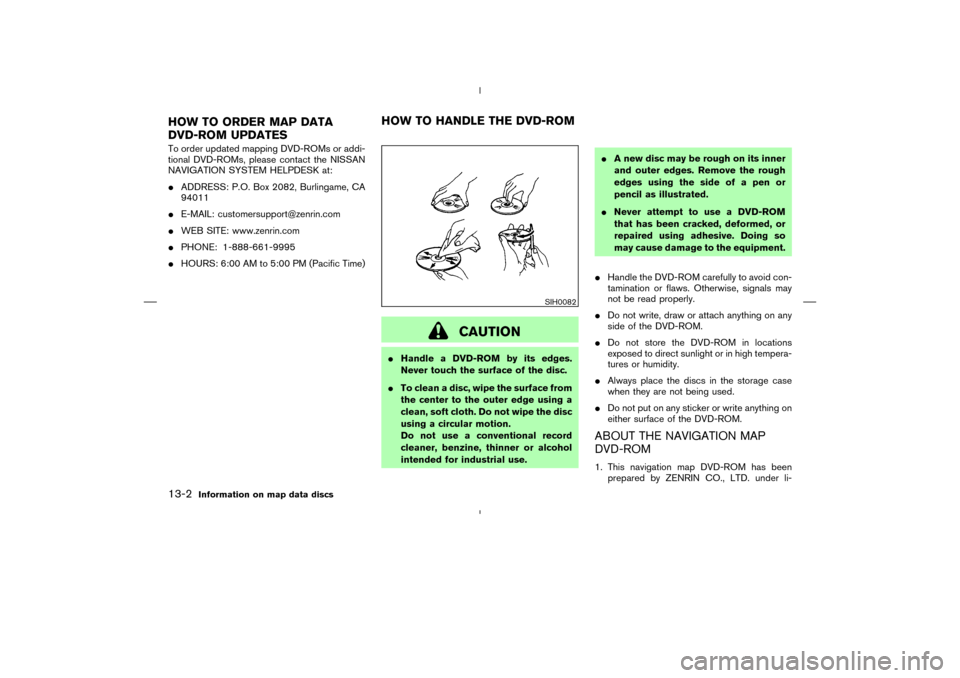
To order updated mapping DVD-ROMs or addi-
tional DVD-ROMs, please contact the NISSAN
NAVIGATION SYSTEM HELPDESK at:
�ADDRESS: P.O. Box 2082, Burlingame, CA
94011
�E-MAIL: [email protected]
�WEB SITE: www.zenrin.com
�PHONE: 1-888-661-9995
�HOURS: 6:00 AM to 5:00 PM (Pacific Time)
CAUTION
�Handle a DVD-ROM by its edges.
Never touch the surface of the disc.
�To clean a disc, wipe the surface from
the center to the outer edge using a
clean, soft cloth. Do not wipe the disc
using a circular motion.
Do not use a conventional record
cleaner, benzine, thinner or alcohol
intended for industrial use.�A new disc may be rough on its inner
and outer edges. Remove the rough
edges using the side of a pen or
pencil as illustrated.
�Never attempt to use a DVD-ROM
that has been cracked, deformed, or
repaired using adhesive. Doing so
may cause damage to the equipment.
�Handle the DVD-ROM carefully to avoid con-
tamination or flaws. Otherwise, signals may
not be read properly.
�Do not write, draw or attach anything on any
side of the DVD-ROM.
�Do not store the DVD-ROM in locations
exposed to direct sunlight or in high tempera-
tures or humidity.
�Always place the discs in the storage case
when they are not being used.
�Do not put on any sticker or write anything on
either surface of the DVD-ROM.
ABOUT THE NAVIGATION MAP
DVD-ROM1. This navigation map DVD-ROM has been
prepared by ZENRIN CO., LTD. under li-
SIH0082
HOW TO ORDER MAP DATA
DVD-ROM UPDATESHOW TO HANDLE THE DVD-ROM13-2
Information on map data discs
�
04.7.6/Z33-N
�
Page 188 of 202
For assistance or inquiries about the NISSAN
Navigation System, please contact:
The NISSAN Navigation Helpdesk at 1-800-
NISSAN-1 (1-800-647-7261) for U.S., and at
1-800-777-0325 for CANADA or visit the web-
site at www.nissan-usa.com.CUSTOMER ASSISTANCE14-2
Troubleshooting guide
�
04.7.6/Z33-N
�