Page 21 of 202
CAUTION
�Be careful not to pinch your hands or
fingers when the liquid crystal dis-
play is closed.
�Do not open/close the liquid crystal
display manually. It may damage the
equipment.NOTE:
If the liquid crystal display stays opened/
closed (or partly opened) and does not
move when the button on the cover of the
liquid crystal display is pressed, turn the
ignition key off and turn it on again. Then
try the open/close operation again. If the
liquid crystal display still does not move,
contact a NISSAN dealer.
INI0104
How do I operate the NISSAN Navigation System?
4-3
�
04.7.6/Z33-N
�
Page 22 of 202
INI0111
CONTROL PANEL BUTTON
FUNCTIONS4-4
How do I operate the NISSAN Navigation System?
�
04.7.6/Z33-N
�
Page 23 of 202
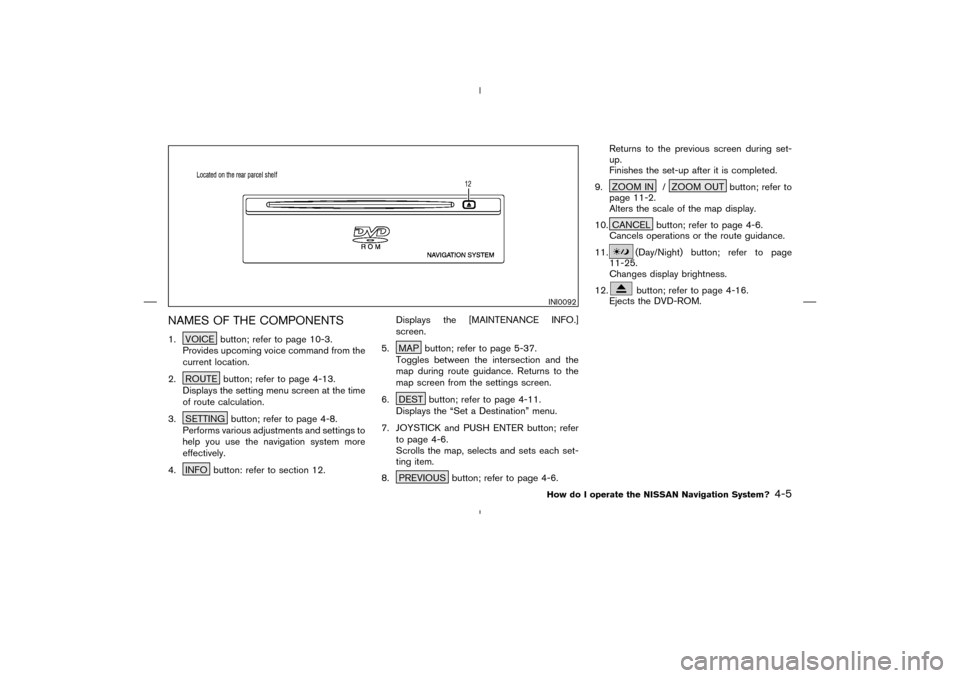
NAMES OF THE COMPONENTS1. VOICE button; refer to page 10-3.
Provides upcoming voice command from the
current location.
2. ROUTE button; refer to page 4-13.
Displays the setting menu screen at the time
of route calculation.
3. SETTING button; refer to page 4-8.
Performs various adjustments and settings to
help you use the navigation system more
effectively.
4. INFO button: refer to section 12.Displays the [MAINTENANCE INFO.]
screen.
5. MAP button; refer to page 5-37.
Toggles between the intersection and the
map during route guidance. Returns to the
map screen from the settings screen.
6. DEST button; refer to page 4-11.
Displays the “Set a Destination” menu.
7. JOYSTICK and PUSH ENTER button; refer
to page 4-6.
Scrolls the map, selects and sets each set-
ting item.
8. PREVIOUS button; refer to page 4-6.Returns to the previous screen during set-
up.
Finishes the set-up after it is completed.
9. ZOOM IN / ZOOM OUT button; refer to
page 11-2.
Alters the scale of the map display.
10. CANCEL button; refer to page 4-6.
Cancels operations or the route guidance.
11.
(Day/Night) button; refer to page
11-25.
Changes display brightness.
12.button; refer to page 4-16.
Ejects the DVD-ROM.
INI0092How do I operate the NISSAN Navigation System?
4-5
�
04.7.6/Z33-N
�
Page 24 of 202
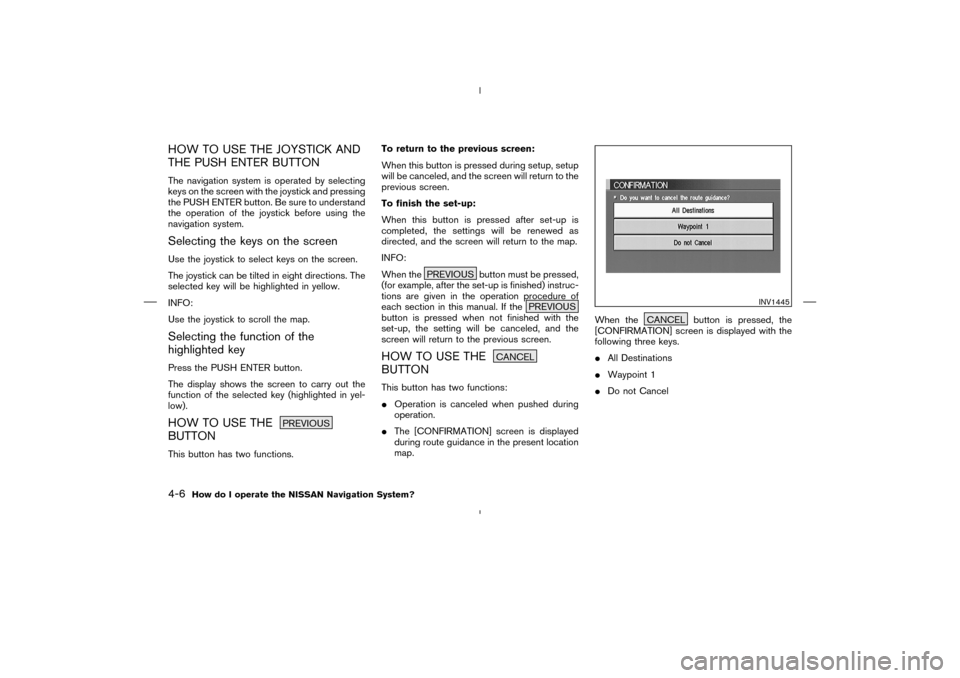
HOW TO USE THE JOYSTICK AND
THE PUSH ENTER BUTTONThe navigation system is operated by selecting
keys on the screen with the joystick and pressing
the PUSH ENTER button. Be sure to understand
the operation of the joystick before using the
navigation system.Selecting the keys on the screenUse the joystick to select keys on the screen.
The joystick can be tilted in eight directions. The
selected key will be highlighted in yellow.
INFO:
Use the joystick to scroll the map.Selecting the function of the
highlighted keyPress the PUSH ENTER button.
The display shows the screen to carry out the
function of the selected key (highlighted in yel-
low).HOW TO USE THE
PREVIOUS
BUTTONThis button has two functions.To return to the previous screen:
When this button is pressed during setup, setup
will be canceled, and the screen will return to the
previous screen.
To finish the set-up:
When this button is pressed after set-up is
completed, the settings will be renewed as
directed, and the screen will return to the map.
INFO:
When the PREVIOUS button must be pressed,
(for example, after the set-up is finished) instruc-
tions are given in the operation procedure of
each section in this manual. If the PREVIOUS
button is pressed when not finished with the
set-up, the setting will be canceled, and the
screen will return to the previous screen.
HOW TO USE THE
CANCEL
BUTTONThis button has two functions:
�Operation is canceled when pushed during
operation.
�The [CONFIRMATION] screen is displayed
during route guidance in the present location
map.When the CANCEL button is pressed, the
[CONFIRMATION] screen is displayed with the
following three keys.
�All Destinations
�Waypoint 1
�Do not Cancel
INV1445
4-6
How do I operate the NISSAN Navigation System?
�
04.7.6/Z33-N
�
Page 25 of 202
When the
All Destinations
key is
selected
The route guidance is turned off temporarily.
1. Select the
All Destinations key.
2. When theYes key is selected, the route
guidance is turned off.
INFO:
�When theNo key is selected, the map will
be displayed. When the PREVIOUS button
is pressed, the previous screen will be dis-
played.�To restart the route guidance, press the
VOICE button.
When the
Waypoint 1
key is selected
INFO:
This key can be selected only when a waypoint is
set.
Route guidance to the next waypoint is deleted.
1. Select the
Waypoint 1 key.
2. When theYes key is selected, the waypoint
is deleted and route calculation will start.
INV1446
INV1447
How do I operate the NISSAN Navigation System?
4-7
�
04.7.6/Z33-N
�
Page 26 of 202
![NISSAN 350Z 2005 Z33 Navigation Manual INFO:
When the
No key is selected, the map will be
displayed. When the PREVIOUS button is
pressed, the previous screen will be displayed.
When the
Do not Cancel
key is
selected
The [Confirmation] scre NISSAN 350Z 2005 Z33 Navigation Manual INFO:
When the
No key is selected, the map will be
displayed. When the PREVIOUS button is
pressed, the previous screen will be displayed.
When the
Do not Cancel
key is
selected
The [Confirmation] scre](/manual-img/5/685/w960_685-25.png)
INFO:
When the
No key is selected, the map will be
displayed. When the PREVIOUS button is
pressed, the previous screen will be displayed.
When the
Do not Cancel
key is
selected
The [Confirmation] screen will return to the map
screen.
HOW TO USE THE
SETTING
BUTTONWhen the SETTING button is pressed, the
[SETTINGS] screen is displayed.
WARNING
For safety, some of the functions on the
menu will be disabled while the vehicle
is moving. To use the temporarily dis-
abled functions, park the vehicle in a
safe place, shift to P or N, and set the
parking brake.
To use the navigation system more effectively,
various adjustments and settings can be per-
formed.Displaykey:
The key also adjusts the display mode.
Please refer to page 11-21.Language/Unitkey:
Changes language and unit.
Please refer to page 4-9.Navigationkey:
Changes various settings of the navigation sys-
tem.
Please refer to page 4-9.Short Menuskey:
This key changes between [Expert Mode] and
[Easy Mode].
INV1448
4-8
How do I operate the NISSAN Navigation System?
�
04.7.6/Z33-N
�
Page 27 of 202
Please refer to page 3-4.Guidance Volumekey:
Adjusts or turns off volume of the voice guid-
ance.
Please refer to “Adjusting the guide volume” on
page 10-2.Helpkey:
Available only in easy mode (short menus).
You can see the explanation of navigational
functions.
When the
Language/Unit
key is
selected
1. The following display will appear when se-
lecting the
Language/Unit key and pressing
PUSH ENTER button.
Language: English or French
Unit: US — Mile, MPG
Metric — km, /100 km2. You can select the language and unit using
the joystick and PUSH ENTER button.
INV1449
INV1450
How do I operate the NISSAN Navigation System?
4-9
�
04.7.6/Z33-N
�
Page 28 of 202
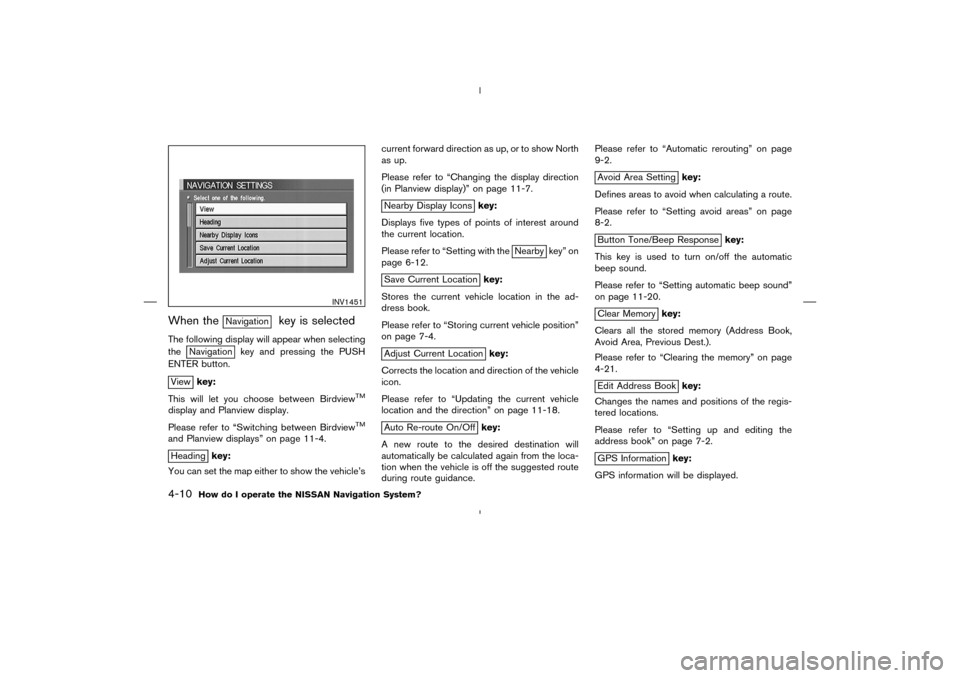
When the
Navigation
key is selected
The following display will appear when selecting
the
Navigation key and pressing the PUSH
ENTER button.
Viewkey:
This will let you choose between Birdview
TM
display and Planview display.
Please refer to “Switching between Birdview
TM
and Planview displays” on page 11-4.Headingkey:
You can set the map either to show the vehicle’scurrent forward direction as up, or to show North
as up.
Please refer to “Changing the display direction
(in Planview display)” on page 11-7.
Nearby Display Iconskey:
Displays five types of points of interest around
the current location.
Please refer to “Setting with the
Nearby key” on
page 6-12.
Save Current Locationkey:
Stores the current vehicle location in the ad-
dress book.
Please refer to “Storing current vehicle position”
on page 7-4.Adjust Current Locationkey:
Corrects the location and direction of the vehicle
icon.
Please refer to “Updating the current vehicle
location and the direction” on page 11-18.Auto Re-route On/Offkey:
A new route to the desired destination will
automatically be calculated again from the loca-
tion when the vehicle is off the suggested route
during route guidance.Please refer to “Automatic rerouting” on page
9-2.
Avoid Area Settingkey:
Defines areas to avoid when calculating a route.
Please refer to “Setting avoid areas” on page
8-2.Button Tone/Beep Responsekey:
This key is used to turn on/off the automatic
beep sound.
Please refer to “Setting automatic beep sound”
on page 11-20.Clear Memorykey:
Clears all the stored memory (Address Book,
Avoid Area, Previous Dest.).
Please refer to “Clearing the memory” on page
4-21.Edit Address Bookkey:
Changes the names and positions of the regis-
tered locations.
Please refer to “Setting up and editing the
address book” on page 7-2.GPS Informationkey:
GPS information will be displayed.
INV1451
4-10
How do I operate the NISSAN Navigation System?
�
04.7.6/Z33-N
�