2004 PEUGEOT 607 ESP
[x] Cancel search: ESPPage 29 of 173

YOUR 607 IN DETAIL
34
THE MULTI-FUNCTION DISPLAY General The multifunction, monochrome C or colour display shows the following:
- the time,
- the date,
- the outside temperature (symbol¡C flashes if there is a risk of ice),
- the audio system displays,
- the telephone displays,
- the name of the road along which the vehicle is travelling (permanent locating),
- status of the openings,
- warning messages (e.g. 'Fuel level low') and vehicle function status
messages, displayed temporarily,
- trip computer display (see corresponding section),
- satellite navigation system displays* (see corresponding section),
- video images. It is controlled by a keypad. Superimposed display When the status of a function (audio
system, telephone, trip computer,satellite navigation system,....)changes while the display has been
showing a different function, a window opens to announce themodification (information / warningmessage), then disappears.
* According to country The control pad This enables the functions, controls and parameters displayed to be selected
and validated. It is located next to the display.
Dial; this has two functions: -Rotation of the dial:
This allows you to move aroundthe screen and thus select a
function.
It also allows you :
- after selection of a 'setting'type parameter, to increase or
decrease the value,
- with a 'list'type parameter, to open the list and scroll through
the values.
- Pressing the dial:This allows:- confirmation of the selected function or the modified value.
- selection of a 'setting' or'list' type parameter in order to
modify it.
- cancelling of a superimposed display.
'MENU' button:This allows access at any time to the general menu.
'MODE' button:
- brief press: - monochrome screen C: selection of functions (audio system,
navigation / guidance...),
- colour screen: access to the list of controls (context menu) of
the function being displayed.
- Press for more than two seconds: putting the screen on standby. 'ESC' button:
- brief press: cancelling of the operation in progress and a return to the previous screen or erasing of a superimposed display.
- press for more than two seconds: return to the start-up screen.
02-02-2004
Page 43 of 173

02-02-2004
YOUR 607 IN DETAIL
48
Automatic storing of FM stations in the memory (autostore) Press button Bfor more than two seconds, to automatically store the 6 stations with the strongest signal in
FM. These stations are stored in the FMast waveband.
If it is not possible to find 6 stations, the remaining memories are empty.
Recalling stations stored in the memoryFor each waveband, briefly press buttons '1' to '6'to recall the corresponding station.
The list of the 6 stations stored on the waveband is displayed each time one of the buttons '1'to'6' is pressed.
RDS SYSTEM Using the RDS (Radio Data System) function on FM Radio Data System allows you to continue listening to the same station, whatever frequency it is using for the region you are going through. RM2 audio:Press the 'RDS' button to switch the function on or off .
RT2 audio: Press the 'j
j
✱ RDS' button to switch the function on or off .
The display will show: - 'RDS' if the function is selected.
- '(RDS)' or 'RDS' if the function is selected but not available.
RDS station following
The display indicates the name of the station selected. The radio is continually searching for the station which has the best reception and which is transmitting the same programme.
Page 45 of 173
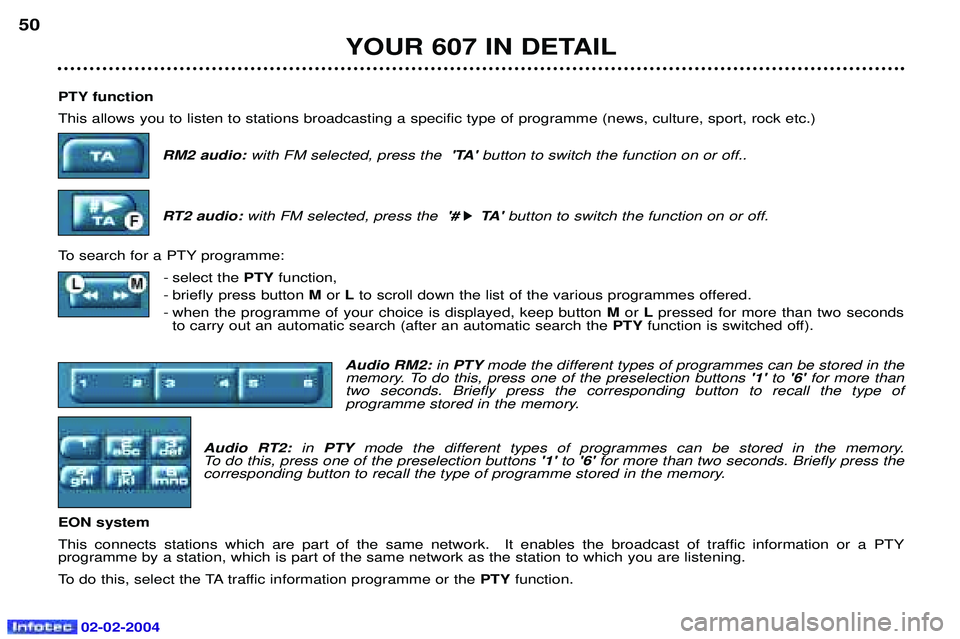
02-02-2004
PTY function This allows you to listen to stations broadcasting a specific type of programme (news, culture, sport, rock etc.)RM2 audio: with FM selected, press the 'TA' button to switch the function on or off..
RT2 audio: with FM selected, press the '#
k
k TA '
button to switch the function on or off.
To search for a PTY programme: - select the PTYfunction,
- briefly press button Mor Lto scroll down the list of the various programmes offered.
- when the programme of your choice is displayed, keep button Mor Lpressed for more than two seconds
to carry out an automatic search (after an automatic search the PTYfunction is switched off).
Audio RM2: in PTY mode the different types of programmes can be stored in the
memory. To do this, press one of the preselection buttons '1' to'6' for more than
two seconds. Briefly press the corresponding button to recall the type of
programme stored in the memory.
Audio RT2: in PTY mode the different types of programmes can be stored in the memory.
To do this, press one of the preselection buttons '1' to'6' for more than two seconds. Briefly press the
corresponding button to recall the type of programme stored in the memory.
EON system
This connects stations which are part of the same network. It enables the broadcast of traffic information or a PTY programme by a station, which is part of the same network as the station to which you are listening.
To do this, select the TA traffic information programme or the PTYfunction.
YOUR 607 IN DETAIL
50
Page 47 of 173

02-02-2004
CD CHANGER: Audio RM2 and RT2 Selecting CD changer mode. Press button D.
Selecting a discPress one of the buttons '1'to'6' to select the corresponding disc
RT2
RM2
Selecting a track Press button Mto select the next track.
Press button Lto return to the start of the current track or to select the previous track.
Accelerated playPress and hold button M or Lfor forwards or backwards accelerated play.
Accelerated play stops as soon as the button is released. Shuffle (RDM)
When the CD changer is selected, press and hold button Dfor 2 seconds. The tracks will be played in
random sequence (pressing button Dfor longer allows other discs to be played in random sequence).
Pressing button Dagain for 2 seconds returns you to normal play.
YOUR 607 IN DETAIL
52
Page 58 of 173
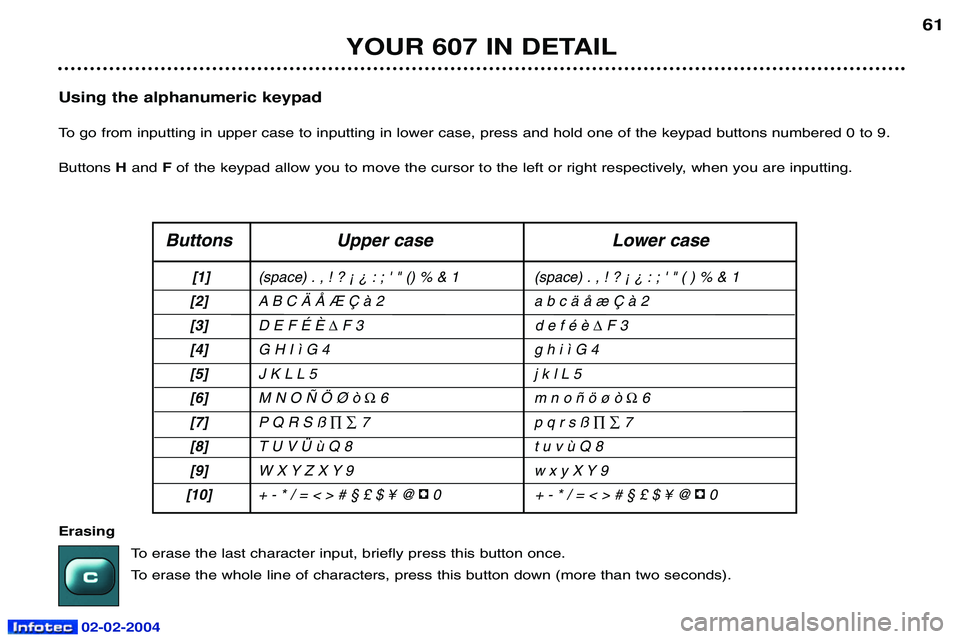
02-02-2004
YOUR 607 IN DETAIL61
Using the alphanumeric keypad
To go from inputting in upper case to inputting in lower case, press and hold one of the keypad buttons numbered 0 to 9.Buttons Hand Fof the keypad allow you to move the cursor to the left or right respectively, when you are inputting.
Buttons Upper case Lower case
[1] (space) . , ! ? ¡ ¿ : ; ' " () % & 1 (space) . , ! ? ¡ ¿ : ; ' " ( ) % & 1
[2] A B C Ä Å Æ Ç à 2 a b c ä å æ Ç à 2
[3] D E F É È
�F 3 d e f é è �F3
[4] G H I ì G 4 g h i ì G 4
[5] J K L L 5 j k l L 5
[6] M N O Ñ Ö Ø ò
�6 m n o ñ ö ø ò �6
[7] P Q R S ß
��7 p q r s ß ��7
[8] T U V Ü ù Q 8 t u v ù Q 8
[9] W X Y Z X Y 9 w x y X Y 9
[10] + - * / = < > # § £ $ ¥ @ 0 + - * / = < > # § £ $ ¥ @ 0
Erasing
To erase the last character input, briefly press this button once.
To erase the whole line of characters, press this button down (more than two seconds).
Page 64 of 173
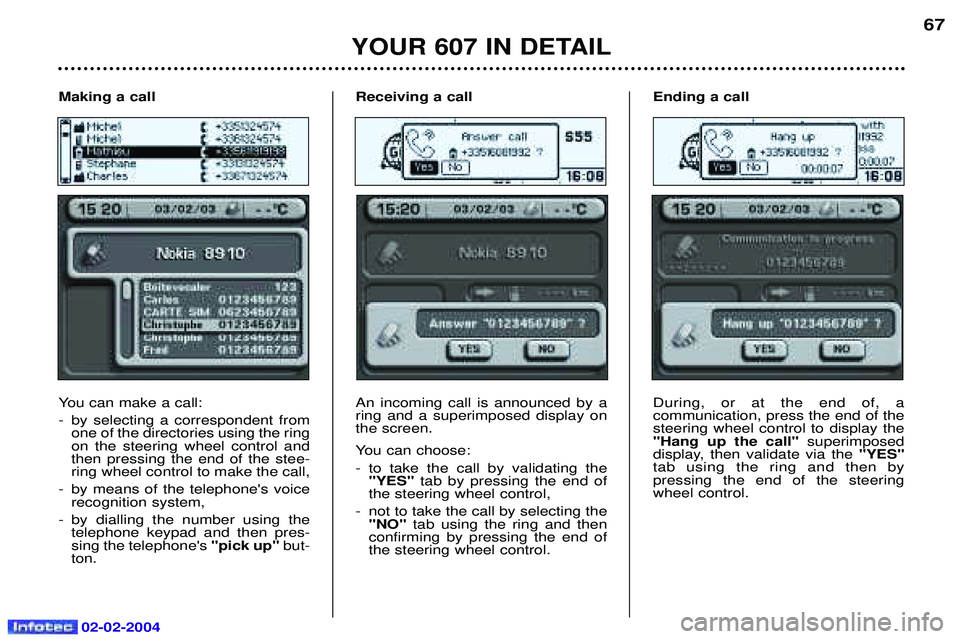
02-02-2004
YOUR 607 IN DETAIL
67
Receiving a call An incoming call is announced by a ring and a superimposed display onthe screen.
You can choose:
- to take the call by validating the "YES" tab by pressing the end of
the steering wheel control,
- not to take the call by selecting the "NO" tab using the ring and then
confirming by pressing the end of the steering wheel control. Ending a call During, or at the end of, a communication, press the end of thesteering wheel control to display the"Hang up the call"
superimposed
display, then validate via the "YES"
tab using the ring and then bypressing the end of the steeringwheel control.
Making a call
You can make a call:
- by selecting a correspondent from
one of the directories using the ring on the steering wheel control andthen pressing the end of the stee-ring wheel control to make the call,
- by means of the telephone's voice recognition system,
- by dialling the number using the telephone keypad and then pres-sing the telephone's "pick up"but-
ton.
Page 65 of 173
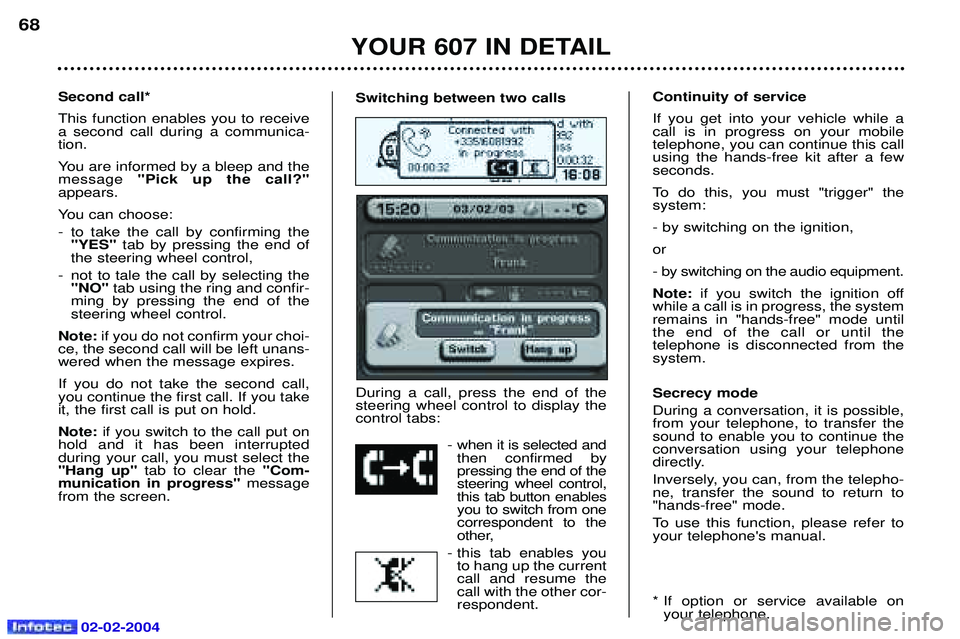
02-02-2004
Switching between two calls During a call, press the end of the steering wheel control to display thecontrol tabs:- when it is selected andthen confirmed bypressing the end of thesteering wheel control,this tab button enablesyou to switch from onecorrespondent to the
other,
- this tab enables you to hang up the currentcall and resume thecall with the other cor-respondent.Second call* This function enables you to receive a second call during a communica-tion.
You are informed by a bleep and the message "Pick up the call?"
appears.
You can choose:
- to take the call by confirming the "YES" tab by pressing the end of
the steering wheel control,
- not to tale the call by selecting the "NO" tab using the ring and confir-
ming by pressing the end of the steering wheel control.
Note: if you do not confirm your choi-
ce, the second call will be left unans-wered when the message expires. If you do not take the second call, you continue the first call. If you takeit, the first call is put on hold. Note: if you switch to the call put on
hold and it has been interrupted during your call, you must select the"Hang up" tab to clear the "Com-
munication in progress" message
from the screen. Continuity of service If you get into your vehicle while a call is in progress on your mobiletelephone, you can continue this callusing the hands-free kit after a fewseconds.
To do this, you must "trigger" the system: - by switching on the ignition,or
- by switching on the audio equipment.Note:
if you switch the ignition off
while a call is in progress, the system remains in "hands-free" mode untilthe end of the call or until the telephone is disconnected from thesystem. Secrecy mode During a conversation, it is possible, from your telephone, to transfer thesound to enable you to continue theconversation using your telephone
directly.
Inversely, you can, from the telepho- ne, transfer the sound to return to"hands-free" mode.
To use this function, please refer to your telephone's manual.
* If option or service available on your telephone.
YOUR 607 IN DETAIL
68
Page 67 of 173

02-02-2004
YOUR 607 IN DETAIL
70Functions available with Bluetooth telephones The table below lists the functions available depending on the telephone model*.
* Telephone models which correspond to the Bluetooth telephones communicated at the time of printing. Name of operating Nokia Siemens Sony Philips
6310(i) S55EricssonFisio 820
8910 T68i Fisio 825
Network level Yes Yes Yes No
Make a call using the mobile telephone's keypad Yes Yes Yes Yes
Make a call using the GSM voice recognition Yes Yes Yes Yes
Make a call using a directory number Yes Yes Yes No
Pick up an incoming call Yes Yes Yes Yes
Do not pick up an incoming call Yes Yes Yes Yes
End a callYes Yes Yes Yes
Read the telephone directory Yes Yes Yes No
Read the BIS directories, calls received Yes Yes Yes No
Make a call using a known number Yes Yes Yes Yes
Displaying of the number Yes Yes Yes No
Secrecy modeYes Yes Yes No
Management of a second call Yes Yes Yes No
Continuity of service Yes Yes Yes No
Indication of receipt of an SMS message No Yes Yes No