Page 147 of 243
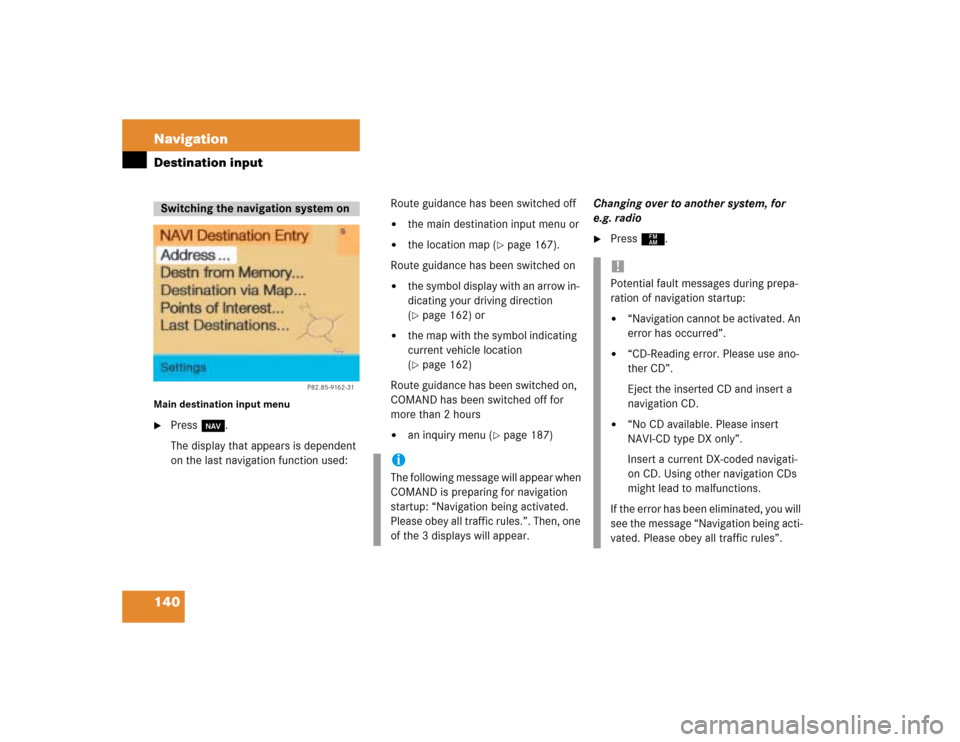
140 NavigationDestination inputMain destination input menu�
Press b.
The display that appears is dependent
on the last navigation function used:Route guidance has been switched off
�
the main destination input menu or
�
the location map (
�page 167).
Route guidance has been switched on
�
the symbol display with an arrow in-
dicating your driving direction
(�page 162) or
�
the map with the symbol indicating
current vehicle location
(�page 162)
Route guidance has been switched on,
COMAND has been switched off for
more than 2 hours
�
an inquiry menu (
�page 187)Changing over to another system, for
e.g. radio
�
Press c.
Switching the navigation system on
P82.85-9162-31
iThe following message will appear when
COMAND is preparing for navigation
startup: “Navigation being activated.
Please obey all traffic rules.”. Then, one
of the 3 displays will appear.
!Potential fault messages during prepa-
ration of navigation startup:�
“Navigation cannot be activated. An
error has occurred”.
�
“CD-Reading error. Please use ano-
ther CD”.
Eject the inserted CD and insert a
navigation CD.
�
“No CD available. Please insert
NAVI-CD type DX only”.
Insert a current DX-coded navigati-
on CD. Using other navigation CDs
might lead to malfunctions.
If the error has been eliminated, you will
see the message “Navigation being acti-
vated. Please obey all traffic rules”.
Page 178 of 243
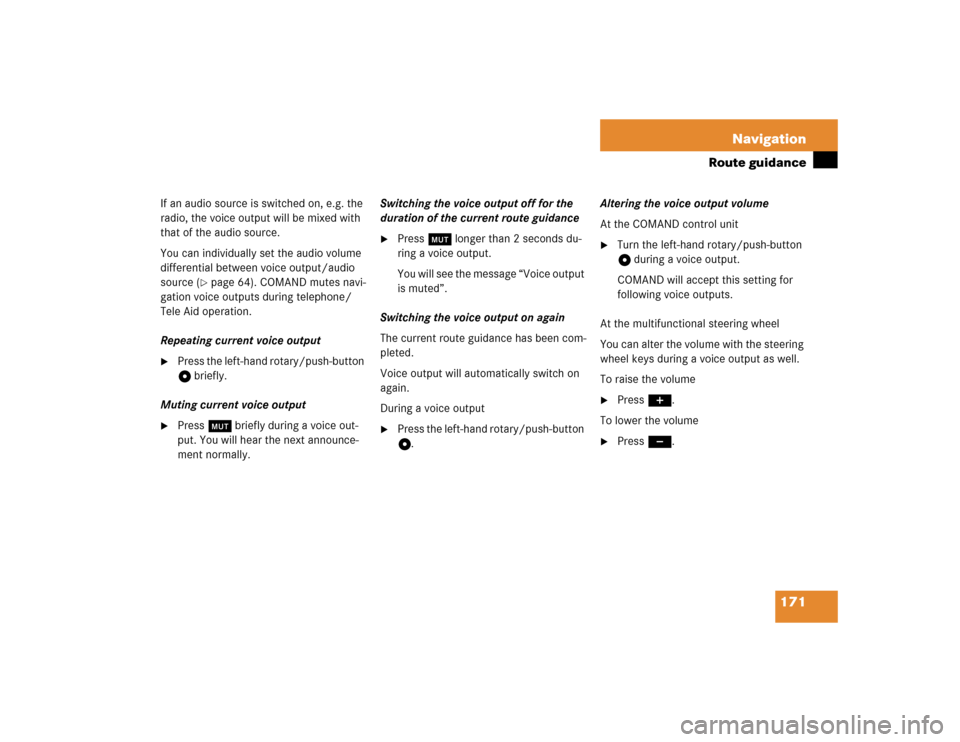
171 Navigation
Route guidance
If an audio source is switched on, e.g. the
radio, the voice output will be mixed with
that of the audio source.
You can individually set the audio volume
differential between voice output/audio
source (
�page 64). COMAND mutes navi-
gation voice outputs during telephone/
Tele Aid operation.
Repeating current voice output
�
Press the left-hand rotary/push-button
v briefly.
Muting current voice output
�
Press Ö briefly during a voice out-
put. You will hear the next announce-
ment normally.Switching the voice output off for the
duration of the current route guidance
�
Press Ö longer than 2 seconds du-
ring a voice output.
You will see the message “Voice output
is muted”.
Switching the voice output on again
The current route guidance has been com-
pleted.
Voice output will automatically switch on
again.
During a voice output
�
Press the left-hand rotary/push-button
v.Altering the voice output volume
At the COMAND control unit
�
Turn the left-hand rotary/push-button
v during a voice output.
COMAND will accept this setting for
following voice outputs.
At the multifunctional steering wheel
You can alter the volume with the steering
wheel keys during a voice output as well.
To raise the volume
�
Press J.
To lower the volume
�
Press I.
Page 196 of 243
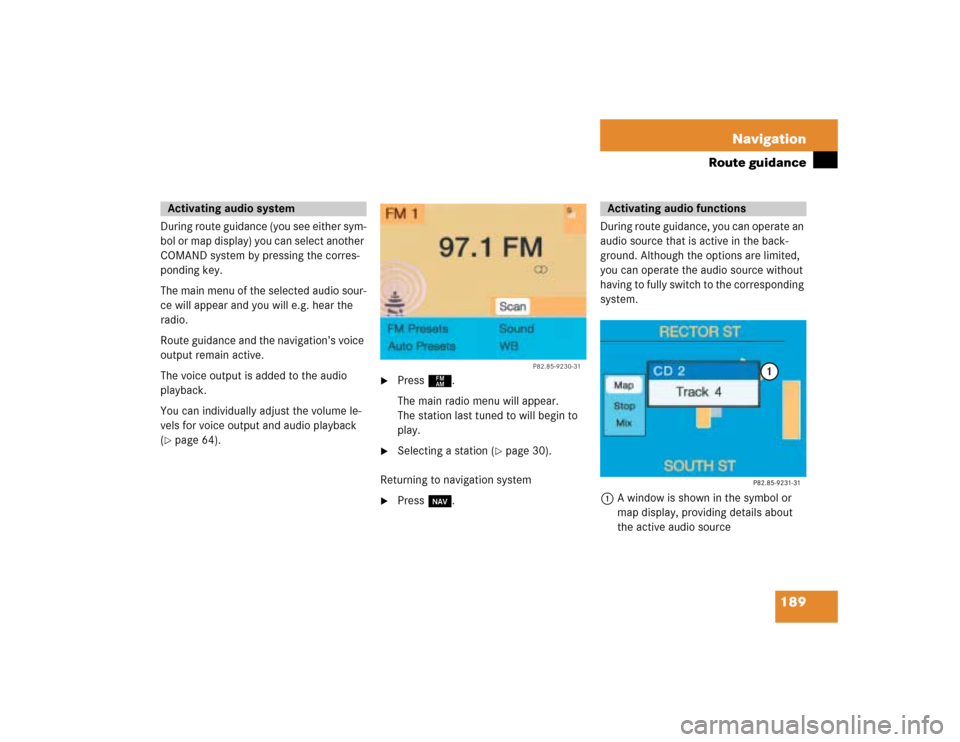
189 Navigation
Route guidance
During route guidance (you see either sym-
bol or map display) you can select another
COMAND system by pressing the corres-
ponding key.
The main menu of the selected audio sour-
ce will appear and you will e.g. hear the
radio.
Route guidance and the navigation’s voice
output remain active.
The voice output is added to the audio
playback.
You can individually adjust the volume le-
vels for voice output and audio playback
(�page 64).
�
Press c.
The main radio menu will appear.
The station last tuned to will begin to
play.
�
Selecting a station (
�page 30).
Returning to navigation system
�
Press b.During route guidance, you can operate an
audio source that is active in the back-
ground. Although the options are limited,
you can operate the audio source without
having to fully switch to the corresponding
system.
1A window is shown in the symbol or
map display, providing details about
the active audio source
Activating audio system
P82.85-9230-31
Activating audio functions
Page 197 of 243
190 NavigationRoute guidanceRemoving the window
This is done automatically after 3 seconds.
or�
Press *.
The radio is active
�
Selecting a memorized station from the
respective memory (FM, AM or WB)�
Press number keys 1 through 0.
�
Performing station seek�
Press g or h briefly.
�
Starting manual search�
Press g or h longer than
2 seconds.
The search run will start in the desi-
red direction - frequency ranges
FM, AM or WB.CD mode is active
�
Selecting CD with number keys
0 CD drive
1 - 6 CD changer*
�
Selecting previous/next track�
Press g or h briefly.
�
Skipping backwards/forwards�
Hold g or h longer than
2 seconds.
Page 210 of 243
203
Info Services*/System settings
Info Services*
�
Press ( in any menu.
The main service menu will appear.
�
Press the right-hand rotary/push-
button v to confirm 1.
New information service is requested
from the Response Center.4This message appears
5Cancels the requestYou will hear a beep tone if there is a new
incoming message.
There are three ways to cancel the request
and switch to a main menu, e.g. radio main
menu:
�
Press the right-hand rotary/push-
button v and confirm “Cancel”.
�
Press *.
or
�
Automatically after 15 seconds.
iThe characters are displayed in light
grey
In 1 During an active request trans-
mission
In 2 If no information is available
Page 212 of 243
205
Info Services*/System settings
System settings
� System settings
6Displays the new message
7Switches back to the main menu
There is more than one message�
Press the right-hand rotary/push-
button v to move to the next page.
Activating the main service menu
�
Press *.
Switching back to e.g. radio main menu
�
Turn the right-hand rotary/push-button
v to highlight “No” and press to con-
firm.
Main system settings menu1Date and time
You can select the time format
(
�page 214)
2Adjusts the brightness
3Activates “Settings” menu
4Switches an auxiliary audio source on
(�page 218)
5Country setting, with a time zone
(�page 210)
�
Press (.
The main service menu will appear.
�
Turn the right-hand rotary/push-button
v to highlight “System Settings” and
press to confirm.
The main system settings menu will ap-
pear.
Activating the main settings menu
iYou will see information 5 if the clock
has been set to GPS reception and if a
country, e.g. USA and a time zone was
selected.
Page 226 of 243

219
Info Services*/System settings
Auxiliary audio source
�
Turn the right-hand rotary/push-button
v to highlight “Aux” in the main sys-
tem settings menu and press to con-
firm.
The “Aux” menu will appear. The auxili-
ary audio source will switch on if it has
been connected to the COMAND cont-
rol unit.
Adjusting the volume (
�page 14).Adjusting the volume level of an auxilia-
ry audio source
�
Adjust volume of vehicle radio to a
comfortable listening level.
�
Connect adapter cable to portable tape
deck and to vehicle (socket in glove
box).
�
Press ( button on COMAND unit.
�
Activate the “Aux” menu as described.
�
Press “Play” button on the portable
tape deck.
�
Adjust the volume on the portable tape
deck so that the audio system output is
at or near the same comfortable level
previously set in radio mode.
�
Volume can now be adjusted using
either COMAND or volume controls on
multifunction steering wheel.Muting auxiliary audio source
�
Press Ö.
Symbol R will appear.
Canceling mute function
�
Press Ö again.
Symbol R will disappear.
iThe sound adjustments for the auxiliary
audio source are independent of those
selected for the COMAND audio sour-
ces.
iOnly the volume setting of the tape play-
er can be controlled using the
COMAND system.
Page 228 of 243
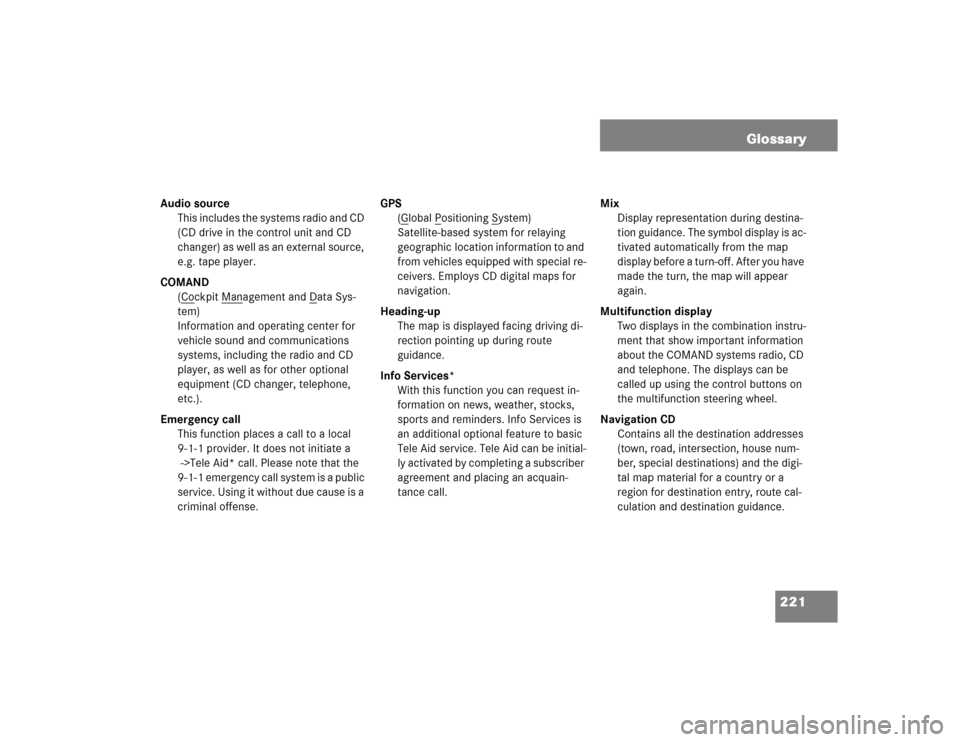
221 Glossary
Audio source
This includes the systems radio and CD
(CD drive in the control unit and CD
changer) as well as an external source,
e.g. tape player.
COMAND
(Co
ckpit Man
agement and D
ata Sys-
tem)
Information and operating center for
vehicle sound and communications
systems, including the radio and CD
player, as well as for other optional
equipment (CD changer, telephone,
etc.).
Emergency call
This function places a call to a local
9-1-1 provider. It does not initiate a
->Tele Aid* call. Please note that the
9-1-1 emergency call system is a public
service. Using it without due cause is a
criminal offense.GPS
(G
lobal P
ositioning S
ystem)
Satellite-based system for relaying
geographic location information to and
from vehicles equipped with special re-
ceivers. Employs CD digital maps for
navigation.
Heading-up
The map is displayed facing driving di-
rection pointing up during route
guidance.
Info Services*
With this function you can request in-
formation on news, weather, stocks,
sports and reminders. Info Services is
an additional optional feature to basic
Tele Aid service. Tele Aid can be initial-
ly activated by completing a subscriber
agreement and placing an acquain-
tance call. Mix
Display representation during destina-
tion guidance. The symbol display is ac-
tivated automatically from the map
display before a turn-off. After you have
made the turn, the map will appear
again.
Multifunction display
Two displays in the combination instru-
ment that show important information
about the COMAND systems radio, CD
and telephone. The displays can be
called up using the control buttons on
the multifunction steering wheel.
Navigation CD
Contains all the destination addresses
(town, road, intersection, house num-
ber, special destinations) and the digi-
tal map material for a country or a
region for destination entry, route cal-
culation and destination guidance.