Page 6 of 243
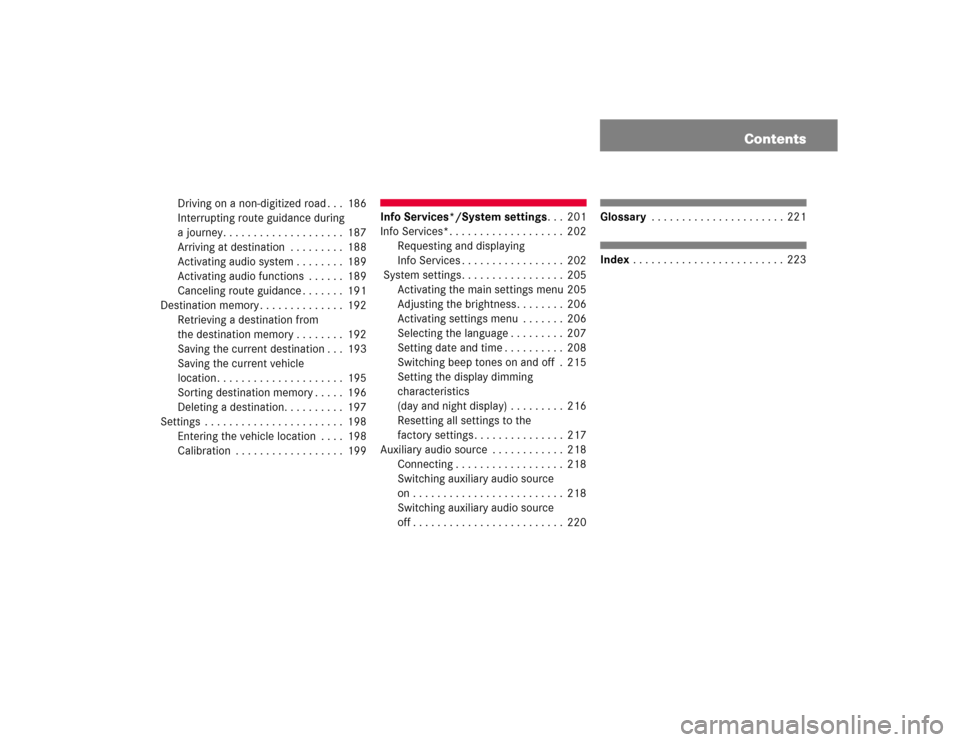
Contents
Driving on a non-digitized road . . . 186
Interrupting route guidance during
a journey. . . . . . . . . . . . . . . . . . . . 187
Arriving at destination . . . . . . . . . 188
Activating audio system . . . . . . . . 189
Activating audio functions . . . . . . 189
Canceling route guidance . . . . . . . 191
Destination memory . . . . . . . . . . . . . . 192
Retrieving a destination from
the destination memory . . . . . . . . 192
Saving the current destination . . . 193
Saving the current vehicle
location . . . . . . . . . . . . . . . . . . . . . 195
Sorting destination memory . . . . . 196
Deleting a destination. . . . . . . . . . 197
Settings . . . . . . . . . . . . . . . . . . . . . . . 198
Entering the vehicle location . . . . 198
Calibration . . . . . . . . . . . . . . . . . . 199
Info Services*/System settings. . . 201
Info Services*. . . . . . . . . . . . . . . . . . . 202
Requesting and displaying
Info Services . . . . . . . . . . . . . . . . . 202
System settings. . . . . . . . . . . . . . . . . 205
Activating the main settings menu 205
Adjusting the brightness. . . . . . . . 206
Activating settings menu . . . . . . . 206
Selecting the language . . . . . . . . . 207
Setting date and time . . . . . . . . . . 208
Switching beep tones on and off . 215
Setting the display dimming
characteristics
(day and night display) . . . . . . . . . 216
Resetting all settings to the
factory settings . . . . . . . . . . . . . . . 217
Auxiliary audio source . . . . . . . . . . . . 218
Connecting . . . . . . . . . . . . . . . . . . 218
Switching auxiliary audio source
on . . . . . . . . . . . . . . . . . . . . . . . . . 218
Switching auxiliary audio source
off . . . . . . . . . . . . . . . . . . . . . . . . . 220
Glossary . . . . . . . . . . . . . . . . . . . . . . 221Index . . . . . . . . . . . . . . . . . . . . . . . . . 223
Page 209 of 243
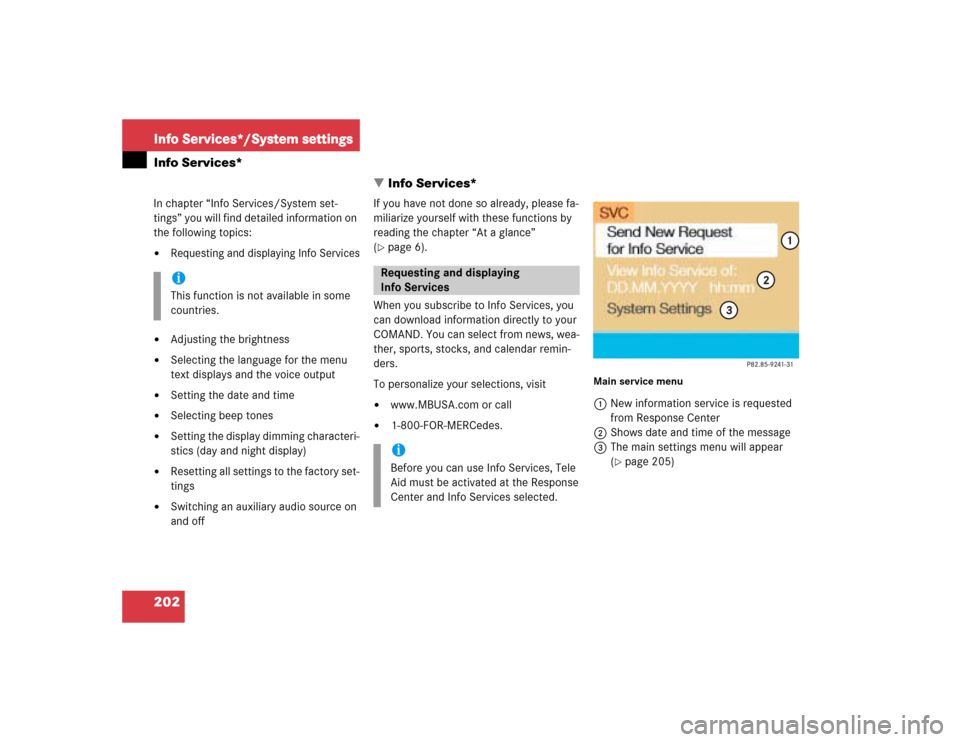
202Info Services*/System settingsInfo Services*
� Info Services*In chapter “Info Services/System set-
tings” you will find detailed information on
the following topics:�
Requesting and displaying Info Services
�
Adjusting the brightness
�
Selecting the language for the menu
text displays and the voice output
�
Setting the date and time
�
Selecting beep tones
�
Setting the display dimming characteri-
stics (day and night display)
�
Resetting all settings to the factory set-
tings
�
Switching an auxiliary audio source on
and offIf you have not done so already, please fa-
miliarize yourself with these functions by
reading the chapter “At a glance”
(
�page 6).
When you subscribe to Info Services, you
can download information directly to your
COMAND. You can select from news, wea-
ther, sports, stocks, and calendar remin-
ders.
To personalize your selections, visit
�
www.MBUSA.com or call
�
1-800-FOR-MERCedes.
Main service menu1New information service is requested
from Response Center
2Shows date and time of the message
3The main settings menu will appear
(
�page 205)
iThis function is not available in some
countries.
Requesting and displaying
Info ServicesiBefore you can use Info Services, Tele
Aid must be activated at the Response
Center and Info Services selected.
Page 213 of 243
206Info Services*/System settingsSystem settings1Previous settings
2Current settings�
Press the right-hand rotary/push-
button v to confirm “Brightness”.
The “Brightness” menu will appear.Darkening screen
�
Turn the right-hand rotary/push-button
v to the left.
The triangle 2 will move to the left.
Brightening screen
�
Turn the right-hand rotary/push-button
v to the right.
The triangle 2 will move to the right.
Confirming new settings
�
Press the right-hand rotary/push-
button v.
The main system settings menu will ap-
pear.
Settings menu 1Selecting the language
Navigation CD must be inserted
2Setting date and time (
�page 208)
3Switching beep tones on and off
(
�page 215)
4Setting the display dimming characteri-
stics (day and night display)
(�page 216)
5Resetting all settings to the factory set-
tings (
�page 217)
Adjusting the brightness
P82.85-7710-31
2
1
Activating settings menu
Page 214 of 243
207
Info Services*/System settings
System settings
�
Turn the right-hand rotary/push-button
v to highlight “Settings” in the main
system settings menu and press to
confirm.
The settings menu will appear.The language affects the menu text dis-
plays and the voice output during route
guidance.
1Current language setting appears in
red
2Page back, if the arrow is filled in
3Page forward for more languages
�
Press the right-hand rotary/push-
button v to confirm “Language...” in
the settings menu.
The languages list will appear.
�
Turn the right-hand rotary/push-button
v to highlight the desired language
and press to confirm.
COMAND displays the message “Loa-
ding the [name of language] language”
and loads the selected language.
You will hear the corresponding voice
output.
After that, the main system settings
menu will appear with the display text
in the language selected.
Selecting the language
Page 215 of 243
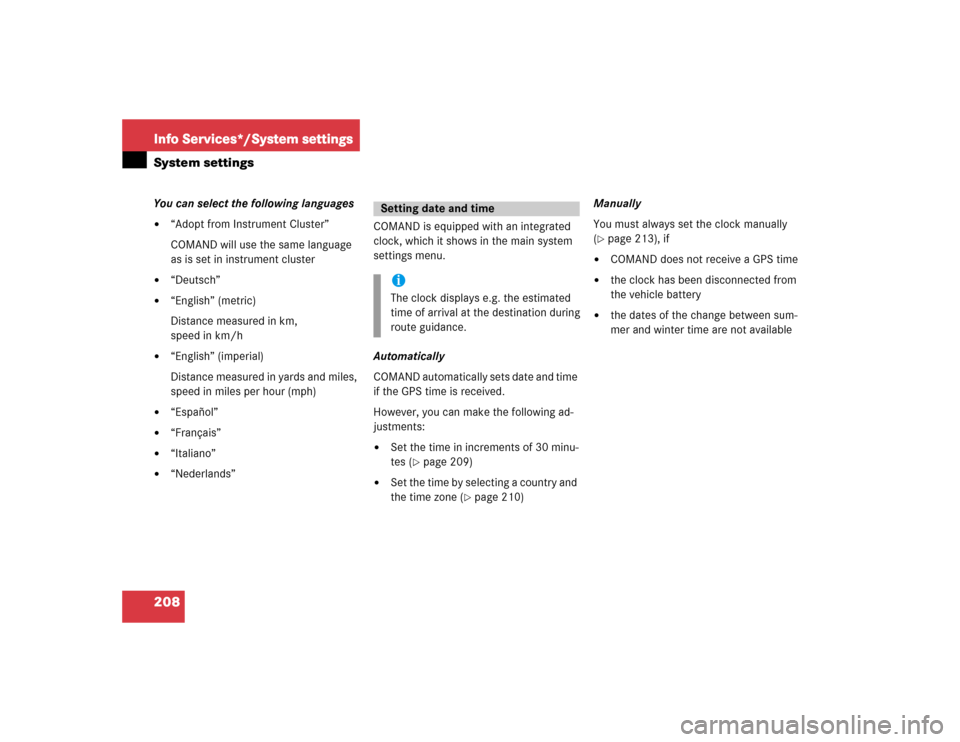
208Info Services*/System settingsSystem settingsYou can select the following languages�
“Adopt from Instrument Cluster”
COMAND will use the same language
as is set in instrument cluster
�
“Deutsch”
�
“English” (metric)
Distance measured in km,
speed in km/h
�
“English” (imperial)
Distance measured in yards and miles,
speed in miles per hour (mph)
�
“Español”
�
“Français”
�
“Italiano”
�
“Nederlands”COMAND is equipped with an integrated
clock, which it shows in the main system
settings menu.
Automatically
COMAND automatically sets date and time
if the GPS time is received.
However, you can make the following ad-
justments:�
Set the time in increments of 30 minu-
tes (
�page 209)
�
Set the time by selecting a country and
the time zone (
�page 210)Manually
You must always set the clock manually
(
�page 213), if
�
COMAND does not receive a GPS time
�
the clock has been disconnected from
the vehicle battery
�
the dates of the change between sum-
mer and winter time are not available
Setting date and timeiThe clock displays e.g. the estimated
time of arrival at the destination during
route guidance.
Page 224 of 243
217
Info Services*/System settings
System settings
If the settings menu is displayed�
Turn the right-hand rotary/push-button
v to highlight “Factory settings” and
press to confirm.
An inquiry menu will appear. “Yes” is
highlighted.
Accepting the factory settings
�
Press the right-hand rotary/push-
button v.
A screen with the factory setting will
appear for 8 seconds.
The main system settings menu is reac-
tivated.The factory settings are:
�
Acknowledgement beep – off
�
Info beep – off
�
Language – English (imp.)
�
Time display – 24 h
�
Date format –DD.MM (day, month)
If you do not wish to reset to factory
settings
�
Turn the right-hand rotary/push-button
v to highlight “No” and press to con-
firm.
The main system settings menu will ap-
pear.
Resetting all settings to the
factory settings
P82.85-7723-31
Page 231 of 243
224 IndexDetour
calculating 182
Traffic jam ahead 182
Dialing
from calls list 112
Redial 109
Speed dialing 113
Subsequent dialing 102
Dialing operation 101
Distance bar 163
E
Emergency call 124
entering emergency call number 125
initiating 125
Ending a call
at the COMAND control unit 99
at the multifunctional steering
wheel 97
Enter
Unlock code 96Entering
House number 147
Intersection 146
Vehicle location 198
Error messages
CD operation 60
F
Factory settings
reset 217
Fault messages
during preparation of navigation
startup 140
G
GPS 132
GPS time 209
I
Important notes
Navigation 130
Telephone 86Incoming call 97
accepting at the COMAND control
unit 98
accepting at the multifunctional stee-
ring wheel 97
refusing a call 99
L
Language
selecting 207
Latitude 153
List
Country list 211
Route list
detailed route list 184
route list 183
Loading
CD drive with an audio CD 45
CDs in the changer 46
Longitude 153