Page 14 of 243
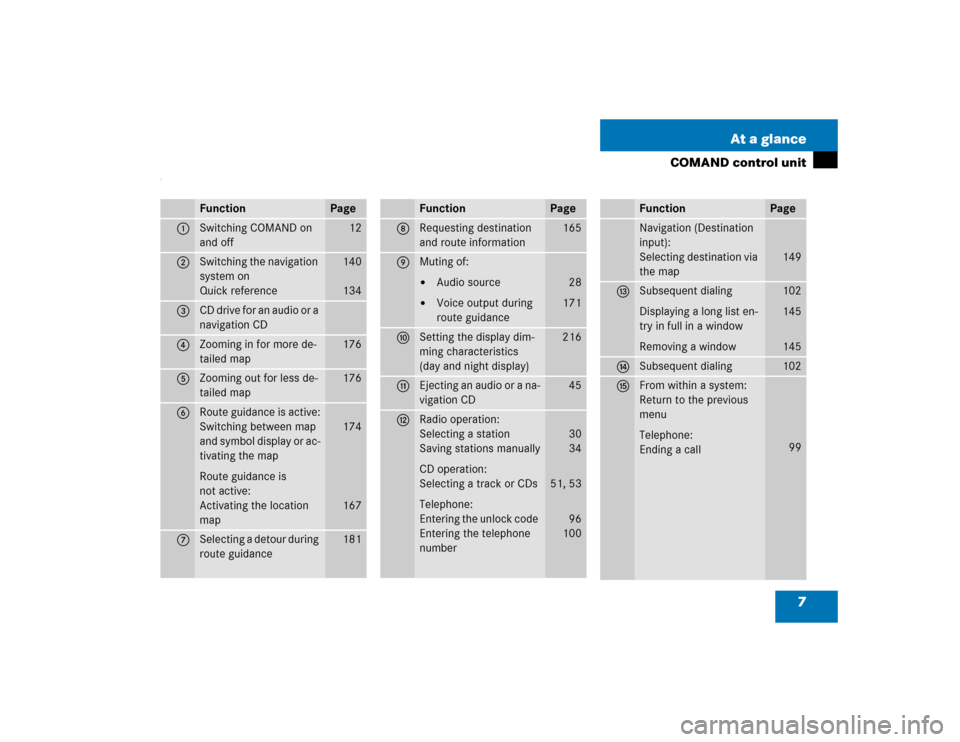
7 At a glance
COMAND control unit
/
Function
Page
1
Switching COMAND on
and off
12
2
Switching the navigation
system on
Quick reference
140
134
3
CD drive for an audio or a
navigation CD
4
Zooming in for more de-
tailed map
176
5
Zooming out for less de-
tailed map
176
6
Route guidance is active:
Switching between map
and symbol display or ac-
tivating the map
Route guidance is
not active:
Activating the location
map
174
167
7
Selecting a detour during
route guidance
181
8
Requesting destination
and route information
165
9
Muting of:�
Audio source
�
Voice output during
route guidance
28
171
a
Setting the display dim-
ming characteristics
(day and night display)
216
b
Ejecting an audio or a na-
vigation CD
45
c
Radio operation:
Selecting a station
Saving stations manually
CD operation:
Selecting a track or CDs
Telephone:
Entering the unlock code
Entering the telephone
number
30
34
51, 53
96
100
Function
Page
Navigation (Destination
input):
Selecting destination via
the map
149
d
Subsequent dialing
Displaying a long list en-
try in full in a window
Removing a window
102
145
145
e
Subsequent dialing
102
f
From within a system:
Return to the previous
menu
Telephone:
Ending a call
99
Function
Page
Page 15 of 243

8 At a glanceCOMAND control unit
Function
Page
g
General:
Altering or deleting
entries
CD operation:
Deleting a CD name
Telephone:
Altering or deleting the
unlock code or a tele-
phone number
19
57
101
h
Turn to highlight a func-
tion or a menu field
Press to start a function
or activate a submenu
j
Turn to adjust the volu-
me of �
Audio source
�
Hands-free operation
of the telephone
�
Voice output during
route guidance
Press to repeat the cur-
rent voice output
14
k
Radio operation:
Automatic seek tuning
Manual tuning
CD operation:
Track select
Fast forward/reverse
30
31
51
53
l
Switching satellite radio
operation on
Quick reference
74
70
Function
Page
m
Requesting and dis-
playing Info Services
Adjusting system set-
tings
202
205
n
Switching radio operati-
on on
Quick reference
Changing the radio band
28
24
29
o
Switching CD operation
on
Quick reference
50
42
p
Switching telephone
operation on
Quick reference
96
92
q
Color screen, e.g. with
main radio menu
14
Function
Page
Page 24 of 243
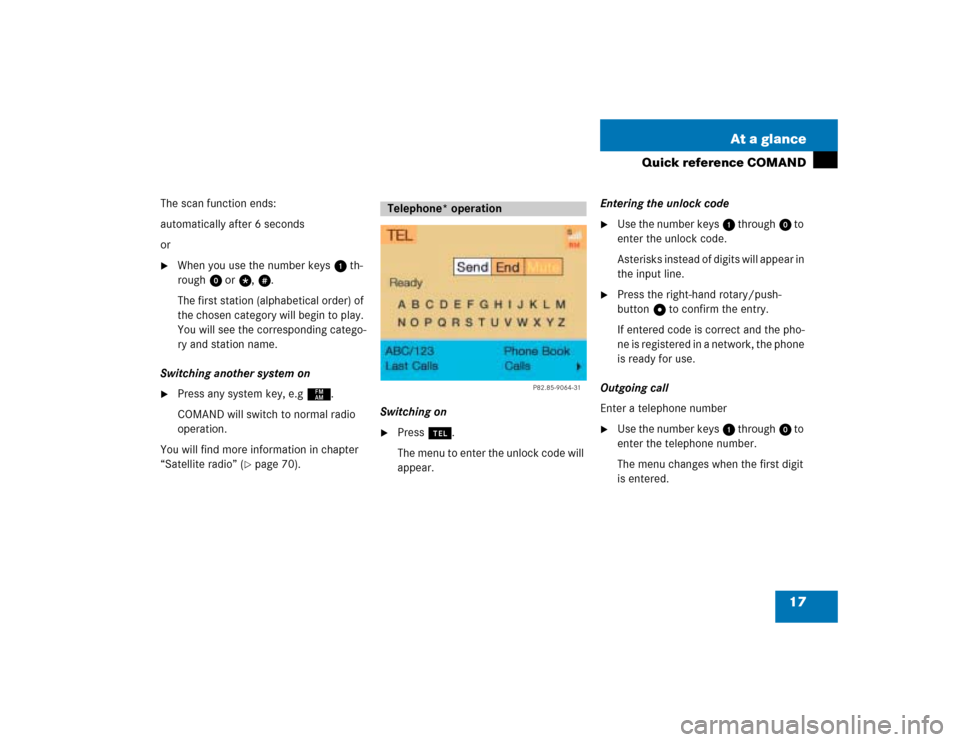
17 At a glance
Quick reference COMAND
The scan function ends:
automatically after 6 seconds
or�
When you use the number keys 1 th-
rough 0 or t, u.
The first station (alphabetical order) of
the chosen category will begin to play.
You will see the corresponding catego-
ry and station name.
Switching another system on
�
Press any system key, e.g c.
COMAND will switch to normal radio
operation.
You will find more information in chapter
“Satellite radio” (
�page 70).Switching on
�
Press a.
The menu to enter the unlock code will
appear.Entering the unlock code
�
Use the number keys 1 through 0 to
enter the unlock code.
Asterisks instead of digits will appear in
the input line.
�
Press the right-hand rotary/push-
button v to confirm the entry.
If entered code is correct and the pho-
ne is registered in a network, the phone
is ready for use.
Outgoing call
Enter a telephone number
�
Use the number keys 1 through 0 to
enter the telephone number.
The menu changes when the first digit
is entered.
Telephone* operation
P82.85-9064-31
Page 94 of 243
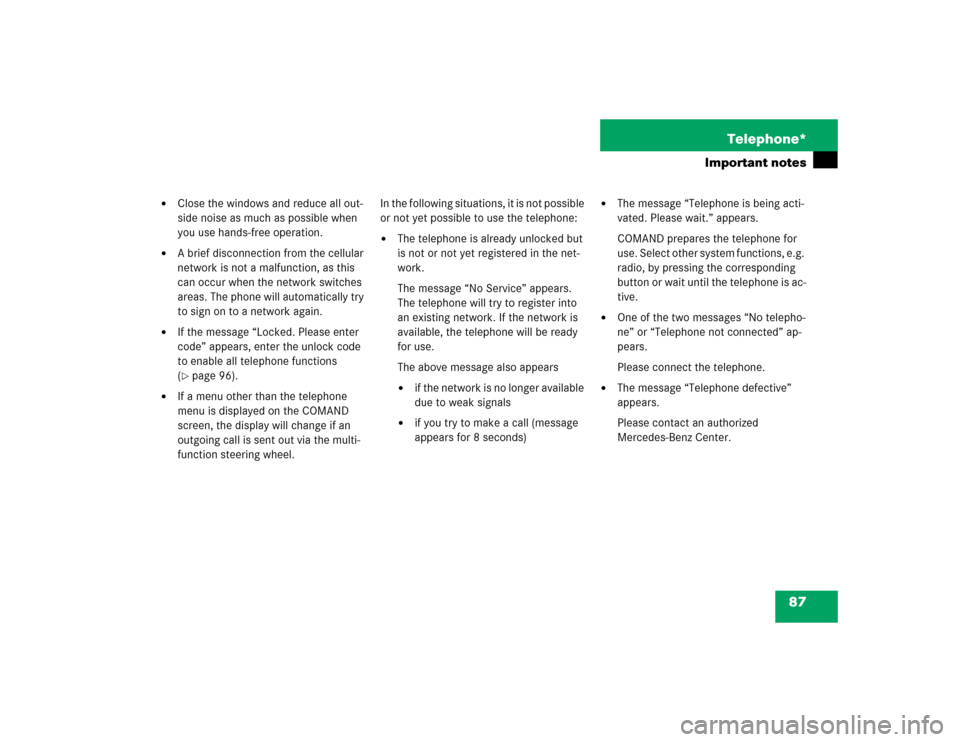
87 Telephone*
Important notes
�
Close the windows and reduce all out-
side noise as much as possible when
you use hands-free operation.
�
A brief disconnection from the cellular
network is not a malfunction, as this
can occur when the network switches
areas. The phone will automatically try
to sign on to a network again.
�
If the message “Locked. Please enter
code” appears, enter the unlock code
to enable all telephone functions
(�page 96).
�
If a menu other than the telephone
menu is displayed on the COMAND
screen, the display will change if an
outgoing call is sent out via the multi-
function steering wheel.In the following situations, it is not possible
or not yet possible to use the telephone:
�
The telephone is already unlocked but
is not or not yet registered in the net-
work.
The message “No Service” appears.
The telephone will try to register into
an existing network. If the network is
available, the telephone will be ready
for use.
The above message also appears �
if the network is no longer available
due to weak signals
�
if you try to make a call (message
appears for 8 seconds)
�
The message “Telephone is being acti-
vated. Please wait.” appears.
COMAND prepares the telephone for
use. Select other system functions, e.g.
radio, by pressing the corresponding
button or wait until the telephone is ac-
tive.
�
One of the two messages “No telepho-
ne” or “Telephone not connected” ap-
pears.
Please connect the telephone.
�
The message “Telephone defective”
appears.
Please contact an authorized
Mercedes-Benz Center.
Page 98 of 243
91 Telephone*
Multifunction display
Function
Page
1
The telephone is switched off
Switching telephone operati-
on on
96
2
Entering the unlock code
96
3
The system is searching for
the corresponding network
96
4
The telephone is ready for use
103
5
The vehicle is currently out-
side the transmission or re-
ception range
Function
Page
6
Phone book is empty and/or
has not been loaded into the
COMAND telephone memory
103
7
Name selected from the
phone book
103
8
Dialing begins
104
9
Dialing is completed and the
name is displayed.
The display will remain until
you end the call
104
Function
Page
a
Reception strength is indica-
ted by up to 5 bars for a con-
nected and functional
telephone.
97
b
Number of the memory locati-
on and the name stored here
103
c
Call time
104
Page 100 of 243
93 Telephone*
Telephone operation
Function
Page
1
Switching the COMAND
on/off
12
2
Entering the unlock code
Entering a telephone number
Speed-dialing (only with
COMAND)
Quick-dialing (for the first 10
memory locations)
Entering the
emergency call
“9-1-1”
96
100
113
115
125
3
Subsequent dialing
102
4
Subsequent dialing
102
5
Calls the previous menu, un-
less the main telephone menu
is displayed
6
Deletes the last digit or the
whole entry if the unlock code
or a phone number are ente-
red
101
Function
Page
7
Turning
Highlights a menu field, a list
entry, or a symbol
Pressing
Activates a sub-menu, con-
firms an entry/selection�
“Send” is highlighted
Begin dialing
�
“End” is highlighted
Ends the call
�
“Mute” is highlighted
Switches off the micro-
phone of the hands-free
telephone
Function
Page
8
Sets the volume for hands-
free operation of the telepho-
ne (during a call)
98
9
Switching the telephone
operation on/off
96
a
Color screen with main tele-
phone menu
Page 103 of 243
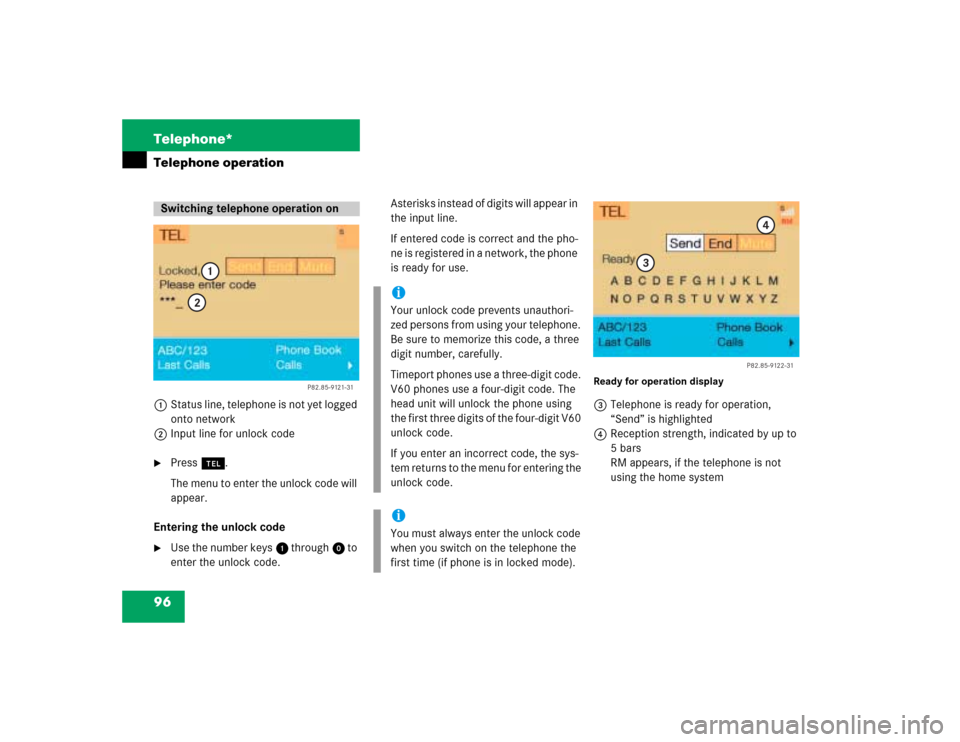
96 Telephone*Telephone operation1Status line, telephone is not yet logged
onto network
2Input line for unlock code�
Press a.
The menu to enter the unlock code will
appear.
Entering the unlock code
�
Use the number keys 1 through 0 to
enter the unlock code.Asterisks instead of digits will appear in
the input line.
If entered code is correct and the pho-
ne is registered in a network, the phone
is ready for use.
Ready for operation display3Telephone is ready for operation,
“Send” is highlighted
4Reception strength, indicated by up to
5 bars
RM appears, if the telephone is not
using the home system
Switching telephone operation on
P82.85-9121-31
1
2
iYour unlock code prevents unauthori-
zed persons from using your telephone.
Be sure to memorize this code, a three
digit number, carefully.
Timeport phones use a three-digit code.
V60 phones use a four-digit code. The
head unit will unlock the phone using
the first three digits of the four-digit V60
unlock code.
If you enter an incorrect code, the sys-
tem returns to the menu for entering the
unlock code.iYou must always enter the unlock code
when you switch on the telephone the
first time (if phone is in locked mode).
P82.85-9122-31
3
4
Page 110 of 243
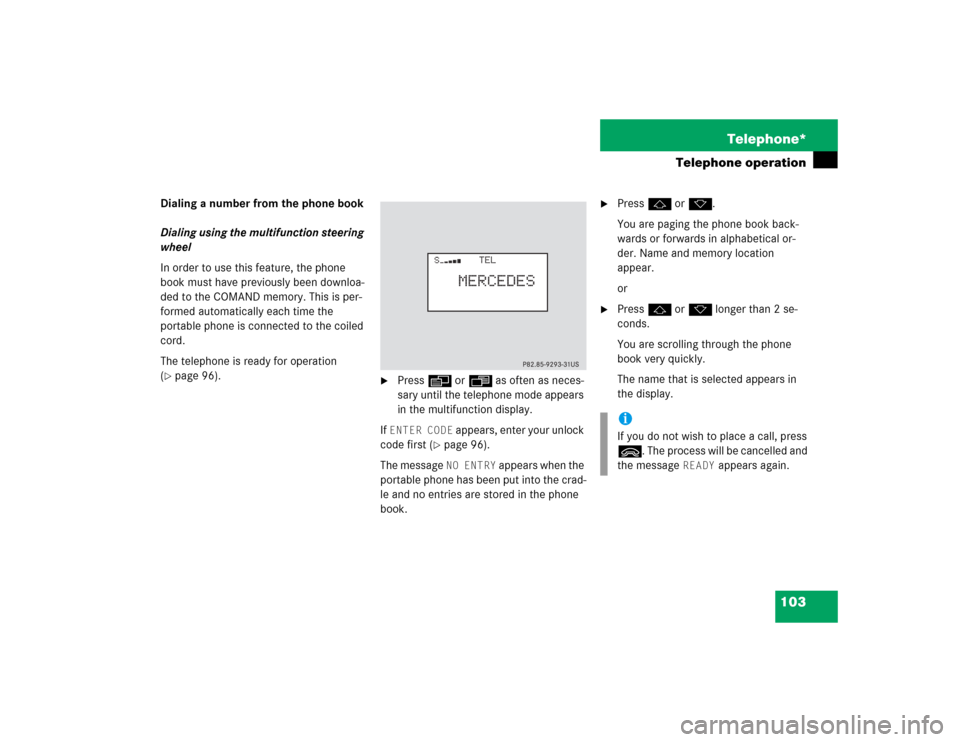
103 Telephone*
Telephone operation
Dialing a number from the phone book
Dialing using the multifunction steering
wheel
In order to use this feature, the phone
book must have previously been downloa-
ded to the COMAND memory. This is per-
formed automatically each time the
portable phone is connected to the coiled
cord.
The telephone is ready for operation
(�page 96).
�
Press E or H as often as neces-
sary until the telephone mode appears
in the multifunction display.
If ENTER CODE
appears, enter your unlock
code first (
�page 96).
The message NO ENTRY
appears when the
portable phone has been put into the crad-
le and no entries are stored in the phone
book.
�
Press F or G.
You are paging the phone book back-
wards or forwards in alphabetical or-
der. Name and memory location
appear.
or
�
Press F or G longer than 2 se-
conds.
You are scrolling through the phone
book very quickly.
The name that is selected appears in
the display.iIf you do not wish to place a call, press
L. The process will be cancelled and
the message
READY
appears again.