Page 67 of 243

60 AudioCD operation�
Press Ö while a CD is being played.
CD operation is muted, the symbol R
will appear in the symbol bar.
�
Press Ö once again if you wish to
continue playback. The symbol R is fa-
ded out of the symbol bar.
1CD changer* error messages
2CD drive error messages
“No CD changer”
COMAND is unable to activate the CD
changer*.
�
If necessary, contact an authorized
Mercedes-Benz Center.“No Magazine”
There is no magazine inserted in the CD
changer*.
�
Load CDs into the magazine and insert
it into the CD changer*.
“CD Magazine empty”
There are no CDs in the magazine.
�
Load CDs into the magazine and insert
it into the CD changer*.
“No CD”
�
CD changer*
There is no CD in the magazine slot se-
lected. �
Select another magazine slot.
�
CD drive
No CD is in the CD drive or the CD in
the drive is not ready to play.
Muting CD playback iCOMAND also cancels muting, if you�
select a different audio source,
e.g. radio
�
alter the volume
�
press g/h.
Error messages
P82.85-9111-31
1
2
Page 70 of 243
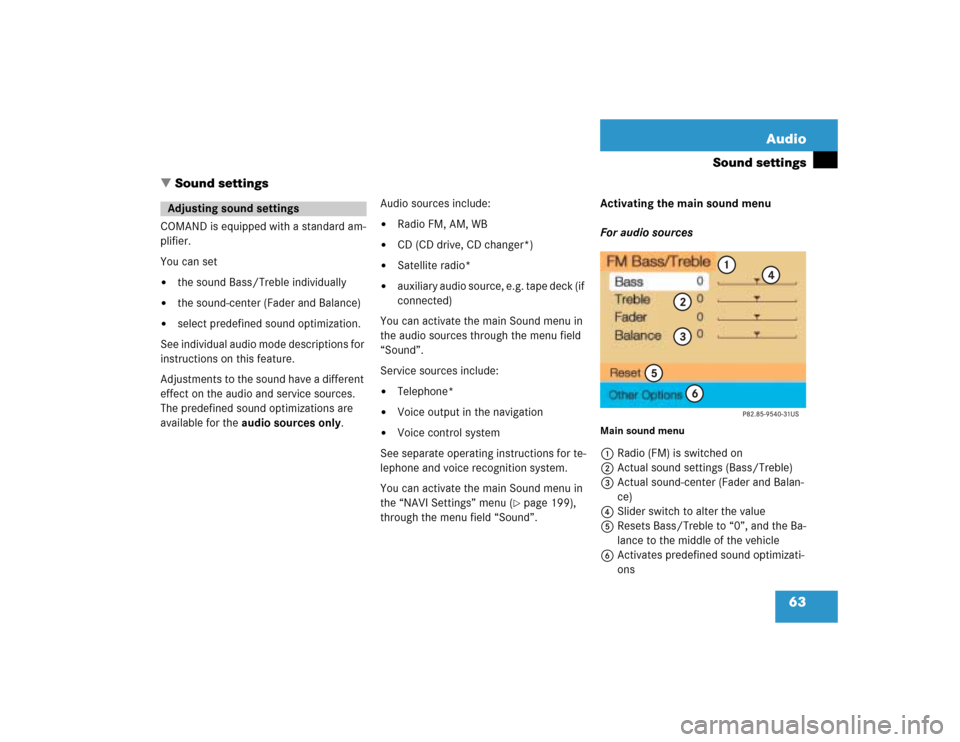
63 Audio
Sound settings
� Sound settings
COMAND is equipped with a standard am-
plifier.
You can set �
the sound Bass/Treble individually
�
the sound-center (Fader and Balance)
�
select predefined sound optimization.
See individual audio mode descriptions for
instructions on this feature.
Adjustments to the sound have a different
effect on the audio and service sources.
The predefined sound optimizations are
available for the audio sources only.Audio sources include:
�
Radio FM, AM, WB
�
CD (CD drive, CD changer*)
�
Satellite radio*
�
auxiliary audio source, e.g. tape deck (if
connected)
You can activate the main Sound menu in
the audio sources through the menu field
“Sound”.
Service sources include:
�
Telephone*
�
Voice output in the navigation
�
Voice control system
See separate operating instructions for te-
lephone and voice recognition system.
You can activate the main Sound menu in
the “NAVI Settings” menu (
�page 199),
through the menu field “Sound”. Activating the main sound menu
For audio sources
Main sound menu1Radio (FM) is switched on
2Actual sound settings (Bass/Treble)
3Actual sound-center (Fader and Balan-
ce)
4Slider switch to alter the value
5Resets Bass/Treble to “0”, and the Ba-
lance to the middle of the vehicle
6Activates predefined sound optimizati-
ons
Adjusting sound settings
Page 71 of 243
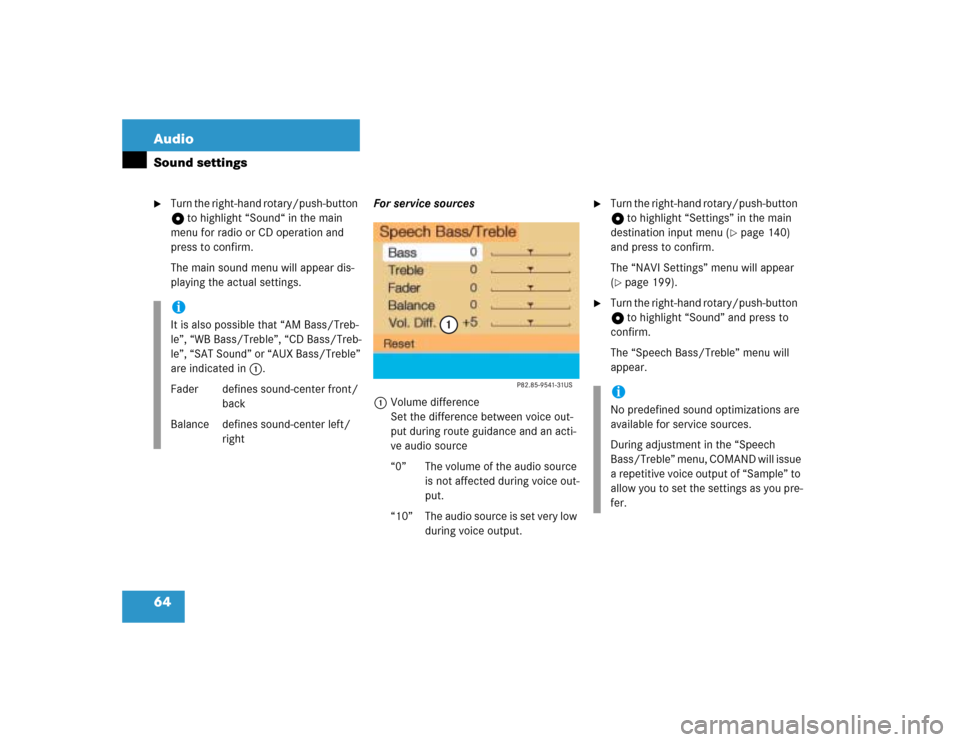
64 AudioSound settings�
Turn the right-hand rotary/push-button
v to highlight “Sound“ in the main
menu for radio or CD operation and
press to confirm.
The main sound menu will appear dis-
playing the actual settings.For service sources
1Volume difference
Set the difference between voice out-
put during route guidance and an acti-
ve audio source
“0” The volume of the audio source
is not affected during voice out-
put.
“10” The audio source is set very low
during voice output.
�
Turn the right-hand rotary/push-button
v to highlight “Settings” in the main
destination input menu (
�page 140)
and press to confirm.
The “NAVI Settings” menu will appear
(
�page 199).
�
Turn the right-hand rotary/push-button
v to highlight “Sound” and press to
confirm.
The “Speech Bass/Treble” menu will
appear.
iIt is also possible that “AM Bass/Treb-
le”, “WB Bass/Treble”, “CD Bass/Treb-
le”, “SAT Sound” or “AUX Bass/Treble”
are indicated in 1.
Fader defines sound-center front/
back
Balance defines sound-center left/
right
iNo predefined sound optimizations are
available for service sources.
During adjustment in the “Speech
Bass/Treble” menu, COMAND will issue
a repetitive voice output of “Sample” to
allow you to set the settings as you pre-
fer.
Page 72 of 243
65 Audio
Sound settings
Setting Bass/Treble/Fader/Balance
1Setting mode active�
Turn the right-hand rotary/push-button
v to move the cursor to the parameter
you want to adjust and press to con-
firm.
The setting mode is active. The activa-
ted sound parameter is shown in red.
�
Turn the right-hand rotary/push-button
v to set the desired value.
�
Press the button.
The value is set. The sound feature is
shown in black.Reset the Settings to “0”
�
Turn the right-hand rotary/push-button
v to highlight “Reset” and press to
confirm.
COMAND sets treble and bass to “0”
and sets the sound-center into the
middle of the vehicle.
Return to the main audio menu
�
Press *.iThe sound-center adjustments affect
the settings for the radio (FM/AM/WB)
and CD operation.
Adjustments which are made to the na-
vigation system will affect the voice
control system and the telephone.
Page 74 of 243
67 Satellite radio*
Important notes
Satellite radio operation
Multifunction display
Page 75 of 243

68 Satellite radio*Important notes
� Important notesIn chapter “Satellite radio”, you will find
detailed information regarding�
selecting a station and a program cate-
gory
�
memory functions
�
sound adjustments
If you have not done so already, please fa-
miliarize yourself with these functions by
reading chapter “At a glance”.Sirius Satellite Radio provides approxima-
tely 100 channels, so called streams, of di-
gital-quality radio, among others music,
sports, news, and entertainment commer-
cial-free.
Sirius Satellite Radio uses a fleet of high-
power satellites to broadcast 24 hours per
day, coast-to-coast.
This diverse, satellite-delivered program-
ming is available for a monthly subscripti-
on fee. For more information, call the
Sirius Service Center (
�page 69) or con-
tact www.siriusradio.com.
iAdditional optional satellite radio equip-
ment and a subscription to satellite ra-
dio service provider are required for the
satellite radio operation described here.
Feature description is based on prelimi-
nary information available at time of
printing. At time of printing, no date for
the availability of optional equipment
required for satellite radio operation
had been set. Contact your authorized
Mercedes-Benz Center for details and
availability for your vehicle.
Page 76 of 243
69 Satellite radio*
Important notes
Service information display1Phone number of the provider,
(SIRIUS) or “Call Service Provider”
2The number of your SAT tuner
�
Press W to switch to satellite radio
operation.
The Service information display will ap-
pear if the satellite radio function has
not yet been subscribed to.
�
Contact satellite radio service provider
at the telephone number displayed in
the screen.
After the connection is made:
�
Follow the instructions given by the
operator.
The activation process may take up to
10 minutes. If it is successful, you will
see the display with the message
“Acquiring Signal. Please wait...”
(�page 74) followed by the main satel-
lite radio menu (
�page 74).
Subscribing to satellite radio
iCredit card information may be re-
quired for your application.
The activation process takes up to ap-
proximately 10 minutes.
Page 77 of 243
70 Satellite radio*Satellite radio operation
� Satellite radio operationQuick reference