Page 86 of 243
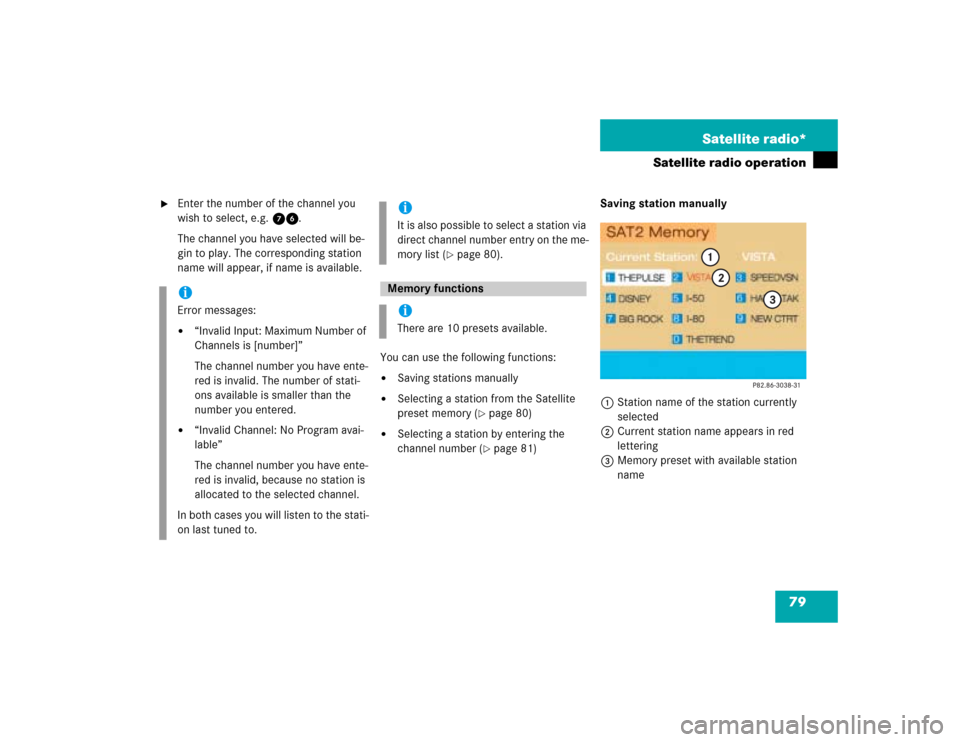
79 Satellite radio*
Satellite radio operation
�
Enter the number of the channel you
wish to select, e.g. 76.
The channel you have selected will be-
gin to play. The corresponding station
name will appear, if name is available.
You can use the following functions:
�
Saving stations manually
�
Selecting a station from the Satellite
preset memory (
�page 80)
�
Selecting a station by entering the
channel number (
�page 81)Saving station manually
1Station name of the station currently
selected
2Current station name appears in red
lettering
3Memory preset with available station
name
iError messages:�
“Invalid Input: Maximum Number of
Channels is [number]”
The channel number you have ente-
red is invalid. The number of stati-
ons available is smaller than the
number you entered.
�
“Invalid Channel: No Program avai-
lable”
The channel number you have ente-
red is invalid, because no station is
allocated to the selected channel.
In both cases you will listen to the stati-
on last tuned to.
iIt is also possible to select a station via
direct channel number entry on the me-
mory list (
�page 80).
Memory functionsiThere are 10 presets available.
Page 87 of 243
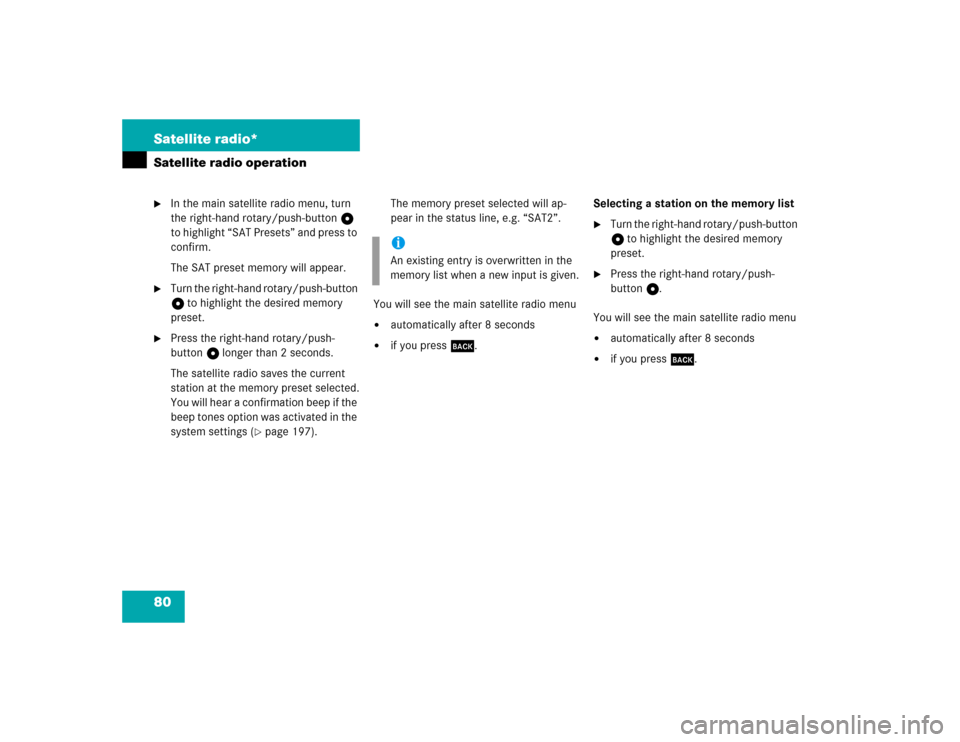
80 Satellite radio*Satellite radio operation�
In the main satellite radio menu, turn
the right-hand rotary/push-button v
to highlight “SAT Presets” and press to
confirm.
The SAT preset memory will appear.
�
Turn the right-hand rotary/push-button
v to highlight the desired memory
preset.
�
Press the right-hand rotary/push-
button v longer than 2 seconds.
The satellite radio saves the current
station at the memory preset selected.
You will hear a confirmation beep if the
beep tones option was activated in the
system settings (
�page 197).The memory preset selected will ap-
pear in the status line, e.g. “SAT2”.
You will see the main satellite radio menu
�
automatically after 8 seconds
�
if you press *.Selecting a station on the memory list
�
Turn the right-hand rotary/push-button
v to highlight the desired memory
preset.
�
Press the right-hand rotary/push-
button v.
You will see the main satellite radio menu
�
automatically after 8 seconds
�
if you press *.
iAn existing entry is overwritten in the
memory list when a new input is given.
Page 88 of 243
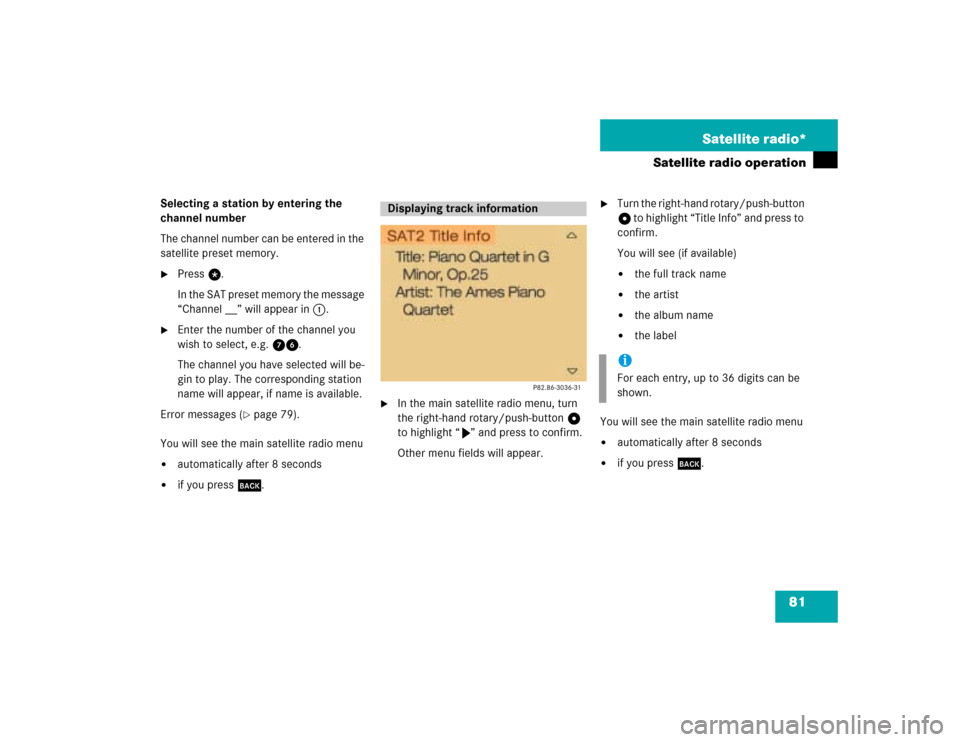
81 Satellite radio*
Satellite radio operation
Selecting a station by entering the
channel number
The channel number can be entered in the
satellite preset memory.�
Press t.
In the SAT preset memory the message
“Channel __” will appear in 1.
�
Enter the number of the channel you
wish to select, e.g. 76.
The channel you have selected will be-
gin to play. The corresponding station
name will appear, if name is available.
Error messages (
�page 79).
You will see the main satellite radio menu
�
automatically after 8 seconds
�
if you press *.
�
In the main satellite radio menu, turn
the right-hand rotary/push-button v
to highlight “V” and press to confirm.
Other menu fields will appear.
�
Turn the right-hand rotary/push-button
v to highlight “Title Info” and press to
confirm.
You will see (if available)�
the full track name
�
the artist
�
the album name
�
the label
You will see the main satellite radio menu
�
automatically after 8 seconds
�
if you press *.
Displaying track information
iFor each entry, up to 36 digits can be
shown.
Page 89 of 243
82 Satellite radio*Satellite radio operation�
In the main satellite radio menu, turn
the right-hand rotary/push-button v
to highlight “V” and press to confirm.
Other menu fields will appear.
�
Turn the right-hand rotary/push-button
v to highlight “Station Info” and press
to confirm.
You will see (if available)�
the full station name
�
the full category name
�
additional information coming from
the station
�
the station channel number
You will see the main satellite radio menu
�
automatically after 8 seconds
�
if you press *.You can call the provider service center for
questions or releases, whenever you need.
1Phone number of the provider,
(SIRIUS) or “Call Service Provider”
2The number of your SAT tuner
Displaying station information
Displaying service information
Page 90 of 243
83 Satellite radio*
Satellite radio operation
Switching back to the main satellite radio
menu�
Press *.
or
�
Press the right-hand rotary/push-
button v.
�
In the main satellite radio menu, turn
the right-hand rotary/push-button v
to highlight “Sound” and press to con-
firm.
The main sound menu will appear, dis-
playing the actual settings.
�
Set Bass/Treble/Fader/Balance
(�page 65).
�
Activate sound optimization
(�page 66).
Sound settings
Page 91 of 243
84 Satellite radio*Satellite radio operation1No audio source has been switched on
2The satellite radio is switched on
3If the satellite radio is switched on, you
will see “SAT” and the memory preset,
if applicable
4Station name
�
Press W on COMAND.
The satellite radio is switched on.
�
Press F or G until the desired
station name appears.
Multifunction display
Page 93 of 243

86 Telephone*Important notes
� Important notesIn chapter “Telephone”, you will find de-
tailed information regarding the telepho-
ne*, including emergency call, SMS
function and service numbers.
1 Observe all legal requirements�
Please read the chapter “Telephone”
first before attempting to operate your
telephone.
�
Always drive with extreme caution
when you operate the telephone
hands-free.
�
For safety reasons, you should not use
the mobile telephone handset to make
a call while driving the vehicle.
If the signal strength is very weak (dis-
play in the symbol field of all menus):
Wait until reception improves before
making a call.
Warning
G
Some jurisdictions prohibit the driver from
using a cellular telephone while driving a ve-
hicle. Whether or not prohibited by law, for
safety reasons, the driver should not use the
cellular telephone while the vehicle is in mo-
tion. Stop the vehicle in a safe location be-
fore answering or placing a call.
If you nonetheless choose to use the cellular
phone while driving, please use the hands-
free device and be sure to pay attention to
the traffic situation at all times. Use the cel-
lular phone
1 only when road, weather and
traffic conditions permit.
Never operate radio transmitters equipped
with a built-in or attached antenna (i.e.
without being connected to an external an-
tenna) from inside the vehicle while the en-
gine is running. Doing so could lead to
malfunction of the vehicle’s electronic sys-
tems, possibly resulting in an accident and
personal injury.
!Radio transmitters, such as a portable
telephone or a citizens band unit
should only be used inside the vehicle
if they are connected to a separate ex-
terior antenna that has been approved
by Mercedes-Benz.
Page 94 of 243
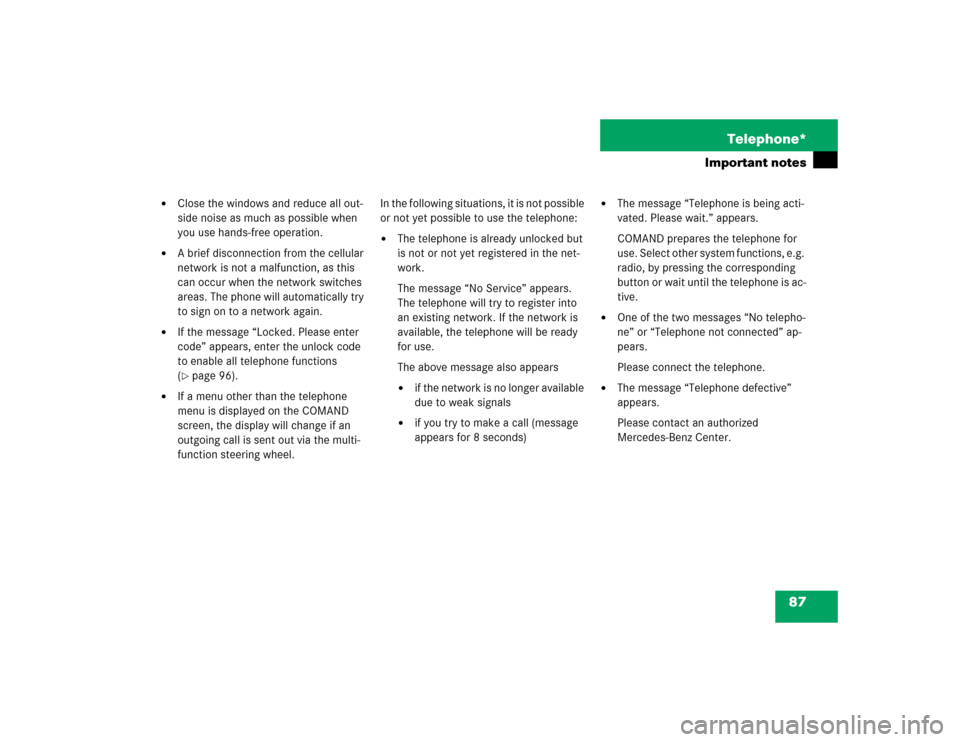
87 Telephone*
Important notes
�
Close the windows and reduce all out-
side noise as much as possible when
you use hands-free operation.
�
A brief disconnection from the cellular
network is not a malfunction, as this
can occur when the network switches
areas. The phone will automatically try
to sign on to a network again.
�
If the message “Locked. Please enter
code” appears, enter the unlock code
to enable all telephone functions
(�page 96).
�
If a menu other than the telephone
menu is displayed on the COMAND
screen, the display will change if an
outgoing call is sent out via the multi-
function steering wheel.In the following situations, it is not possible
or not yet possible to use the telephone:
�
The telephone is already unlocked but
is not or not yet registered in the net-
work.
The message “No Service” appears.
The telephone will try to register into
an existing network. If the network is
available, the telephone will be ready
for use.
The above message also appears �
if the network is no longer available
due to weak signals
�
if you try to make a call (message
appears for 8 seconds)
�
The message “Telephone is being acti-
vated. Please wait.” appears.
COMAND prepares the telephone for
use. Select other system functions, e.g.
radio, by pressing the corresponding
button or wait until the telephone is ac-
tive.
�
One of the two messages “No telepho-
ne” or “Telephone not connected” ap-
pears.
Please connect the telephone.
�
The message “Telephone defective”
appears.
Please contact an authorized
Mercedes-Benz Center.