Page 23 of 243
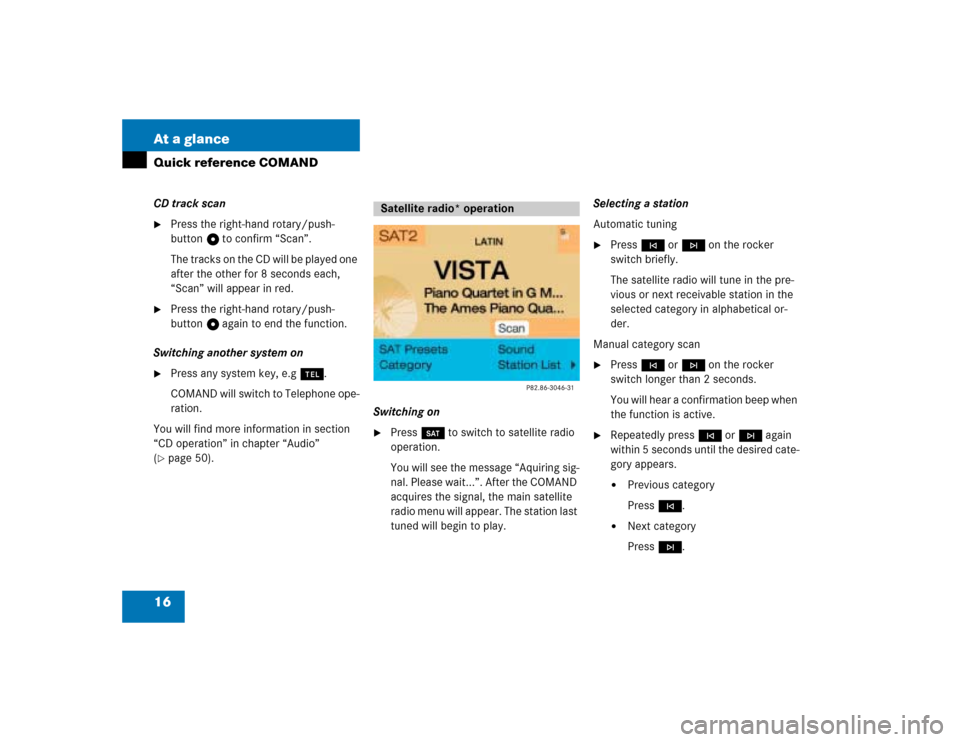
16 At a glanceQuick reference COMANDCD track scan�
Press the right-hand rotary/push-
button v to confirm “Scan”.
The tracks on the CD will be played one
after the other for 8 seconds each,
“Scan” will appear in red.
�
Press the right-hand rotary/push-
button v again to end the function.
Switching another system on
�
Press any system key, e.g a.
COMAND will switch to Telephone ope-
ration.
You will find more information in section
“CD operation” in chapter “Audio”
(
�page 50).Switching on
�
Press W to switch to satellite radio
operation.
You will see the message “Aquiring sig-
nal. Please wait...”. After the COMAND
acquires the signal, the main satellite
radio menu will appear. The station last
tuned will begin to play.Selecting a station
Automatic tuning
�
Press g or h on the rocker
switch briefly.
The satellite radio will tune in the pre-
vious or next receivable station in the
selected category in alphabetical or-
der.
Manual category scan
�
Press g or h on the rocker
switch longer than 2 seconds.
You will hear a confirmation beep when
the function is active.
�
Repeatedly press g or h again
within 5 seconds until the desired cate-
gory appears.�
Previous category
Press g.
�
Next category
Press h.
Satellite radio* operation
Page 37 of 243
30 AudioRadio operationYou can use the following functions:�
Automatic seek tuning (
�page 30)
�
Seek tuning at the multifunction stee-
ring wheel (
�page 31)
�
Manual tuning (
�page 31)
�
Station selection via number keypad
(presets) (
�page 32)
�
Station selection via direct frequency
entry (
�page 32)
�
Automatic station scan (
�page 33)
�
Station selection from the preset menu
(�page 38)Automatic seek tuning
�
Press g or h on the rocker
switch briefly.FM- and AM-Bands, Weather Band WB
The radio will tune in to the next receivable
station (FM, AM) or channel (WB) with de-
scending/ascending frequency depending
on the direction of seek.
WB
Alternatively, you can select the channel
directly:
�
Press a number key 1 through 7.
Selecting a station
P82.85-9080-31
Page 38 of 243
31 Audio
Radio operation
Seek tuning at the multifunction stee-
ring wheel
If the multifunctional display shows the
station frequency, then:�
Press F or G to select a higher/
lower frequency preset.Manual tuning (FM, AM)
�
Press g or h on the rocker
switch longer than 2 seconds.
The menu fields will appear in light grey
lettering.FM Band
The frequency displayed will change in in-
crements of 0.2 MHz.
AM Band
Tuning will take place in increments of
10 kHz.
iThe up/down arrows have different
functions depending on which mode the
seek function in the multifunction dis-
play is programmed to.
The two available options are Memory
Scan or Frequency Scan (Station
search). Refer to the vehicle operator’s
manual on how to program this option.
P82.85-9081-31
iActivating the AM Band (
�page 29).
Page 82 of 243
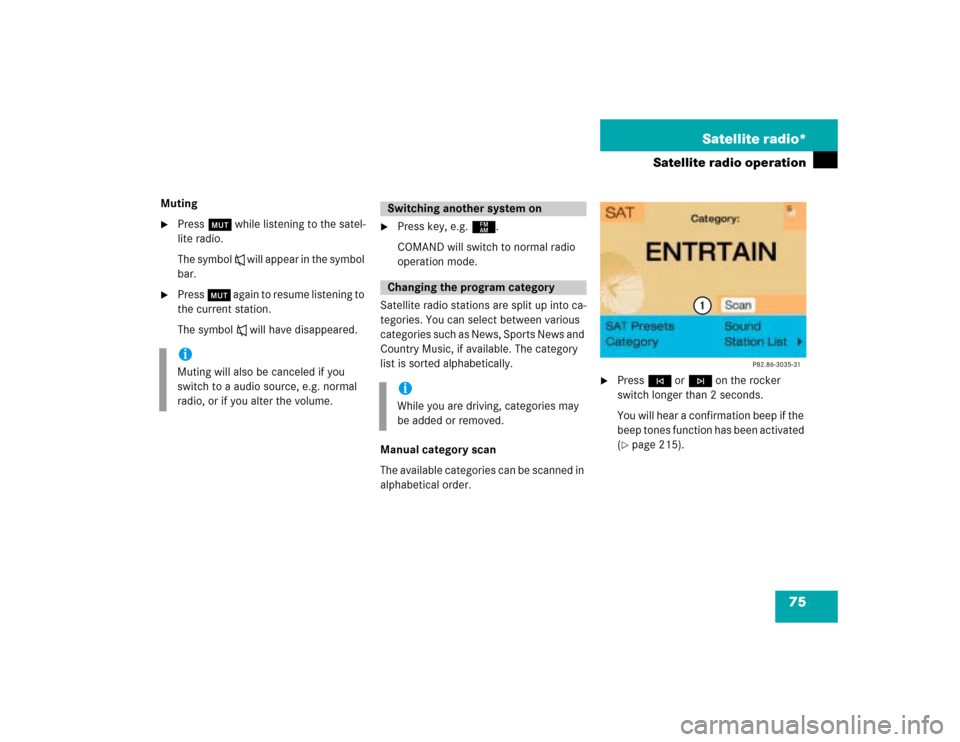
75 Satellite radio*
Satellite radio operation
Muting�
Press Ö while listening to the satel-
lite radio.
The symbol R will appear in the symbol
bar.
�
Press Ö again to resume listening to
the current station.
The symbol R will have disappeared.
�
Press key, e.g. c.
COMAND will switch to normal radio
operation mode.
Satellite radio stations are split up into ca-
tegories. You can select between various
c a t e g o r i e s s u c h a s N e w s , S p o r t s N e w s a n d
Country Music, if available. The category
list is sorted alphabetically.
Manual category scan
The available categories can be scanned in
alphabetical order.
�
Press g or h on the rocker
switch longer than 2 seconds.
You will hear a confirmation beep if the
beep tones function has been activated
(�page 215).
iMuting will also be canceled if you
switch to a audio source, e.g. normal
radio, or if you alter the volume.
Switching another system onChanging the program categoryiWhile you are driving, categories may
be added or removed.
Page 84 of 243

77 Satellite radio*
Satellite radio operation
You can use the following functions:�
Automatic tuning
�
Station selection via station list
�
Automatic station scan (
�page 78)
�
Manual category scan (
�page 75)
�
Station selection via direct channel
entry (
�page 78)
�
Station selection from the preset menu
(�page 80)
Automatic tuning
�
Press g or h on the rocker
switch briefly.
The satellite radio will tune in to the al-
phabetically previous or next receivab-
le station in the selected category.Station selection via station list
The station list shows all the stations allo-
cated to the selected category in alphabe-
tical order.
Activating
�
In the main satellite radio menu, turn
the right-hand rotary/push-button v
to highlight “Station list” and press to
confirm.
or
�
Select a program category
(�page 75).
The station list will appear.
Station list�
Turn the right-hand rotary/push-
button v to highlight the desired stati-
on name and press to confirm.
The selected station will begin to play,
but the station list is retained.
Selecting a station
iThe station list shows up to 24 station
names per category.
If the category is no longer available,
the station list is empty.
Page 230 of 243

223 Index
A
Adjust
Sound 63
for audio sources 63
for service sources 64
Sound-center 65
Volume difference 64
Adjusting the volume 14
Amplifier 66
Arrow indicating the direction to the
destination 161
Audio sources 63
Auxiliary audio source 218
connecting 218
B
Beeps 215
Acknowledgement beep 215
Info beep 215
C
Calibration 199CD operation
CD track scan 55
Fast forward/backward 54
Naming CD 55
Deleting a CD name 57
Playback mode 58
Selecting a CD 53
Track select 51
Changing the navigation CD 45, 137
COMAND control unit 6
Cross hairs 150
moving 150
Current vehicle location 150
D
Date and time 208
AM 214
automatic time conversion 212
automatically setting 208
manually setting 213
PM 214
selecting country and time zone 211selecting time format 214
setting the time in 30 minute
steps 209
Day and night display 22, 216
Destination
confirming on the map 152
Destination address 141
Points of Interest 155
requesting 165
saving 193
selecting the last destinations 159
selecting via the map 149
Destination and route information 165
Location map 167
Route list 166
Route map 169
Stop-over (way point) 169
Destination flag 188
Destination memory
deleting a destination 197
sorting 196
Page 235 of 243
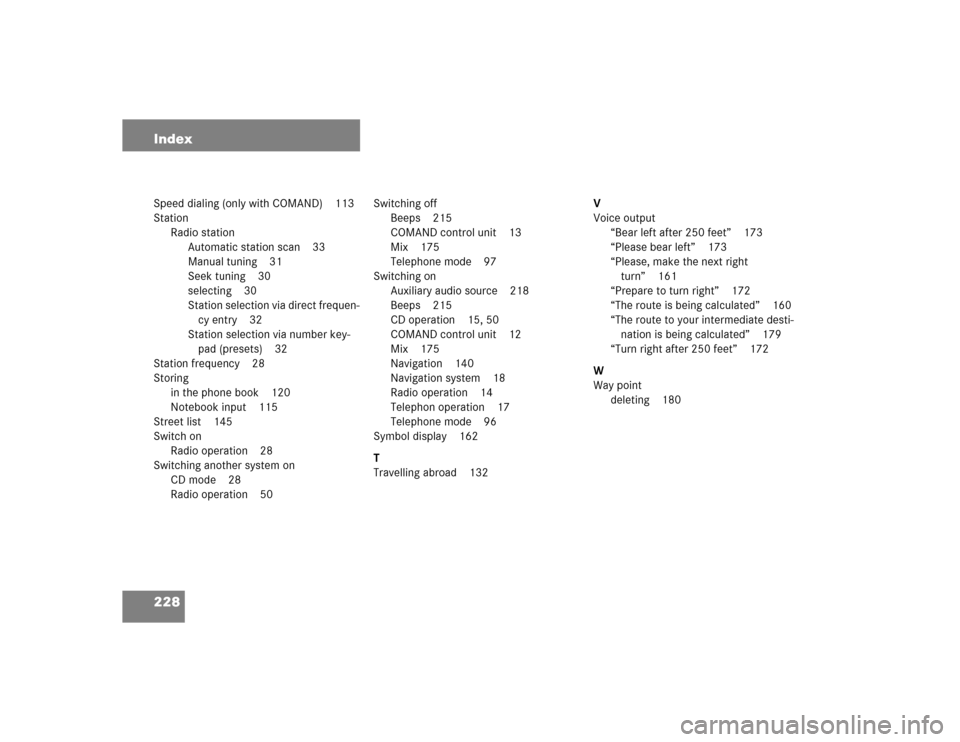
228 IndexSpeed dialing (only with COMAND) 113
Station
Radio station
Automatic station scan 33
Manual tuning 31
Seek tuning 30
selecting 30
Station selection via direct frequen-
cy entry 32
Station selection via number key-
pad (presets) 32
Station frequency 28
Storing
in the phone book 120
Notebook input 115
Street list 145
Switch on
Radio operation 28
Switching another system on
CD mode 28
Radio operation 50Switching off
Beeps 215
COMAND control unit 13
Mix 175
Telephone mode 97
Switching on
Auxiliary audio source 218
Beeps 215
CD operation 15, 50
COMAND control unit 12
Mix 175
Navigation 140
Navigation system 18
Radio operation 14
Telephon operation 17
Telephone mode 96
Symbol display 162
T
Travelling abroad 132V
Voice output
“Bear left after 250 feet” 173
“Please bear left” 173
“Please, make the next right
turn” 161
“Prepare to turn right” 172
“The route is being calculated” 160
“The route to your intermediate desti-
nation is being calculated” 179
“Turn right after 250 feet” 172
W
Way point
deleting 180