Page 8 of 243
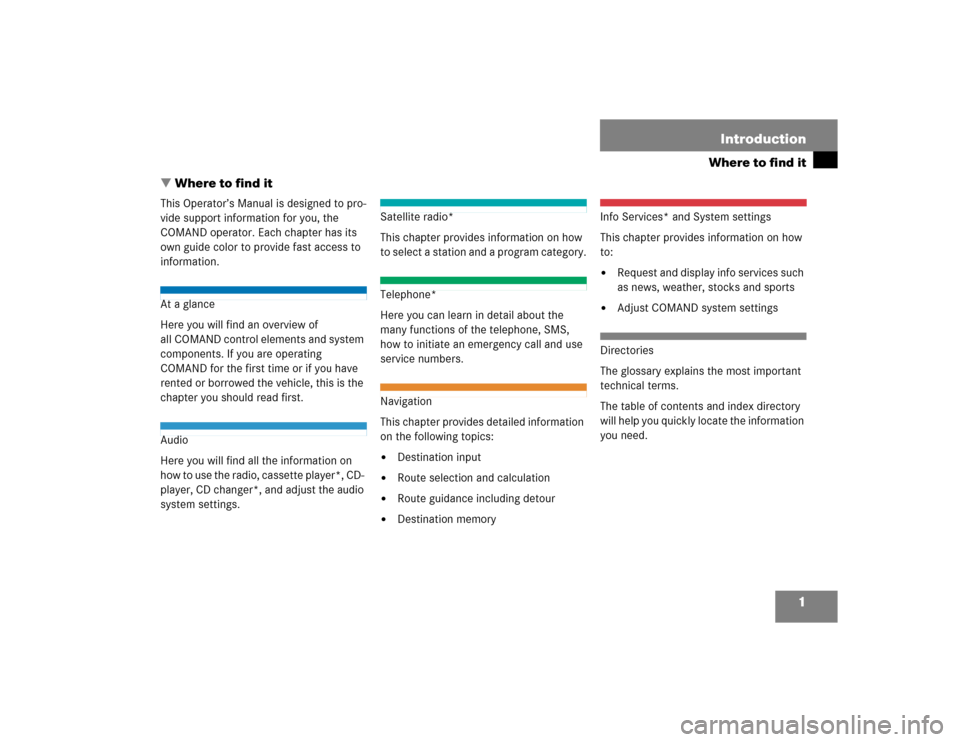
1
Where to find itIntroduction
� Where to find itThis Operator’s Manual is designed to pro-
vide support information for you, the
COMAND operator. Each chapter has its
own guide color to provide fast access to
information.At a glance
Here you will find an overview of
all COMAND control elements and system
components. If you are operating
COMAND for the first time or if you have
rented or borrowed the vehicle, this is the
chapter you should read first.Audio
Here you will find all the information on
how to use the radio, cassette player*, CD-
player, CD changer*, and adjust the audio
system settings.
Satellite radio*
This chapter provides information on how
to select a station and a program category.Telephone*
Here you can learn in detail about the
many functions of the telephone, SMS,
how to initiate an emergency call and use
service numbers.Navigation
This chapter provides detailed information
on the following topics:�
Destination input
�
Route selection and calculation
�
Route guidance including detour
�
Destination memory
Info Services* and System settings
This chapter provides information on how
to:�
Request and display info services such
as news, weather, stocks and sports
�
Adjust COMAND system settings
Directories
The glossary explains the most important
technical terms.
The table of contents and index directory
will help you quickly locate the information
you need.
Page 19 of 243
12 At a glanceQuick reference COMAND
� Quick reference COMANDThe section “Quick reference COMAND”
summarizes information regarding the
main functions of your COMAND system.
You should read this section with particu-
lar care if you are operating COMAND for
the first time.
For detailed information, please refer to
the pages indicated and the respective
system chapters.Switching on
�
Press #.
The Mercedes logo and the lettering
Mercedes-Benz will appear. The display
then changes and an alert box will ap-
pear.COMAND switches on the last active
system and displays the corresponding
menu.Switching the COMAND control unit
on and off
P82.85-9060-31
P82.85-9061-31
Page 22 of 243
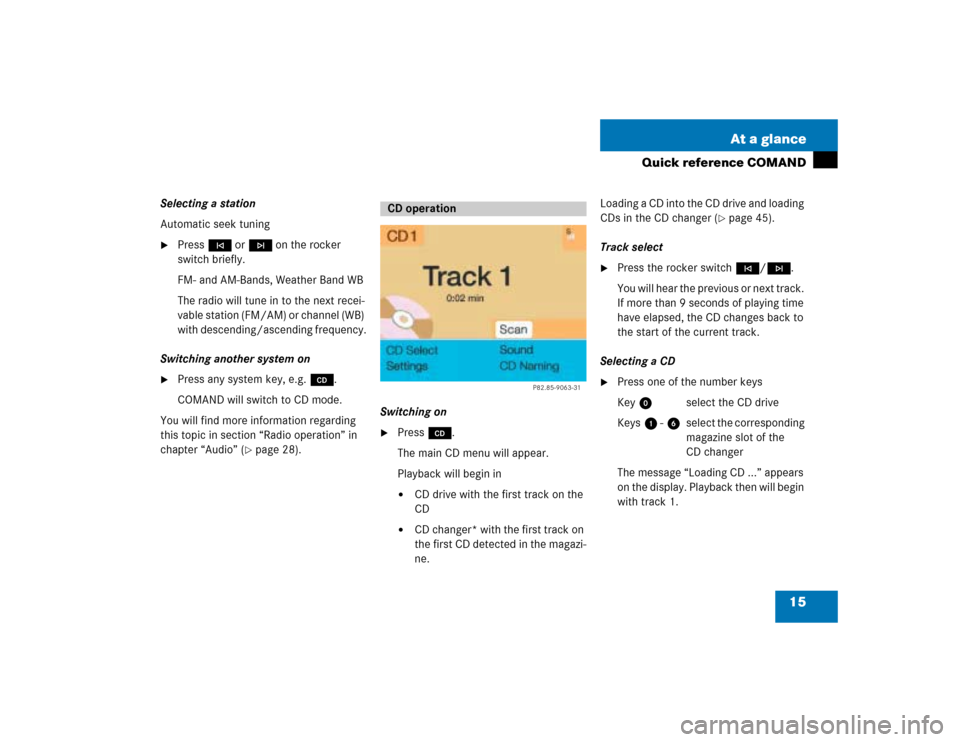
15 At a glance
Quick reference COMAND
Selecting a station
Automatic seek tuning�
Press g or h on the rocker
switch briefly.
FM- and AM-Bands, Weather Band WB
The radio will tune in to the next recei-
vable station (FM/AM) or channel (WB)
with descending/ascending frequency.
Switching another system on
�
Press any system key, e.g. d.
COMAND will switch to CD mode.
You will find more information regarding
this topic in section “Radio operation” in
chapter “Audio” (
�page 28).Switching on
�
Press d.
The main CD menu will appear.
Playback will begin in�
CD drive with the first track on the
CD
�
CD changer* with the first track on
the first CD detected in the magazi-
ne.Loading a CD into the CD drive and loading
CDs in the CD changer (
�page 45).
Track select
�
Press the rocker switch g/h.
You will hear the previous or next track.
If more than 9 seconds of playing time
have elapsed, the CD changes back to
the start of the current track.
Selecting a CD
�
Press one of the number keys
Key 0 select the CD drive
Keys 1 - 6 select the corresponding
magazine slot of the
CD changer
The message “Loading CD ...” appears
on the display. Playback then will begin
with track 1.
CD operation
P82.85-9063-31
Page 50 of 243
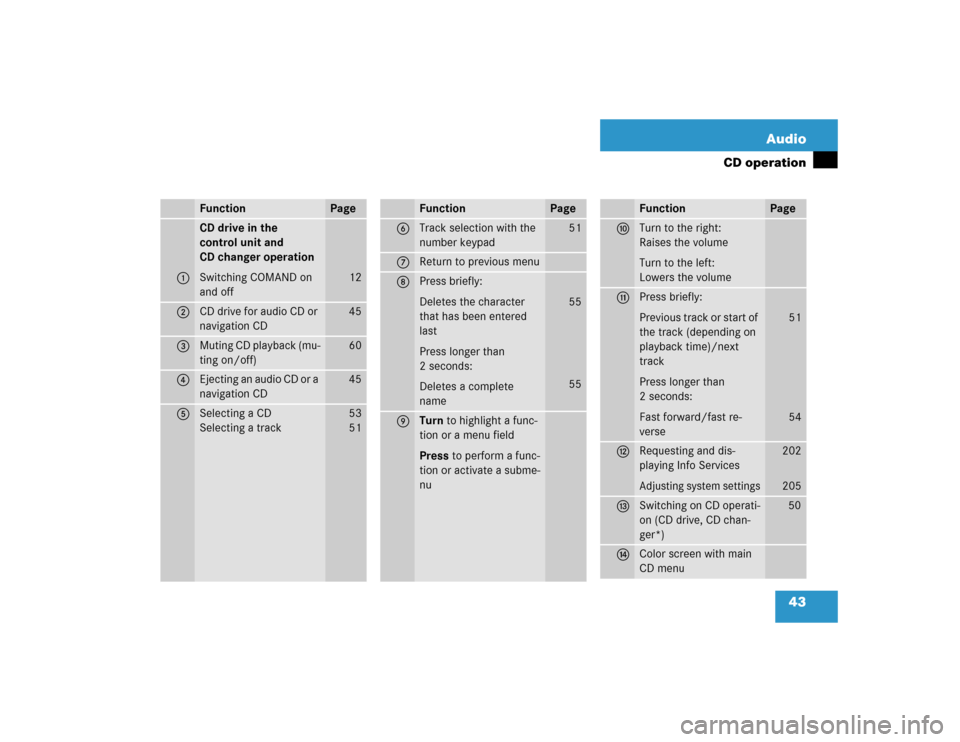
43 Audio
CD operation
Function
Page
1
CD drive in the
control unit and
CD changer operation
Switching COMAND on
and off
12
2
CD drive for audio CD or
navigation CD
45
3
Muting CD playback (mu-
ting on/off)
60
4
Ejecting an audio CD or a
navigation CD
45
5
Selecting a CD
Selecting a track
53
5 1
6
Track selection with the
number keypad
51
7
Return to previous menu
8
Press briefly:
Deletes the character
that has been entered
last
Press longer than
2 seconds:
Deletes a complete
name
55
55
9
Turn to highlight a func-
tion or a menu field
Press to perform a func-
tion or activate a subme-
nuFunction
Page
a
Turn to the right:
Raises the volume
Turn to the left:
Lowers the volume
b
Press briefly:
Previous track or start of
the track (depending on
playback time)/next
track
Press longer than
2 seconds:
Fast forward/fast re-
verse
51
54
c
Requesting and dis-
playing Info ServicesAdjusting system settings
202
205
d
Switching on CD operati-
on (CD drive, CD chan-
ger*)
50
e
Color screen with main
CD menuFunction
Page
Page 57 of 243
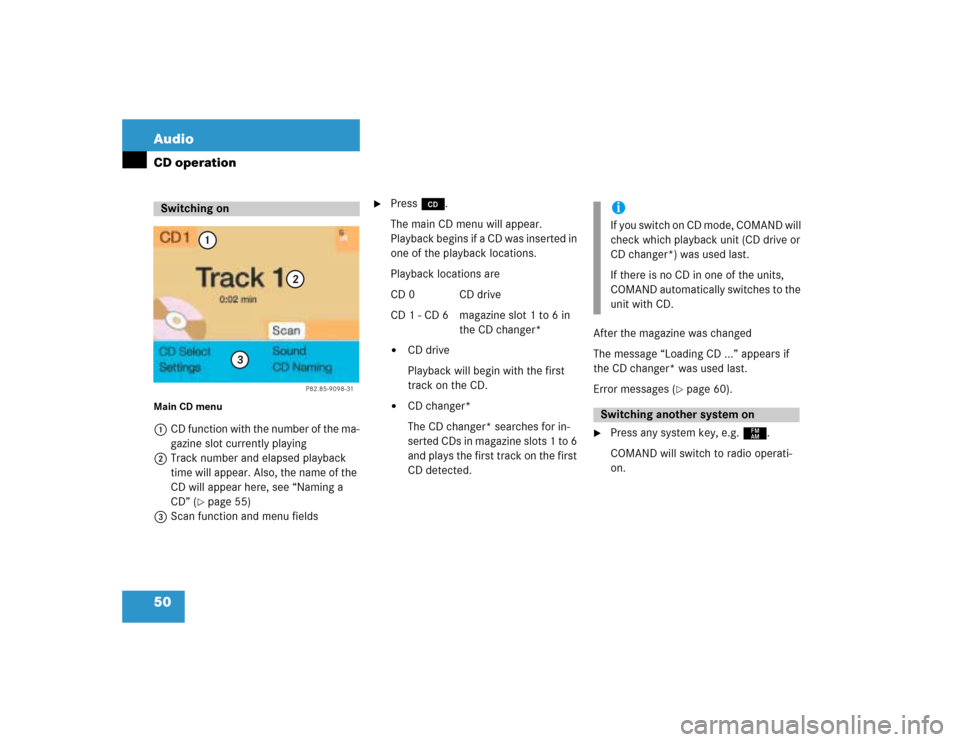
50 AudioCD operationMain CD menu 1CD function with the number of the ma-
gazine slot currently playing
2Track number and elapsed playback
time will appear. Also, the name of the
CD will appear here, see “Naming a
CD” (
�page 55)
3Scan function and menu fields
�
Press d.
The main CD menu will appear.
Playback begins if a CD was inserted in
one of the playback locations.
Playback locations are
CD 0 CD drive
CD 1 - CD 6 magazine slot 1 to 6 in
the CD changer*�
CD drive
Playback will begin with the first
track on the CD.
�
CD changer*
The CD changer* searches for in-
serted CDs in magazine slots 1 to 6
and plays the first track on the first
CD detected.After the magazine was changed
The message “Loading CD ...” appears if
the CD changer* was used last.
Error messages (
�page 60).
�
Press any system key, e.g. c.
COMAND will switch to radio operati-
on.
Switching on
P82.85-9098-31
1
2
3
iIf you switch on CD mode, COMAND will
check which playback unit (CD drive or
CD changer*) was used last.
If there is no CD in one of the units,
COMAND automatically switches to the
unit with CD.Switching another system on
Page 65 of 243
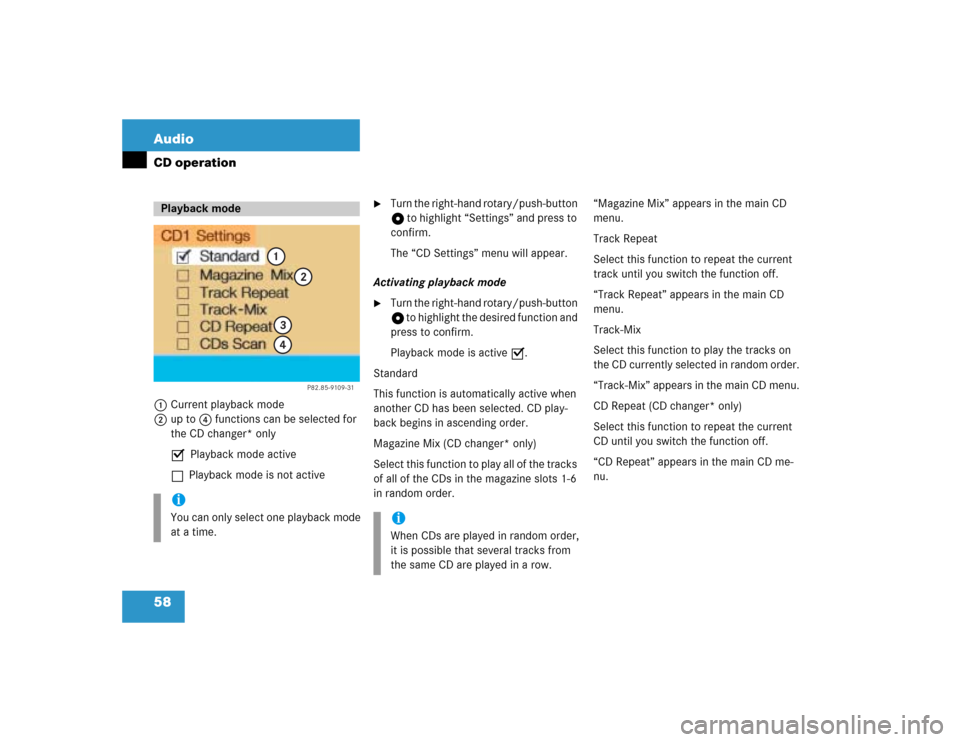
58 AudioCD operation1Current playback mode
2up to 4 functions can be selected for
the CD changer* only
P Playback mode active
Q Playback mode is not active
�
Turn the right-hand rotary/push-button
v to highlight “Settings” and press to
confirm.
The “CD Settings” menu will appear.
Activating playback mode
�
Turn the right-hand rotary/push-button
v to highlight the desired function and
press to confirm.
Playback mode is active P.
Standard
This function is automatically active when
another CD has been selected. CD play-
back begins in ascending order.
Magazine Mix (CD changer* only)
Select this function to play all of the tracks
of all of the CDs in the magazine slots 1-6
in random order.“Magazine Mix” appears in the main CD
menu.
Track Repeat
Select this function to repeat the current
track until you switch the function off.
“Track Repeat” appears in the main CD
menu.
Track-Mix
Select this function to play the tracks on
the CD currently selected in random order.
“Track-Mix” appears in the main CD menu.
CD Repeat (CD changer* only)
Select this function to repeat the current
CD until you switch the function off.
“CD Repeat” appears in the main CD me-
nu.
Playback modeiYou can only select one playback mode
at a time.
P82.85-9109-31
1
2
34
iWhen CDs are played in random order,
it is possible that several tracks from
the same CD are played in a row.
Page 105 of 243
98 Telephone*Telephone operationAccepting a call using COMAND
1“Call”
The system detects an incoming call,
the phone rings.�
Press the right-hand rotary/push-
button v to confirm the “Send” but-
ton.
The display will change to the
call menu. An active audio source will
be muted.
Call menu2“00:01:21 h”
The call time appears
3Phone number Switching the microphone for the
hands-free telephone off
�
Turn the right-hand rotary/push-button
v to highlight the “Mute” button and
press to confirm.
�
Press the right-hand rotary/push-
button v again to cancel muting.
Setting the volume for hands-free opera-
tion
Raising the volume
�
Turn the left-hand rotary/push-button
v to the right.
Lowering the volume
�
Turn the left-hand rotary/push-button
v to the left.
P82.85-9123-31
1
iNo telephone menu is shown on the
screen �
first press a
�
then you can accept or refuse the
call.
P82.85-9124-31
3
2
Page 124 of 243
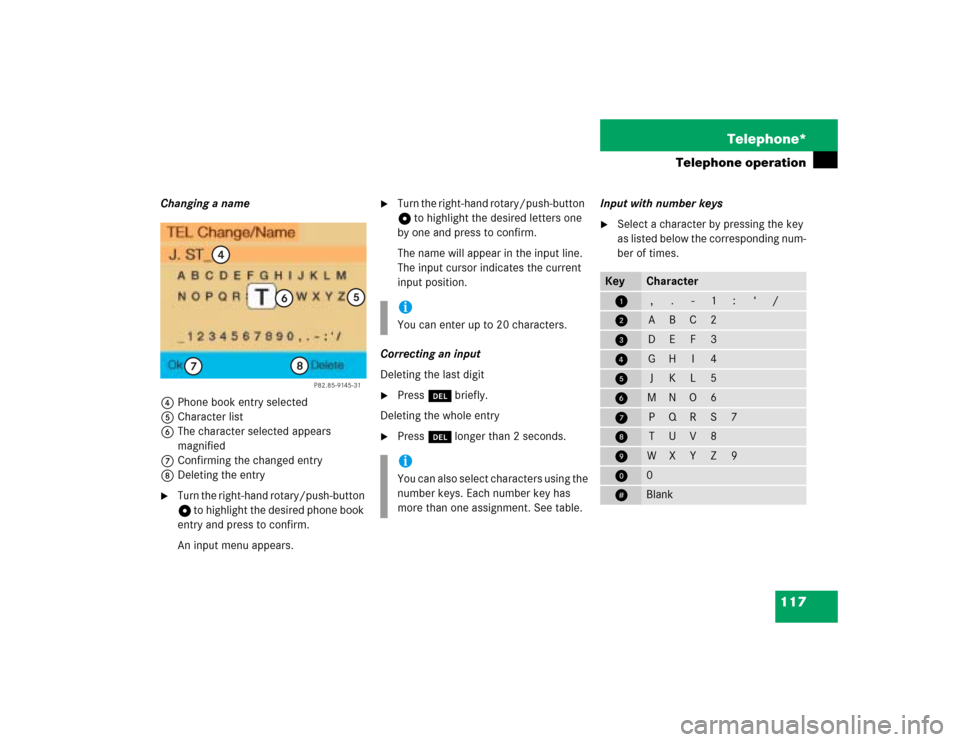
117 Telephone*
Telephone operation
Changing a name
4Phone book entry selected
5Character list
6The character selected appears
magnified
7Confirming the changed entry
8Deleting the entry�
Turn the right-hand rotary/push-button
v to highlight the desired phone book
entry and press to confirm.
An input menu appears.
�
Turn the right-hand rotary/push-button
v to highlight the desired letters one
by one and press to confirm.
The name will appear in the input line.
The input cursor indicates the current
input position.
Correcting an input
Deleting the last digit
�
Press r briefly.
Deleting the whole entry
�
Press r longer than 2 seconds.Input with number keys
�
Select a character by pressing the key
as listed below the corresponding num-
ber of times.
P82.85-9145-31
4
5
6
7
8
iYou can enter up to 20 characters.iYou can also select characters using the
number keys. Each number key has
more than one assignment. See table.
Key
Character
1
,
.
-
1
:
‘
/
2
A
B
C
2
3
D
E
F
3
4
G
H
I
4
5
J
K
L
5
6
M
N
O
6
7
P
Q
R
S
7
8
T
U
V
8
9
W
X
Y
Z
9
0
0
u
Blank