Page 22 of 243
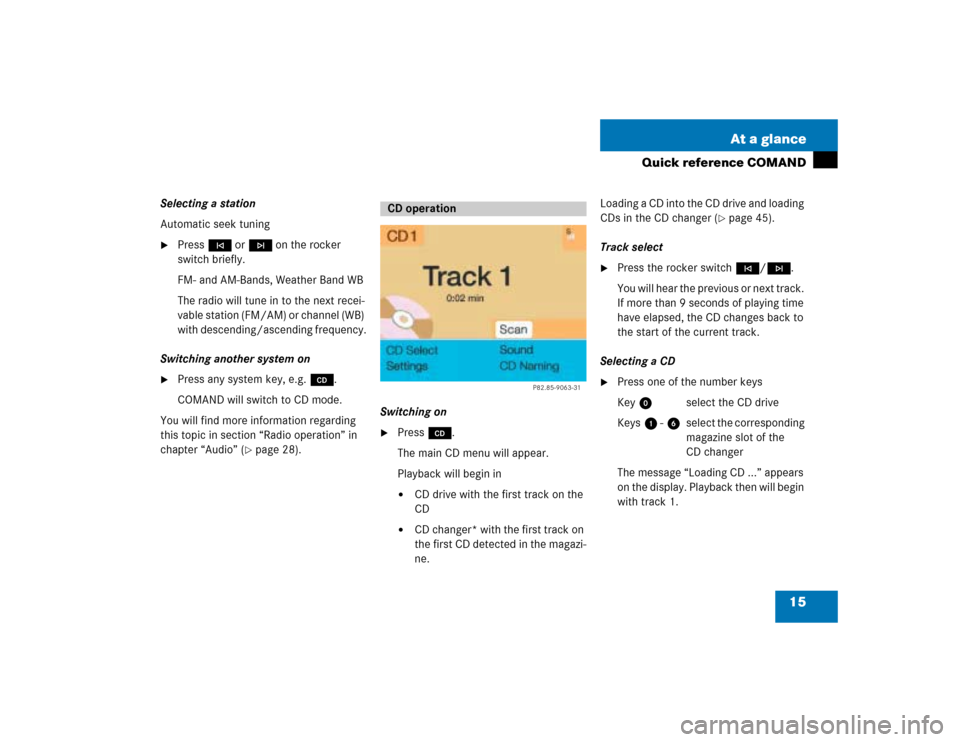
15 At a glance
Quick reference COMAND
Selecting a station
Automatic seek tuning�
Press g or h on the rocker
switch briefly.
FM- and AM-Bands, Weather Band WB
The radio will tune in to the next recei-
vable station (FM/AM) or channel (WB)
with descending/ascending frequency.
Switching another system on
�
Press any system key, e.g. d.
COMAND will switch to CD mode.
You will find more information regarding
this topic in section “Radio operation” in
chapter “Audio” (
�page 28).Switching on
�
Press d.
The main CD menu will appear.
Playback will begin in�
CD drive with the first track on the
CD
�
CD changer* with the first track on
the first CD detected in the magazi-
ne.Loading a CD into the CD drive and loading
CDs in the CD changer (
�page 45).
Track select
�
Press the rocker switch g/h.
You will hear the previous or next track.
If more than 9 seconds of playing time
have elapsed, the CD changes back to
the start of the current track.
Selecting a CD
�
Press one of the number keys
Key 0 select the CD drive
Keys 1 - 6 select the corresponding
magazine slot of the
CD changer
The message “Loading CD ...” appears
on the display. Playback then will begin
with track 1.
CD operation
P82.85-9063-31
Page 23 of 243
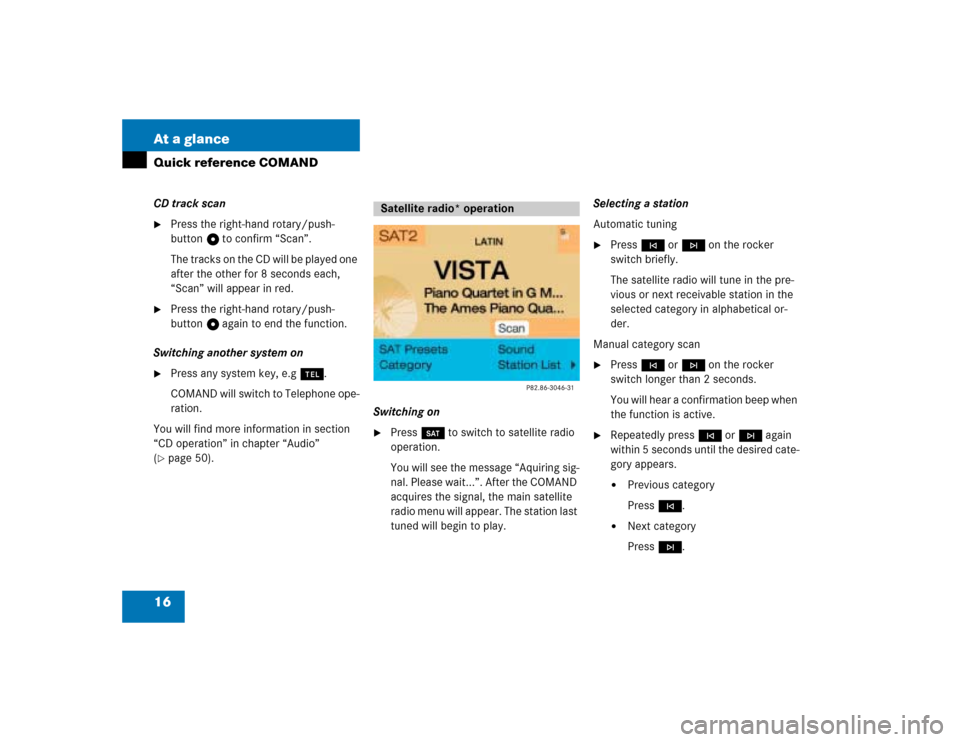
16 At a glanceQuick reference COMANDCD track scan�
Press the right-hand rotary/push-
button v to confirm “Scan”.
The tracks on the CD will be played one
after the other for 8 seconds each,
“Scan” will appear in red.
�
Press the right-hand rotary/push-
button v again to end the function.
Switching another system on
�
Press any system key, e.g a.
COMAND will switch to Telephone ope-
ration.
You will find more information in section
“CD operation” in chapter “Audio”
(
�page 50).Switching on
�
Press W to switch to satellite radio
operation.
You will see the message “Aquiring sig-
nal. Please wait...”. After the COMAND
acquires the signal, the main satellite
radio menu will appear. The station last
tuned will begin to play.Selecting a station
Automatic tuning
�
Press g or h on the rocker
switch briefly.
The satellite radio will tune in the pre-
vious or next receivable station in the
selected category in alphabetical or-
der.
Manual category scan
�
Press g or h on the rocker
switch longer than 2 seconds.
You will hear a confirmation beep when
the function is active.
�
Repeatedly press g or h again
within 5 seconds until the desired cate-
gory appears.�
Previous category
Press g.
�
Next category
Press h.
Satellite radio* operation
Page 24 of 243
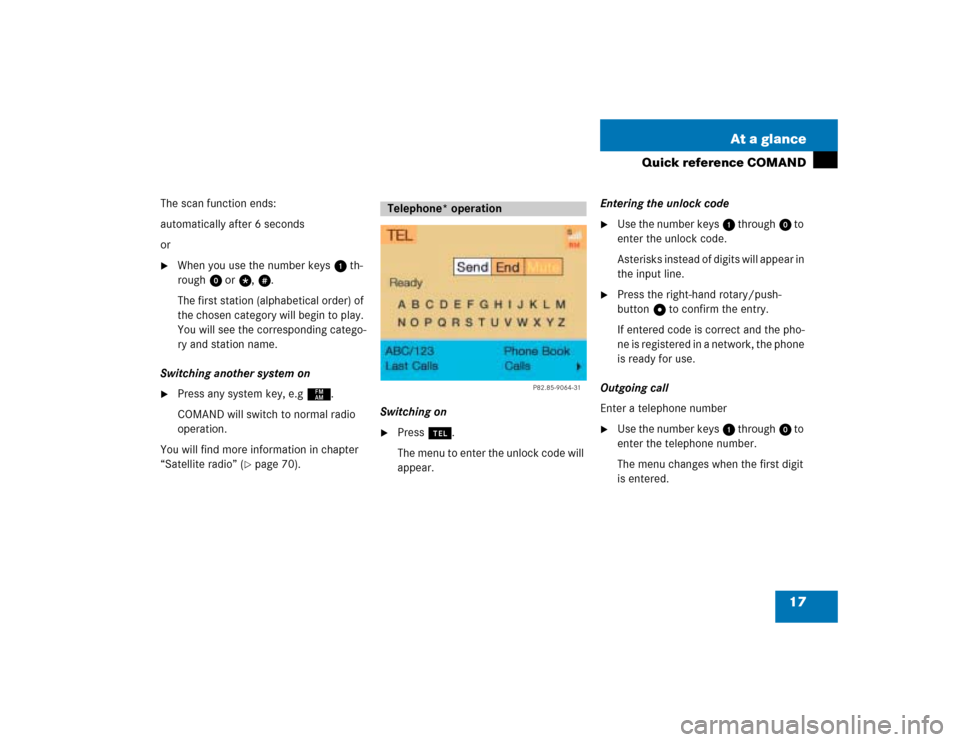
17 At a glance
Quick reference COMAND
The scan function ends:
automatically after 6 seconds
or�
When you use the number keys 1 th-
rough 0 or t, u.
The first station (alphabetical order) of
the chosen category will begin to play.
You will see the corresponding catego-
ry and station name.
Switching another system on
�
Press any system key, e.g c.
COMAND will switch to normal radio
operation.
You will find more information in chapter
“Satellite radio” (
�page 70).Switching on
�
Press a.
The menu to enter the unlock code will
appear.Entering the unlock code
�
Use the number keys 1 through 0 to
enter the unlock code.
Asterisks instead of digits will appear in
the input line.
�
Press the right-hand rotary/push-
button v to confirm the entry.
If entered code is correct and the pho-
ne is registered in a network, the phone
is ready for use.
Outgoing call
Enter a telephone number
�
Use the number keys 1 through 0 to
enter the telephone number.
The menu changes when the first digit
is entered.
Telephone* operation
P82.85-9064-31
Page 29 of 243
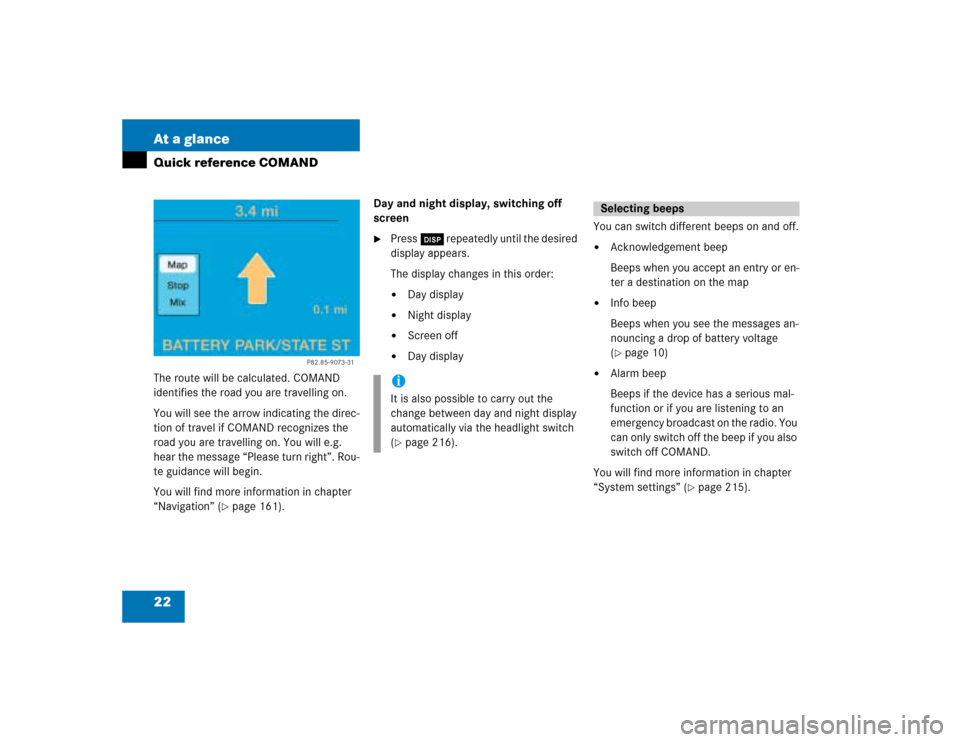
22 At a glanceQuick reference COMANDThe route will be calculated. COMAND
identifies the road you are travelling on.
You will see the arrow indicating the direc-
tion of travel if COMAND recognizes the
road you are travelling on. You will e.g.
hear the message “Please turn right”. Rou-
te guidance will begin.
You will find more information in chapter
“Navigation” (
�page 161).Day and night display, switching off
screen
�
Press Ä repeatedly until the desired
display appears.
The display changes in this order: �
Day display
�
Night display
�
Screen off
�
Day displayYou can switch different beeps on and off.
�
Acknowledgement beep
Beeps when you accept an entry or en-
ter a destination on the map
�
Info beep
Beeps when you see the messages an-
nouncing a drop of battery voltage
(�page 10)
�
Alarm beep
Beeps if the device has a serious mal-
function or if you are listening to an
emergency broadcast on the radio. You
can only switch off the beep if you also
switch off COMAND.
You will find more information in chapter
“System settings” (
�page 215).
P82.85-9073-31
iIt is also possible to carry out the
change between day and night display
automatically via the headlight switch
(�page 216).
Selecting beeps
Page 30 of 243
23 Audio
Radio operation
CD operation
Sound settings
Page 31 of 243
24 AudioRadio operation
� Radio operationQuick reference
Page 32 of 243
25 Audio
Radio operation
Function
Page
1
Switching COMAND on
and off
12
2
Muting the radio audio
(muting on/off)
28
3
Selecting a station via
number keypad (presets)
Selecting a station via di-
rect frequency entry
Saving a station
Selecting a station from
the preset menu FM/AM
Selecting a station from
the WB preset menu
32
32
34
38
38
4
Activating the input
mode for station fre-
quency
in the main radio menu
in the presets
32
39
5
Return to previous menu
6
Turn to highlight a func-
tion or a menu field
Press to perform a func-
tion or access a subme-
nu
7
Adjusting the volume
14
8
Automatic seek tuning
ascending/descending
Manual tuning ascen-
ding/descending
30
31
9
Requesting and dis-
playing Info Services
Adjusting system set-
tings
202
205
a
Switching to radio opera-
tion
28
b
Color screen with main
radio menu
Function
Page
Page 33 of 243
26 AudioRadio operationMenu overview