Page 5 of 243
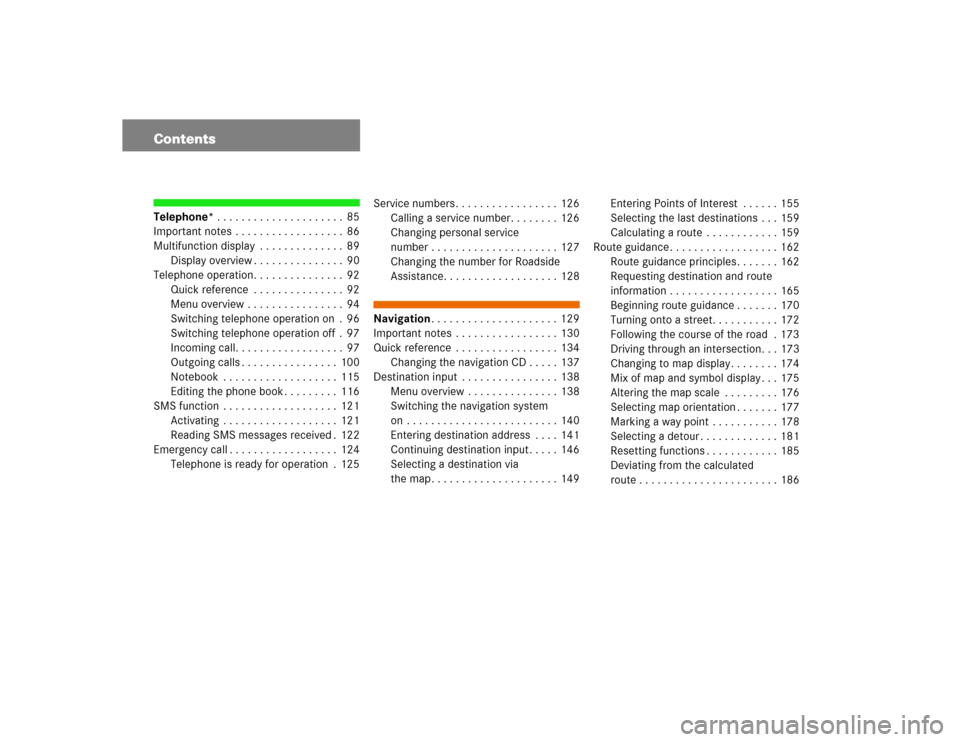
ContentsTelephone*. . . . . . . . . . . . . . . . . . . . . 85
Important notes . . . . . . . . . . . . . . . . . . 86
Multifunction display . . . . . . . . . . . . . . 89
Display overview . . . . . . . . . . . . . . . 90
Telephone operation. . . . . . . . . . . . . . . 92
Quick reference . . . . . . . . . . . . . . . 92
Menu overview . . . . . . . . . . . . . . . . 94
Switching telephone operation on . 96
Switching telephone operation off . 97
Incoming call. . . . . . . . . . . . . . . . . . 97
Outgoing calls . . . . . . . . . . . . . . . . 100
Notebook . . . . . . . . . . . . . . . . . . . 115
Editing the phone book . . . . . . . . . 116
SMS function . . . . . . . . . . . . . . . . . . . 121
Activating . . . . . . . . . . . . . . . . . . . 121
Reading SMS messages received . 122
Emergency call . . . . . . . . . . . . . . . . . . 124
Telephone is ready for operation . 125Service numbers . . . . . . . . . . . . . . . . . 126
Calling a service number. . . . . . . . 126
Changing personal service
number . . . . . . . . . . . . . . . . . . . . . 127
Changing the number for Roadside
Assistance. . . . . . . . . . . . . . . . . . . 128
Navigation. . . . . . . . . . . . . . . . . . . . . 129
Important notes . . . . . . . . . . . . . . . . . 130
Quick reference . . . . . . . . . . . . . . . . . 134
Changing the navigation CD . . . . . 137
Destination input . . . . . . . . . . . . . . . . 138
Menu overview . . . . . . . . . . . . . . . 138
Switching the navigation system
on . . . . . . . . . . . . . . . . . . . . . . . . . 140
Entering destination address . . . . 141
Continuing destination input. . . . . 146
Selecting a destination via
the map. . . . . . . . . . . . . . . . . . . . . 149Entering Points of Interest . . . . . . 155
Selecting the last destinations . . . 159
Calculating a route . . . . . . . . . . . . 159
Route guidance . . . . . . . . . . . . . . . . . . 162
Route guidance principles. . . . . . . 162
Requesting destination and route
information . . . . . . . . . . . . . . . . . . 165
Beginning route guidance . . . . . . . 170
Turning onto a street. . . . . . . . . . . 172
Following the course of the road . 173
Driving through an intersection. . . 173
Changing to map display. . . . . . . . 174
Mix of map and symbol display . . . 175
Altering the map scale . . . . . . . . . 176
Selecting map orientation . . . . . . . 177
Marking a way point . . . . . . . . . . . 178
Selecting a detour . . . . . . . . . . . . . 181
Resetting functions . . . . . . . . . . . . 185
Deviating from the calculated
route . . . . . . . . . . . . . . . . . . . . . . . 186
Page 6 of 243
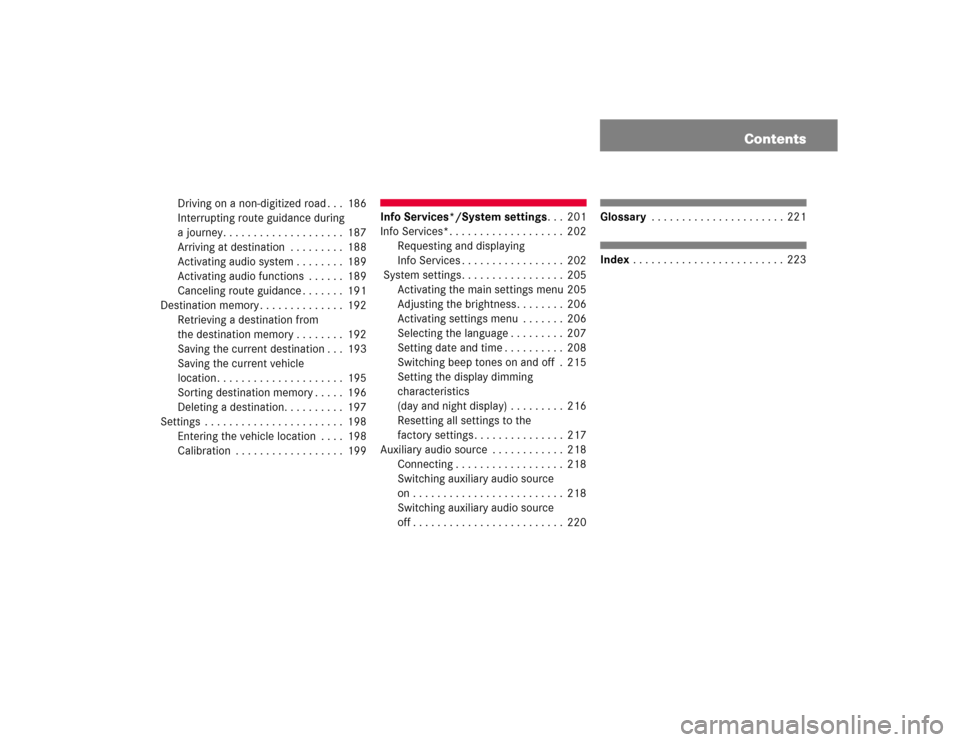
Contents
Driving on a non-digitized road . . . 186
Interrupting route guidance during
a journey. . . . . . . . . . . . . . . . . . . . 187
Arriving at destination . . . . . . . . . 188
Activating audio system . . . . . . . . 189
Activating audio functions . . . . . . 189
Canceling route guidance . . . . . . . 191
Destination memory . . . . . . . . . . . . . . 192
Retrieving a destination from
the destination memory . . . . . . . . 192
Saving the current destination . . . 193
Saving the current vehicle
location . . . . . . . . . . . . . . . . . . . . . 195
Sorting destination memory . . . . . 196
Deleting a destination. . . . . . . . . . 197
Settings . . . . . . . . . . . . . . . . . . . . . . . 198
Entering the vehicle location . . . . 198
Calibration . . . . . . . . . . . . . . . . . . 199
Info Services*/System settings. . . 201
Info Services*. . . . . . . . . . . . . . . . . . . 202
Requesting and displaying
Info Services . . . . . . . . . . . . . . . . . 202
System settings. . . . . . . . . . . . . . . . . 205
Activating the main settings menu 205
Adjusting the brightness. . . . . . . . 206
Activating settings menu . . . . . . . 206
Selecting the language . . . . . . . . . 207
Setting date and time . . . . . . . . . . 208
Switching beep tones on and off . 215
Setting the display dimming
characteristics
(day and night display) . . . . . . . . . 216
Resetting all settings to the
factory settings . . . . . . . . . . . . . . . 217
Auxiliary audio source . . . . . . . . . . . . 218
Connecting . . . . . . . . . . . . . . . . . . 218
Switching auxiliary audio source
on . . . . . . . . . . . . . . . . . . . . . . . . . 218
Switching auxiliary audio source
off . . . . . . . . . . . . . . . . . . . . . . . . . 220
Glossary . . . . . . . . . . . . . . . . . . . . . . 221Index . . . . . . . . . . . . . . . . . . . . . . . . . 223
Page 16 of 243

9 At a glance
COMAND control unit
Screen displays include:�
Main system menus, e.g. the main ra-
dio menu
�
Lists for the selection of entries,
e.g. the city list (
�page 20)
�
Input menus, e.g. during destination
input (
�page 19)
�
Selection menus, e.g. during route
calculation (
�page 21)
�
Symbol display (
�page 21) or map
(
�page 150) in navigation
�
Pop-up windows (
�page 189)Main menu structure
Main radio menu1Status line, displays active system
2Station frequency and function that
has been switched on
3Menu fields to call further menus or
functions
4Symbol barStatus line and symbol bar
Screen displays
P82.85-9059-31
1
23
4
Symbols
Status line
FM1
AM, WB
SAT, CD,
TEL, NAV,
SVC, SYS,
AUX
Symbol bar
>
M
Meaning
The radio is switched on in
FM Band; the current sta-
tion has been saved in me-
mory location 1 in the FM
preset menu
AM or Weather Band WB
The corresponding system
is active
Reception strength of the
mobile phone
Incoming SMS message
1
1 if available from carrier
Page 32 of 243
25 Audio
Radio operation
Function
Page
1
Switching COMAND on
and off
12
2
Muting the radio audio
(muting on/off)
28
3
Selecting a station via
number keypad (presets)
Selecting a station via di-
rect frequency entry
Saving a station
Selecting a station from
the preset menu FM/AM
Selecting a station from
the WB preset menu
32
32
34
38
38
4
Activating the input
mode for station fre-
quency
in the main radio menu
in the presets
32
39
5
Return to previous menu
6
Turn to highlight a func-
tion or a menu field
Press to perform a func-
tion or access a subme-
nu
7
Adjusting the volume
14
8
Automatic seek tuning
ascending/descending
Manual tuning ascen-
ding/descending
30
31
9
Requesting and dis-
playing Info Services
Adjusting system set-
tings
202
205
a
Switching to radio opera-
tion
28
b
Color screen with main
radio menu
Function
Page
Page 34 of 243
27 Audio
Radio operation
Function
Page
1
Main radio menu FM
2
Current frequency band
(FM) and memory preset
selected (e.g. 1)
3
Current frequency
4
Symbol indicates stereo
reception
5
Menu fields
6
Main sound menu
Sound settings
63
7
Main Weather Band WB
menu
29
8
Auto preset
Saves 10 stations auto-
matically
Select a station
36
38
9
Preset menu
Save a station automati-
cally FM, AM
Select a station
36
38
Function
Page
Page 37 of 243
30 AudioRadio operationYou can use the following functions:�
Automatic seek tuning (
�page 30)
�
Seek tuning at the multifunction stee-
ring wheel (
�page 31)
�
Manual tuning (
�page 31)
�
Station selection via number keypad
(presets) (
�page 32)
�
Station selection via direct frequency
entry (
�page 32)
�
Automatic station scan (
�page 33)
�
Station selection from the preset menu
(�page 38)Automatic seek tuning
�
Press g or h on the rocker
switch briefly.FM- and AM-Bands, Weather Band WB
The radio will tune in to the next receivable
station (FM, AM) or channel (WB) with de-
scending/ascending frequency depending
on the direction of seek.
WB
Alternatively, you can select the channel
directly:
�
Press a number key 1 through 7.
Selecting a station
P82.85-9080-31
Page 38 of 243
31 Audio
Radio operation
Seek tuning at the multifunction stee-
ring wheel
If the multifunctional display shows the
station frequency, then:�
Press F or G to select a higher/
lower frequency preset.Manual tuning (FM, AM)
�
Press g or h on the rocker
switch longer than 2 seconds.
The menu fields will appear in light grey
lettering.FM Band
The frequency displayed will change in in-
crements of 0.2 MHz.
AM Band
Tuning will take place in increments of
10 kHz.
iThe up/down arrows have different
functions depending on which mode the
seek function in the multifunction dis-
play is programmed to.
The two available options are Memory
Scan or Frequency Scan (Station
search). Refer to the vehicle operator’s
manual on how to program this option.
P82.85-9081-31
iActivating the AM Band (
�page 29).
Page 39 of 243
32 AudioRadio operationStation selection via number keypad
(presets)
FM- and AM-Bands�
Press one of the number keys, such as
2 briefly.
The radio will tune to the frequency as-
signed to that memory location. If none
has been set by you, the radio will not
change the station.
FWeather Band WB�
Tune the radio to the selected channel.
The memory preset number will appear
in the status line.Station selection via direct frequency
entry (FM, AM)
1Input line
�
Press t.
Input line 1 will appear in the main ra-
dio menu.
�
Enter the desired frequency with the
number keys within 8 seconds, e.g.
1027 for 102.7 FM.
The station you have selected will be-
gin to play.
P82.85-9082-31
iFM and AM presets are independent
and can only be accessed while in the
corresponding band.
Saving stations for FM and AM
(�page 34).
iThe “XX Presets” (XX = FM, AM or WB)
menu field provides an overview of
which stations have been allocated to
which memory presets (
�page 35).
P82.85-9083-311