Page 14 of 243
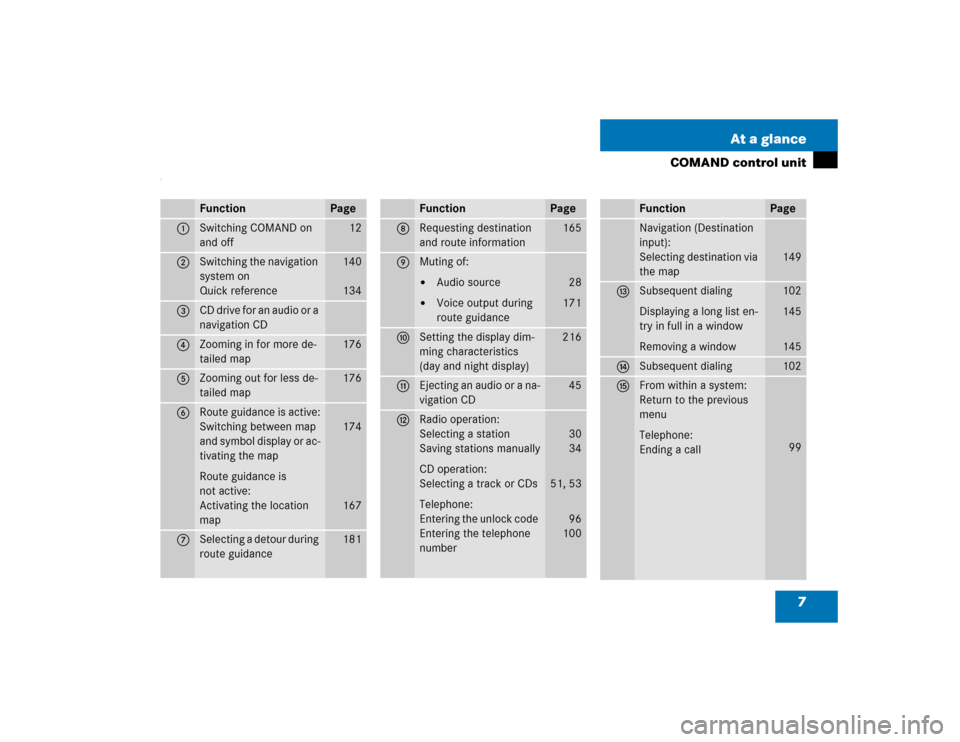
7 At a glance
COMAND control unit
/
Function
Page
1
Switching COMAND on
and off
12
2
Switching the navigation
system on
Quick reference
140
134
3
CD drive for an audio or a
navigation CD
4
Zooming in for more de-
tailed map
176
5
Zooming out for less de-
tailed map
176
6
Route guidance is active:
Switching between map
and symbol display or ac-
tivating the map
Route guidance is
not active:
Activating the location
map
174
167
7
Selecting a detour during
route guidance
181
8
Requesting destination
and route information
165
9
Muting of:�
Audio source
�
Voice output during
route guidance
28
171
a
Setting the display dim-
ming characteristics
(day and night display)
216
b
Ejecting an audio or a na-
vigation CD
45
c
Radio operation:
Selecting a station
Saving stations manually
CD operation:
Selecting a track or CDs
Telephone:
Entering the unlock code
Entering the telephone
number
30
34
51, 53
96
100
Function
Page
Navigation (Destination
input):
Selecting destination via
the map
149
d
Subsequent dialing
Displaying a long list en-
try in full in a window
Removing a window
102
145
145
e
Subsequent dialing
102
f
From within a system:
Return to the previous
menu
Telephone:
Ending a call
99
Function
Page
Page 16 of 243

9 At a glance
COMAND control unit
Screen displays include:�
Main system menus, e.g. the main ra-
dio menu
�
Lists for the selection of entries,
e.g. the city list (
�page 20)
�
Input menus, e.g. during destination
input (
�page 19)
�
Selection menus, e.g. during route
calculation (
�page 21)
�
Symbol display (
�page 21) or map
(
�page 150) in navigation
�
Pop-up windows (
�page 189)Main menu structure
Main radio menu1Status line, displays active system
2Station frequency and function that
has been switched on
3Menu fields to call further menus or
functions
4Symbol barStatus line and symbol bar
Screen displays
P82.85-9059-31
1
23
4
Symbols
Status line
FM1
AM, WB
SAT, CD,
TEL, NAV,
SVC, SYS,
AUX
Symbol bar
>
M
Meaning
The radio is switched on in
FM Band; the current sta-
tion has been saved in me-
mory location 1 in the FM
preset menu
AM or Weather Band WB
The corresponding system
is active
Reception strength of the
mobile phone
Incoming SMS message
1
1 if available from carrier
Page 17 of 243
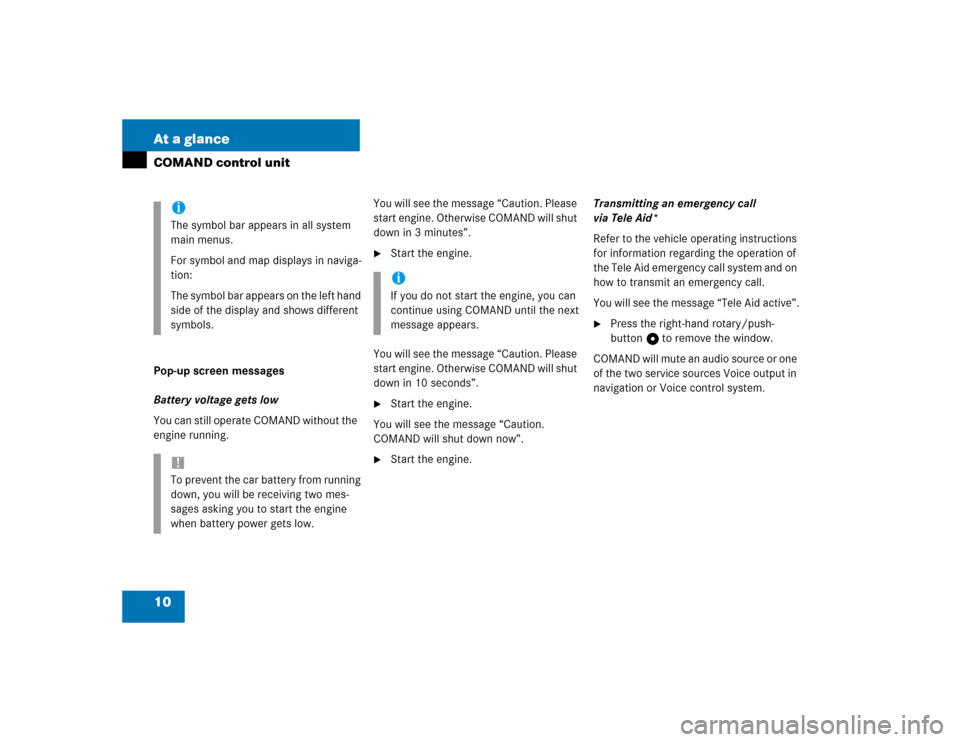
10 At a glanceCOMAND control unitPop-up screen messages
Battery voltage gets low
You can still operate COMAND without the
engine running.You will see the message “Caution. Please
start engine. Otherwise COMAND will shut
down in 3 minutes”.
�
Start the engine.
You will see the message “Caution. Please
start engine. Otherwise COMAND will shut
down in 10 seconds”.
�
Start the engine.
You will see the message “Caution.
COMAND will shut down now”.
�
Start the engine.Transmitting an emergency call
via Tele Aid*
Refer to the vehicle operating instructions
for information regarding the operation of
the Tele Aid emergency call system and on
how to transmit an emergency call.
You will see the message “Tele Aid active”.
�
Press the right-hand rotary/push-
button v to remove the window.
COMAND will mute an audio source or one
of the two service sources Voice output in
navigation or Voice control system.
iThe symbol bar appears in all system
main menus.
For symbol and map displays in naviga-
tion:
The symbol bar appears on the left hand
side of the display and shows different
symbols.!To prevent the car battery from running
down, you will be receiving two mes-
sages asking you to start the engine
when battery power gets low.
iIf you do not start the engine, you can
continue using COMAND until the next
message appears.
Page 94 of 243
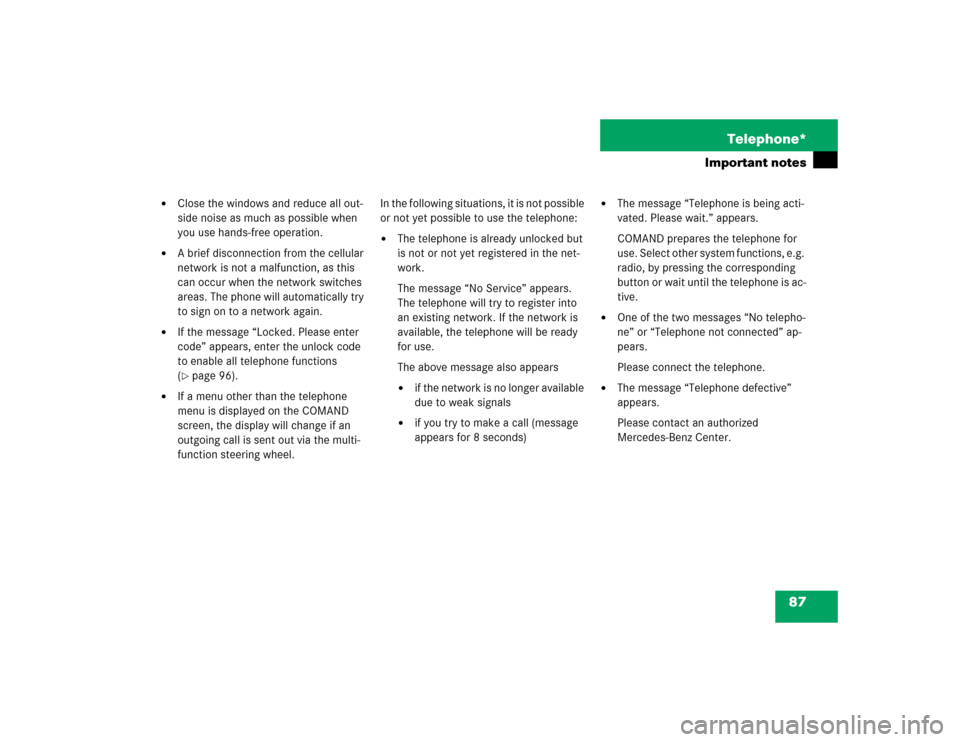
87 Telephone*
Important notes
�
Close the windows and reduce all out-
side noise as much as possible when
you use hands-free operation.
�
A brief disconnection from the cellular
network is not a malfunction, as this
can occur when the network switches
areas. The phone will automatically try
to sign on to a network again.
�
If the message “Locked. Please enter
code” appears, enter the unlock code
to enable all telephone functions
(�page 96).
�
If a menu other than the telephone
menu is displayed on the COMAND
screen, the display will change if an
outgoing call is sent out via the multi-
function steering wheel.In the following situations, it is not possible
or not yet possible to use the telephone:
�
The telephone is already unlocked but
is not or not yet registered in the net-
work.
The message “No Service” appears.
The telephone will try to register into
an existing network. If the network is
available, the telephone will be ready
for use.
The above message also appears �
if the network is no longer available
due to weak signals
�
if you try to make a call (message
appears for 8 seconds)
�
The message “Telephone is being acti-
vated. Please wait.” appears.
COMAND prepares the telephone for
use. Select other system functions, e.g.
radio, by pressing the corresponding
button or wait until the telephone is ac-
tive.
�
One of the two messages “No telepho-
ne” or “Telephone not connected” ap-
pears.
Please connect the telephone.
�
The message “Telephone defective”
appears.
Please contact an authorized
Mercedes-Benz Center.
Page 142 of 243
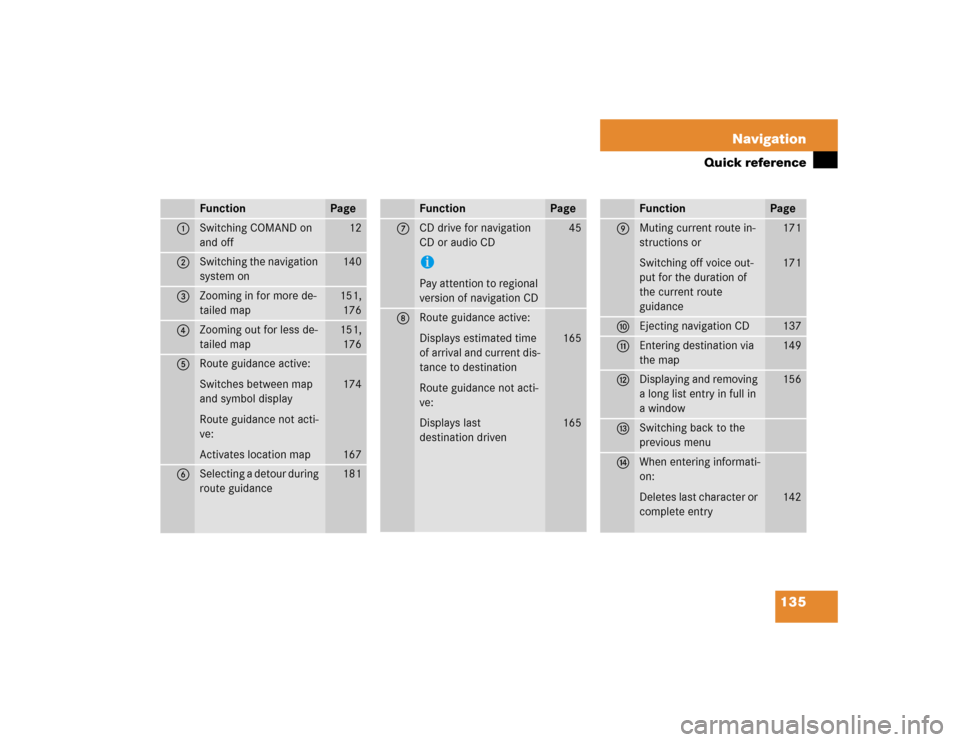
135 Navigation
Quick reference
Function
Page
1
Switching COMAND on
and off
12
2
Switching the navigation
system on
140
3
Zooming in for more de-
tailed map
151,
176
4
Zooming out for less de-
tailed map
151,
176
5
Route guidance active:
Switches between map
and symbol display
Route guidance not acti-
ve:
Activates location map
174
167
6
Selecting a detour during
route guidance
181
7
CD drive for navigation
CD or audio CDiPay attention to regional
version of navigation CD
45
8
Route guidance active:
Displays estimated time
of arrival and current dis-
tance to destination
Route guidance not acti-
ve:
Displays last
destination driven
165
165
Function
Page
9
Muting current route in-
structions or
Switching off voice out-
put for the duration of
the current route
guidance
171
171
a
Ejecting navigation CD
137
b
Entering destination via
the map
149
c
Displaying and removing
a long list entry in full in
a window
156
d
Switching back to the
previous menu
e
When entering informati-
on:
Deletes last character or
complete entry
142
Function
Page
Page 163 of 243
156 NavigationDestination input�
Turn the right-hand rotary/push-button
v to highlight 1 or 2 and press to
confirm.
The list “Select Category” will appear.
�
Turn the right-hand rotary/push-button
v to highlight the desired category
and press to confirm.
A corresponding list will appear.
7Point of Interest entry with distance to
destination in miles (as the crow flies)
8Symbol for long entry
9Complete entry in a windowDisplay the entry in full in a window 9
�
Press u.
�
Press u again to remove 9.
Selecting the desired destination
�
Turn the right-hand rotary/push-button
v to highlight the entry in the selec-
tion list and press to confirm.
�
Then calculate the route (
�page 159).
iNot all Points of Interest may be listed
on the CD.
P82.85-9183-31
7
8
9
Page 173 of 243
166 NavigationRoute guidanceDisplaying route list�
Turn the right-hand rotary/push-button
v to highlight 3 and press to con-
firm.
The message “Compiling Route List...”
will appear.Displaying the entry in full in a window
�
Press u.
�
Press u again to remove the window.
Displaying the next/previous page (if ar-
rows are filled)
Turn the right-hand rotary/push-button v
to highlight ;/: and press to confirm.Switching back to the symbol or map dis-
play
�
Press * twice.
P82.85-9197-31
iThe route list is updated during the trip.
It contains a selection of streets which
will be travelled or which still lie ahead.
If a longer route is calculated, e.g. to
avoid sections of the freeway
(�page 160), these freeways may still
appear on the route list. As the vehicle
approaches the freeway, it will be dele-
ted from the route list.
Page 190 of 243
183 Navigation
Route guidance
Detour in route list�
Turn the right-hand rotary/push-button
v to highlight “Detour in Route List” in
the main detour menu and press to
confirm.
The message “The route list is being
calculated” will appear.
Then the route list will appear.
Route list1Street cannot be blocked off
2Symbol “+”: street contains several
sections which can be blocked off
3Blocked street will appear in redDisplaying an entry in full in a window
�
Press u.
�
Press u again to remove the window.